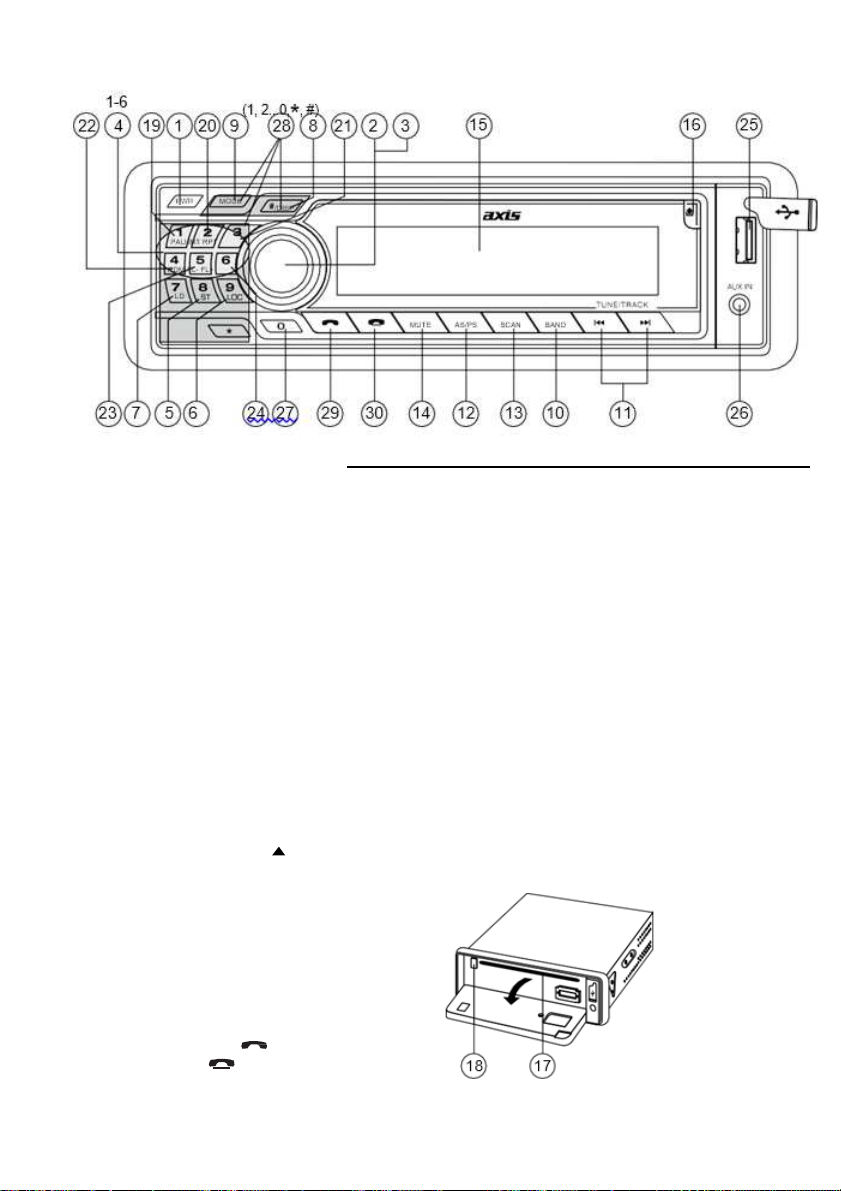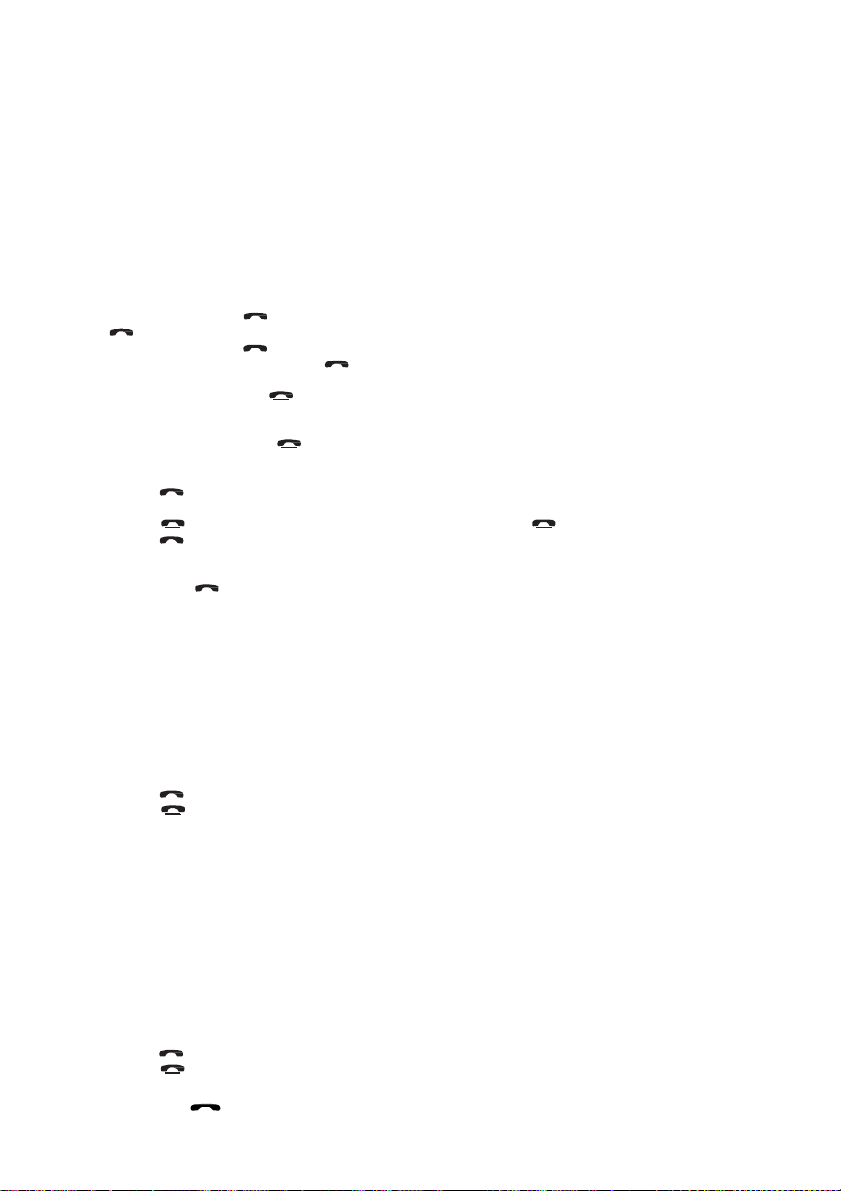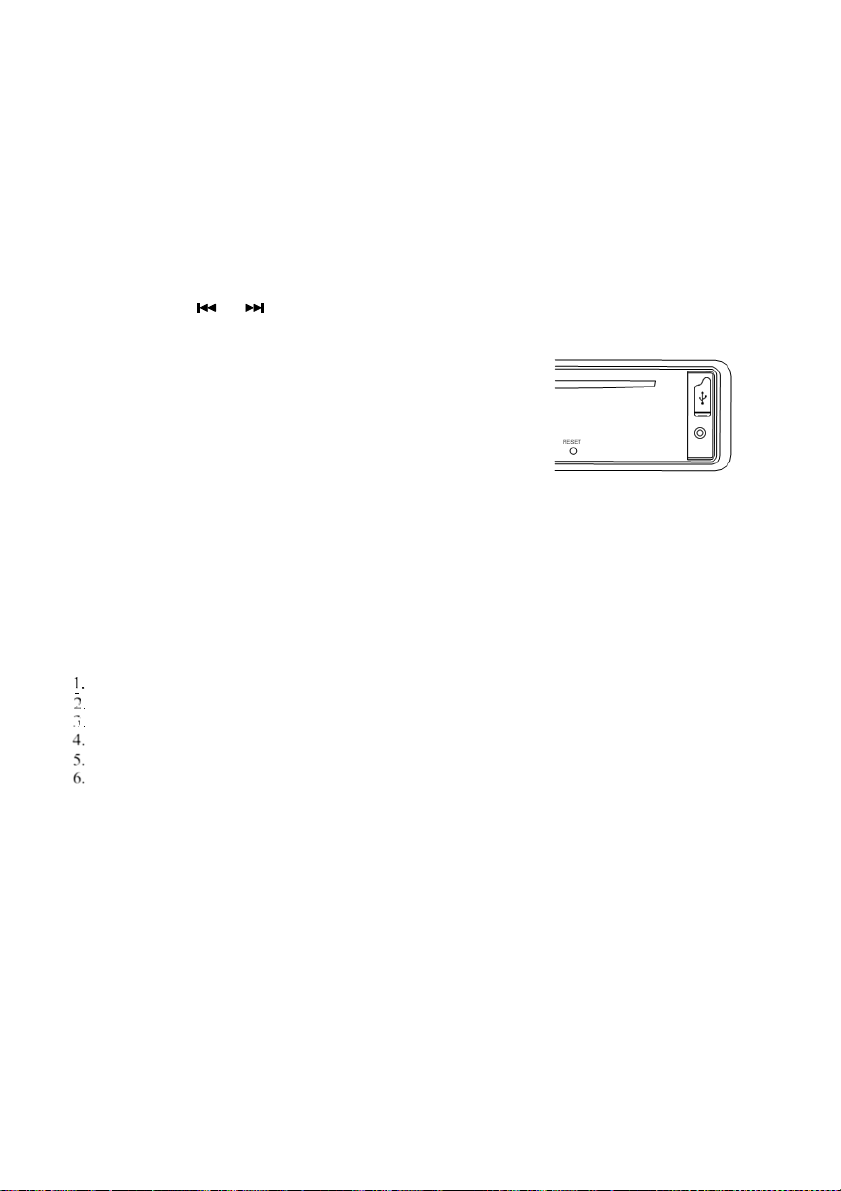7
HOW TO USE BLUETOOTH IN YOUR CAR AUDIO
Connecting the telephone to the device
1.
Activate the Bluetooth function on your mobile phone and search for Bluetooth devices.After a successful
search the entry CarBT appears for the device in the display of the mobile phone.
2.
Select this entry for the connection. For the subsequent password request enter the password 1234 for the device.
You may need to confirm the connection structure once more.
3.
AfterasuccessfulcouplingCONNOKappearsbrieflyonthedevice’sdisplayandthegreenLEDonthemicrophoneunit
lightsup.
Note: The microphone mustfirst be connected to use the Bluetooth function.
Callaccept/end
With an incoming call you hear the call signal via your mobile phone. The device will display the incoming number.
1.
Accept an incoming call by pressing the “ ” button.
•
During the call press “ ” button for a short time topause the call (each party will hear the music), and then press
“ ” button to resume normal call.
•
During the call press “ ” button for a longer time. The call automatically transfers tothe mobile phone and BT
is disconnected temporarily. Press “ ” button for a longer time again.
The Car Radio BT with mobile phone will automatically connect.
2.
End the call by pressing the “ ” button.
Rejecting a call
With an incoming call press the “ ” button to reject the call.
To call
1.
Press the “ ” button. DIAL appears in the display.
2.
With the number buttons, enter the telephone number to be called.
Note: Press “ ” button for a short time to delete previous digit.Press “ ” button for a longer time to exit all.
3.
Press the “ ” button again. The number is dialled and CALLING appears in the display.
Redial
1.
Hold down the “ ” button for approx. 2 seconds.
–
Ifnocallnumberwasselected previously viathenumberbuttons,thelast selectedmobile phonecallnumberisdialled.
–
If a call number was selected previously via the number buttons, this call number isdialled.
Callerlists
1.
Press the PHONE button. CALL LIST appears in thedisplay
2.
Press the PHONE button again. IN CALL appears in thedisplay.
3.
Turn the multi controller to select between the followingdisplays:
–
IN CALL: Shows the last 20 incoming calls.
–
OUT CALL: Shows the last 20 outgoing calls.
4.
Press the PHONE button again. READING appears in the display and subsequently shows the last incoming
(IN CALL) and/or dialled (OUT CALL) call number.
5.
Turn the multi controller to showthe last 20 incoming and/or dialled numbers one after the other.
6.
Press the “ ” button to select the dialled number.
7.
Press the “ ” button to end redialling and exit the caller list.
Telephone bookfunction
You can transfer up to20 contacts (Telephone book entries) from the connected mobile phone to the device and thusdial
and call the contact from the device.
Notice:
•
Details forthetransferenceof the contactvia Bluetooth canbeobtainedfromthe operatinginstructionsof your mobile
phone.
•
Each transfered contact isfiledin thememory slot PB01. The contacts that havealreadybeen transfered areautomati-
cally filed one memory slot further (PB02, etc).
1.
Press the PHONE button on the device. CALL LIST appears in the display
2.
Turn the multi controller to select the display PHBOOK.
3.
Pressthe PHONEbuttonagain.READINGappears in the display. Subsequently PB01 appearsand the name and
call number of the first memory slot is shown.
4.
Turn the multi controller to select additional telephone book entries.
5.
Press the “ ” button to select the dialed number.
6.
Press the “ ” button to end the call and exit the telephone book function.
Deleting the caller lists and telephone bookentries
Press and hold the “ ”button until RESET appears in the display. The Bluetooth connection to the mobile phone is
severed and all telephone book entries and caller lists on the device are deleted.