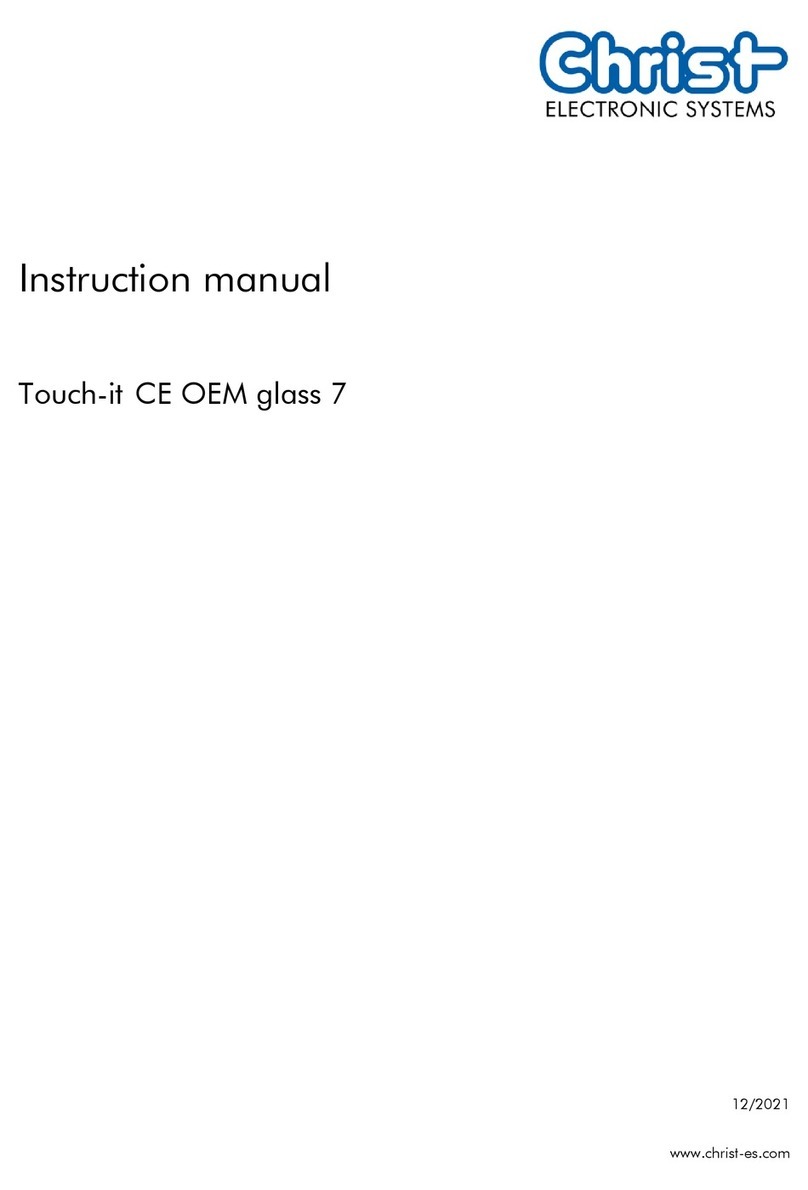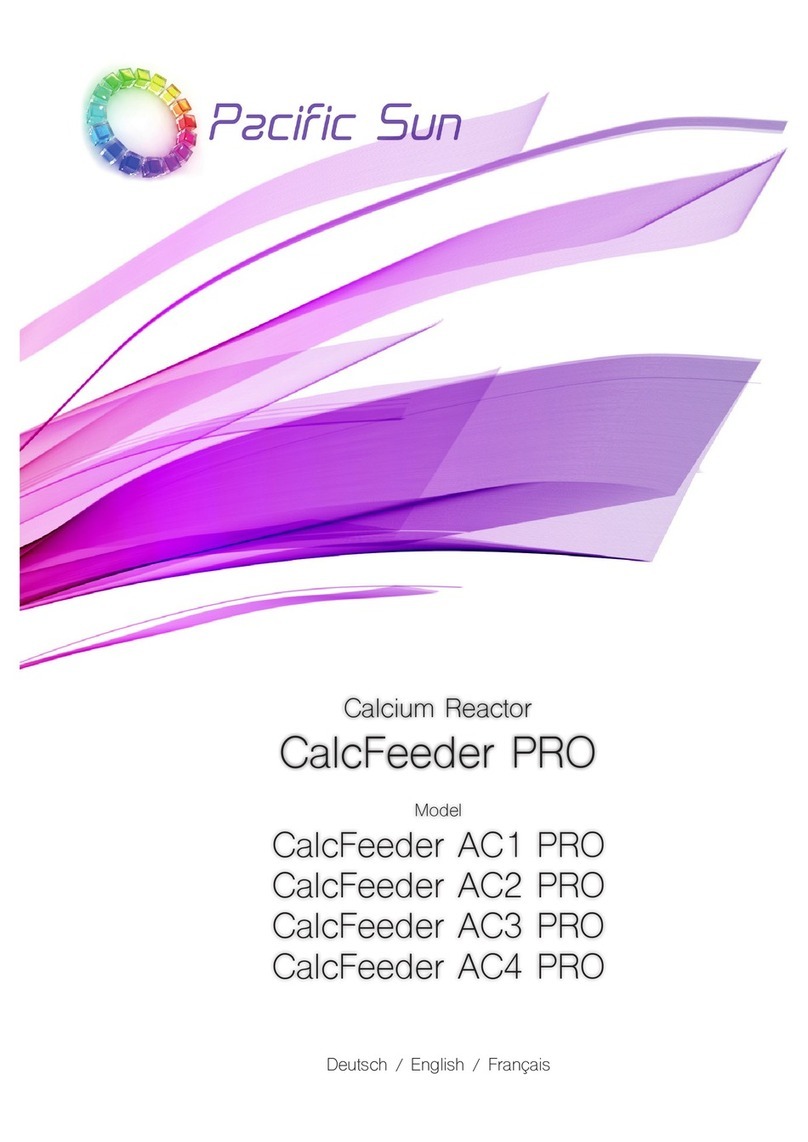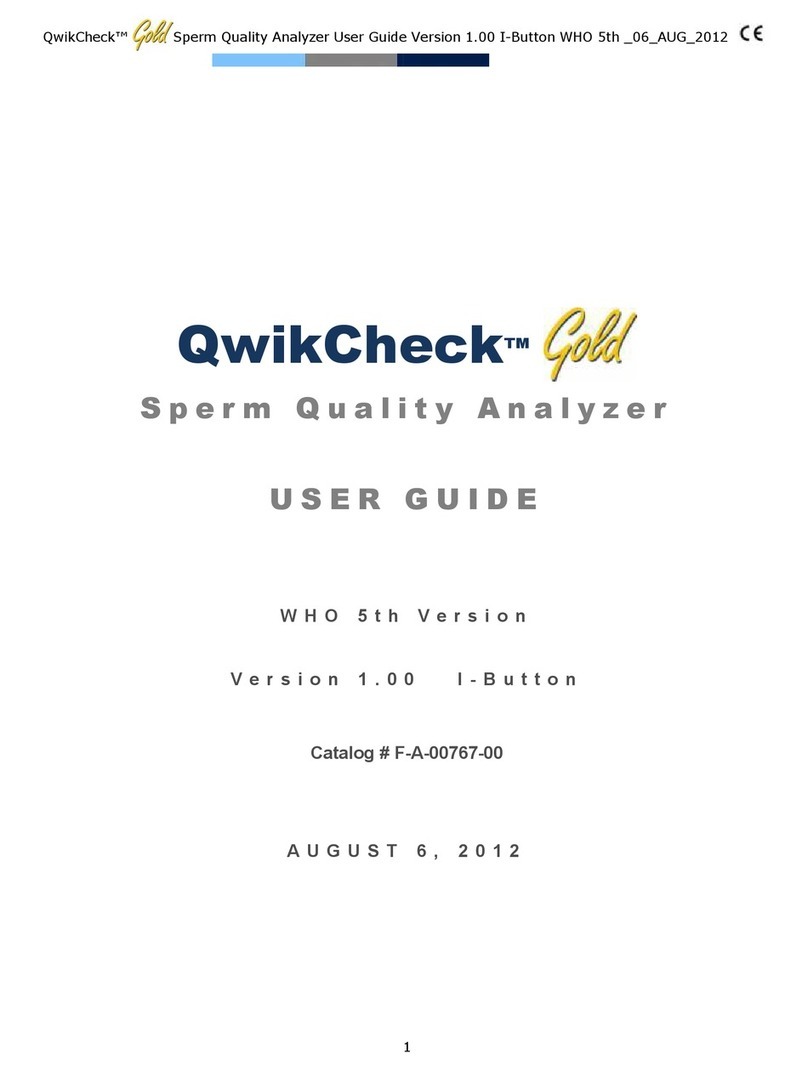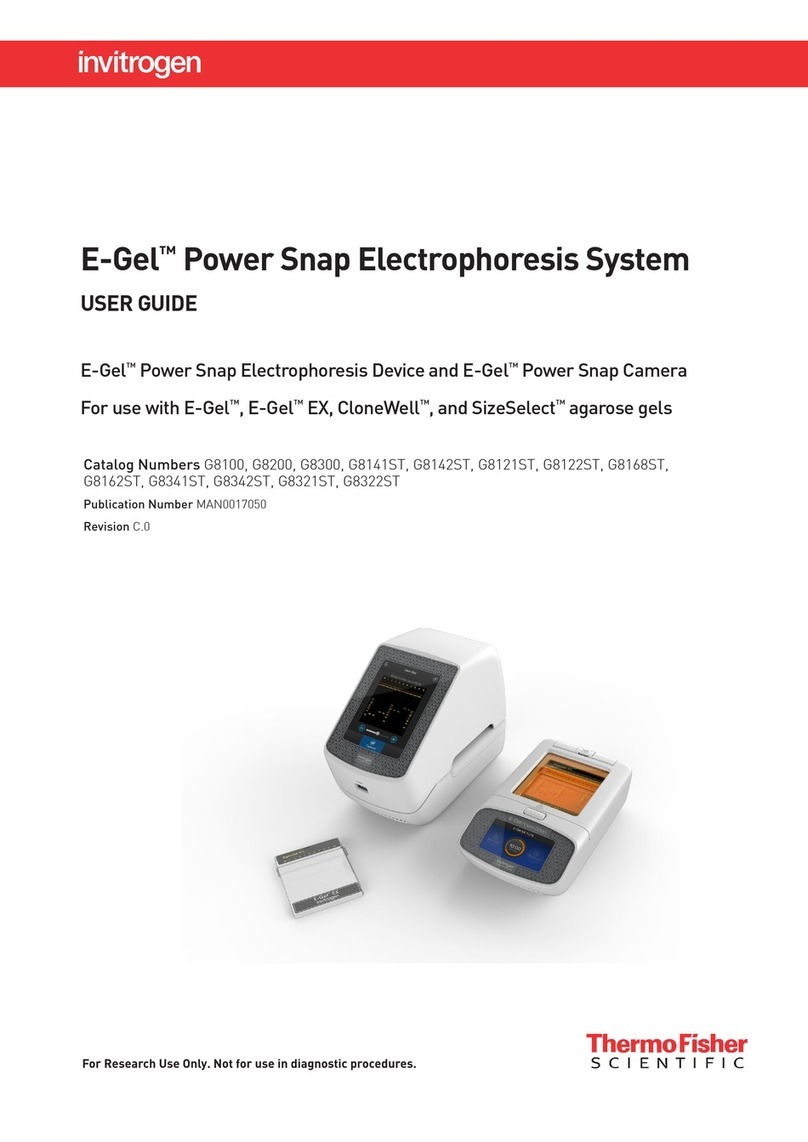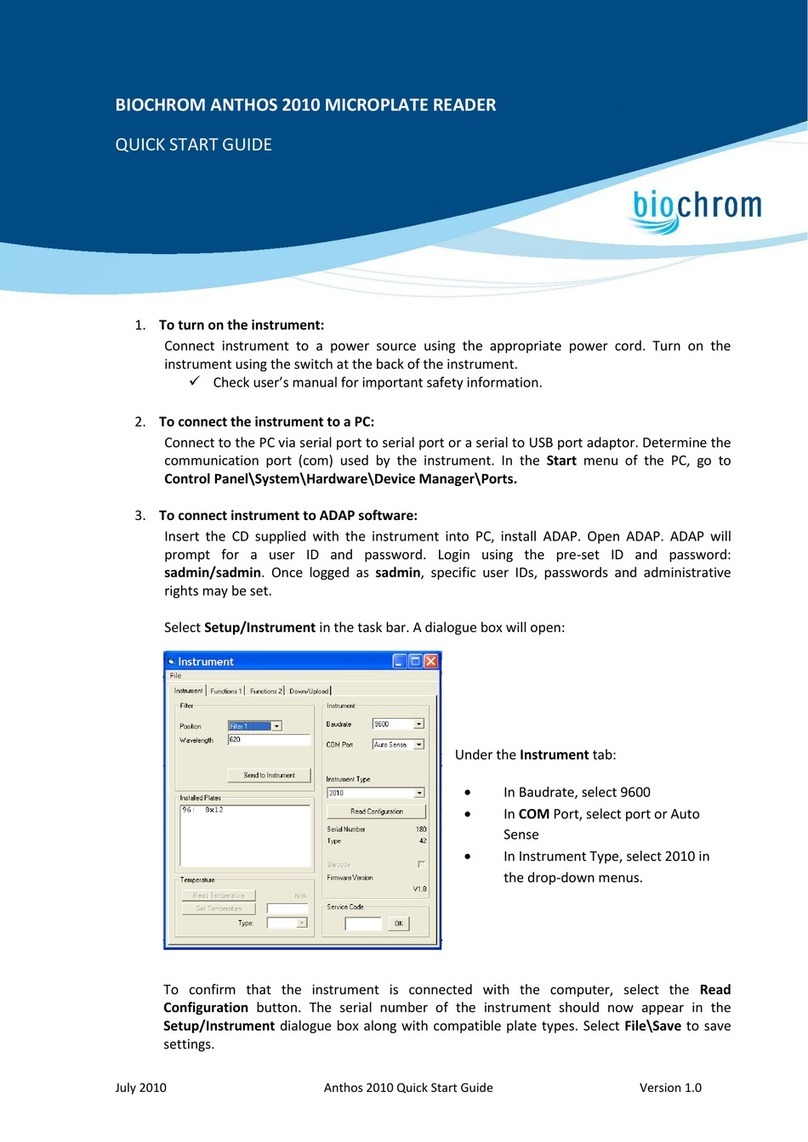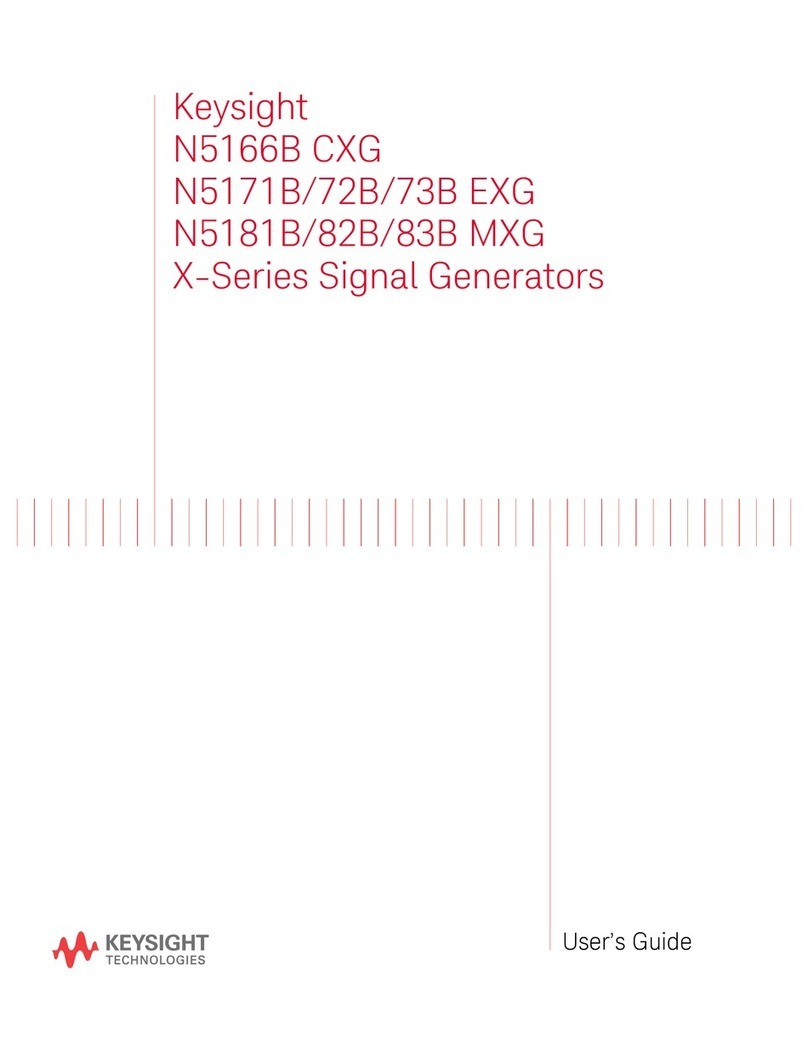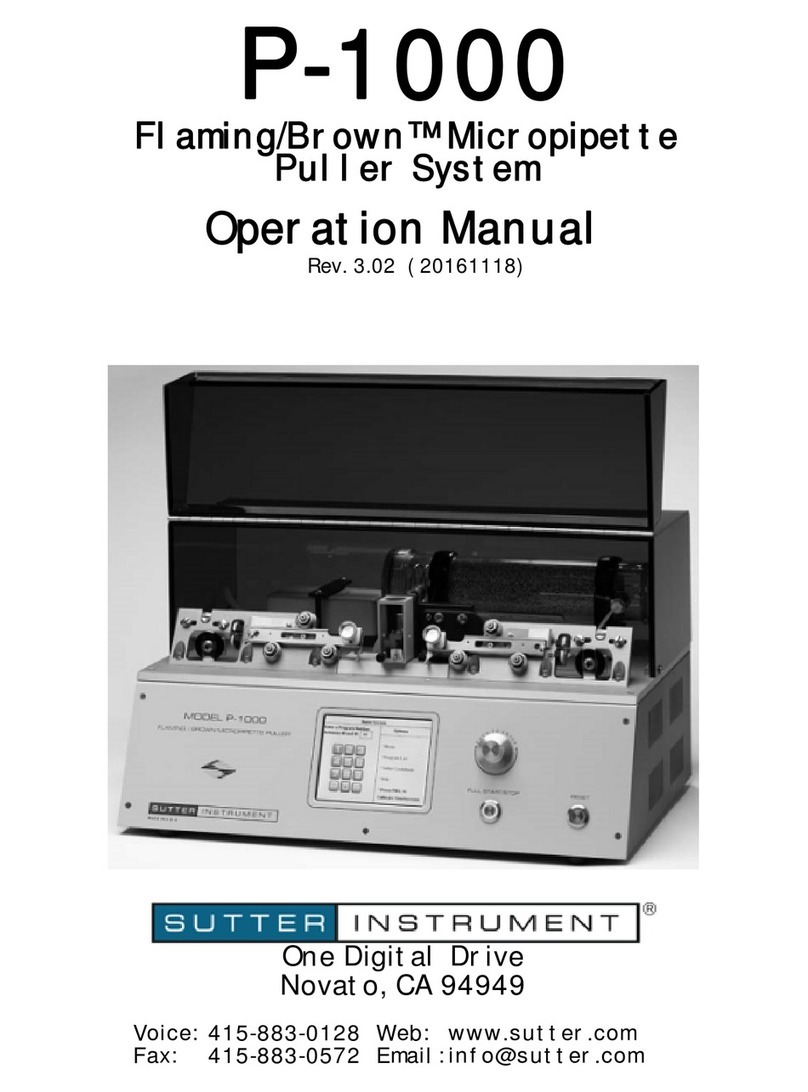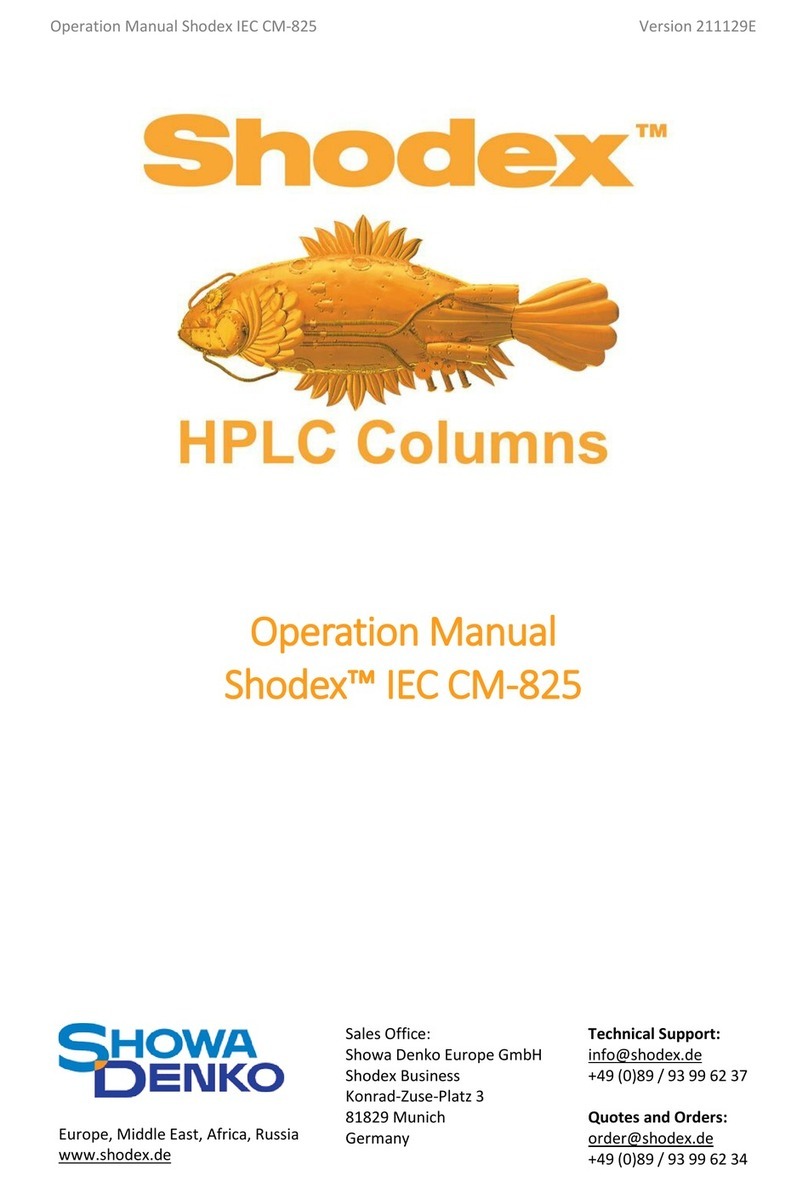Dipol TFA 2.0 SL User manual

1
TFA 2.0 SL / 2.8 SL
Thermal imaging front
Attachment
MANUAL
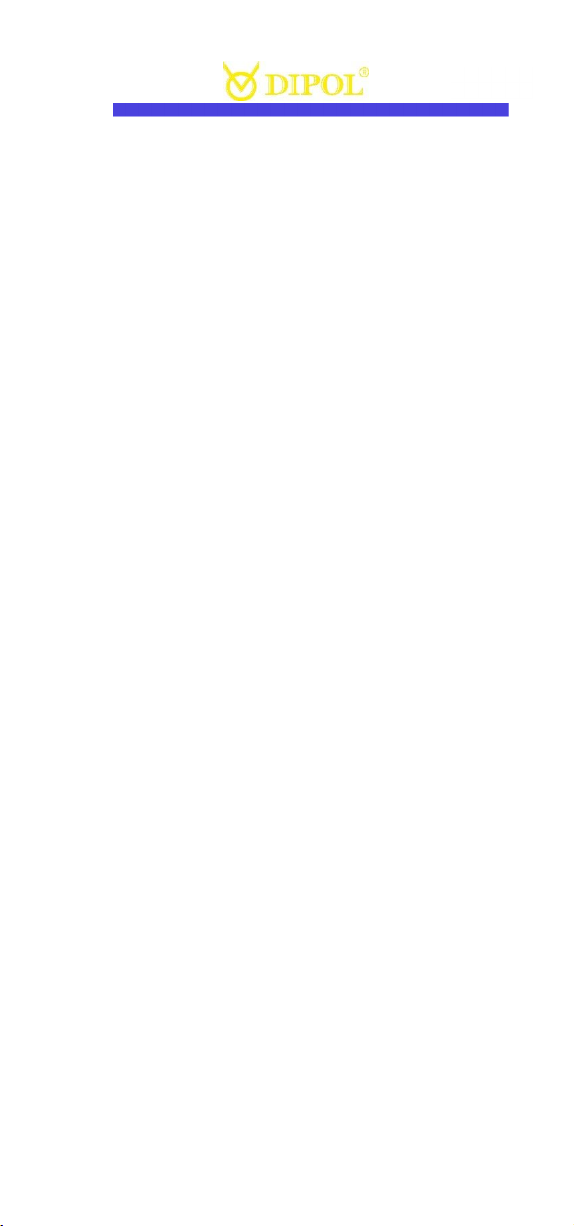
2
EN
CONTENT
Scope of delivery 2
Important notes & warnings 3
Application 3
Design 4
Technical Data 6
Performance control 7
Operation & Quick Settings 8
Main Menu 12
Accessories 23
Possible errors / troubleshooting 29
Storage and transport 25
Quality Certificate 26
Guarantee 26
Manufacturer & Importer 27
Certificate of conformity 27
ATTENTION!
Before putting the appliance into
operation, carefully read the present
operating instructions!
SCOPE OF DELIVERY
- TFA device
- Kordura pouch
- Lens cleaning cloth
- Manual
- USB cable with locking cap.

3
EN
IMPORTANT NOTES & WARNINGS
Never look with the device in the sun or
other intense heat sources, this can lead
to damage of the sensor!
Protect the device from strong side
impacts.
Only use optical cleaning cloths when
cleaning glass surfaces.
Remove the batteries to store.
Use batteries and power supplies
from reputable manufacturers.
Wait 20 seconds before switching the
device on again.
APPLICATION
The monocular is designed to observe
moving and immovable objects in
different lighting conditions as well as
limited visibility (fog, dust, etc.). The
device can be used to display locations
and objects of a temperature different
from the environment. It can e.g. used by
guardians, tourists, hunters, fishermen to
explore the terrain, detection and
recognition of different objects and
nature observation.

4
EN
EN
Please note that the use of the device on
a riflescope is restricted in many
European countries without a special
permit. Follow state laws and applicable
legislation!
DESIGN
1. ON/OFF button
2. Onjective rubber cover
3. Focusing knob
4. MENU controller
5. Battery compartment
6. Power-on indicator
7. INVERT button
8. REC button
9. TABLE button
10. PALETTE/PROGRAMM button
11. Micro USB sloth
12. Jack 2.1 sloth
13. Support weaver rail
14. Eyepiece (optional)
15. Locking ring
16. Clamp adaptor (optional).
3
11
5
8
9

5
EN
1
2
14
6
5
3
3
8
7
9
1
0
5
4
1
3
1
1
1
2
9
1
5
1
6
5

6
EN
TECHNICAL DATA 2.0 SL / 2.8 SL
Sensor, pixel/pitch
384x288, 17µm
Micro display, pixel OLED 1024x768
Focal length/ aperture ratio F40, 1,0 / F55, 1,0
Exit pupil, mm 30
Magnification 1x
Field of view 9,3° х 7,0° / 7,5° x 5,6°
Detection range
(for objects 0.5x1.8m), m up to 2000 / 28
00
Spectral range, micrometre 8-14
Frequency, Hz 50
Colours / Inversion 9 / yes
Max. impact load, G 600
Batteries, type 2 x CR123A
Accumulators, type 2 x LC16340
Outer supply: Jack 2.1 9,5-14,5 V
Outer supply: micro USB 5 V
with full batteries (+20°) 4 hours
Operational temperature, °C -20 ... +50
Videorec. temperature, °C -15 ... +50
Degree of protection IP66
Dimensions, mm 175x76x105 / 201x76x105
Weight, kg 0,57 / 0,6
Manual adjustment
of sensor sensitivity +
Manual adjustment of sensor
amplification +
Manual adjustment of display
brightness +

7
EN
PERFORMANCE CONTROL
Insert the batteries according to the
polarity shown on the battery
compartment (5) and remove the lens
cover (2). Switch on the device by
pressing the ON / OFF button (1). The
control indicator (6) now lights up red.
The complete switching on process
should not take longer than 3-5 seconds.
The device is completely ready for
operation after the following view
appears.
If the light indicator does not light up or
blinking and the battery status indicator
at the bottom right of the display is not
visible or blinking, the battery charging
or charging of external power sources
must be checked.
----------------------
If the power supply taking place via the
micro USB slot, a USB symbol will be
displayed instead of the battery status
sign.
----------------------
While using rechargeable elements
instead of batteries, the battery indicator
changes its colour to blue.

8
EN
EN
DE
To be able to use the thermal imaging
monocular with other optical devices
you may need a suitable adapter.
First, loosen the locking screw on the
locking ring (15) on the ocular side of the
device with the enclosed key. Now screw
the adapter (16) on, place it into desired
position and fixe it with the locking ring
(16). The locking ring have to be
tightened again after that.
After using the device, close the objective
with the lens rubber cover (2) and
switch off the device by pressing the
ON/OFF button.
OPERATION & QUICK SETTINGS
Use as stand-alone device
With the optional eyepiece (16) you can
use your TFA device as an independent
observation device. First, attach an
eyepiece to the ocular part of the device
with a suitable adaptor. After that, adjust
the sharpness of all display indications
with the eyepiece (14). Then point the
device at the object to be observed and
adjust the sharpness of it with the
focusing knob (3).

9
EN
Use with day optics
To be able to use your TFA device with
other (day) optics, the suitable adapter is
required with inside diameter
corresponding to the outside diameter of
the day optics’ objective. As described
above, firsts the display sharpness has to
be adjusted with daytime optics. After
that, the observed objects’ sharpness to
be adjusted with the focusing knob (3).
Changing colour palettes
Hot black / hot white colours
are usual default setting. To change these
settings, press and hold the INVERT
button (7) for 3-5 seconds until the PLx
display appears (where “х” - the number
of the colour group, from 0 to 9). The
desired colour can now be selected by
pressing the INVERT button (7) again. To
save this setting, press the MENU
controller (4). Note that the device
settings do not change after switching
the device off.
Colour inversion
Briefly press the INVERT button (7) to
select the required image polarity: e.g.
“hot black” or “hot white”. All existing
colours can be inverted. The selected
polarity is shown on the display for a
moment (normal) or (inverted).
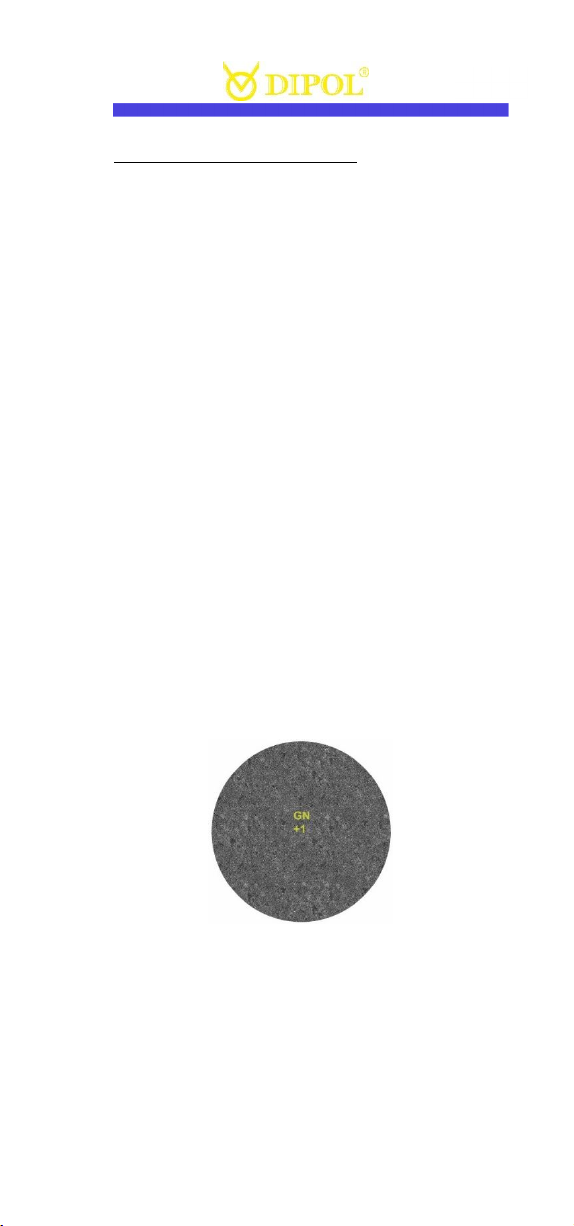
10
EN
Micro display stand-by mode:
To switch off the display temporarily (to save
power) shortly press ON/OFF button (4). To
activate it, press the ON/OFF button again.
Quick settings: display & thermal
sensor
With the MENU controller (4) you can
adjust the brightness of the display
(Display Brightness / BR), the sensor
sensitivity (Thermomatrix Sensitivity /
SN), digital image enhancement (Image
Detail Enchancement / DE) and sensor
performance level (Thermal Image Gain /
GN).
The individual setting modes can be seen
on the display as shortcuts (here e.g.
GAIN):
To adjust the brightness of the display
(BR), choose the suitable value from 1 to
30, turn the MENU controller (4).

11
EN
To set the optimal sensor sensitivity
(values from 40 to 80), turn the MENU
controller (4) in the selected sensor
sensitivity mode (SN).
To set the optimal level of
contrast/digital image enhancement
(values from 0 to 7), turn the MENU
controller (4) in the selected (DE) mode.
To set the optimal sensor performance
(GN), choose the suitable value from -10
to +10 by turning the MENU controller
(4).
An alternative way to make settings is to
use the Quick settings table. To enter it,
shortly press TABLE button (9).
By pressing and turning the MENU
controller (4) you can switch between
the individual settings and change their
values.
Zu den Benutzerprofilen (User Profiles /
U) lesen sie im nachfolgenden Kapitel.

12
DE
EN
MAIN MENU
To call up the main menu, keep the
MENU multifunction button (4) pressed
until the main menu appears in the field
of view.
To move up and down in the menu, turn
the MENU controller (4) in each
direction. Choose menu lines by briefly
pressing the MENU controller (4). Exit
menu lines by pressing the MENU
controller (4) again.
To exit the main menu, press and hold
the MENU controller (4). The main menu
also disappears automatically after 15
seconds of inactivity.
The selected setting modes with their
current values are shown at the bottom
of the status bar.

13
EN
EN
User Profile
The four sensor and image quality
settings described above can be saved
along with the selected Colour palette
and Colour polarity as individual unser
profiles.
The TFA device already has three pre-
installed profiles: Fix 1 Woods, Fix 2 City,
Fix 3 Mountains. If one of these profiles
is selected, the difined individual settings
made previously are no longer available.
However, each profile (User 1, User 2,
User 3) can be customized. Press and
turn the MENU controller (4) to access
the corresponding positions and sub-
positions of the main menu. The selected
settings or their changes are saved
automatically in the respective profile.
Colour palette
You can choose from 9 (plus standard
setting) available colour palettes, which
are displayed when you first call up the
"Colour palette" menu item. Note that the
settings of the selected palette are saved
after the device is switched off.
Change of Colour palette
(Palette on button USER)
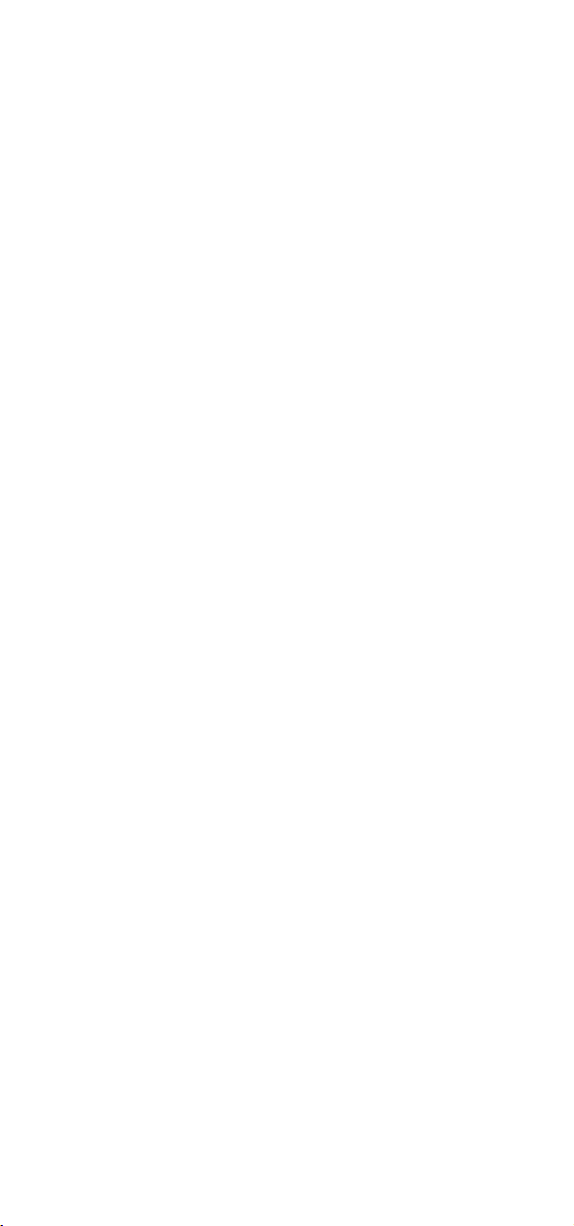
14
In this way, you can quickly select a
different colour palette than defined in
the basic setting (Colour Palette).
Thermal image gain
Here you can determine the performance
of the thermal imaging sensor. This
setting process is also described in detail
in the operation & quick settings chapter.
Display brightness
The brightness setting of the micro
display can be made in this menu item.
This setting process is also described in
detail in the operation & quick settings
chapter.
Thermal sensitivity
The settings for the sensitivity of the
thermal sensor can be adjusted here. To
set the optimal sensor sensitivity (values
from 40 to 80), turn the MENU controller
(4).
Image Detail Enhancement (IDE)
Settings for increasing the general image
quality and detail. This setting process is
also described in detail in the operation
& quick settings chapter.
Super contrast display mode
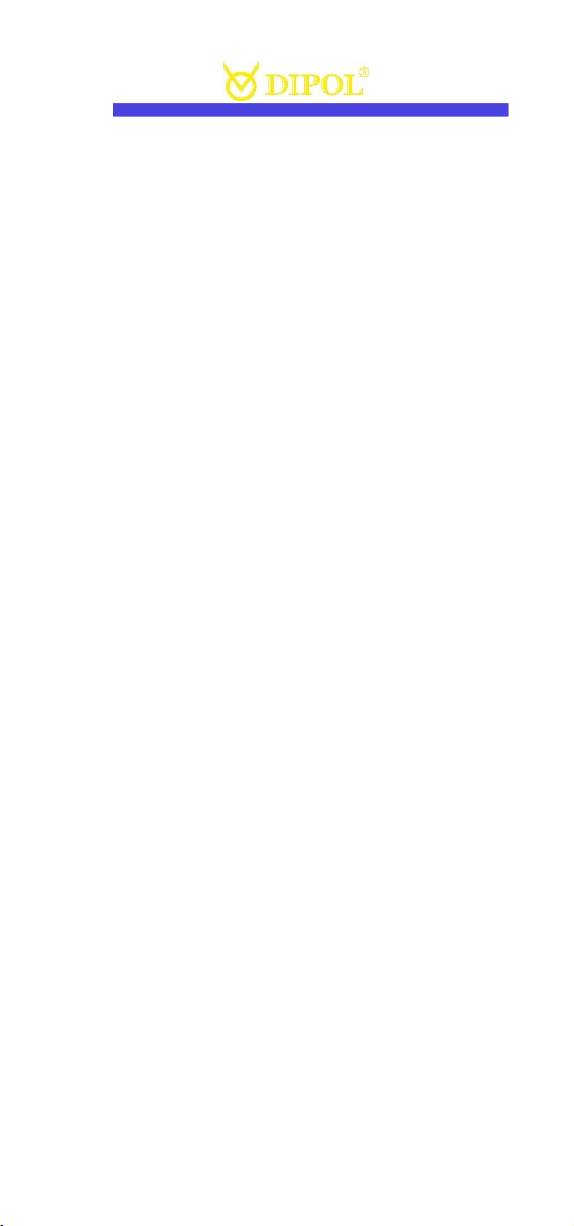
15
EN
Increases the contrast and image quality,
especially with insignificant temperature
differences for observed objects or
backgrounds.
USB transfer mode
Enables the copying and deletion of
video files from the built-in memory
card. If you select this menu item and the
words "Connection is being established
..." appears on the screen, the device will
soon be visible as a flash drive.
Video recording mode
You can choose either a normal start or a
quick start for video recording.
In normal start mode, the video
recording starts with a slight delay (up to
10 seconds) after the "REС" button (8) is
pressed to switch on the corresponding
module and load the software.
In the quick start, modules and software
loading are activated just after the
pressing the "REС" button. Videos are
recorded up to 5 seconds faster after the
REC button is pressed.
The following indicators are visible in
the status bar during video recording:
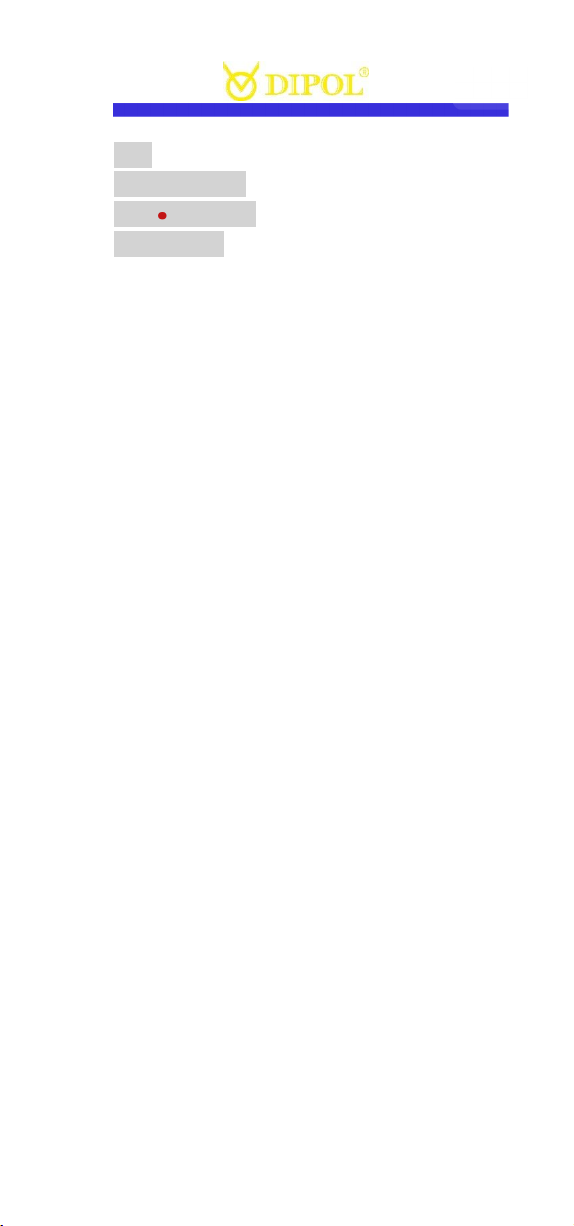
16
EN
EN
REC (blinking) - Recording module active
REC 00:00:00 - ready to record
REC 00:01:20 - recording
REC Saving - internal storaging running.
Note, that the betterie consumption is
greater in the video recording mode as
well as during the quick start.
To reduce power consumption, you can
press and hold the “REC” button (8) for a
few seconds and turn off the video
module.
After that, it takes some time for to start
recording video again, similar as during
the normal start mode.
Please note that video recording is not
possible if the internal or external power
sources are not sufficiently charged. Due
to that reason, the recording also can
stop automatically.
Date and time stamp
Using the date and time stamp, the date
and time of the video recording can be
displayed on the internal memory card.
Adaptation to the ambient
temperature:

17
EN
For better contrast when observing the
objects ans surroundings with very
similar thermal patterns, the thermal
imaging sensor can be adapted to the
average ambient temperature in this
mode.
Automatic pixel correction
After an automatic correction of
defective pixels, press and hold the
MENU controller (4) to save changes or
briefly press the MENU controller (4) to
cancel the changes.
Please note, that the lens must be closed
by the device during the pixel correction!
Manual pixel correction
In this mode, individual defective pixels
or pixel groups can be corrected
manually. Please note that the correction
of a pixel group from its edges to the
center must be done by gradually
reducing the radius of the group.
By turning the MENU controller (4), the
marking cross can be moved over the
field of view (note: with constant
rotation, the increment of the shift
increases!).
The coordinate axis of the cross
movement can be changed by briefly

18
EN
pressing the MENU controller (4). After
the cursor is positioned as precisely as
possible over the defective pixel, briefly
press the ON / OFF button (1). The pixel
then changes colour.
Repeat the process with other defective
pixels if necessary. To save the changes,
press and hold the MENU controller (4).
Programming the buttons
(User button function)
In this mode, you can select one of the
available menu functions for quick access
via the buttons on the top of the device:
colour palette, user profile, super
contrast display mode.
Position of the status bar
Allows positioning of the status line/bar
in the field of view or return it back to
factory settings.
Delay time of the status bar
Here you can set the inactive time (in
seconds), after which the status bar
disappears from the screen.
OSD transparency
Allows transparent menu display while
the screen is in a static state.

19
EN
Automatic switch-off
Allows the device to turn off
automatically after a period of inactivity
(in minutes).
Position profile
This MENU mode allows quick switch
between Image position and Table
position setting pairs (each setting pair =
correction/sight in profile). There are 5
profiles avaliable.
Important: here you do not change your
User profiles (s. page 13).
Important: all correction profiles are
saved automatically after changing them!
Image position correction
Here you can move the image on the
micro display according to the sight in of
your day optics (see chapter
ADJUSTMENT).
Table position correction
Here you can place the quick settings
matrix in the position on the micro
display, which allows your to check the
mounting correctness of the re-attached
TFA device (see chapter ADJUSTMENT).
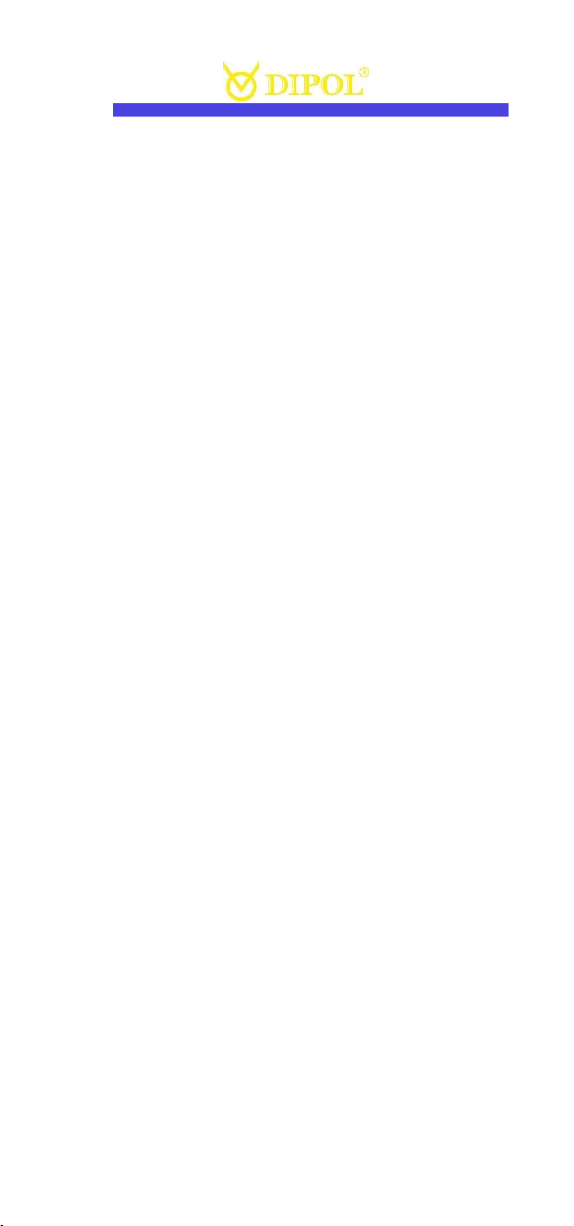
20
EN
Date
In this section you can set the date to be
displayed during video recording or
video transmission. The setting is made
by pressing and turning the MENU
controller (4).
Please note that the date and time
settings are not lost after the power
elements are switched off or removed.
However, if the device has been switched
off for a longer period (longer than 4
months), the date and time settings may
need to be made again.
Time setting
Here you can set the time that is
displayed during video recording or
video transmission.
The setting is made by pressing and
turning the MENU controller (4).
Clear internal memory
Here you can delete ALL video
recordings from the internal SD memory
card without having to connect the
device to a PC.
Other manuals for TFA 2.0 SL
1
This manual suits for next models
1
Table of contents