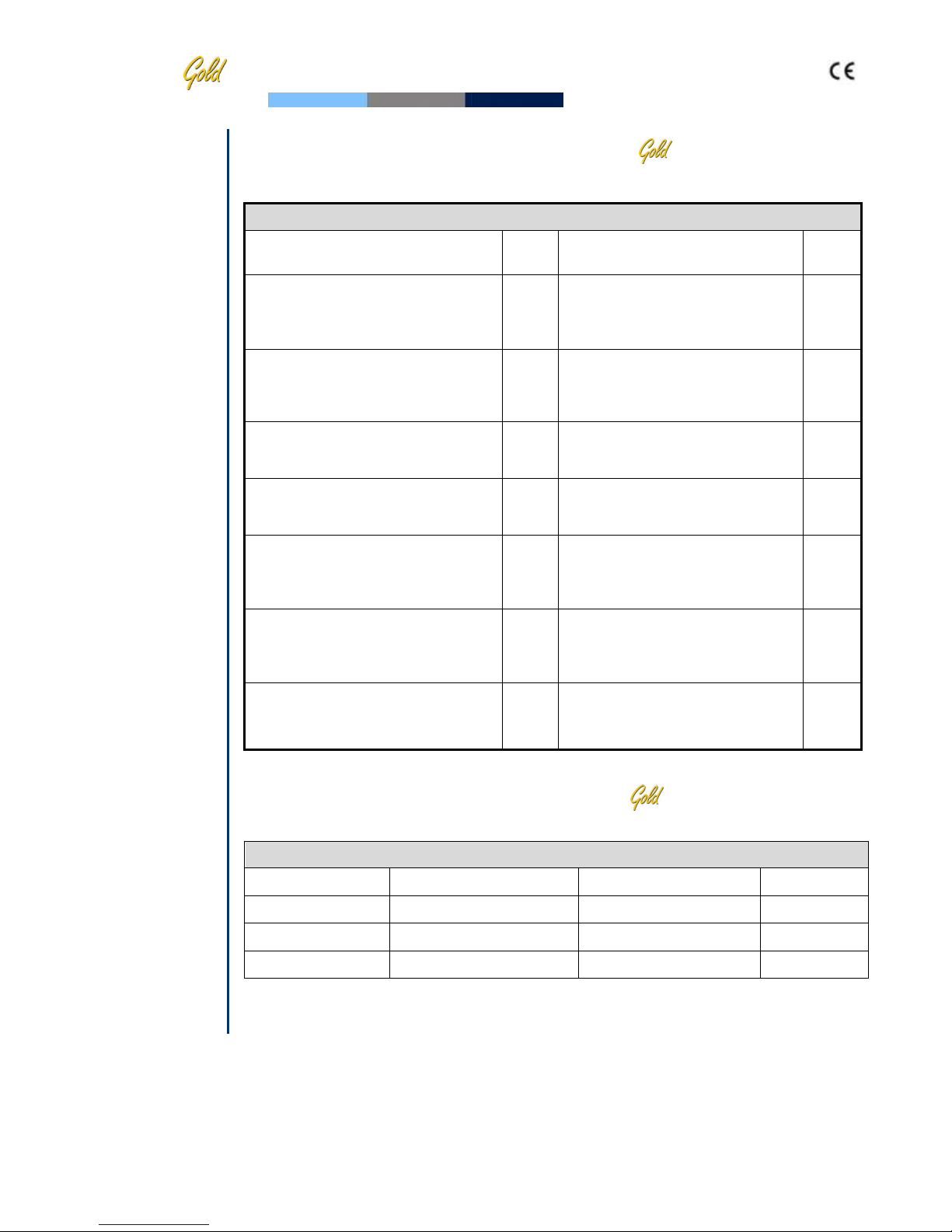SECTION 1: System Overview
Front Panel 4
Key Pad Navigation 4
Measurement Capillary 4
Semen Parameters 5
Dynamic Range 5
SECTION 2: Technology
Concentration Measurement 6
Motility Measurement 6
SECTION 3: Getting Started / Set-Up
Power-On 7
Auto-Calibration and Self-Test 7
Set-Up System Defaults: Time, Date, Printing, WHO Morphology 7
Set-Up Controls 8 and 13
SECTION 4: Testing Semen Samples
Patient Information 9
Sample Data 9 Sample Type: Fresh, Washed, Frozen, Postvasectomy 14
Sample Testing: Fresh –Normal / Diluted / Low Volume Samples 10-11
Low Quality Test Results –Frozen / Washed 12
Printing 12
SECTION 5: Controls and QC
Control Set-Up and Testing 13
Set-Up: Assayed Control 13
Set-Up: Non Assayed Control 13
Running CONTROLS 14
Electronic Self-Test and Auto-Calibration 15
SECTION 6: I-Button Loading
Add I-button tests 16
SECTION 7: Service Menu
Service Data 17
Set-up 17 33
Service Personnel 17
Printing System Default Settings 17
SECTION 8: Error Messages and Warning Messages
Stabilization Failed 18 36
Self-Test Failed 18 36 33
Electronic Noise 19 36 33
Concentration Out of Range 19
APPENDIX 1: Filling the Testing Capillary with a Normal Volume Sample 20
APPENDIX 2: Filling the Testing Capillary with a Low Volume Sample 21
APPENDIX 3: Cleaning the Capillary Compartment 22
APPENDIX 4: Reference Values of Semen Variables 23
APPENDIX 5: Product Performance Data 24
APPENDIX 6: Measuring WBC's in Semen using QwikCheckTest Strips 27