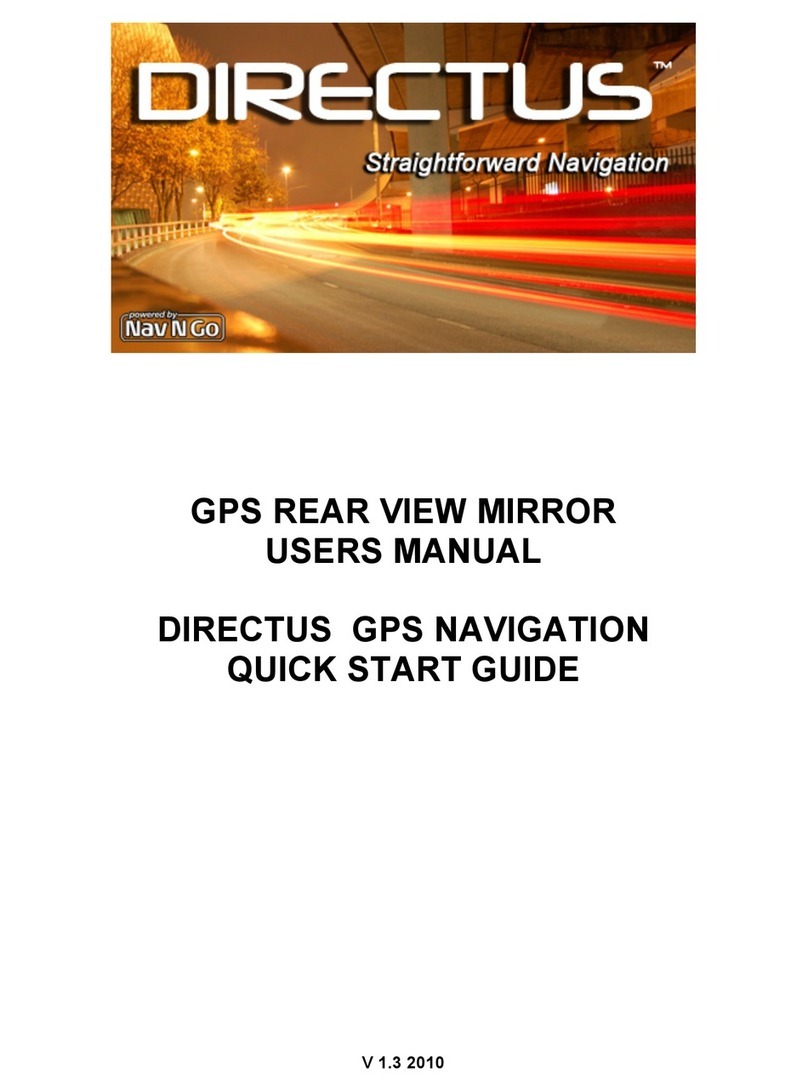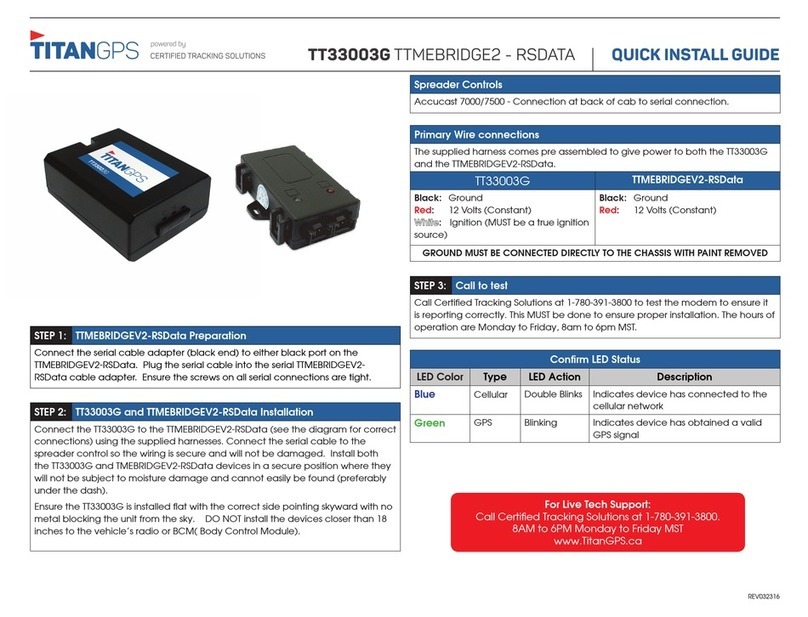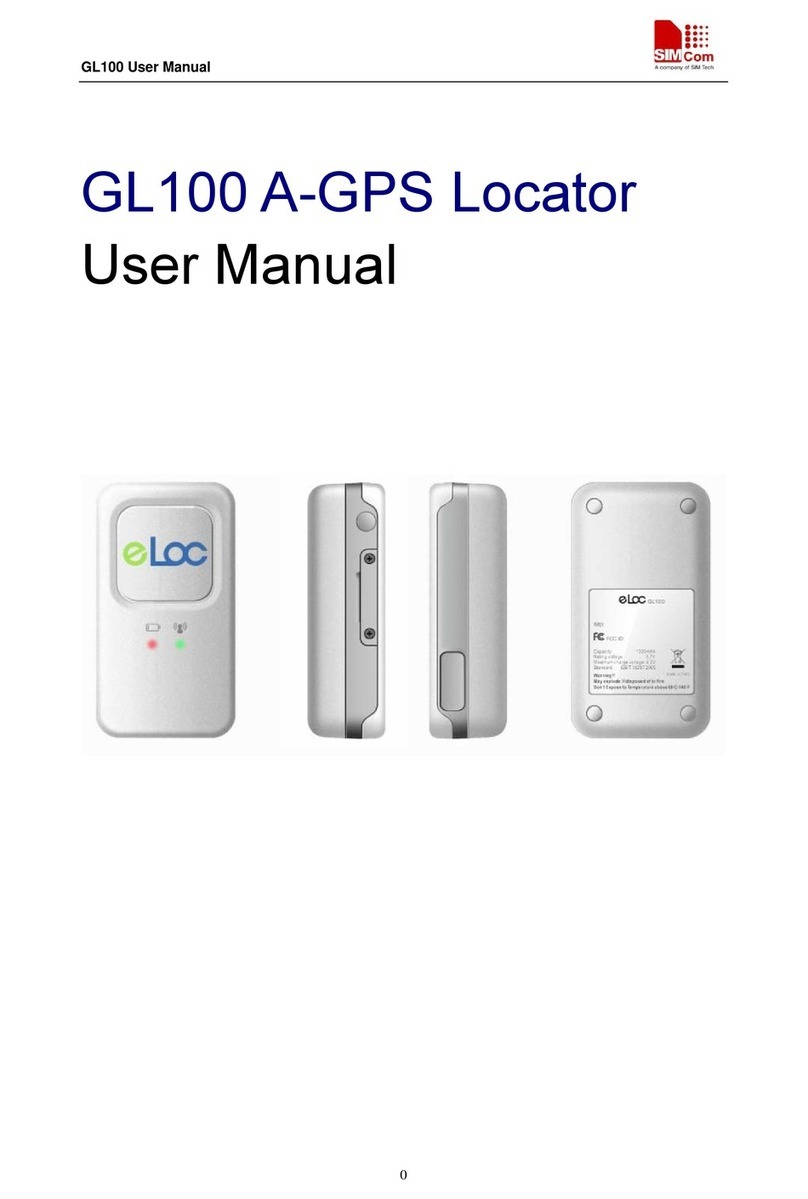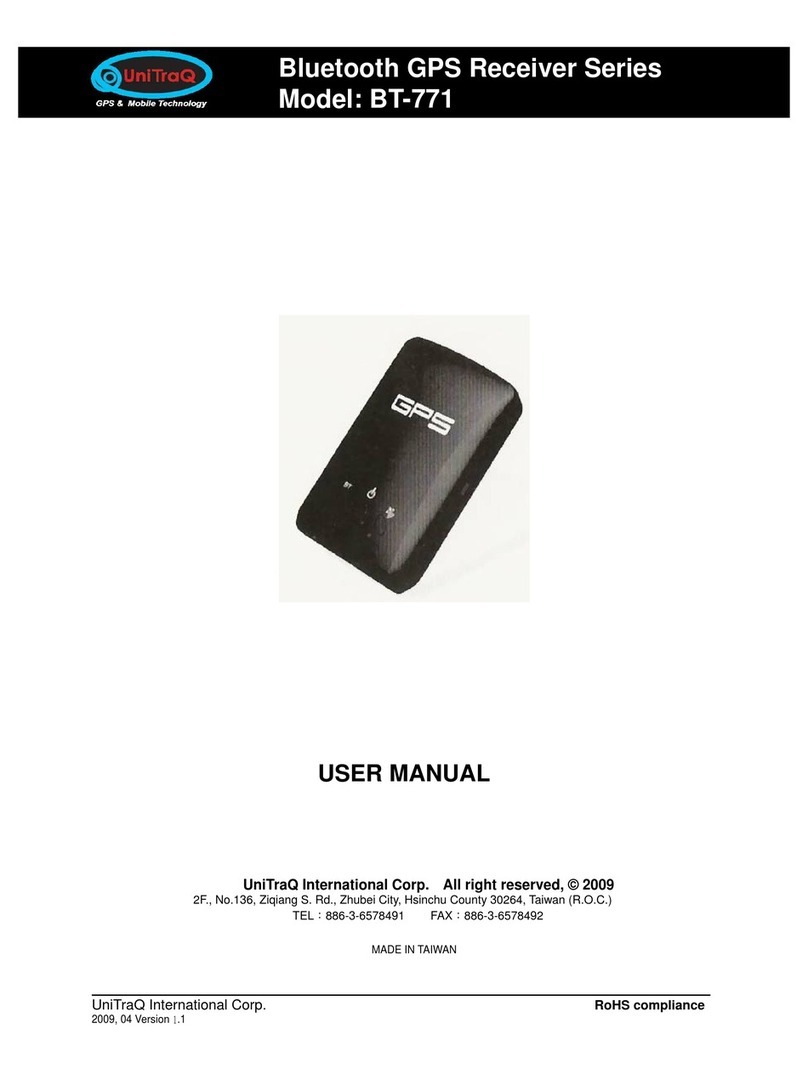Directus TD43TOUCH User manual

DIRECTUS NAVIGATION
4.3” Rearview Mirror
User Manual
TD43TOUCH

Introduction
Thank you for choosing DIRECTUS
1. Visit our website www.directusnav.com for a copy of this manual
as well as any updated information on your device.
2. Please be sure to copy the contents of the SD card in case of file
corruption, or data loss.
3. Pictures in the manual are for reference only.
Caution:
1) If you are having trouble receiving a GPS signal, please check the
following possible causes:
a): Please check the connection of the GPS antenna on the rear of the
device.
b): For initial satellite reception, it may take up to 20 minutes, please
allow time for updates and satellite reception.
c): Please be sure that GPS antenna has a clear view of the sky, tall
buildings may interfere with GPS reception.
2) Driver should not operate this navigation device while driving. Please
be sure to obey all traffic laws and regulations while using this product.
3) Due to firmware updates, some differences may occur with manual
and actual product. Please refer to www.directusnav.com for any
updates to your device.
Contents
GPS Introduction ....................................................... 4
Product Appearance.................................................. 5
Basic Operation......................................................... 6
Bluetooth Function .................................................... 7
Bluetooth Function (continued) ................................. 8
Settings ................................................................... 10
Cable Connection.................................................... 13
Technical Parameter Form ...................................... 13
GPS Trouble Shooting............................................. 14

4 5
DIRECTUS GPS Introduction
Insert supplied SD memory card with map data content, choose
navigation, then operate according to menu to start navigation.
NAVIGATION FUNCTION
This unit receives signals from satellites with the GPS receiver to
pinpoint and display your location on the map. The system will
calculate the best route automatically after the user sets the
destination. Please refer to the tutorial included in your navigation
software for further instructions.
ABOUT MAP DATA
The device uses the latest map data for navigation. Please be sure to
check your local rules and regulations of the road as they may have
changed without the knowledge of the map data supplier.
NAVIGATION
This GPS device supplies the suggested routing for reference only.
RECEIVING GPS SIGNAL
Receiving a GPS signal can be affected by many variables (examples:
tunnels, tall buildings, underground parking structures and solar flares)
Please allow up to 20 minutes for GPS reception.
GPS ACCURACY
The accuracy of the GPS system is usually within 30 feet.
GPS NAVIGATION
1. Handsfree Answer
2. Handsfree End Call
3. Power On/Off
4. Handsfree Shortcut Key
5. Main Menu
Basic Operation
Product Appearance
Turn ON car ignition, GPS mirror will automatically power on.
When car ignition is turned OFF GPS mirror will automatically
power off.
Settings: Navigation, Volume, Languages etc.
Navigation: Start Navigation
Bluetooth: Pair Bluetooth Phone, Hands-free calling

6 7
1. Pairing
To Pair with your mobile phone:
Press “pairing” in BT main menu, device will begin pairing countdown,
then use your Bluetooth enabled phone to “SEARCH” for this device.
BTA will appear, please select on your mobile phone and enter the
default pincode: 8888. Once pincode is entered correctly you will
successfully be paired to the device.
Bluetooth Function
Once a bluetooth phone is paired with this device, you can use this
device as a hands-free device to send and receive telephone calls.
2. Previously Paired Phones
Click “Paired Device” to check the paired phones record
1.List of previously paired phones
2.Re-pair to selected phone
3.Disconnect from selected phone
4.Delete all stored phone profiles
Ready
Paired Device
2
3
4
1
3. Dialing
Click “Bluetooth” on main menu
Call Instruction
Making a call: In Bluetooth menu, click “Dial Pad”
1. Delete
2. Call
3. Hang up
4. Call record
Click to answer, click to hang up.
Accepting/Declining Call while in Navigation
1-810-355-2266
1-810-355-2266

8 9
Dial Pad
Ready
Click to check call record.
Dialed number
Received number
Missed number
Call out
During Call:
1. Dial Pad
3.Hang up
2. Switch Between
Phone and
Hands-free
4. Volume up
5. Volume down
6. Mute
During call
During call.....
Call record
Call record
1-810-355-2266
3. Dialing (Continued)
Bluetooth on the GPS Mirror is always ON, to disconnect Bluetooth you must
do so on your mobile phone.
To enable auto answer you must the box next to Auto Answer.
Click to set PIN code.
4: Setting
Bluetooth Setting: In Bluetooth menu, click “Setting”

10 11
1. GPS setting
Click to set up navigation.
Click “Setting” in main menu
Setting
Search
Navigation
Click choose “Navigation Autorun at Power on” We suggest to choose this
option, when powering on, the system will automatically launch run navigation,
otherwise it will not auto run launch the navigation software.
Click Search Navigation to find
the path of navigation software.
Using the folder structure, find “AMIGO.exe” file, double click it to set
the path. Return to main menu, start navigate at GPS menu.
2. Volume set up
Click to set up volume.
4. Brightness setting
3.Language setting
Click to set up language
Click to set up brightness.

12 13
System info: ENTER ID: Device hardware ID number
VER: Software version number
RAM: Built-in RAM size, usable size/ total size
Flash: Built-in Flash size, usable size/total size
Emend Touch screen
If touch screen becomes less responsive, due to high heat or use,
please emend touch screen..
Click to emend screen.
5. System set up
Click to set up system.
Technical Parameter Form
Bracket Location
GPS Antenna
Green: Reverse (+12V)
BT Mic
Black: To Ground
Red: ACC (+12V)
Yellow: Batt (+12V)
Camera Two input
AV2 reverse camera input
CABLE CONNECTION

14 15
System
Parameter
GPS Trouble Shooting
Problem Probable Reason Solution
Does not work
No GPS signal
Device fails
while using
Panel keeps
flashing
No voice
guidance,
Navigation
picture is wrong
1. Power cable not properly
connected
2. High temperature may cause
device not to work correctly
1. GPS antenna not properly
connected
2. Unit may take up to 20 min
to receive initial signal.
3. Under bridge or in tunnel,
bad GPS signal
Possible software hangup
Corrupted sd card
Power cable not properly
connected
1. Happens when recalculating
route
2. New road not in map data
3. On covered road, bad
GPS signal
1. This is normal when system
re-routes, please wait
2. Keep driving, GPS will
automatically recalculate
3. Make sure vehicle has
good view of the sky
Check power cable
Restart device
1. Check power cable
connected properly
2. Power off for a while,
after unit cools, restart it
1. Check GPS antenna
2. The device need some time
to run and get GPS signal,
please wait for a while
3. Drive to a wide road to get
good signal

16
Table of contents
Other Directus GPS manuals
Popular GPS manuals by other brands
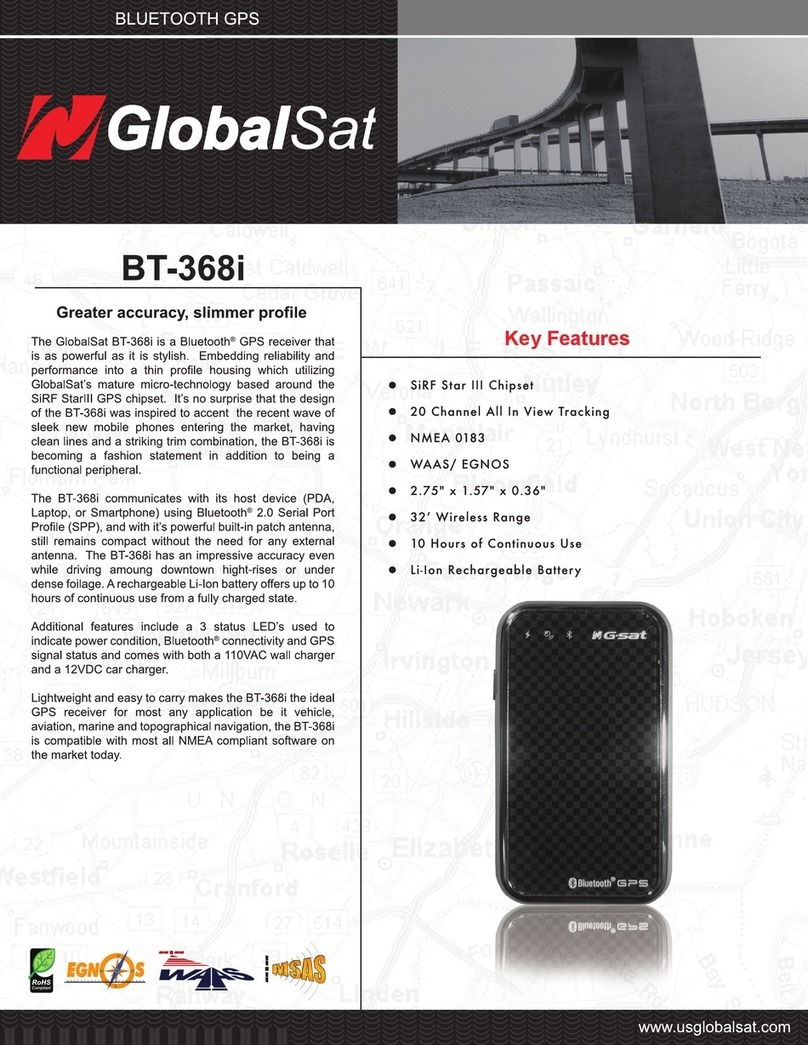
Global Sat
Global Sat BT-368i Specifications
US Fleet Tracking
US Fleet Tracking USFT NT-X5ia install guide
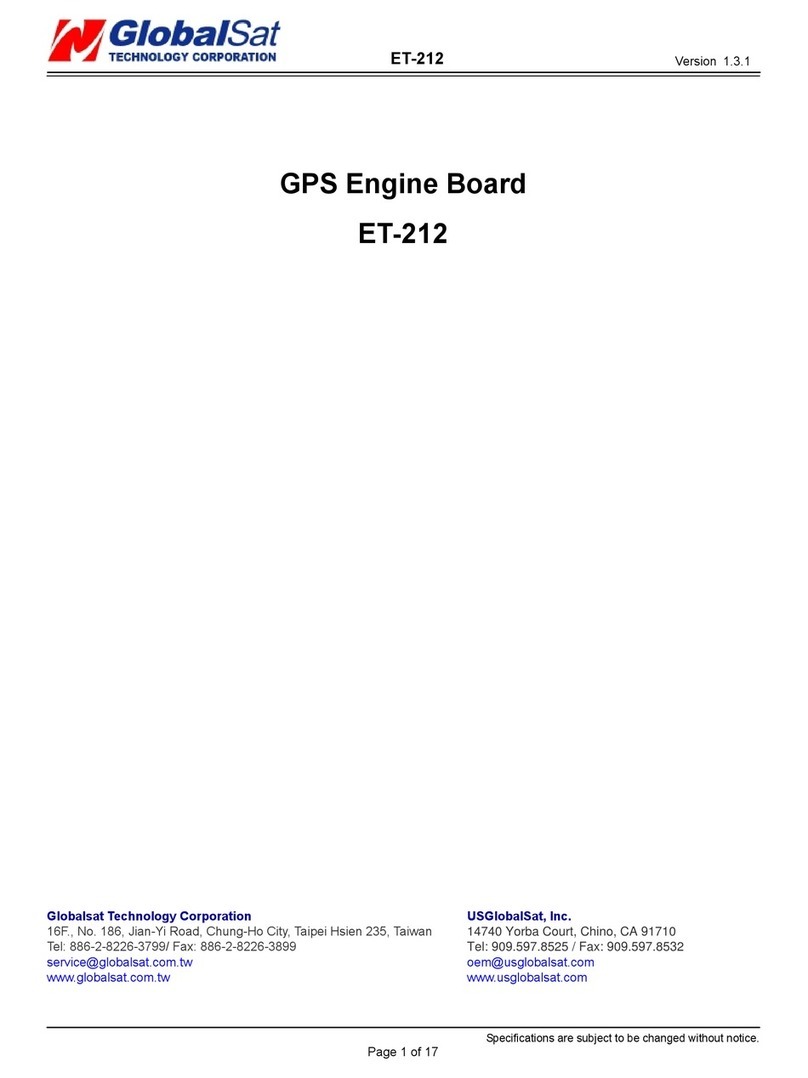
Global Sat
Global Sat ET-212 user manual

MetaSystem
MetaSystem SAT RC 09 installation manual
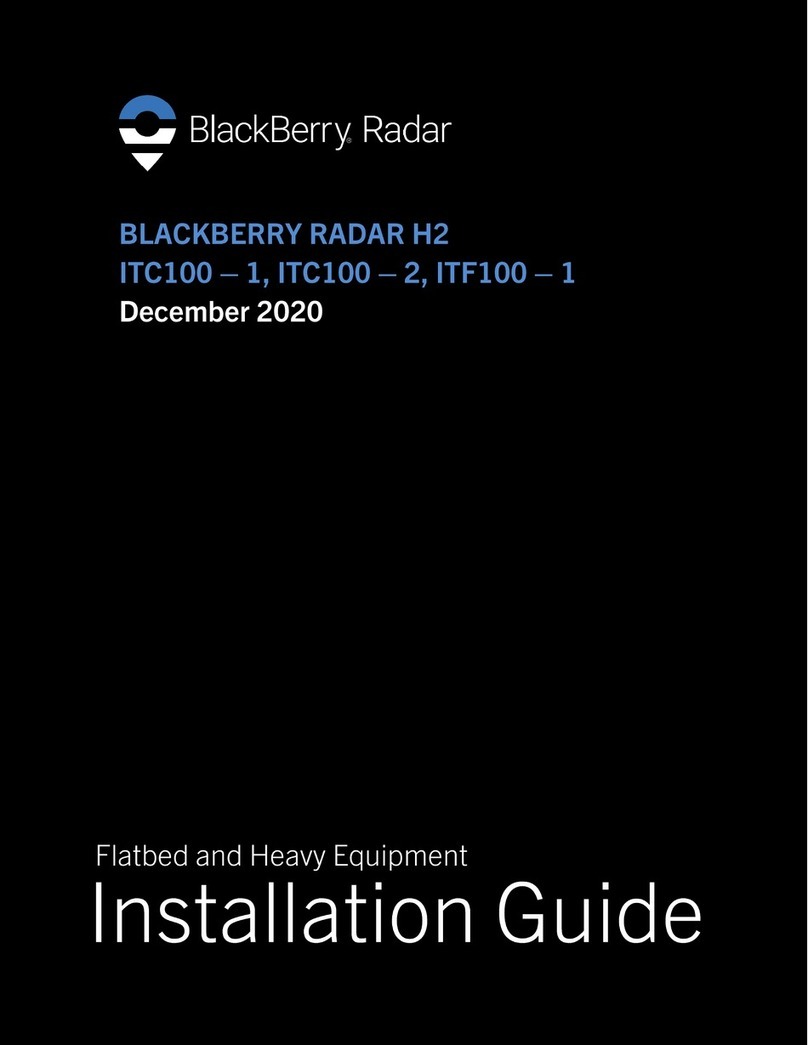
Blackbe;rry
Blackbe;rry RADAR H2 ITC100-1 installation guide

YIC Technologies
YIC Technologies EMViewer NFP Kit Setup guide