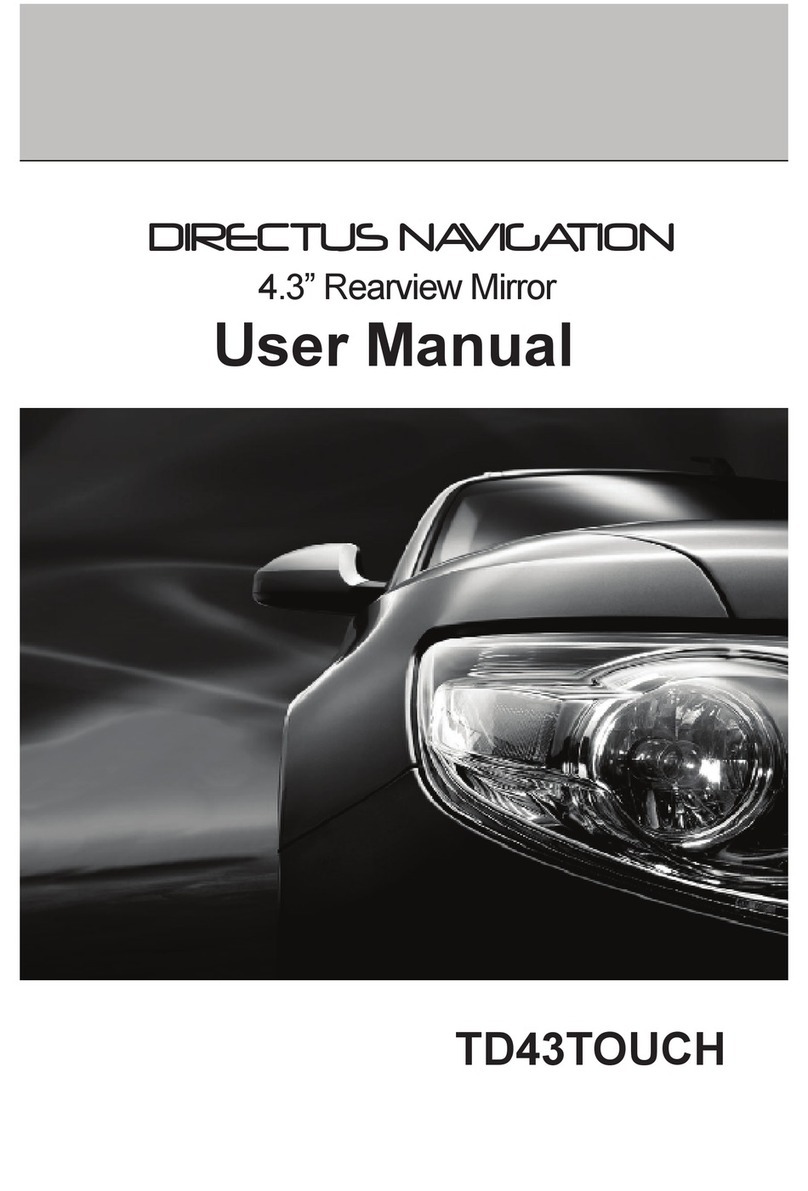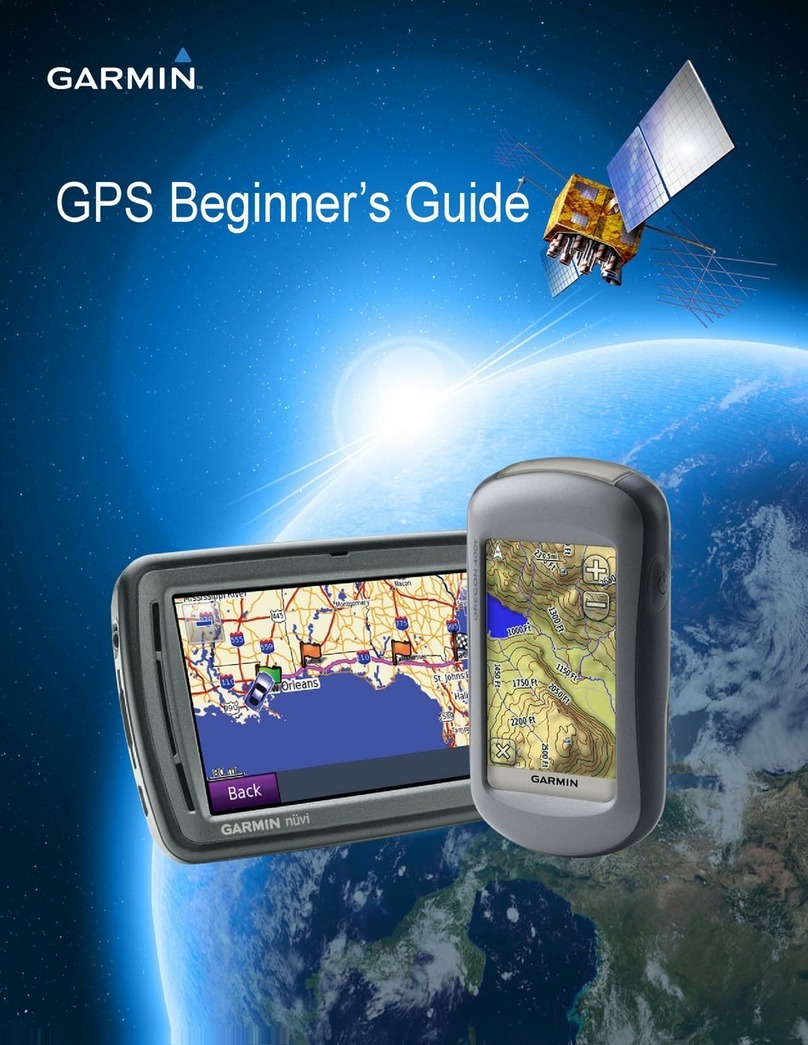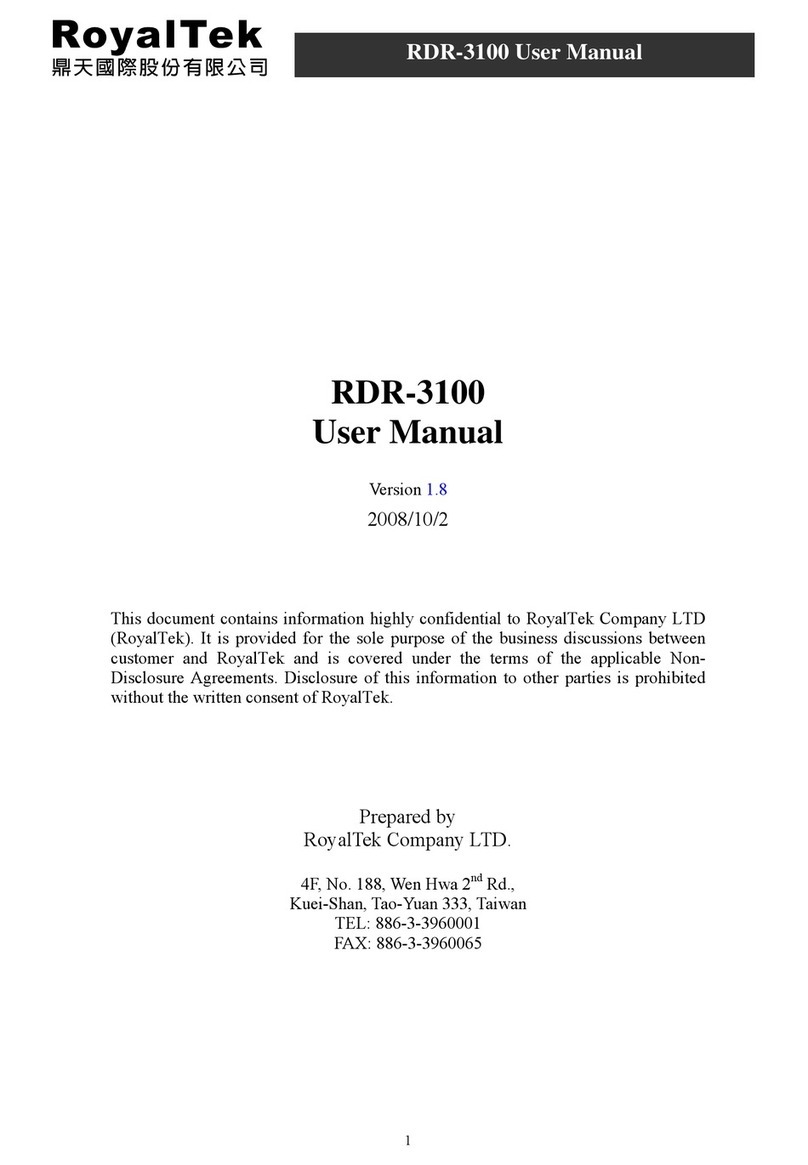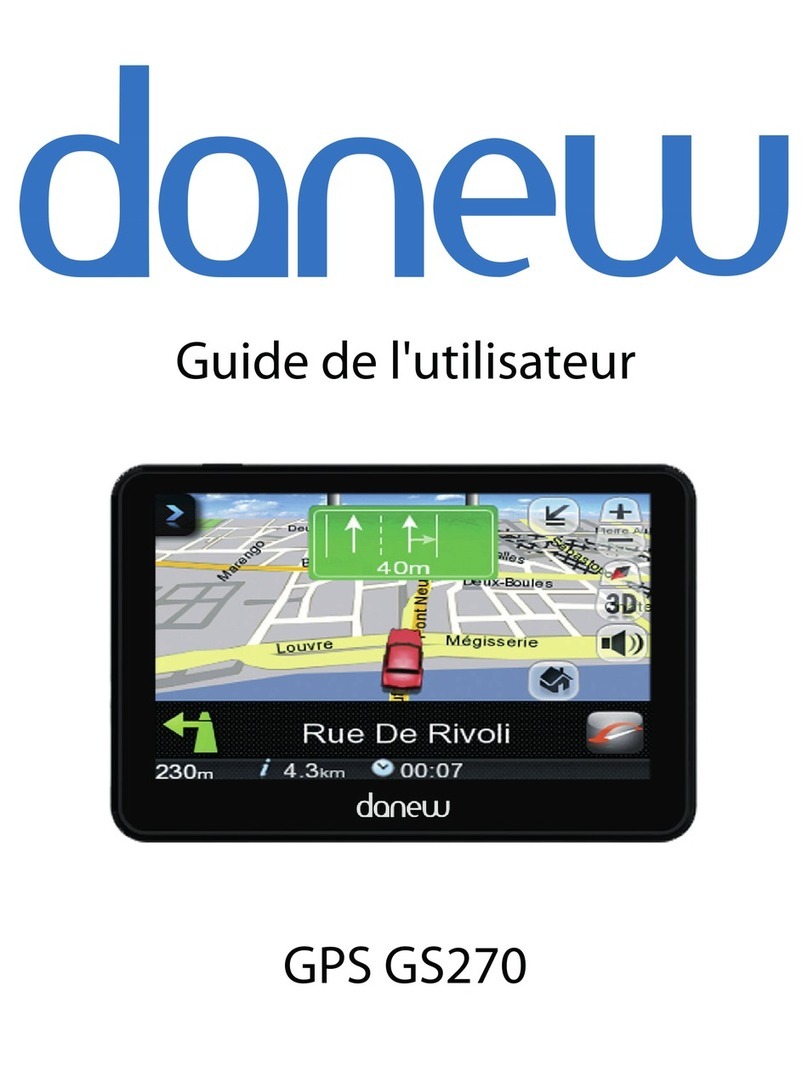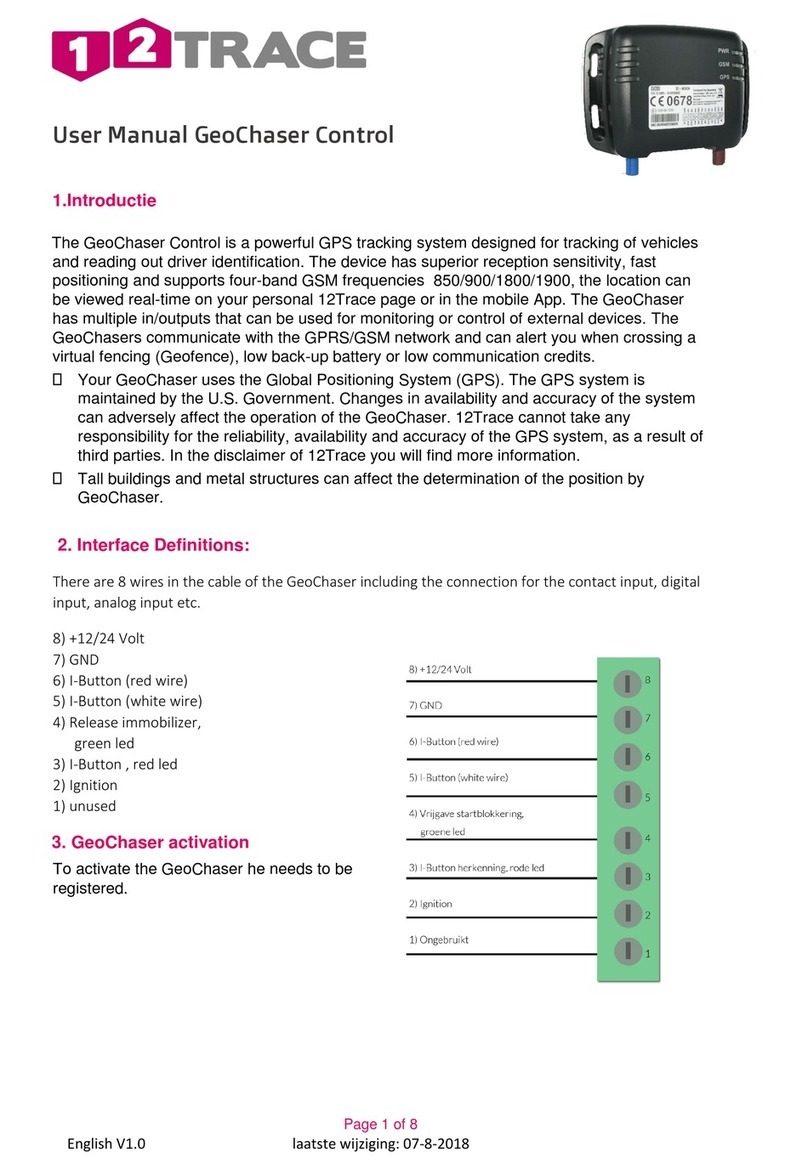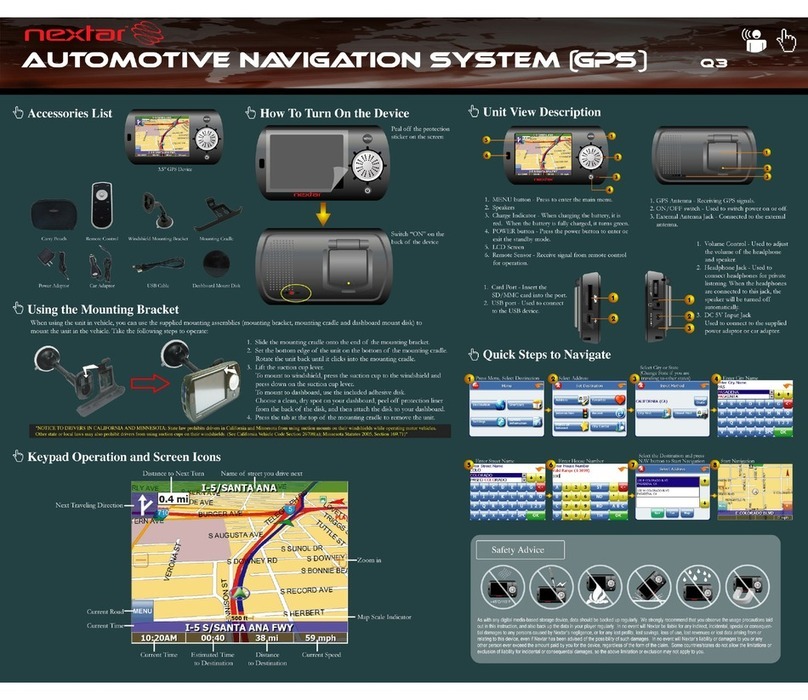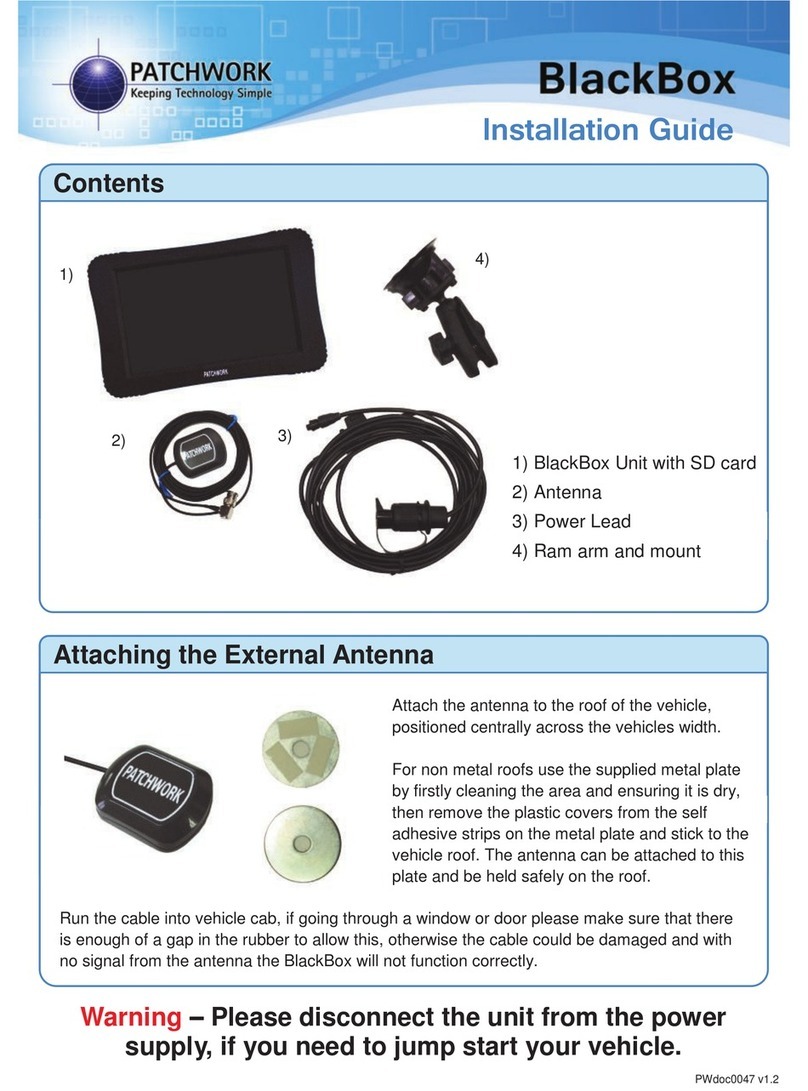Directus GPS REAR VIEW MIRROR User manual

GPS REAR VIEW MIRROR
USERS MANUAL
DIRECTUS GPS NAVIGATION
QUICK START GUIDE
V 1.3 2010

V 1.3 Tatmar LLC 2010
All Rights Reserved
2
Dear Customer of DIRECTUS NAVIGATION,
Thank you for purchasing your DIRECTUS NAVIGATION Rearview Mirror with GPS
Navigation and Bluetooth hands free.
Rest assured that we have taken the time and energy to ensure that our customers will
love our products as much as we do!
Our research and development team along with our GPS partner Nav N Go have made
sure that weather you are in need of fuel, food, hotels or airports our 7 million POI’s
(Points Of Interest) are at the end of your figure tip!
The Bluetooth hands free feature will not only make using your telephone a breeze
while driving but will also give you the comfort and safety you deserve while in the car.
Be sure to register your product and your GPS maps at our website in order to have the
latest maps and POI’s www.directusnav.com
Enjoy your new GPS Rear view mirror and welcome to “Straightforward Navigation”!
Sincerely,
DIRECTUS NAVIGATION
a division of
TATMAR LLC
This User Manual, and all information contained within it is property of DIRECTUS NAV a division of TATMAR LLC.
Please keep this manual in a safe place in the event you need to refer back to it in the future. Pictures in this manual
are for reference only, please refer to actual product.

V 1.3 Tatmar LLC 2010
All Rights Reserved
3
Table of Contents
1. Product Appearance
2. User Functions
2.1 How to turn the GPS Mirror On and Off
2.2 Indicator Light Functions
2.3 Start-up Instructions
2.4 GPS Antenna
2.5 Touch Screen Pre-cautions
2.6 Environmental Pre-cautions
3. Operating Instructions
3.1 Intelligent GPS
3.2 Bluetooth functions
3.3 System setup
4. Product Specifications

V 1.3 Tatmar LLC 2010
All Rights Reserved
4
1. Product Appearance
BUTTON
FUNCTION
1
Power
Turn power on /off
2
M
Returns the User back to the Main Menu
3
Answer
Execute Bluetooth phone hands free answer call function
4
Hang-up
Execute Bluetooth phone hands free hang-up call function
5
Bluetooth
Execute Bluetooth phone hands free pairing function
6
Stylus
Touch Screen Stylus Storage
7
SD card slot
S/D memory card with DIRECTUS GPS mapping software

V 1.3 Tatmar LLC 2010
All Rights Reserved
5
2. User Functions
2.1 How to turn your DIRECTUS GPS NAVIGATION Mirror On and Off
•Press and hold Power Button for 1 to 2 seconds, the unit will power on.
•Press and hold Power Button for 1 to 2 seconds again to turn the mirror off.
•(Pressing the button for less than 1 to 2 seconds, user will hear a beep followed by the device
switching to the VIDEO 2 input.)
2.2 Indication Light Functions
•The Lights will be illuminated on the face of the buttons when the mirror is powered on.
•Pairing indication button will blink while pairing your Bluetooth enabled phone.
•When your Bluetooth enabled phone has paired successfully the light will stay illuminated.
2.3 Start-up Instructions
•During the start-up process only the Power Button is active.
•Once the mirror has completely powered on all other buttons will now be active.
•Reverse camera is not active until mirror is at main screen
2.4 GPS Antenna
•The DIRECTUS GPS NAVIGATION hardware receives its GPS signal from satellites.
•These GPS signals are strongest in an unobstructed view of the sky.
•Obstructions like tall buildings, bridges, trees, and tunnels will weaken and in some cases block
the signal completely.
•If this happens you should move the car to a place with a clear view of the sky and wait
approximately 1-5 minutes to re-establish the signal.
•For a stronger signal, please make sure the antenna on the backside of mirror is open to a 90
degrees position.
•DO NOT attach, hang, or stick anything onto the GPS antenna.
2.5 Touch Screen Pre-cautions
•The touch screen is made from a special electronic-resistance material, and is very sensitive to
temperature, humidity, and pressure.
•In order to keep the touch screen ingood working condition, user should not operate in extreme
temperatures.
•DO NOT USE sharp objects on the touch screen, this could scratch the screen and reduce the
visibility of the image.
•DO NOT clean the case of the mirror or the touch screen surface with water, organic solvent or
ammonia-based solvent such as window cleaner. Please use a special-purpose micro-fiber cloth
to clean the mirror and touch screen.
•Please use the calibration tools under Settings Menu to adjust the calibration of the touch screen.!
2.6 Environmental Precautions
•Avoid operating the mirror in extreme temperatures.
•DO NOT place any other electronic devices close to the mirror in order to avoid any interference.

V 1.3 Tatmar LLC 2010
All Rights Reserved
6
3. Operating Instructions
1.
Navigation Button
Detailed nationwide DIRECTUS GPS NAVIGATION
powered by Nav N Go with 7 million POI’s.
2.
N/A
N/A
3
Bluetooth Button
Bluetooth hands free calling, and touch screen dialing.
4
System setup
Volume, power, backlighting, date/time, language and
system settings.
3.1 Intelligent GPS
•This unit receives a satellite signal from the GPS receiver to assist you in navigating to your
desired destination with visual mapping and turn by turn voice prompts from DIRECTUS GPS
NAVIGATION software.
About the e-map
•The mirror uses the latest updated mapping data from TeleAtlas.
•Please drive safe and obey all your local Transportation Rules and Regulations.The roads
and POI’s may change after you have purchased this mirror.
•Please visit www.directusnav.com for updated mapping.

V 1.3 Tatmar LLC 2010
All Rights Reserved
7
3.2 Bluetooth
•Click “Bluetooth Button”from main menu to enter Bluetooth menu.
•You can operate all the Bluetooth functionshere, including:
1. Telephone Keyboard
2. Call Record
3. Latest Call
4. Pairing
5. Bluetooth Set-up
6. Pairing Information
•To Pair your Bluetooth enabled mobile phone press the “PAIR DEVICE” button and a countdown
will begin. Now search from your phone for “BTS”, once you have found this, complete the pair
by entering the pass code.*****NOTE***** Pairing process must be done within 2 minutes of
powering on mirror.
•To dial out use “DIAL OUT” to control number pad.
•To see history of dialed and received calls use “CALL HISTORY”.
•To change settings of the Bluetooth press “BT SETTINGS”
•Pairing indication button will blink while pairing your Bluetooth enabled phone.
•When your Bluetooth enabled phone has paired successfully the light will stay illuminated.
•May not be compatible with all phones
•May not be compatible with all phones features.

V 1.3 Tatmar LLC 2010
All Rights Reserved
8
3.3 System Set-up
•Click the main menu and choose “Settings”to enter system set-up menu.
•Here you can change the system settings, including: Volume, Power, Backlights, Date and Time,
Language and System Information.
Audio
Adjust the speaker volume by clicking on the volume bar on the screen.
Background
Change background to desired image.
Display
To adjust the brightness of the backlights. Shut off the time gap of the
backlights under the battery or alternating current power supply.
Date and time
Time/date and Time Zone set-up.
Languages
Language preference selection.
System
System settings to automatically launch navigation

V 1.3 Tatmar LLC 2010
All Rights Reserved
9
4.0 Product Specification
TD40TOUCH Product Specification
Item
Specifications
Remarks
Operating system
Windows CE Net 5.0 Core
CPU
Factory and model
No
Samsung S3C244OA-400MHZ
Total RAM
Capability
64MB
RAM
Valid
RAM
Capability
64MB
Supported
Yes
Type
SD/MMC
Capacity
256M/512M/1G/2G
Memory
Card
Route Path
Route pre-determined
Resolution
4 “ LCD 480*272 Pixels
LCD/monitor
Tint
16Bbit
Touch
Screen
4-line electronic-resistance touch
Speaker
Built-in 8 ohm/1 W Hi-Fi speaker
GPS input
Built-in flip-up antenna
GPS port
COM1
GPS Module
Samsung-SIRF Ⅲ
GPS
Baud rate
9600
Blue-tooth
Hands free calling
Supports Hands free calling, dialing and call records
Video
Back-up Camera
Supports automatic switching to back up camera
About
OS
Audio
Player
Supports WMA9, MP3 up to 320kbps and WAV
Language
Supports English, French, Spanish
Power Input
DC12V
Power Consumption
< 5 Watts

V 1.3 Tatmar LLC 2010
All Rights Reserved
10
DIRECTUS NAVIGATION GPS SOFTWARE
QUICK START GUIDE

V 1.3 Tatmar LLC 2010
All Rights Reserved
11

V 1.3 Tatmar LLC 2010
All Rights Reserved
12
DIRECTUS GPS NAVIGATION Operating modes
When DIRECTUS GPS NAVIGATION is started the first time, you need to select whether to start the
program in Simple mode or in Advanced mode.
The two operating modes of DIRECTUS GPS NAVIGATION mainly differ in the menu structure and the
number of available features. The controls and screen layouts are the same.
•Simple mode: you have easy access to the most important navigation functions and the basic
settings only. The rest of the settings are set to values that are optimal for typical use.
•Advanced mode: you have access to the full functionality of DIRECTUS GPS NAVIGATION.
This Guide covers actions in Simple mode. See the User Manual for detailed instructions on both modes.
Later you can switch between the two operating modes:
•To switch from Simple mode to Advanced mode: on the startup screen (Navigation Menu), tap
, .
•To switch from Advanced mode to Simple mode: on the startup screen (Navigation Menu), tap
, .

V 1.3 Tatmar LLC 2010
All Rights Reserved
13
Startup screen: the Navigation menu
After selecting Simple mode, the Navigation menu appears. From here you can reach all parts of
DIRECTUS GPS NAVIGATION.
The Navigation menu contains the following options:
•Tap to specify an address as your destination.
•Tap for the list of recent destinations.
•Tap to select one of the stored Points of Interest.
•Tap for the list of your favorite destinations.
•Tap to navigate or to browse the map.
•Tap to customize the way DIRECTUS GPS NAVIGATION works.

V 1.3 Tatmar LLC 2010
All Rights Reserved
14
Navigating to an address
In the Navigation menu, tap .
By default, DIRECTUS GPS NAVIGATION proposes the country/state and city where you are. If needed,
tap the button with the name of the country/state, and select a different one from the list.
If needed, change the city:
•To select the city from the list of recently used ones, tap the button.
•To enter a new city:
1. Tap the button with the name of the city, or if you have changed the country/state, tap
.
2. Start entering the city name on the keyboard.
3. Get to the list of search results:
•After entering a couple of characters, the names that match the string appear in a list.
•Tap to open the list of results before it appears automatically.
4. Pick the city from the list.

V 1.3 Tatmar LLC 2010
All Rights Reserved
15
Navigating to an address
Enter the street name:
1. Tap .
2. Start entering the street name on the keyboard.
3. Get to the list of results:
•After entering a couple of characters, the names that match the string appear in a list.
•Tap to open the list of results before it appears automatically.
4. Pick the street from the list.
Enter the house number:
1. Tap .
2. Enter the house number on the keyboard.
3. Tap to finish entering the address.
The map appears with the selected point in the middle. Tap from the Cursor menu.
The route is then automatically calculated, and you can start navigating.

V 1.3 Tatmar LLC 2010
All Rights Reserved
16
Navigating to a POI
On the Map screen, tap to return to the Navigation menu.
In the Navigation menu, tap .
Select the area around which the POI should be searched for:
•: The POI will be searched for around a given address.
•: The POI will be searched for around the Cursor.
•: The POI will be searched for around the current GPS position.
•: The POI will be searched for around the destination of the active route.
•: The POI will be searched for not around a given point, but by the size of the
detour it adds to the active route. This can be useful if you search for a later stopover that causes
only a minimal detour, for example upcoming gas stations or restaurants.
After this, the list of POI categories appear.

V 1.3 Tatmar LLC 2010
All Rights Reserved
17
Navigating to a POI
You can narrow the search with the following:
•Select the POI group (e.g. Accommodation), and after that, if needed, select the POI subgroup
(e.g. Hotel or Motel).
•To find the POI by its name, tap , and use the keyboard to enter a part of the name.
•To list all POIs in a given POI group, tap .
[optional] When finally the list of results appear, you can change the list order with the or
button.
Tap the desired POI in the list.
The map appears with the selected point in the middle. Tap from the Cursor menu.
The route is then automatically calculated, and you can start navigating.

V 1.3 Tatmar LLC 2010
All Rights Reserved
18
Map screen
The most important and most often used screen of DIRECTUS GPS NAVIGATION is the Map screen.
The map looks similar to a conventional road-map. The blue arrow represents your current position, and
the orange line shows the recommended route.
There are several screen buttons and data fields on the screen to help you navigate. Their functions are
explained in detail in the User Manual.
During navigation, the screen shows route information and trip data, but when you tap the map, additional
buttons and controls appear for a few seconds. Most parts of the screen behave as buttons.
, or : Cycles through the available map view modes: a North oriented 2D (classic top-
down) view, a rotated 2D view and a rotated 3D (perspective) view.
: Opens the Navigation menu.
If you have moved the map, a button appears. Tap this button to move the map back to the
current GPS position.
For complete user’s manual please visit:
www.directusnav.com
For mapping software updates please visit:
www.directusnav.com

V 1.3 Tatmar LLC 2010
All Rights Reserved
19
1 End User License Agreement
1 The contracting parties
1.1 Contracting parties to this Agreement are, on the one hand:
Nav N Go Kft. (23 Bérc utca, H-1016 Budapest, Hungary; Hungarian reg.no.: 01-09-891838) as Licensor
and
the legal user (as defined in Section 2) of the object of this Agreement according to Section 4, hereinafter
referred to as User on the other hand (hereinafter jointly referred to as Parties).
2 Conclusion of the Agreement
2.1 The Parties hereby acknowledge that this Agreement shall be concluded by implicit conduct of the
Parties, without a signature of the Parties.
2.2 The User hereby acknowledges that following the lawful acquisition of the software product
constituting the object of this Agreement (Section 4), any degree of use, installation to a computer or
other hardware, installation of such hardware into a vehicle, pressing of the “Accept” button displayed by
the software during installation or use (hereinafter referred to as Actions of Use) shall be deemed as
implicit conduct resulting in the conclusion of the Agreement between the User and the Licensor.
2.3 This Agreement shall by no means entitle persons who unlawfully acquire, use, install on a computer,
install in a vehicle or utilize in any manner whatsoever the Software Product.
2.4 The End User License Agreement between the Parties shall be concluded with terms set forth in this
Agreement.
2.5 The time of conclusion of this Agreement is the time of executing the first Action of Use
(commencement of use).
3 Applicable law
3.1 In issues not regulated by this Agreement, the jurisdiction of the Republic of Hungary shall be
applicable, with specific reference to the Act No. 4 of 1959 on the Civil Code (CC) and to Act No 76 of
1999 on Copyrights (CA).
3.2 This agreement is issued in NOTE TO TRANSLATOR -PLEASE INSERT YOUR LANGAUGE and in
Hungarian. In case of dispute the Hungarian text shall prevail.
4 The object of the Agreement
4.1 The object of this Agreement shall be the navigation guidance software product of Licensor
(hereinafter referred to as Software Product).
4.2 The Software Product shall include the operating computer program, its complete documentation, and
the map database belonging thereto.
4.3 Any form of display, storage, coding, including printed, electronic or graphic display, storage, source
or object code of the Software Product, or any other as yet undefined form of display, storage, or coding,
or any medium thereof shall be deemed as part of the Software Product.
4.4 Error corrections, additions, updates used by the User as defined in Section 2 following the
conclusion of this Agreement shall also be deemed as part of the Software Product.
5 Owner of copyrights
5.1 The Licensor -unless contractual or legal regulations state otherwise -is the exclusive owner of all
material copyrights vested in the Software Product.
5.2 Copyrights extend to the whole Software Product and its parts separately as well.
5.3 The owner(s) of the copyrights of the map database forming part of the Software Product is (are)
natural person(s) or corporate entity(ies) as listed in the Appendix to this Agreement or in the “About/Map”
menu item of the operating computer program (hereinafter referred to as Database Owner). Licensor

V 1.3 Tatmar LLC 2010
All Rights Reserved
20
hereby states that Licensor has obtained sufficient usage and representation rights from the Database
Owner in order to utilize and give into further utilization the map database as set forth in this Agreement.
5.4 In the conclusion and execution of this Agreement the Database Owner is represented by Licensor in
relations to the User.
5.5 By concluding this Agreement, Licensor shall withhold all rights vested in the Software Product,
except for those that the User is entitled to according to explicit legal regulations or that of this
Agreement.
6 Rights of the User
6.1 The User is entitled to install the Software Product on one hardware device (desktop, handheld,
portable computer, navigation device) at a time, and to run and use one copy thereof.
6.2 The User is entitled to make one security copy of the Software Product. However, if the Software
Product is operational after installation without the use of the original media copy, then the original media
copy is deemed to be a security copy. In all other cases, the User is only entitled to use the security copy
if the original media copy of the Software Product has become unsuitable for proper and legal use without
any doubt, such state thereof being supported by acceptable proof.
7 Limitations of use
7.1 The User is not entitled
7.1.1 to duplicate the Software Product (to make a copy thereof);
7.1.2 to lease, rent, lend, distribute, transfer it to a third person with or without a consideration;
7.1.3 to translate the Software Product (including translation (compilation) to other programming
languages);
7.1.4 to decompile the Software Product;
7.1.5 to modify, extend, transform the Software Product (in whole or in part), to separate it into parts,
compose it with other products, install it in other products, utilize it in other products, not even with the
aim of achieving interoperability with other products;
7.1.6 apart from using the computer program, to obtain information from the map database included in the
Software Product, to decompile the map database, to use, copy, modify, extend, transform the map
database in whole or in part or the group of data stored therein, or to install it in other products, utilize it in
other products, not even with the aim of achieving interoperability with other products;
8 Non-warranty, limitation of responsibility
8.1 Licensor hereby informs the User that although the greatest care was taken in producing the Software
Product, yet with respect to the essence of the Software Product and the technical limitations, the
Licensor does not warrant for the Software Product being completely error-free, and the Licensor is not
bound by any contractual obligation by which the Software Product obtained by the User should be
completely error-free.
8.2 The Licensor does not warrant that the Software Product is suitable for any purpose defined either by
the Licensor or the User, and does not warrant that the Software Product is capable of interoperating with
any other system, device or product (e.g. software or hardware).
8.3 The Licensor does not assume any responsibility for damages incurred due to an error in the
Software Product (including errors of the computer program, the documentation and the map database).
8.4 The Licensor does not assume any responsibility for damages incurred due to the Software Product
not being applicable for any defined purpose, or the error or lack of interoperability thereof with any other
system, device or product (e.g. software or hardware).
8.5 The Licensor shall hereby also draw the attention of the User with great emphasis to the fact that
while utilizing the Software Product in any form of transportation, observing the traffic regulations and
rules (e.g. use of obligatory and/or reasonable and suitable security measures, proper and generally
expected care and attention in the given situation, and special care and attention required due to utilizing
Table of contents
Other Directus GPS manuals