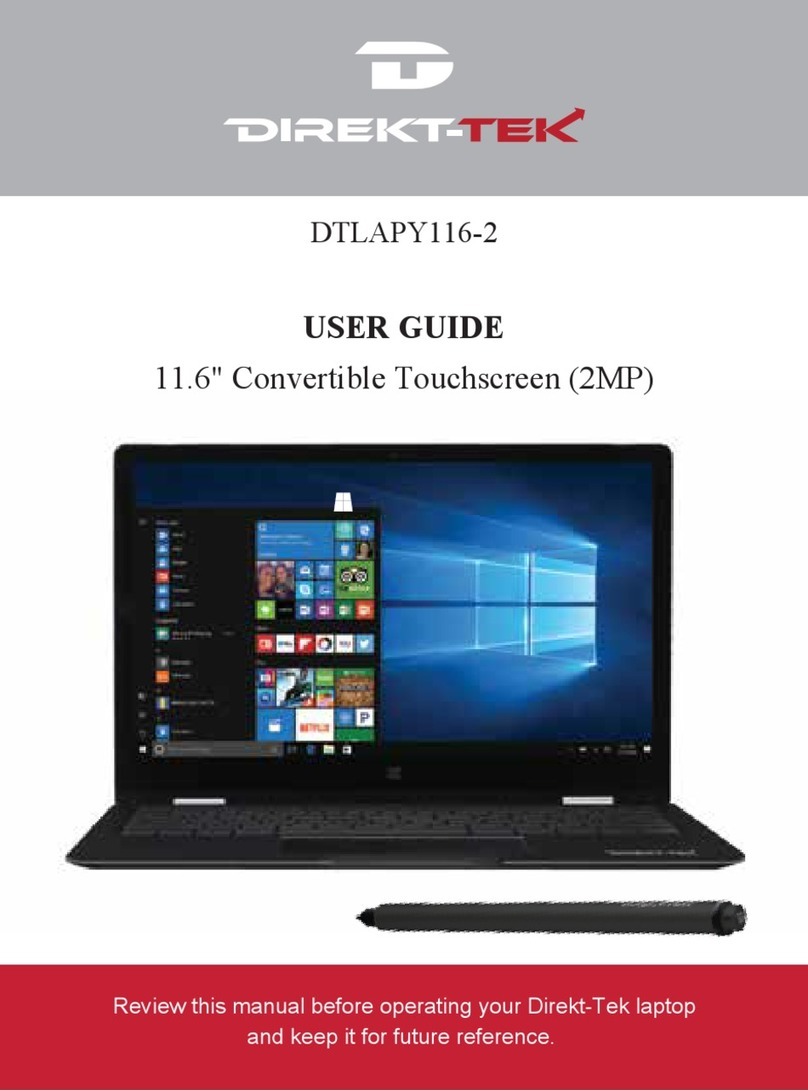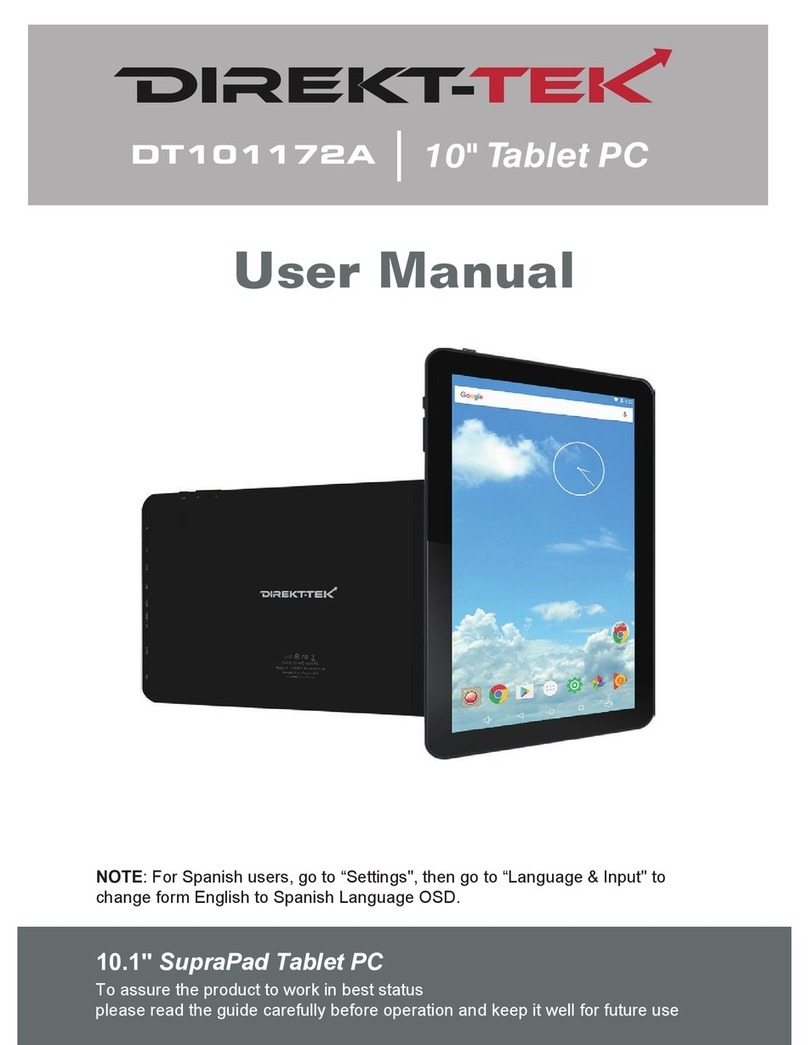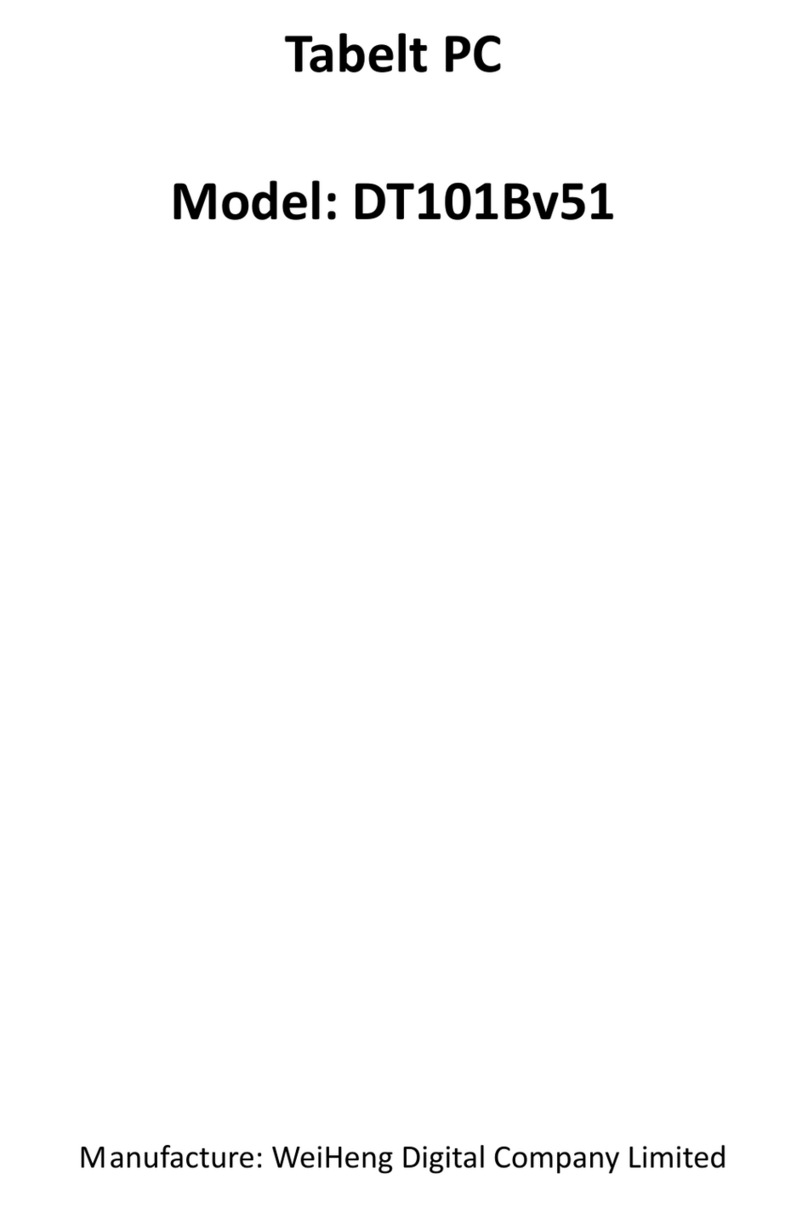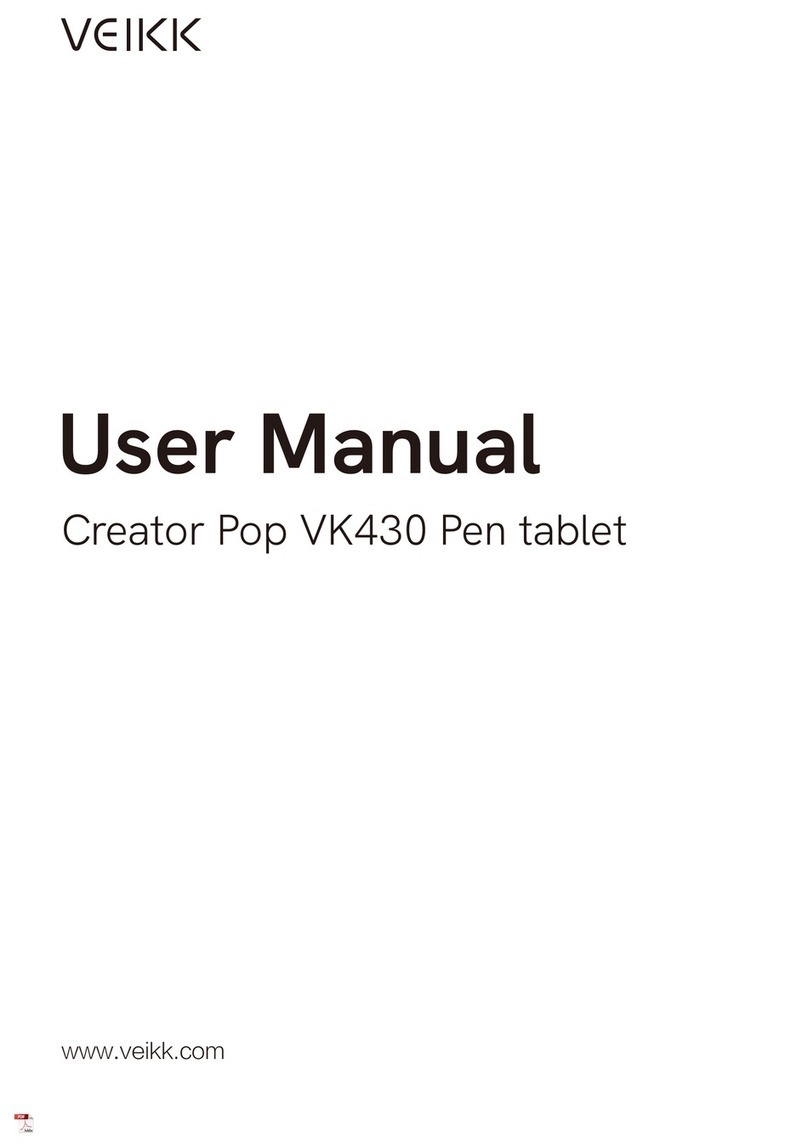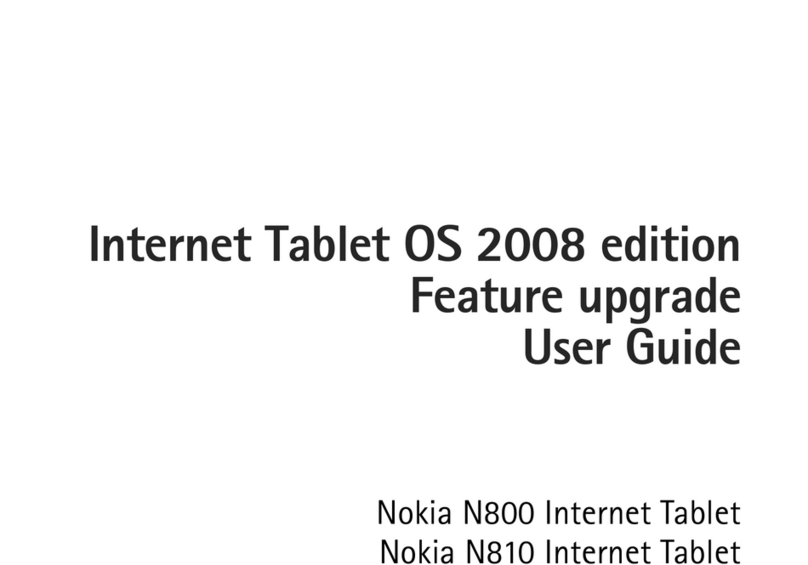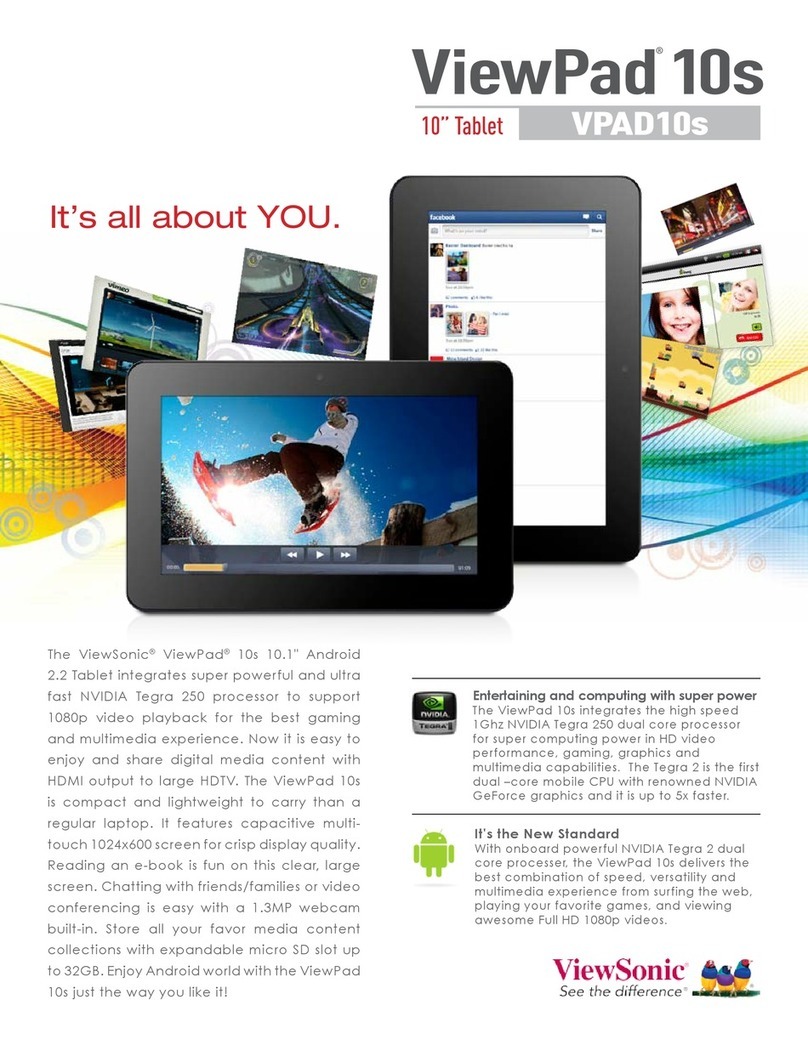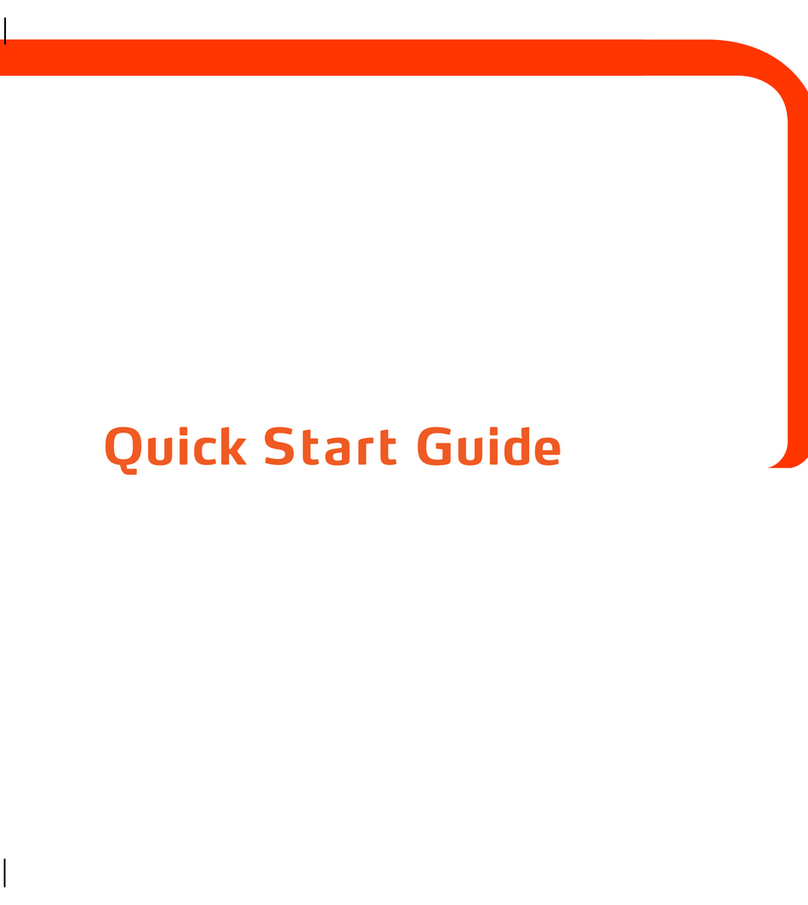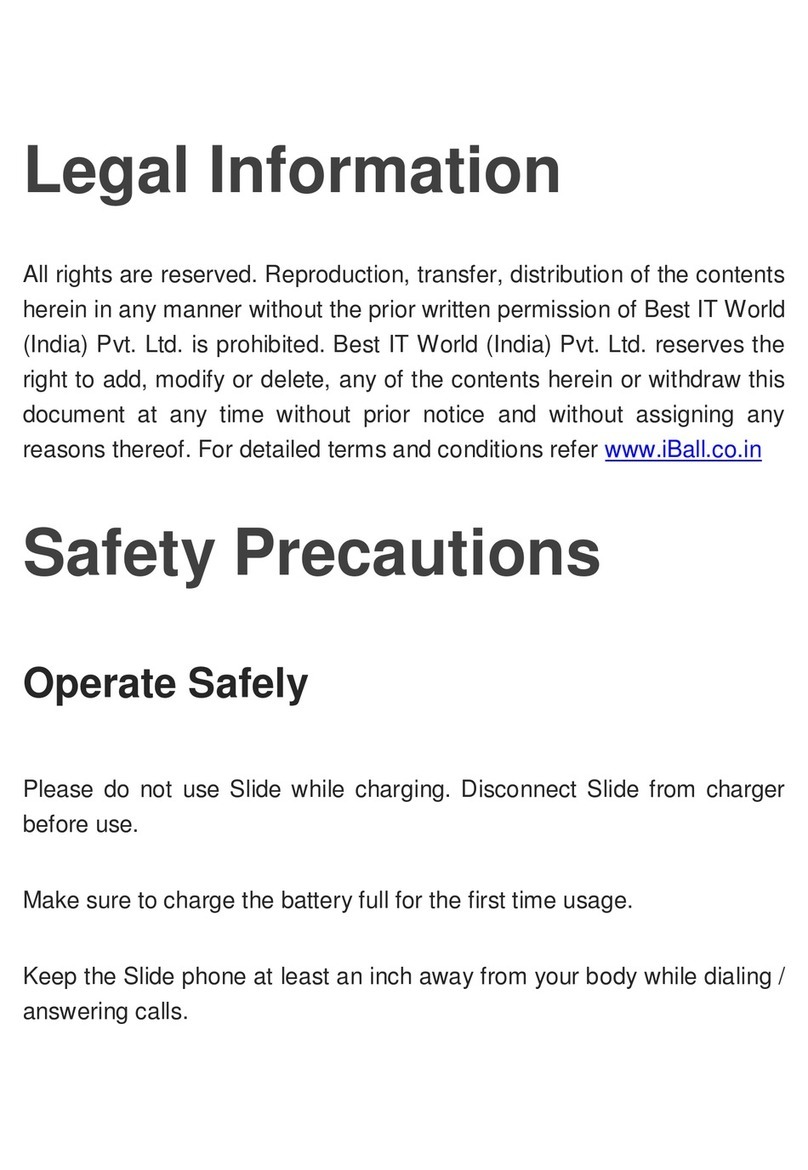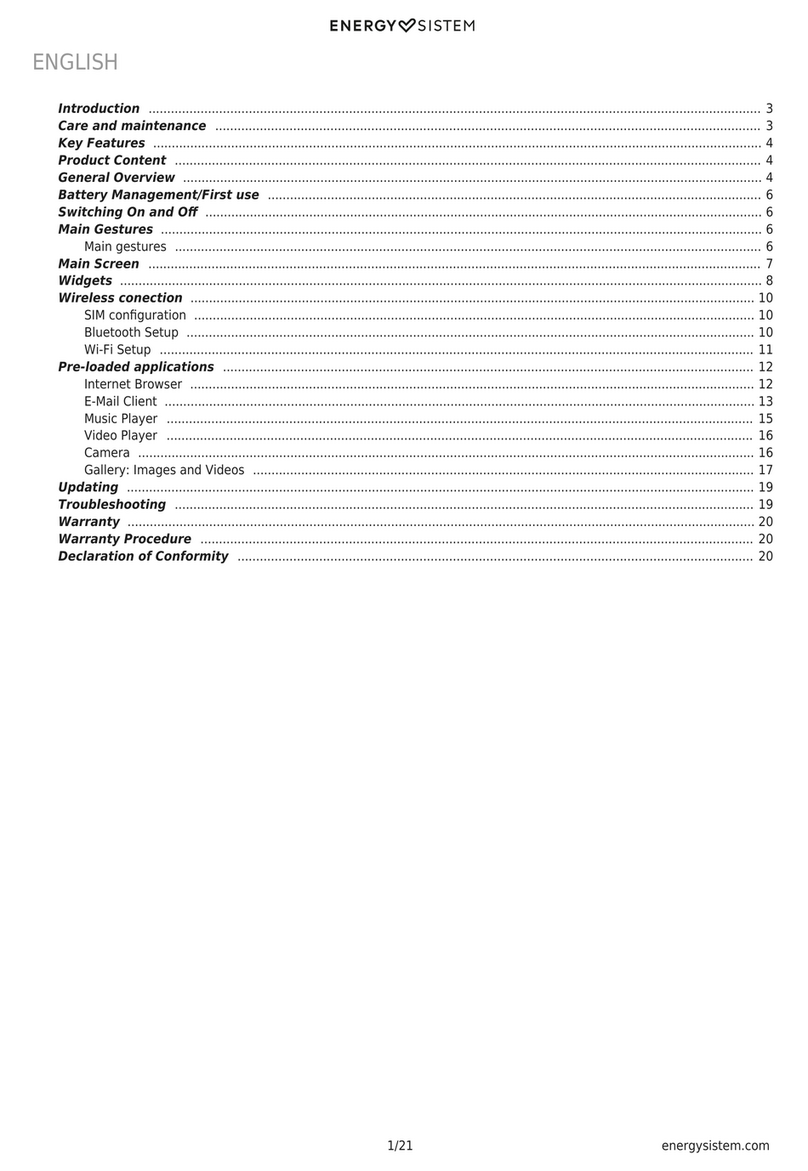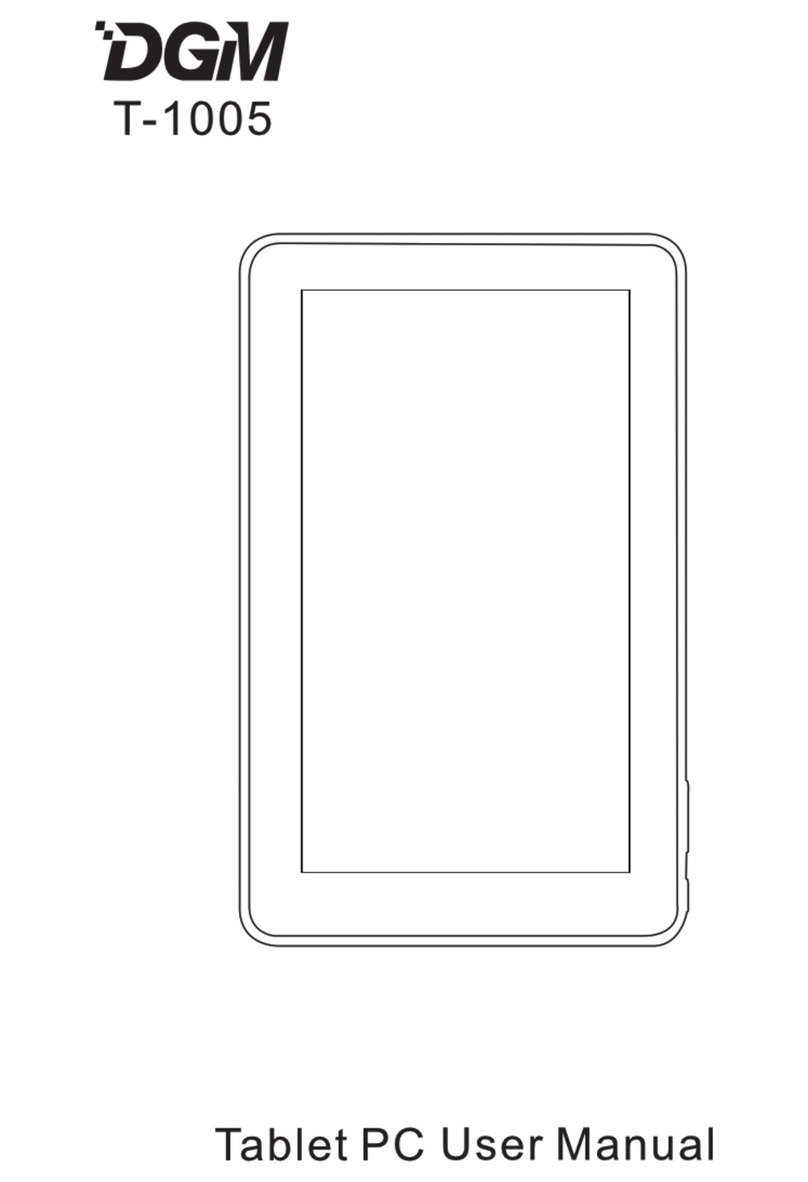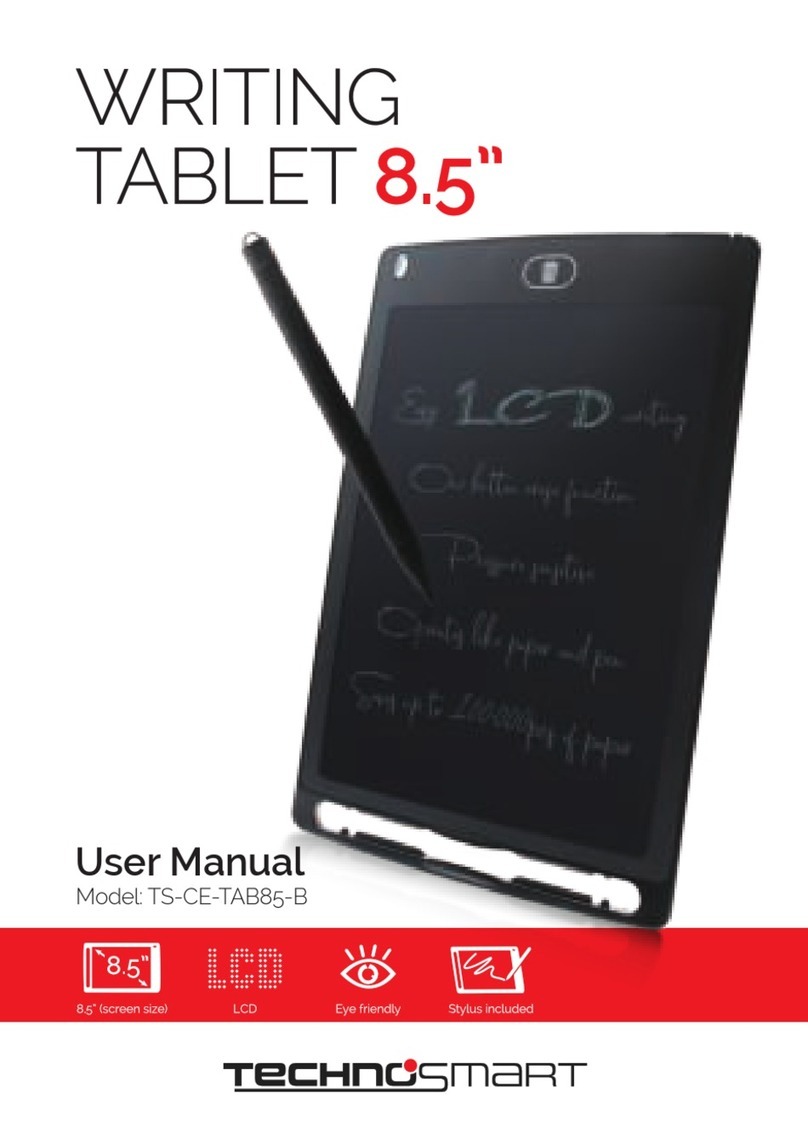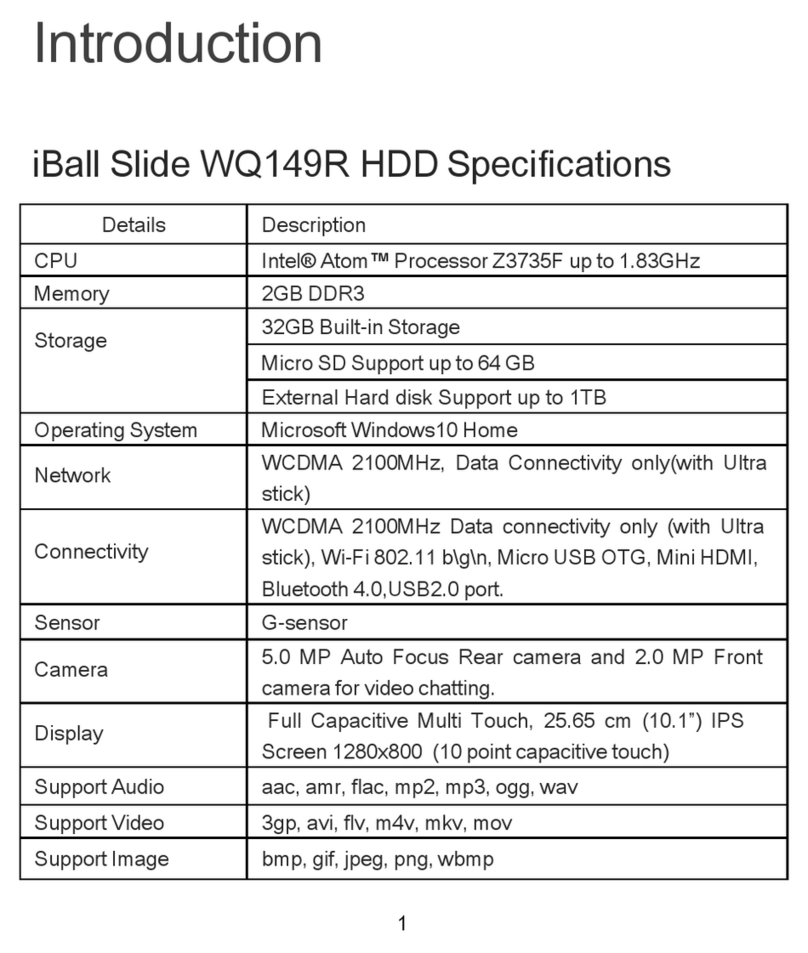DIREKT-TEK M07B7 User manual

M07B7

DIRECTORY
Main Functions ....................................................................................................3
Basic Operations .................................................................................................4
Home Screen.......................................................................................................5
Installing Applications ..........................................................................................7
Uninstalling Applications......................................................................................7
Movies .................................................................................................................8
Camera................................................................................................................9
Music .................................................................................................................10
General Settings................................................................................................10
Connecting Your Computer ...............................................................................14
Common Issues.................................................................................................15
Warranty ............................................................................................................16
FCC Information ................................................................................................17
2


BASIC OPERATIONS
1. Turn Tablet On
Press and hold the power button until device turns on.
2. Turn Tablet Off
While the device is on, press and hold the power button. Select “OK” once the
inquiry box shows up on the tablet screen.
3. Power Reset
If the system crashes, tap the RESET button to force a shutdown and then reboot
the tablet.
4. Screen Saver
Press the power button to turn off the screen and enter the screen saver mode. To
re-activate the screen, press the power button again and slide the lock button to
unlock the tablet.
5. Back to the Desktop
Tap the Home icon “ “ to return to the desktop under any interface.
6. Back to the Previous Interface
Tap the Back icon “ “ on the lower left side of the screen bottom to return to the
previous desktop under any interface.
7. Settings
Tap the “ “ icon to access the list of applications. Then, tap the” Settings “icon to
8. Charging
Plug the Micro USB cable connector into the Micro USB port-in of the tablet. Plug
the USB end of the cable into the AC adapter head. Finally, connect the AC adapter
into the AC power socket. While your device is charging, the device may heat up.
the battery is fully charged (the charging icon is no longer moving), unplug the
Micro-USB adapter from the device and then from the AC power socket.
9. Wireless and Network:
To begin using Wi-Fi, press “Wi-Fi” to turn this setting ON/OFF.
10. Wi-Fi Settings:
Press Wi-Fi settings, then the device will automatically search for the available Wi-Fi
signals. Then select the network you want to connect with.
4

Ensure a Healthy Battery
the battery life. Make sure to use the authorized charging accessories to guarantee the
proper functionality of your device.
(charger) is a key component of the device and plays a vital role in making sure it
works properly for your safety. Unauthorized chargers can cause batteries to explode
or damage your device. Any damage caused by misuse is not covered by warranty.
1. Home Screen
By default, the home screen can open multiple pages. Sliding left / right can switch
5

2. Setting Wallpaper
Press and hold on the blank space of the home screen. The menu will prompt you to
3. Display All Applications
All the applications installed into the device will be displayed when the “ “ icon
is tapped.
4.
Under the main interface, tap the status bar icon. Within the status bar, the
SD status.
5. Moving Desktop Icons
Under the home screen, press and hold the icon of the application you wish to
move. Once selected, the icon can be moved to the desired area on the desktop.
6. Deleting Desktop Icons
been selected, move to the delete icon “×”.
6

Install Applications
1. Search for the desired application via the Google Play Store.
2. Tap the “Install” button.
3.
4.
Uninstall Applications
1. Tap the “ “ icon. Tap the “Settings” icon to enter the settings menu. Then tap
“Apps” to display the installed applications list.
2. Tap the application you want to uninstall.
7

3. Tap “Uninstall” once the menu appears.
Pictures and Movies
1. Tap “Photos” in the home screen to access the media interface.
2. Tap above the video you want to watch.
8

Camera
1. Take photos and videos with the built-in camera. Tap the “ ” to take
photos and videos.
2. Tap the “ “ to take photos. The photos taken will be saved automatically.
3. Tap the “ “ icon to begin recording video.
9

Music
• Tap the “
wish to play. Tap the “ ” icon to go back to the home screen or tap the “ ”
icon to go back to the previous screen.
• Tap back to home screen, tap to go back to the previous screen.
General Settings
1. Select “Settings”
•
2. Wireless and Networks
• Wi-Fi functions ON/OFF
• Bluetooth functions ON/ OFF
• Data usage: Showing app usage
3. Display
• Brightness: Set the brightness of the display.
• Wallpaper: Select the wallpaper for the home screen
• Auto-rotate Screen: View in portrait or landscape. This function allows you
• Sleep: Set sleep time for the screen.
• Font Size: Set the size of the font.
10

• Accelerometer Coordinate System: Set the accelerometer coordinate
system.
•
• Volume: Adjust the volume level for call ringtones, music and videos,
•
default notice from.
• Touch Sounds: Set the device sound you would like to hear when you
unlock the touch screen.
• Screen Lock Sounds: Set the sound you would like to hear
when you lock the touch screen.
5. Storage
Displays the memory card and USB storage settings of available storage space.
6. Battery
Displays the battery level or charging status.
7. Apps
View “DOWNLOADED”, “ON SD CARD”, “RUNNING” and “ALL” applications list, etc.
8. Location
Set to use the “Google Location” reporting. This is used to gather and use data based
on your location.
9. Security
• Screen Lock: Lock the device by setting a security pattern, PIN, or password.
• Encrypt Tablet: Set a password to unlock your tablet when it is powered on.
• Passwords: Make your passwords visible or invisible
• Device Administrators: View or deactivate device administrators
• Unknown Sources: Allow installation of app from unknown sources
• Verify Apps: Disallow or warn before installation of apps that may cause harm
•
• Storage Type: Software only
•
•
10. Setting up Email Accounts:
Set up your email accounts through your device and easily stay connected via email.
11

11. Language and Input
• Language: Select a display language for all menus and applications.
• Personal Dictionary: Add a word by touching the Add (+) button.
• KEYBOARD&INPUT METHODS: Set your keyboard and input methods.
• SPEECH: Set the voice search and text-to-Speech (TTS) output.
• MOUSE/TRACKPAD: Set the pointer speed.
12. Back Up and Reset
• Back up my data to Google servers.
• Factory data reset: Erases all data on the tablet and restores to factory default.
• System upgrade: Rebooting into the system in Recovery Mode can clear the
data or system upgrade.
13. Date and Time
Set date and time of your device.
14. Accessibility
• TalkBack: Set TalkBack on or off.
• Large Text: Display content in larger text.
• Auto-rotate Screen: Automatically rotate your screen
vertically or horizontally.
• Touch & Hold Delay: Set the time of touch and hold delay.
• Install Web Scripts: Set whether to or not to to allow the
installation of web scripts.
15. Printing: Support Cloud Printing.
Using your device, print from anywhere using printers that are available or
synced up to your device.
16. Developer Options
• USB Debugging: Debug mode when USB is connected.
• Development Device ID: Display the development of the device ID.
• Stay Awake: The screen will not sleep while charging.
• Allow Mock Locations
• Desktop Backup Password: Set the full desktop backup password.
• Strict Mode Enabled: Flash screen when the apps that are operating
do long operations on main thread.
• Pointer Location: Screen overlay showing current touch data.
• Show Touches: Show the visual feedback for touches.
• Show Screen Updates: Flash the areas of the screen when they update
• Show CPU Usage: The screen overlay shows current CPU usage.
• Force GPU Rendering: Use 2D hardware acceleration in applications.
• Window Animation Scale: Animation scale 1x
12

• Transition animation scale: Animation scale 1x
•
• Background Process Limit: Standard limit
• Show all ANRs: Show App Not Responding dialog for background apps.
17. About Tablet
• Screen: 7” capacitive 5 points
• CPU: A33 Quad Core
• OS:Android 5.1
• Resolution: 1024*600
•
• Micro Card Reader Max: 32GB
• USB Port 2.0
• Digital Camera 0.3MP front, 2.0MP Rear Camera
•
•
Wi-Fi 802,11b/g/n
•
Battery: 2800mAH
13
Accessories Included:
-Main Adapter AC110/220V DC5V1.5A
-User Manual
-Quick Start Guide
-USB Cable and Home Charger
8

Connecting Your Computer
The device can connect to a PC via USB cable for data copying and deletion.
1.
your PC screen.
2. Tap the “USB connected” option, select “open USB storage setting”. You will
then see the movable hardware icon which can be operated like using USB.
14

Common Issues
1.Unresponsive Unit
• Make sure the battery has been charged.
• Check to see if the power adapter is connected. Verify that the device is
charging after the power adapter has been properly connected.
• If the device still does not turn on after charging, please contact the
customer service center.
2. No Audio from Earphones
• Make sure the volume is not turned down all the way
• Unplug the headset and then plug it in again. Make sure you push
the connector all the way in.
3. Charging Issues
• Verify that the power adapter is correctly connected to the device.
• If the device still does not turn on after charging, please contact the customer
service center.
4. Downloaded Videos not Playing
that can cause incompatibility issues with this device. Some videos may not play or
play incorrectly due to differences in format, encoding, and resolution etc. A solution to
5. Device Crashed
If a device crashes during running time, it can be restarted via the RESET button at the
side of device.
15
•The mic function on Apple earbuds is incompatible with this tablet.

16
This “Product”, as supplied and delivered new, and in the original carton to the original purchaser, is warranted against manufacturing
defects in materials and workmanship for a limited warranty period of One (1) Year for Labor and One (1) year for Parts. However, there
will only be a 90 day parts and labor limited warranty for any commercial use. This Limited Warranty is conditioned upon proper use of
the “Product” by the Purchaser.
This Limited Warranty does not apply to third party software, third party applications, store display products, products sold as a “marked
down” special, in “as is” condition, “close outs”, “liquidation and clearance sales”, “open box”, products missing accessories, or no fault
found.
Proof of purchase in the form of a Bill of Sale, Receipt or Receipted Invoice is evidence the Product is within the limited warranty period.
The Bill of Sale, Receipt or Receipted Invoice must be presented as a pre-condition to obtaining the limited warranty service.
This limited warranty begins on the original date of purchase and is valid only on Products purchased through authorized dealers by
service procedures.
parts to repair the Product. All replaced parts and products become our property and must be returned to us. Replacement parts and
products assume the remaining original limited warranty, or ninety (90) days, whichever is longer.
Product freight must be prepaid by you, the original Purchaser and shipped in either its original packaging or packaging affording an
equal degree of protection. We will not be responsible for or obligated to replace damaged Products.
damaged Product for 30 days and reserve the right, in our sole discretion, to dispose of the damaged Product or ship it back to you at
your expense after 30 days.
Before shipping your product for warranty service, you must remove all personal information and data that you want to protect and
should keep a separate back up copy of your content. THE CONTENTS OF YOUR PRODUCT WILL BE DELETED AND STORAGE
MEDIA REFORMATTED IN THE COURSE OF WARRANTY SERVICE.
This limited warranty covers manufacturing defects in materials and workmanship encountered in normal, and except to the extent
otherwise expressly provided for in this statement, noncommercial use of this Product and shall not apply to the following, including,
but not limited to: Damage which occurs in shipment; delivery and installation; applications and uses for which this Product was not
acts of nature; use of products, equipment, systems, utilities, services, hardware, supplies, accessories, applications, installations, re-
pairs, external wiring or connectors not supplied or authorized by us or the manufacturer, which damage this Product or result in service
cleaning, maintenance and environmental instructions that are covered and prescribed in the instruction book; reception problems and
distortion related to noise, echo, interference or other signal transmission and delivery problems; burned-in images. Uninterrupted or
error-free operation of the Product is not warranted.
THERE ARE NO EXPRESS OR IMPLIED WARRANTIES OTHER THAN THOSE LISTED AND DESCRIBED ABOVE AND NO WAR-
RANTIES WHETHER EXPRESS OR IMPLIED, INCLUDING, BUT NOT LIMITED TO ANY IMPLIED WARRANTIES OF MERCHANT-
ABILITY OR FITNESS FOR A PARTICULAR PURPOSE, SHALL APPLY AFTER THE EXPRESS WARRANTY PERIODS STATED
ABOVE, AND NO OTHER EXPRESS WARRANTY OR GUARANTY GIVEN BY ANY PERSON, FIRM OR CORPORATION WITH
RESPECT TO THIS PRODUCT SHALL BE BINDING ON US. REPAIR OR REPLACEMENT AS PROVIDED UNDER THIS LIMIT-
ED WARRANTY IS YOUR EXCLUSIVE REMEDY ASTHE CONSUMER. WE SHALL NOT BE LIABLE FOR ANY INCIDENTAL, OR
CONSEQUENTIAL DAMAGES FOR BREACH OF ANY EXPRESS OR IMPLIED WARRANTY ON THIS PRODUCT; EXCEPT TO THE
EXTENT PROHIBITED BY APPLICABLE LAW, ANY IMPLIED WARRANTY OF MERCHANTIBILITY OR FITNESS FOR A PARTICU-
LAR PURPOSE ON THIS PRODUCT IS LIMITED FOR THE DURATION OF THIS LIMITED WARRANTY. THIS LIMITED WARRANTY
SHALL NOT EXTEND TO ANYONE OTHER THAN THE ORIGINAL PURCHASER OF THIS PRODUCT, IS NONTRANSFERABLE
AND STATES YOUR EXCLUSIVE REMEDY.
Some states do not allow limitations on how long an implied warranty lasts, or the exclusion or limitation of incidental or consequential
also have other rights which vary from state to state. Any provision contained herein which is found contrary to state or local laws shall
be deemed null and void and the remaining provisions shall continue in full force and effect.
Direct-Tek - One (1) Year Limited Warranty
Direct-Tek will repair your product or if repairs cannot be made, we will replace it at no charge with the same or similar product.

17
FCC Information
Battery Caution and Disposal Information
• Improper operation of the battery (e.g., overcharging, crushing, puncture,
excessive heat or moisture) may product smoke. In such an event,
ventilate the area.
or cover with sand or mud.
• Do not disassemble, crush, puncture or incinerate.
• Do not expose to temperatures above 140° F.
• Do not dispose of the battery in the trash.
• Charge fully before storage or if stored for longer than three months.
• Batteries should be disposed or recycled per state and local guidelines.
To obtain warranty service, please contact Customer Support at
Toll Free Phone Number: 888-999-1675
This equipment has been tested and found to comply with the limits for a Class B digital
device, pursuant to part 15 of FCC Rules. These limits are designed to provide
reasonable protection against harmful interference in a residential installation. This
equipment generates and can radiate radio frequency energy and, if not installed and
used in accordance with the instructions, may cause harmful interference to radio
communications. However, there is no guarantee that interference will not occur in a
particular installation. If this equipment does cause harmful interference to radio or television
reception, which can be determined by turning the equipment off and on, the user is
encouraged to try to correct theinterference by one or more of the following measures:
--Reorient or relocate the receiving antenna.
--Increase the separation between the equipment and receiver.
--Connect the equipment into an outlet on a circuit different from that to which the
receiver is connected.
--Consult the dealer or an experienced radio/TV technician for help.
This device complies with Part 15 of FCC Rules. Operation is subject to the following
two conditions: (1)This device may not cause harmful interference, and (2)This device
must accept any interference received, including interference that may cause undesired
operation.
Note: The manufacturer is not responsible for any radio or TV interference caused by
unauthorized modifications to this equipment. such modifications could void the user's
authority to operate this equipment. Any Changes or modifications not expressly
approved by the party responsible for compliance could void the user's authority
to operate the equipment.
This device is measured RF output power is less than the SAR exclusion threshold value
for human head and body . Therefore, SAR test is not necessary.
Table of contents
Other DIREKT-TEK Tablet manuals