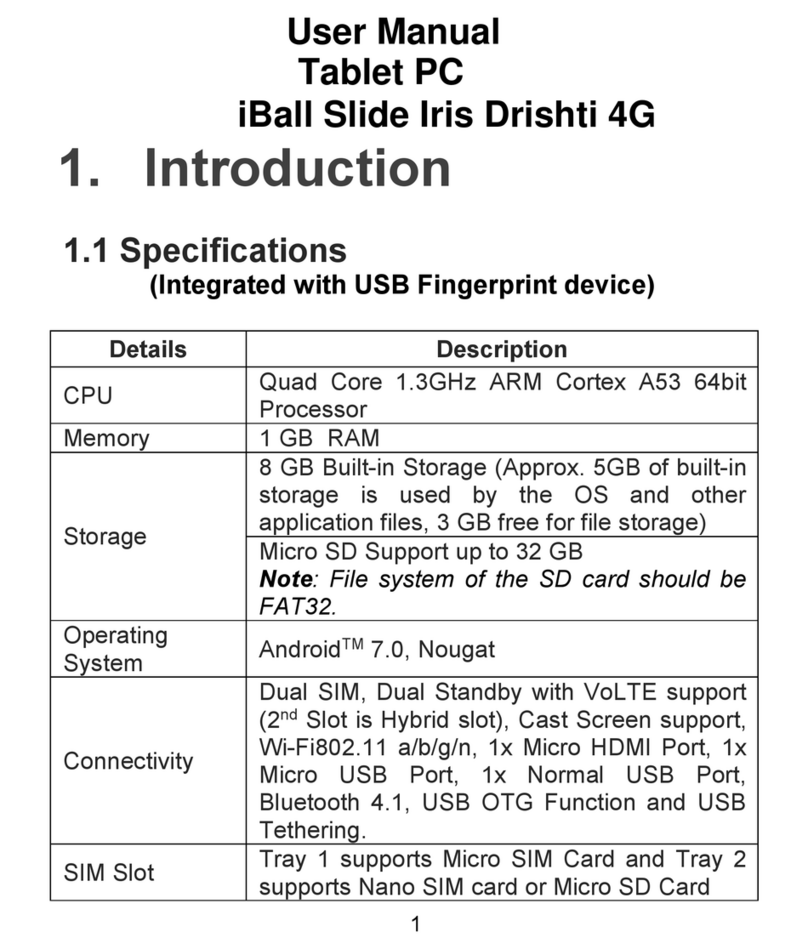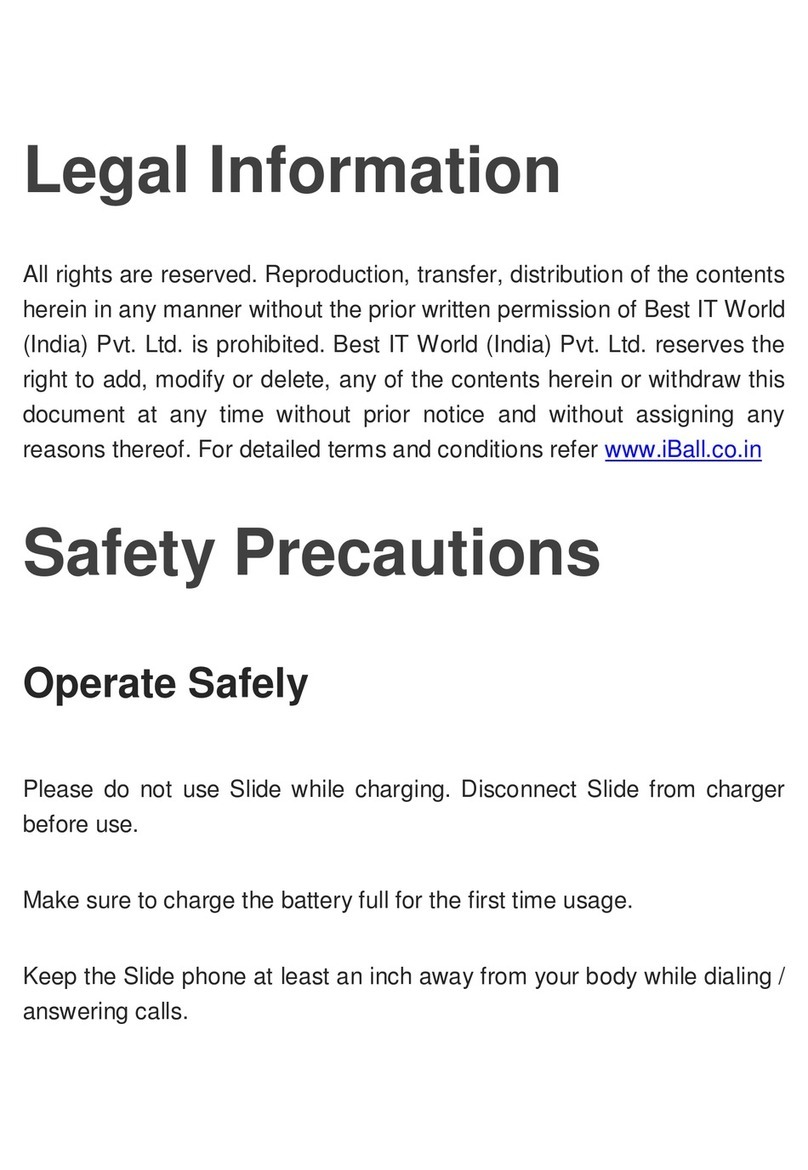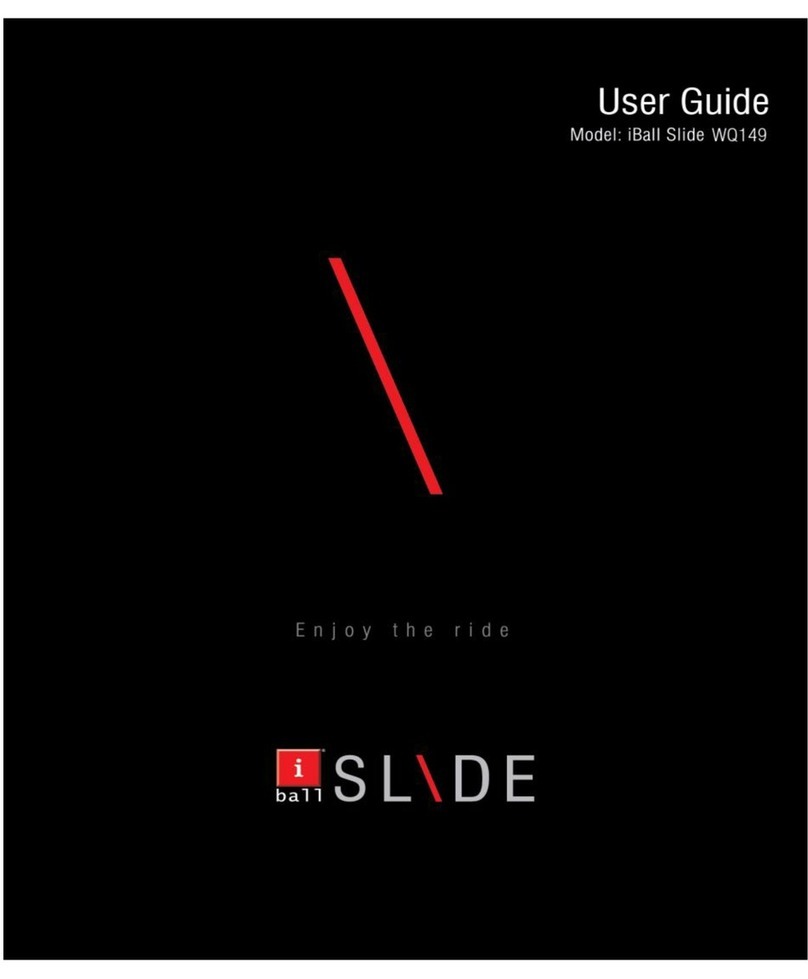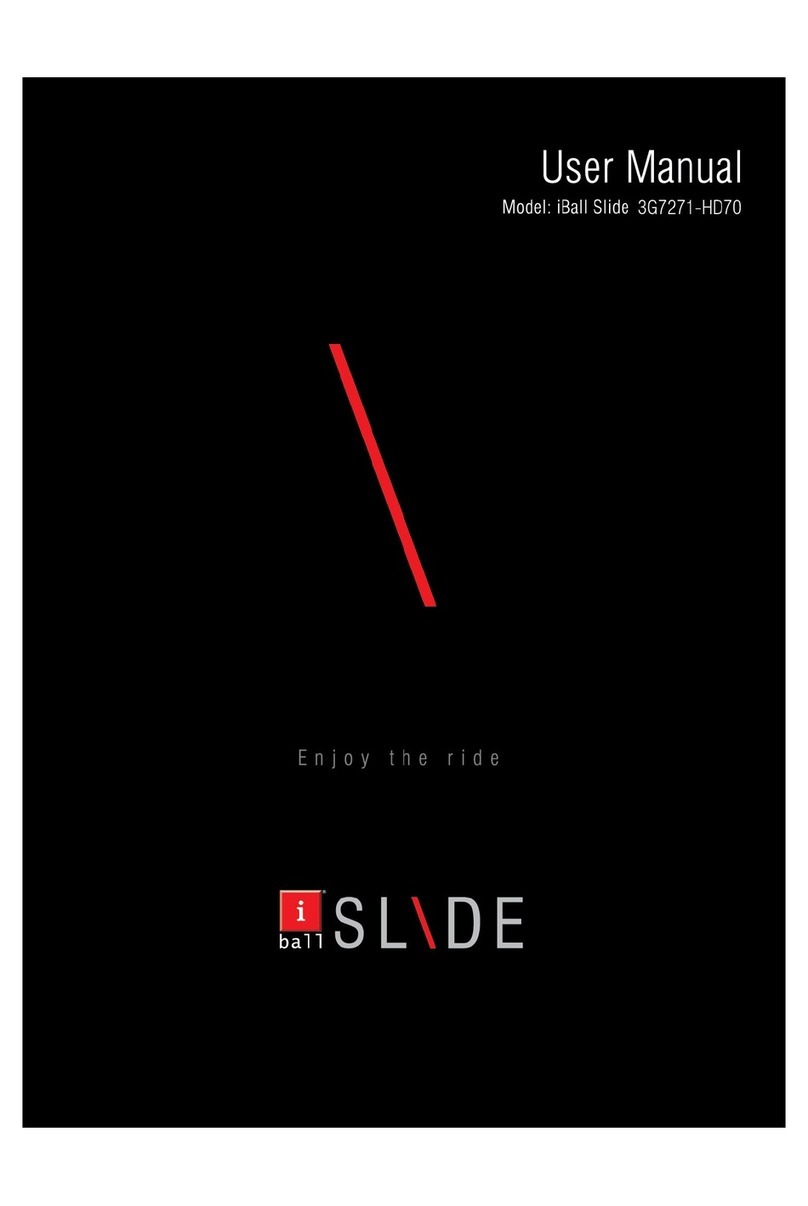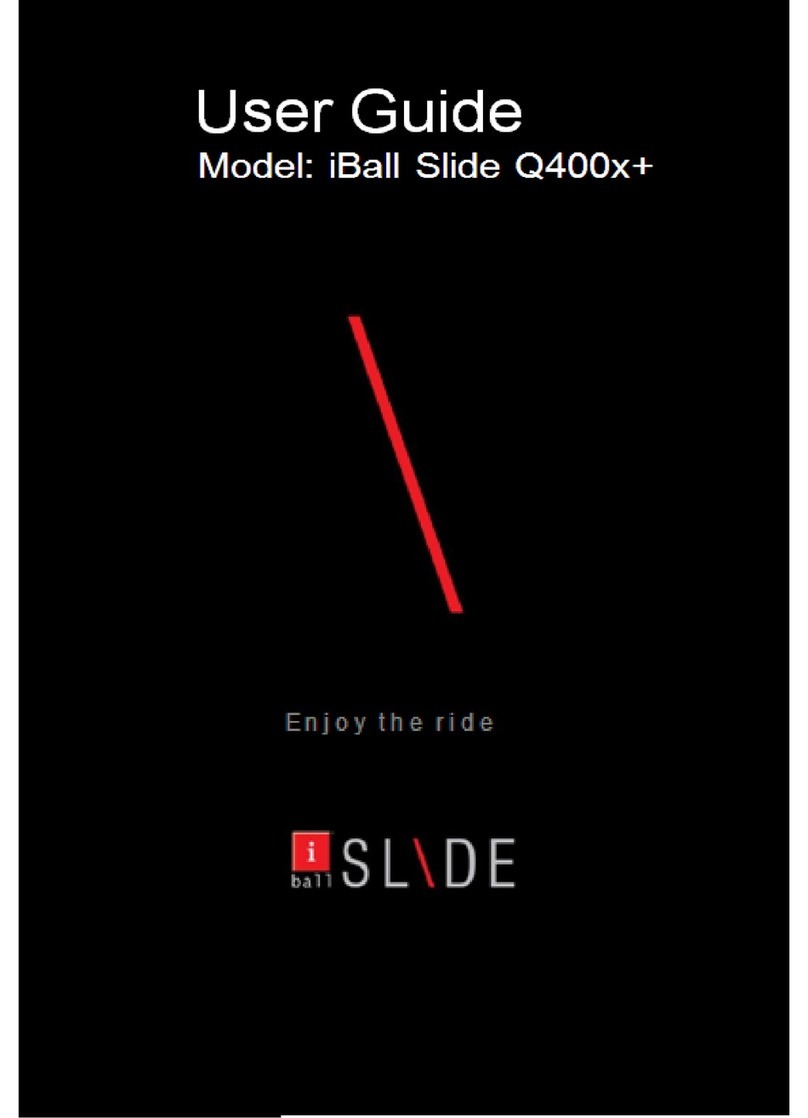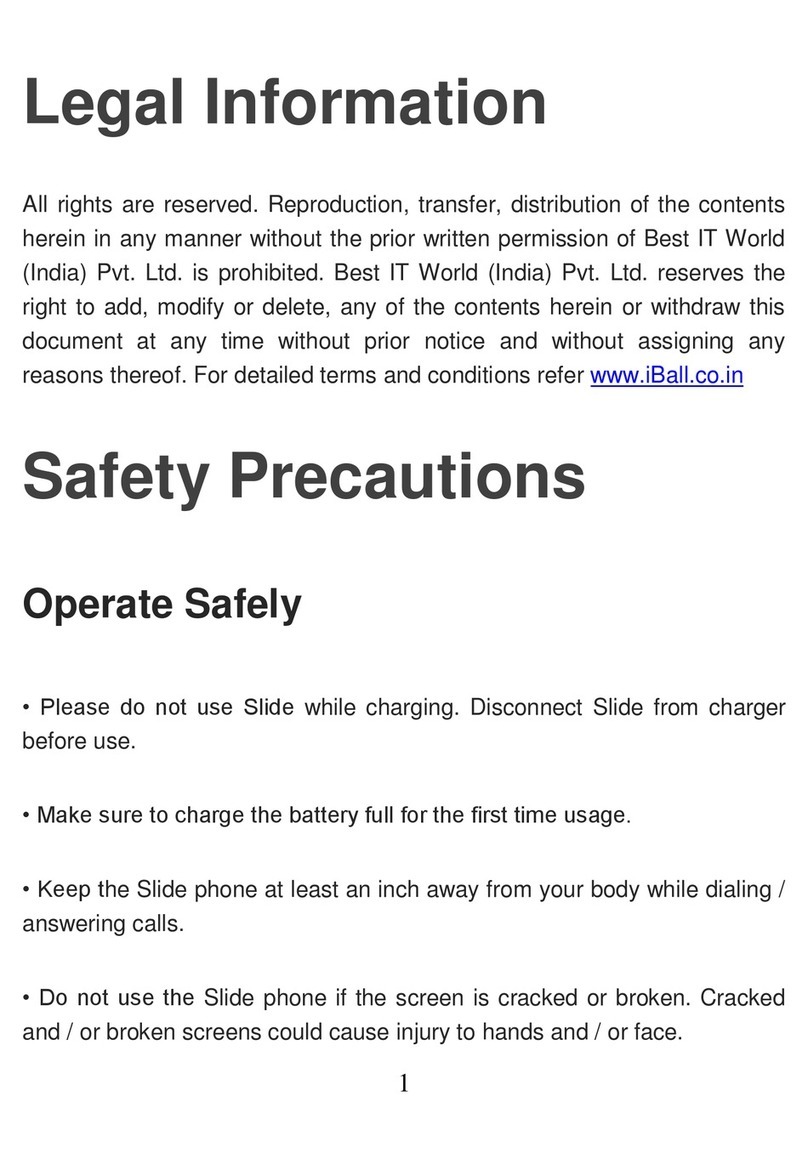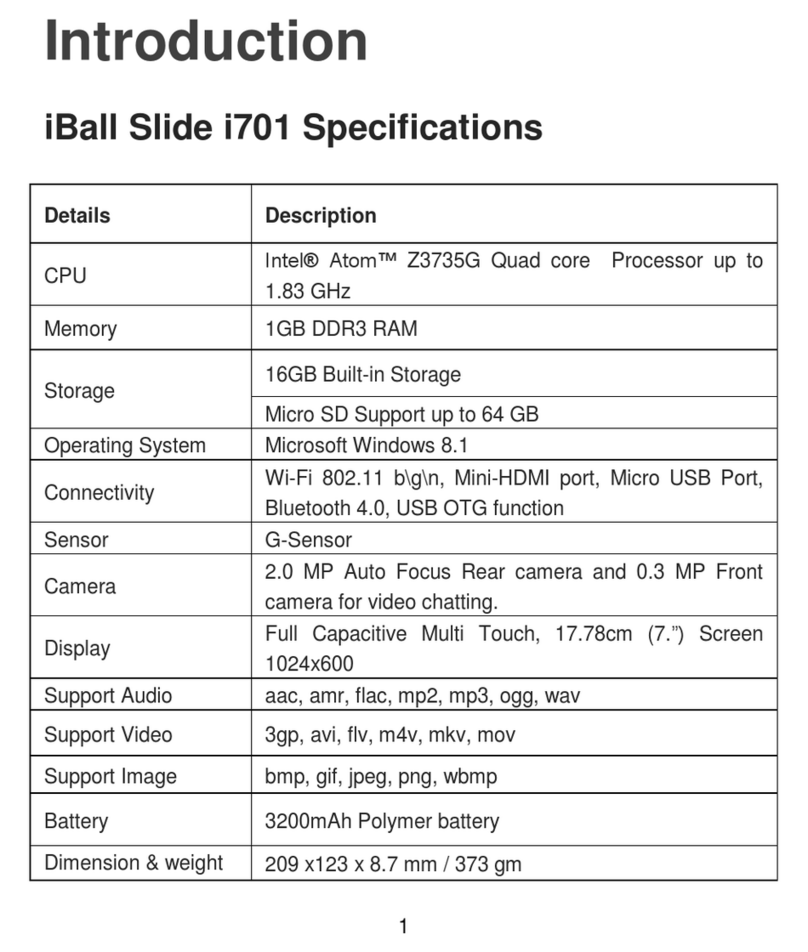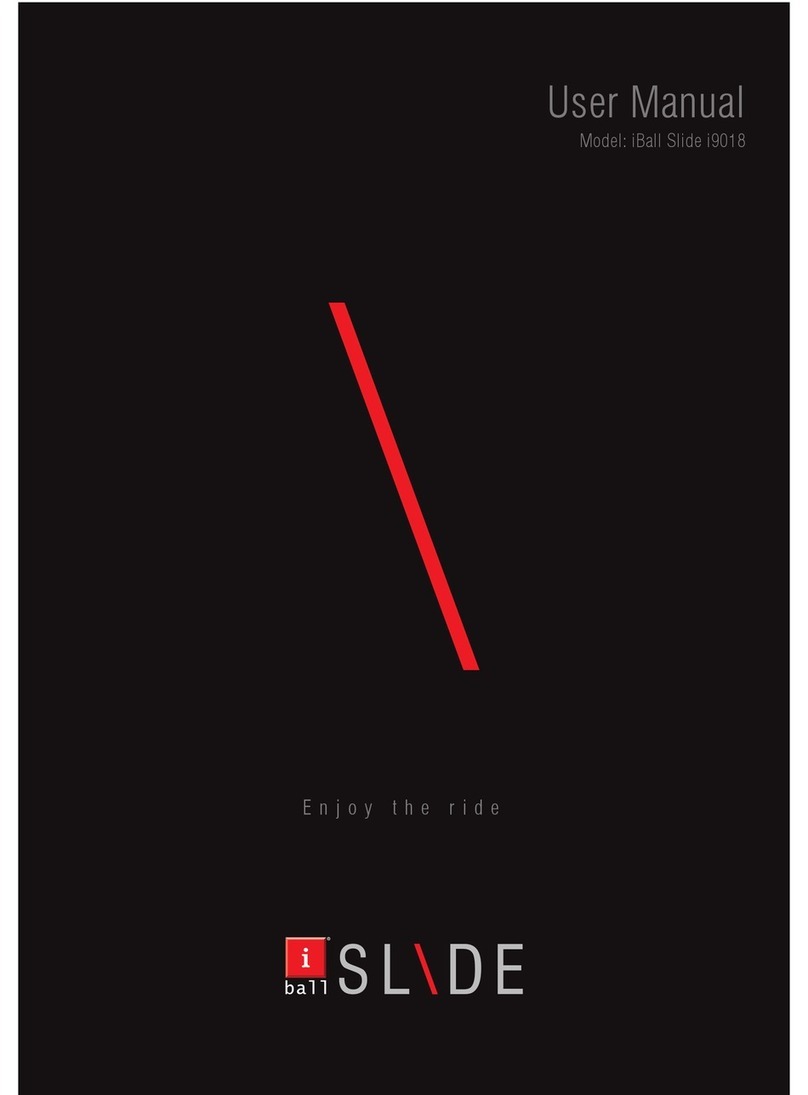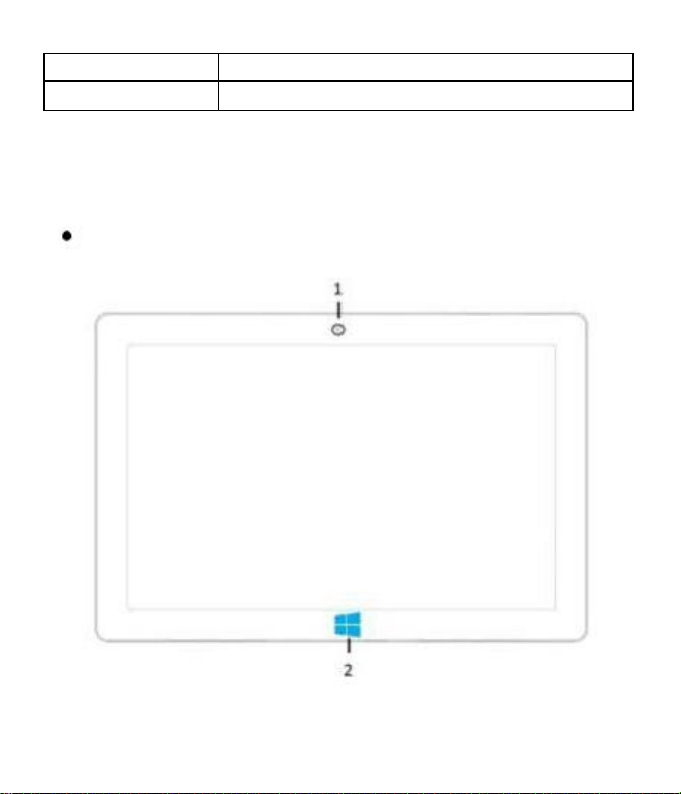1. Power: Power button with battery charge indicator.
Press to power on/ off your iBall Slide, or put it to
sleep/hibernate mode and wake it up from
sleep/hibernate mode.
2. Audio jack (integrated MIC): Connects 3.5mm
earphone to play audio or chat online
3. Mini HDMI: With amini HDMI to HDMI cable (Not
included) it provides an option to connect to video and
audio devices, such as television, or any compatible
digital or audio component that uses aHDMI connection.
4. Micro USB port: With the help of Micro USB OTG cable
it helps to connect to devices such as Pen Drive, External
HDD (up to 500GB), Memory card reader etc.
5. POWER connecter: 2.5MM power connector for
charging iBall Slide.
6: USB port: With normal USB it provides direct
connectivity with additional devices such as Pen Drive,
External HDD (up to 500GB), Memory card reader etc.
7. Microphone: Receives sounds and voices for
recording.
6