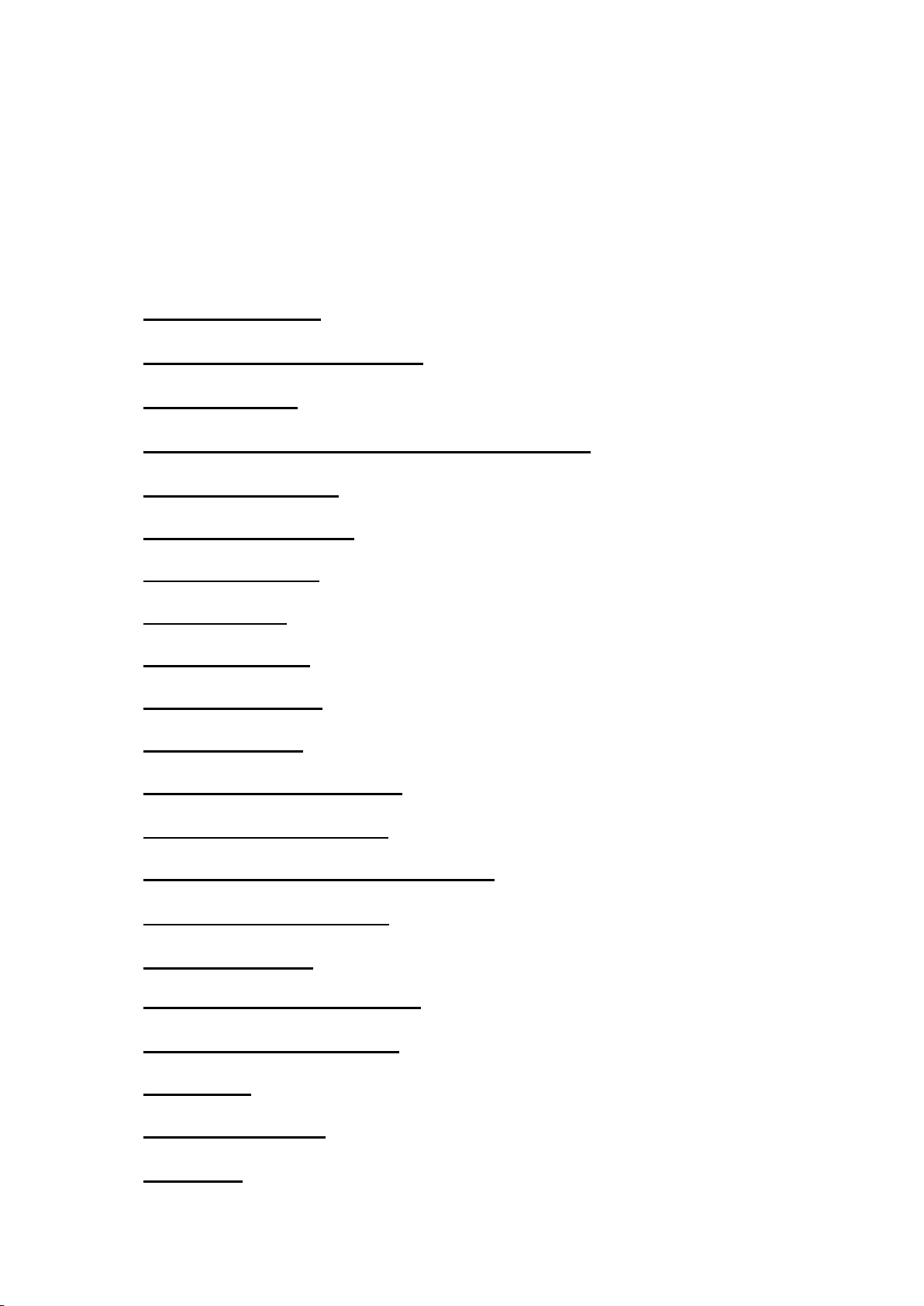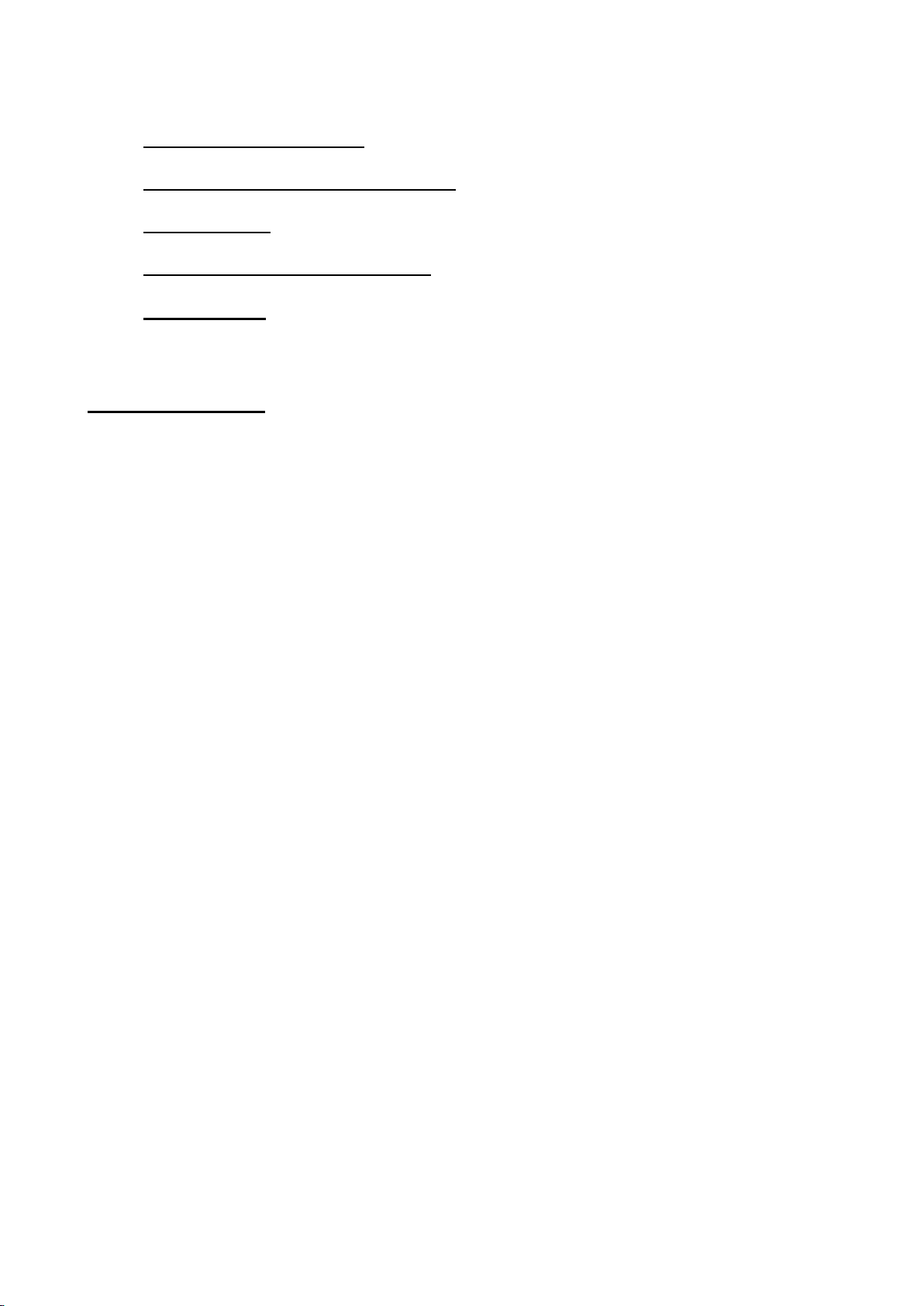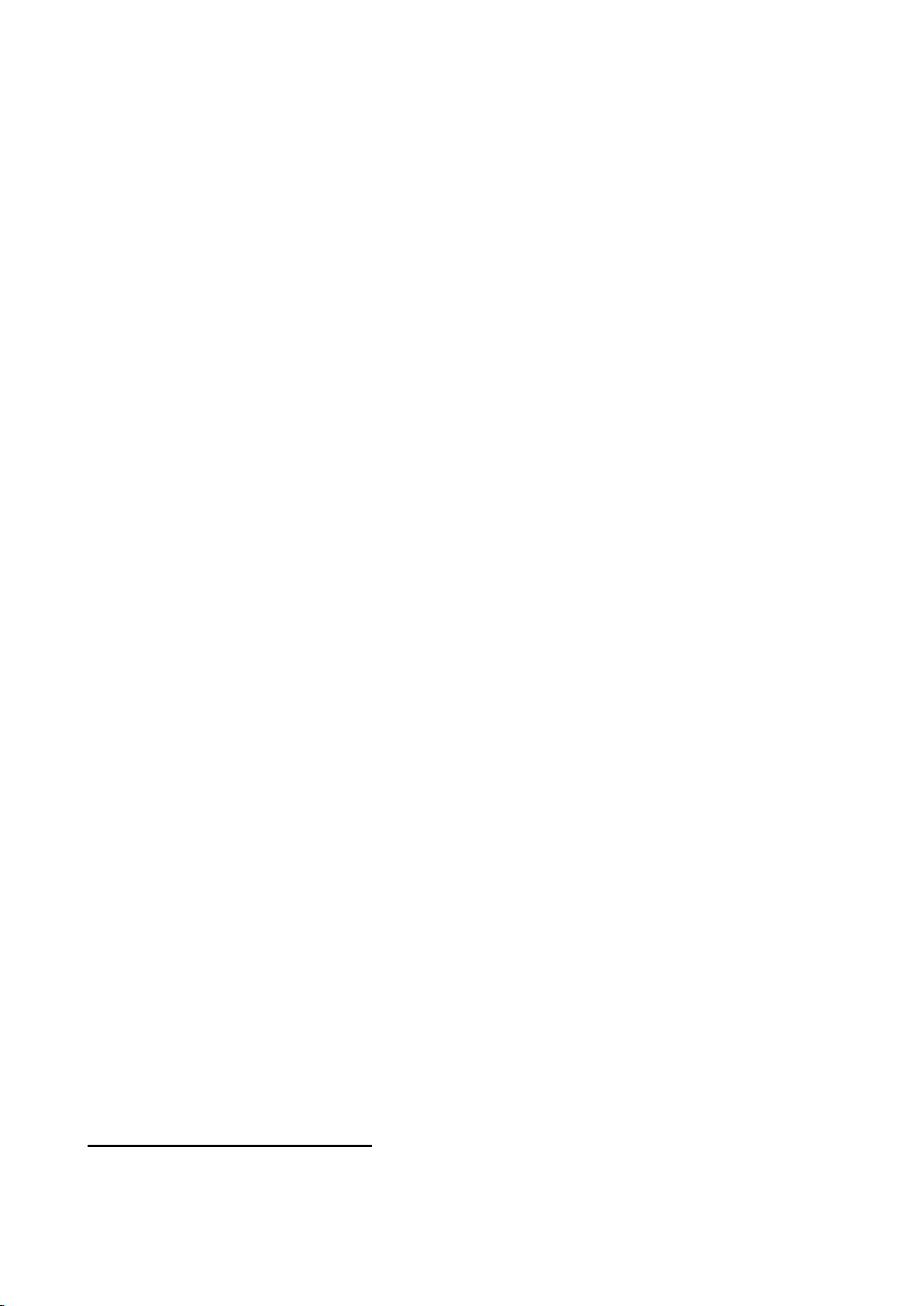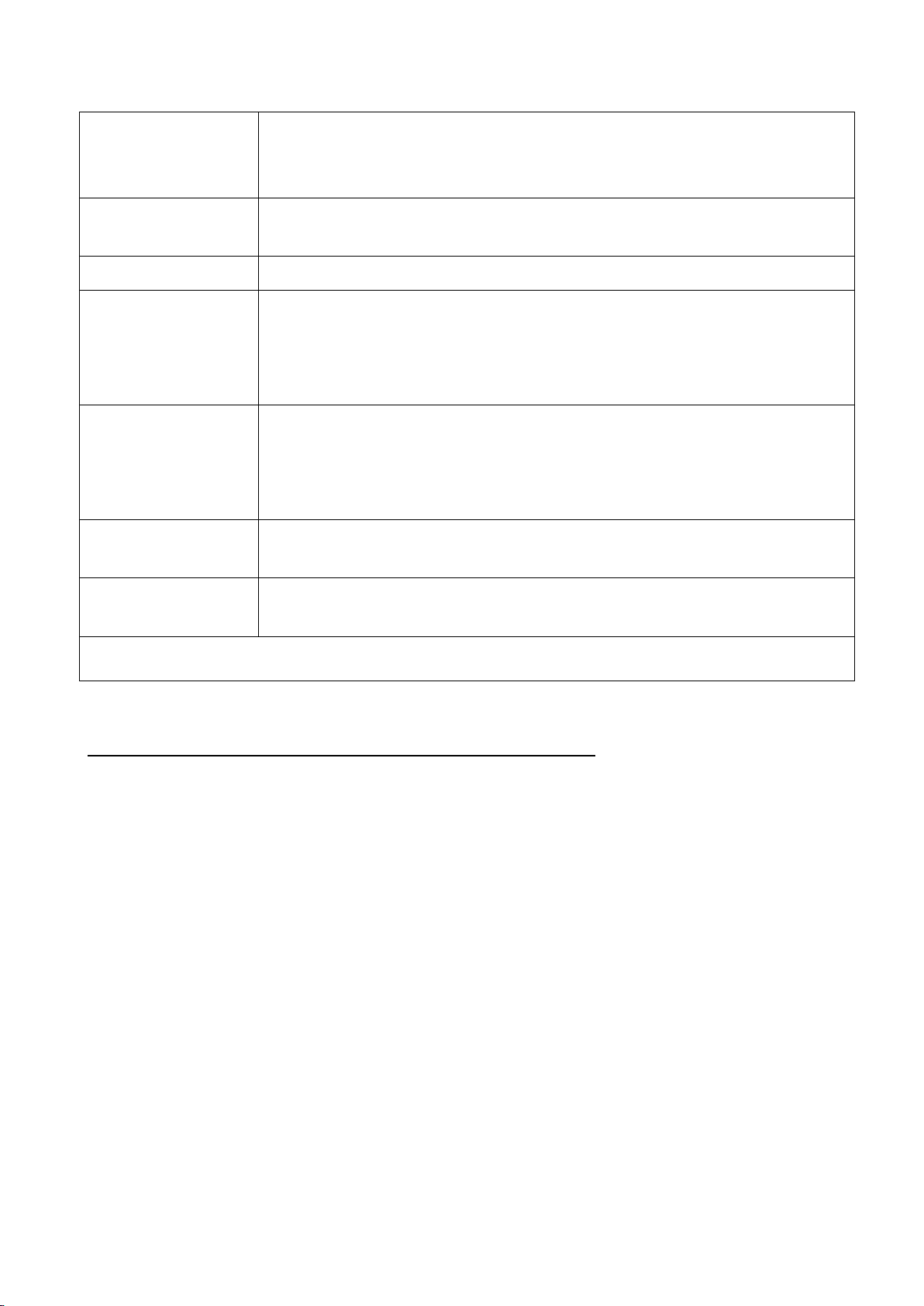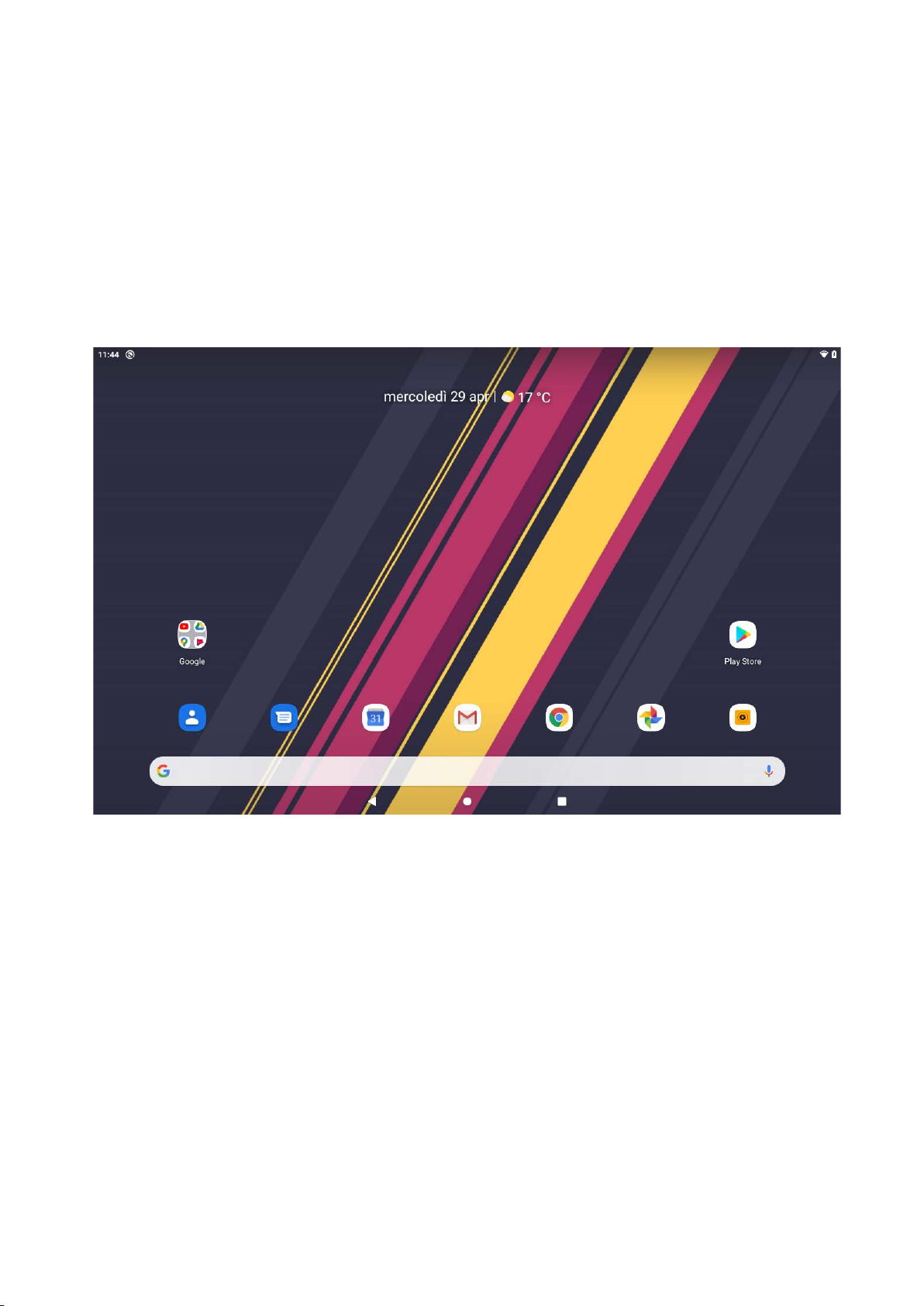Getting Started
Battery Charging
The tablet has a built-in rechargeable Li-polymer battery.
* To charge connect the AC power adapter to the micro
USB jack on the top side of the tablet.
* The battery icon shows the battery status and charging
status.
*The tablet can be used even if the battery is being charged.
*Do not replace battery without authorization, or the
explosion hazard might happen.
*Recharge it for at least half hour if it has been idle for long
time and fails to start itself.
*Regularly recharge it at least one time per month
*35°—5° is the optimum temperature for the battery
recharging or the battery performance might deteriorate
slightly