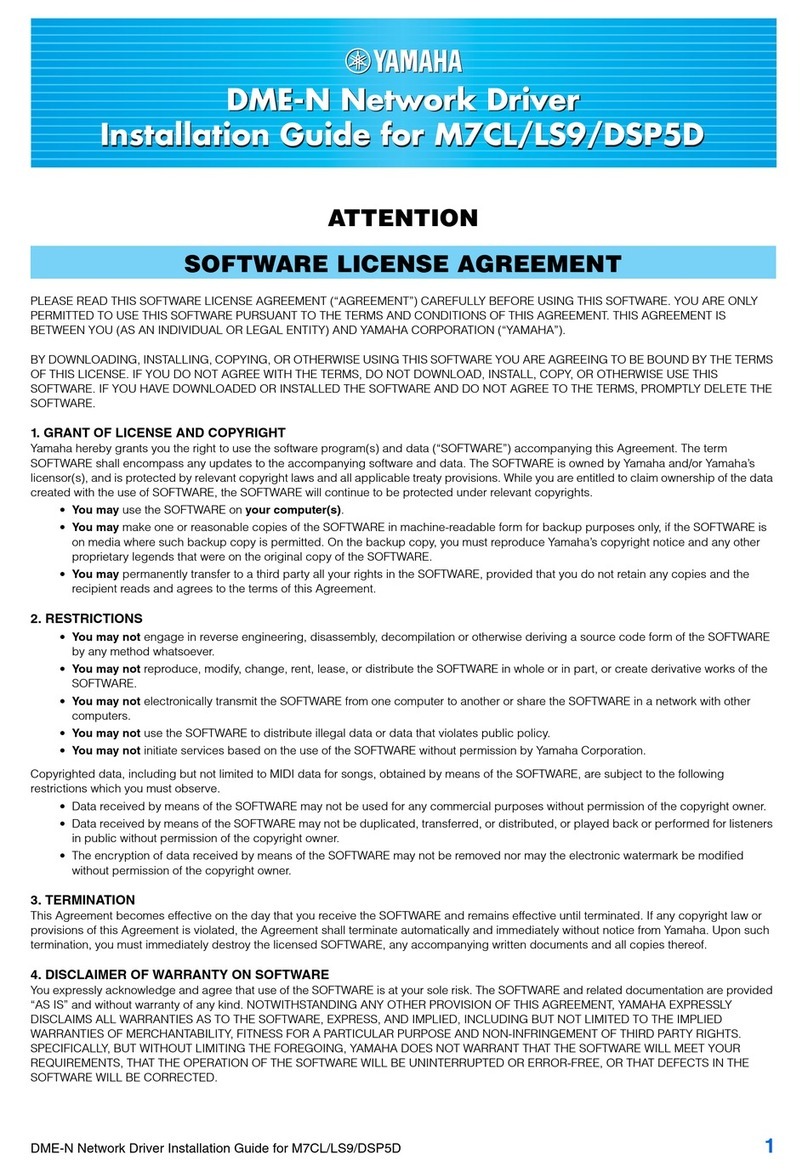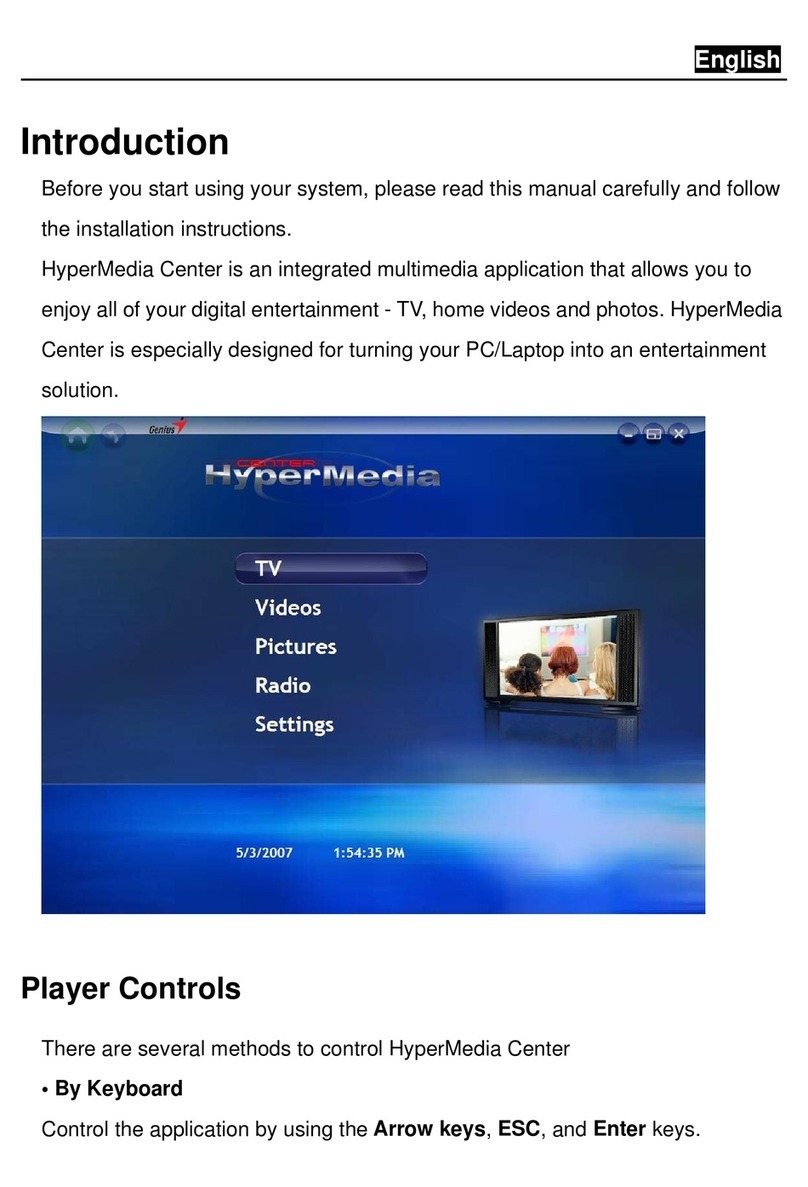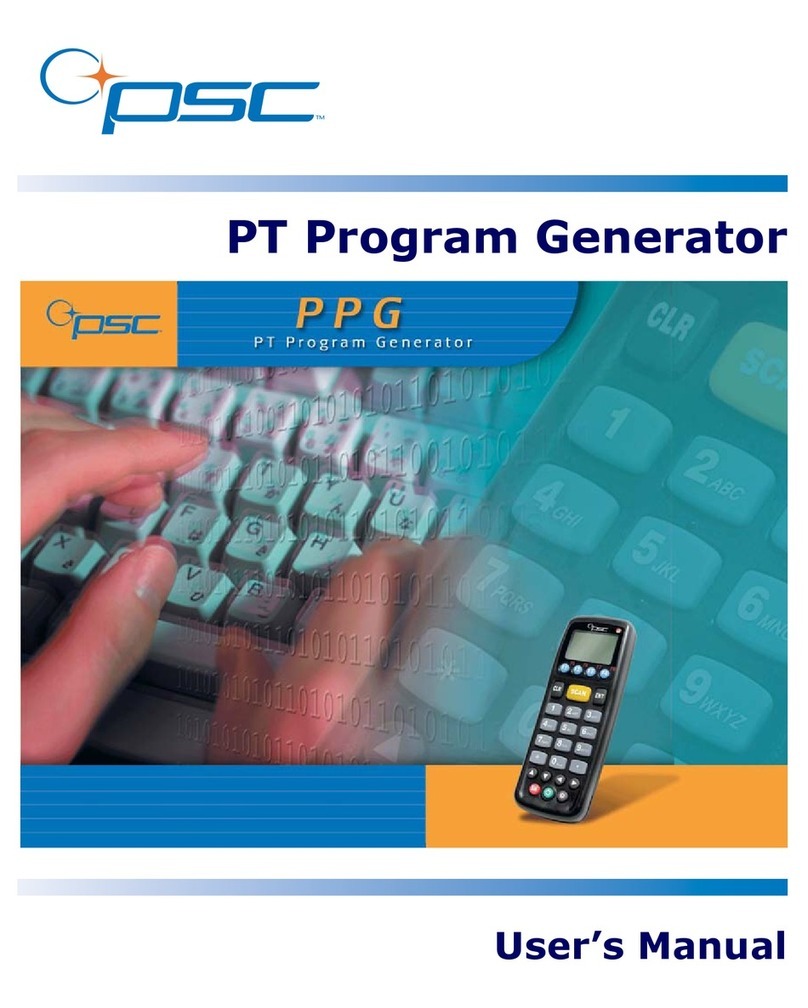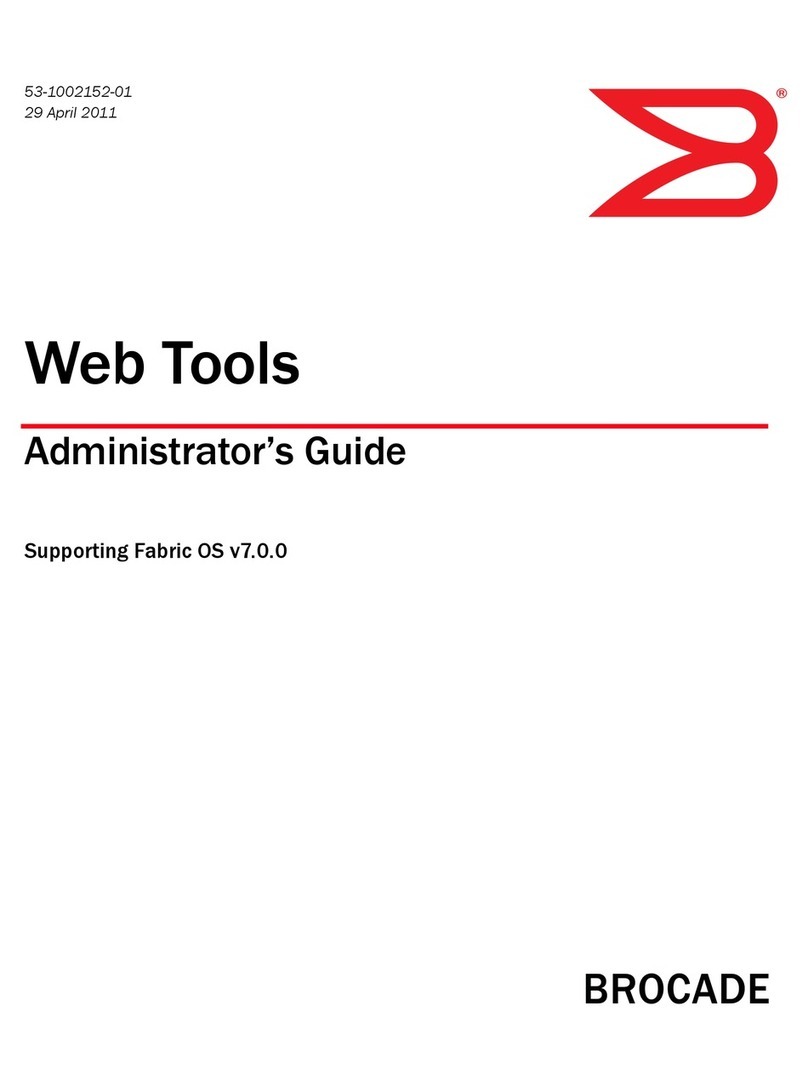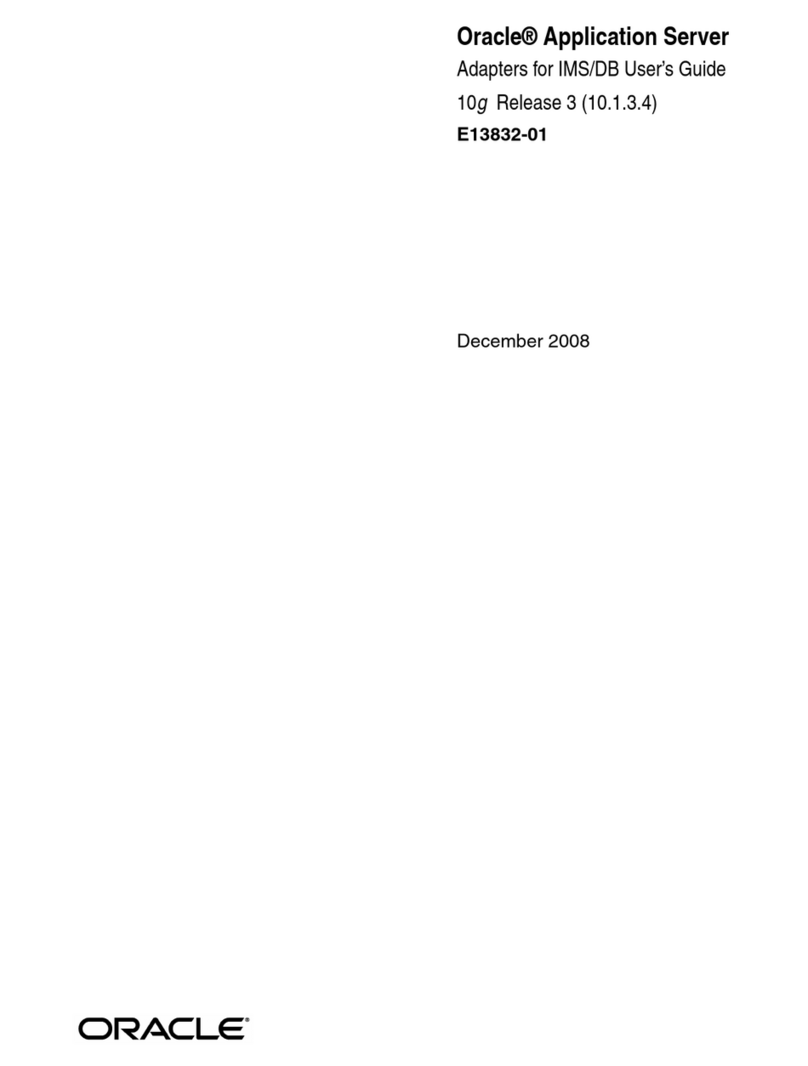DirekTronik Wireless Pocket USB User manual

DRIVER &SOFTWAREUTILITYUSER MANUAL –REV 1.0,FEB 2004

User Manual for the Wireless Pocket USB
2
FCC Information to User
FCC Caution: To assure continued compliance, any changes or modifications not expressly approved by the party
responsible for compliance could void the user’s authority to operate this equipment.
This device complies with Part 15 of the FCC Rules. Operation is subject to the following two conditions:(1) this
device may not cause harmful interference, and (2) this device must accept any interference received, including
interference that may cause undesired operation.
FCC Guidelines for Human Exposure
This equipment complies with FCC radiation exposure limits set forth for an uncontrolled environment. This
equipment should be installed and operated with minimum distance of 20 cm between the radiator and your body.
This transmitter must not be co-located or operating in conjunction with any other antenna or transmitter.
Regulatory Compliance Information
This section includes user requirements for operating this product in accordance with National laws for usage of radio
spectrum and operation of radio devices. Failure of the end-user to comply with the applicable requirements may
result in unlawful operation and adverse action against the end-user by the applicable National regulatory authority.
FCC Requirements for Operation in the United States
Radio Frequency Interference Warnings & Instructions
This equipment has been tested and found to comply with the limits for a Class B digital device, pursuant to Part 15
of the FCC Rules. These limits are designed to provide reasonable protection against harmful interference in a
residentialinstallation. This equipment uses and can radiate radio frequency energy and, if not installed and used in
accordance with the instructions, may cause harmful interference to radio communications. However, there is no
guaranteethat interference will not occur in a particular installation. If this equipment does cause harmful interference
to radio ortelevision reception, which can be determined by turning the equipment off andon, the user is encouraged
to try to correct the interference by one or more of the following methods:
• Reorient or relocate the receiving antenna
• Increase the separation between the equipment and the receiver
• Connect the equipment into an electrical outlet on a circuit different from that which the radio receiver is connected
• Consult the dealer or an experienced radio/TV technician for help.
Modifications made to the product could void the user's right to operatethe equipment.
Europe Notify Body 0678
Marking by the above symbol indicates compliance with the Essential Requirements of the R&TTE Directive of the European
Union (1999/5/EC). This equipment meets the following conformance standards:
EN300 328, EN301 489-1/17, EN60950
This device is a 2.4 GHz low power RF device
intended for home and office use in EU and EFTA
member states. In some EU / EFTA member states
some restrictions may apply. Please contact local
spectrum management authorities for further details
before putting this device into operation.
Model: Wireless Pocket USB
FCC ID: RC6AWU-901W

User Manual for the Wireless Pocket USB
3
Requirements For Operation in the European Community
Countries of Operation and Conditions of Use in the European Community
The user should run the client utility program provided with this product to check the current channel of operation and confirm that
the device is operating in conformance with the spectrum usage rules for European Community countries as described in this
section.This device is intended to be operated in all countries of the European Community.
Operation Using 2.4 GHz Channels in France
The following radio channel usage limitations apply in France. The radio spectrum regulator in France, Autorité de regulation des
telecommunications (ART), enforces the followingrules with respect to use of 2.4GHz spectrum in various locations in France.
Please check ART's web site for latest requirements for use of the 2.4GHz band in France: http://www.art-
telecom.fr/eng/index.htm. When operating in the following metropolitan regions (départements) in France, this device may be
operated under the following conditions:Indoors using any channel in the 2.4-2.4835 GHz band (Channels 1-13) Outdoors using
channels in the 2.4-2.454 GHz band (Channels 1-7) When operating outside of the following regions (départements) in France (see
table below), this product must beoperated under the following conditions:
• Indoors using channels in the 2.4465-2.4835 GHz band (Channels 10-13).
• Outdoor operation not permitted.
Please refer to the ART web site for further details.
Metropolitan Regions with Eased Restrictions in 2.4GHz Band

User Manual for the Wireless Pocket USB
4
TABLE OF CONTENTS
TABLE OF CONTENTS……………………………………………………………………4
1 INTRODUCTION………………………………………………………………………6
1.1 Key Features.……………………………………………………………………...6
1.2 Package Contents.………………………………………………...……………..6
1.3 System Requirements.…………………………….…………...………..……...6
1.4 LED Definition.……………………...…...………………………………………..7
1.5 Connection Diagram..………………………..…………………………………..7
1.6 Observing Location and Range Guidelines………………...……………….8
2 DRIVER AND UTILITY INSTALLATION…………………………………………..9
2.1 Installing Driver and Software Utility..………………………..……………….9
2.2 Disabling the Windows XP’s Zero Configuration……………………...….14
2.3 Invoking the Utility……………………………………..…………………………16
2.3.1 Invoking via the Start Menu………….…………………………………….16
2.3.2 Invoking via the Task Bar ………………………………………………….16
3 ENVARACONFIGURATION UTILITY –DESCRIPTION… .…………………...18
3.1 Envara Configuration Utility Dialog Box Overview…………………….…18
3.1.1 Tabs Overview………………..….…………………………………………..19
3.1.2 Buttons Overview……………………………………………………………19
3.2 General Tab………………………………………………………………………20
3.2.1 Connection Section…………………………………………………...…….21
3.2.2 Radio Transmitter Section………………………………………...……….21
3.2.3 Link Status Section………………………………………………….………22
3.3 Profiles Tab………………..……………………………………………….…….22
3.3.1 Profiles Tab Buttons.………………………..………………………………23
3.4 Current Statistics Tab.………………………………..………………………..24
3.4.1 Received and Sent Sections.………………………………………………25
3.4.2 Signal Section………………………………………………………………..25
3.4.3 Activity Section………………………………………………………………25
3.4.4 Reset Button………………………………………………………………….25
3.4.5 Advanced Button…………………………………………………………….25

User Manual for the Wireless Pocket USB
5
3.5 Preferences Button / Dialog Box……………………………………………..26
3.5.1 Scanning Mode Section…………………………………………………….27
3.5.2 Auto Power Save Configuration Section / (Battery Operating Power
Save Drop-down List).………………………………………………………27
3.5.3 Defaults Button………………………………………………………………27
3.6 View Site Button………………………………………………………………...28
3.6.1 Available AP’s………………………………………………………………..28
3.6.2 Available Networks………………………………………………………….30
3.7 About Tab………………………………………………………………………...35
4TROUBLESHOOTING…………………………………..………………………….37

User Manual for the Wireless Pocket USB
Driver and Software Utility
6
1IntroductionIntroduction
The miniature Wireless Pocket USB gives you ultimate mobility in your office or
while you are traveling. It frees you from traditional Ethernet wiring and helps you
connect to anexisting wireless network for sharing your broadband cable or DSL
Internet access.It is designed for PC computers running Microsoft® Windows®
98SE, ME, 2000 and XP operating systems. It is USB 2.0 compliant and is
backwards compatible with USB 1.1.
Its auto-sensing capability allows high packet transfer at up to 54 Mbps for
maximum throughput or dynamic range shifting to lower speeds due to distance or
operating limitations in anenvironment with a lot of electromagnetic interference.
The Wireless Pocket USB complies to IEEE 802.11b/g standards and provides 54
Mbps WLAN connectivity. It can protect data integritywith enterprise-level security.
1.1 Key Features
•Operate at 2.4GHzunlicensed frequency with data transmission rate up to 54Mbps
•IEEE standards support: IEEE 802.11b, 802.11g
•Advanced securityfeatures including WEP 64-bit, 128-bit
•USB 2.0 interface compliant with USB 1.1
•Full-featured WLAN management utility
•Compatible with Windows 98SE, ME, 2000 (SP3 or above) and XP
1.2 Package Contents
•Wireless Pocket USB
•Set-up CD with User Manual & Software Utility
•Neckwear
•5 feet (1.5 meters) USB 2.0 cable or USB 2.0 cradle with 5 feet (1.5 meters)
integrated cable
1.3 System Requirements
A PC must be at least equipped with the following requirements.
•available USB 2.0 port or USB 1.1 port
•CD-ROM drive

User Manual for the Wireless Pocket USB
Driver and Software Utility
7
•Microsoft®Windows®98SE, ME, 2000 (SP3 or above) or XP operating system
•Pentium®II 450MHz or faster processor
•64 Mbytes RAM
•50 Mbytes free hard disk space
1.4 LED Definition
•Act : flash during data transmitting
•Link : lit when wireless connection established
1.5 Connection Diagram

User Manual for the Wireless Pocket USB
Driver and Software Utility
8
1.6 Observing Location and Range Guidelines
Computers can connect over wireless networks indoors at a range which vary
significantly based on the physical location of the computer with the Wireless Pocket
USB. For best results, avoid potential sources of interference, such as:
• Large metal surfaces
• Microwaves ovens
• 2.4GHz Cordless phones
In general, wireless devices can communicate through walls. However, if the walls
are constructed with concrete, or have metal, or metal mesh, the effective range will
decrease between the devices.

User Manual for the Wireless Pocket USB
Driver and Software Utility
9
2Driver and Utility Installation Driver and Utility Installation
This chapter explains how, and what, is needed to install driver and software utility.
These include:
•Installing Driver and Software Utility
•Disabling the Windows XP’s Zero Configuration
•Invoking the Driver Utility
2.1Installing Driver and Software Utility
1. Turn on your PC, log in the operating system, connect this Wireless Pocket USB
via the USB 2.0 cable or the USB 2.0 cradle or simply directly plug it into your
PC.
USB 2.0 cable USB 2.0 cable & cradle

User Manual for the Wireless Pocket USB
Driver and Software Utility
10
2. When the "Found New Hardware Wizard" window appears, selectInstall from a
list or specific location (Advanced), and click Next >.
3. Select Don't search. I will choose the driver to install and click Next >.

User Manual for the Wireless Pocket USB
Driver and Software Utility
11
4. Select Network adaptersand click Next >.
5. Click Have Disk....

User Manual for the Wireless Pocket USB
Driver and Software Utility
12
6. Insert the CD-ROM, browse to the Driver folder where the driver files are
located according to your current operating system,select the file wind502u.inf,
and click OK.
7. Click Next >.
E:\Driver\2K_XP

User Manual for the Wireless Pocket USB
Driver and Software Utility
13
8. Click Continue Anyway.
9. Click Finish.

User Manual for the Wireless Pocket USB
Driver and Software Utility
14
10. Browse to the Utility folder where the WLAN configuration utility file is located,
select the file setup.exe, and double click it.
11. Follow the on screen instructions.
2.2Disabling the Windows XP’s Zero Configuration
If you are using Windows XP,you must disable the Windows XP’s zero
configuratio n feature first, to avoid conflicts with other installed wireless drivers. To
disable the Windows XP’s zero configuration:
1.Right-click the Local Area Network Connections icon in the taskbar notification
area and select Wireless Network Connections,then select Properties. The
Wireless Network Connection Properties Dialog Box appears
(see Figure 1and Figure 2).

User Manual for the Wireless Pocket USB
Driver and Software Utility
15
Figure 1.Local Area Network Connections Icon
2.Select the Wireless Networks tab in the Wireless Network Connection Properties
dialog box, uncheck the Use Windows to configure my wireless network settings
checkbox, and select OK (see Figure 2). This step is required in order for
Windows to hand over the installation procedure to the user.
Figure 2.Wireless Network Connection Properties Dialog Box

User Manual for the Wireless Pocket USB
Driver and Software Utility
16
2.3Invoking the Utility
After installing the driver and software utility,you can invoke the utility in one of
two ways:
2.3.1Invokingvia the Start Menu
In order to invoke the utility via the Start Menu:
•Select Start, Envara Configuration Utility, and EnvaraConfig in the Quick Launch
area of the start menu (see Figure 3). The Envara Configuration Utility Dialog
Box appears (see Figure 5).
Figure 3.Start Menu Utility Execution
2.3.2Invokingvia the Task Bar:
In order to invoke the utility via the Task Bar
•Double click the Envara Utility icon in the notification area of the task bar (see
Figure 4, page 17). The Envara Configuration Utility Dialog Box appears (see
Figure 5).
Note: This icon appears only if the application has already been activated and
minimized.

User Manual for the Wireless Pocket USB
Driver and Software Utility
17
Figure 4.Task Bar Utility Execution

User Manual for the Wireless Pocket USB
Driver and Software Utility
18
3Envara Configuration Utility -Description Driver Configuration Utility -Description
This chapter will explain how to configure your utility using the Envara
Configuration Utility dialog box (see Figure 5).
3.1Envara Configuration Utility Dialog Box Overview
The Envara Configuration Utility dialog box is the main dialog box that is used to
control and utilize the software. This section gives a introductory overview of this
dialog box (seeFigure 5).
Figure5.Envara Configuration Utility Dialog Box

User Manual for the Wireless Pocket USB
Driver and Software Utility
19
3.1.1Tabs Overview
This section gives an overview of the different tabs in the Envara Configuration
Utility dialog box.
General
This tab shows the active status information on the operation mode, its configuration
(for example, power save, link quality), and displays the network configuration (for
example, SSID, Security mode). See “General Tab,” for more specific information
on this tab.
Profiles
This tab is used to define various operation profiles (for example, the operation
presets such as the WEP key or IP address of a specific AP). See “Profiles Tab,” for
more specific information on this tab.
Current Statistics
This tab allows the user to monitor the connection throughput for both receive and
transmit when connected to an AP. See “Current Statistics Tab,” for more specific
information on this tab.
About
This tab shows the version information of the various hardware and software
elements.
3.1.2Buttons Overview
This section gives an overview of the different buttons in the Envara Configuration
Utility dialog box.
View Site
This button initiates a survey of the currently available wireless networks (APs or
Ad-Hoc stations) that are currently being received by the Wireless Pocket USB. The
resulting display includes these APs, the Ad-Hoc stations, and their associated
information.
Preferences
This button displays the preferences dialog box. This dialog box is used to define and
configure basic Wireless Pocket USBoperation parameters and display option.
Close
This button exists the utility.

User Manual for the Wireless Pocket USB
Driver and Software Utility
20
3.2General Tab
The General tab section of the Envara Configuration Utility dialog box (see Figure 6)
is essentially a status screen that shows information on the Wireless Pocket USB and
link status of the current network.
Figure 6.General Tab (EnvaraConfiguration Utility Dialog Box)
Table of contents
Popular Software manuals by other brands
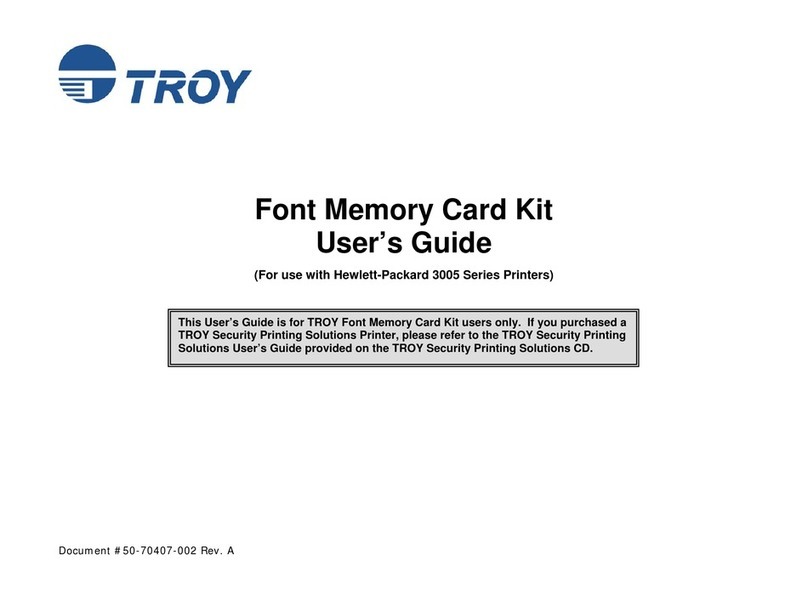
TROY Group
TROY Group Font Memory Card Kit 50-70407-002A user guide

Philips
Philips Cineos 42PF9831D Release notes
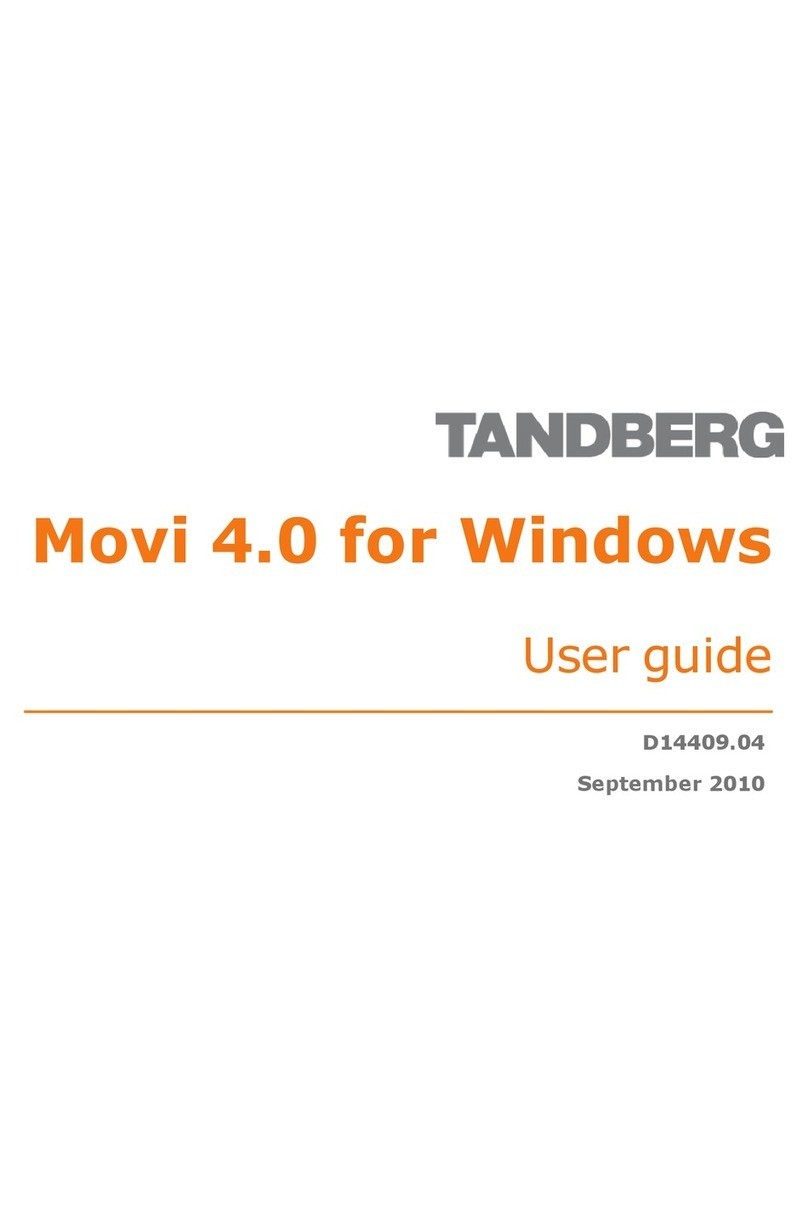
TANDBERG
TANDBERG MOVI 4.0 - FOR WINDOWS 09-2010 user guide
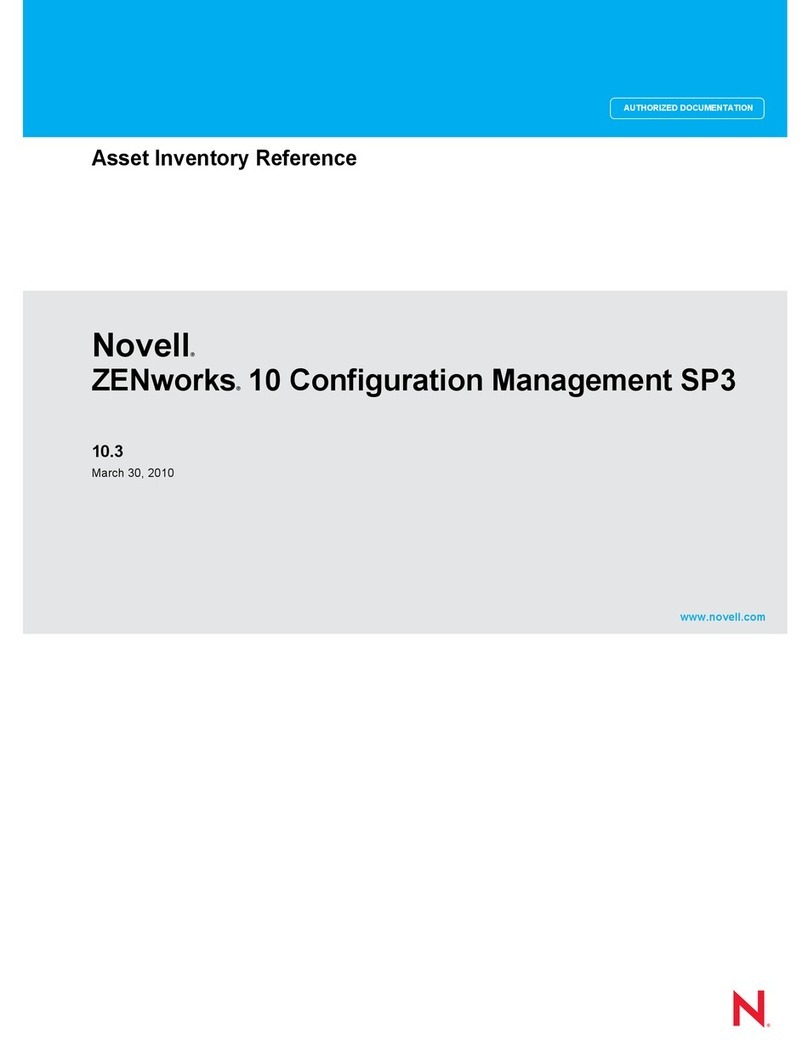
Novell
Novell ZENWORKS 10 CONFIGURATION MANAGEMENT SP3 - COMMAND LINE UTILITIES REFERENCE 10.3... reference guide
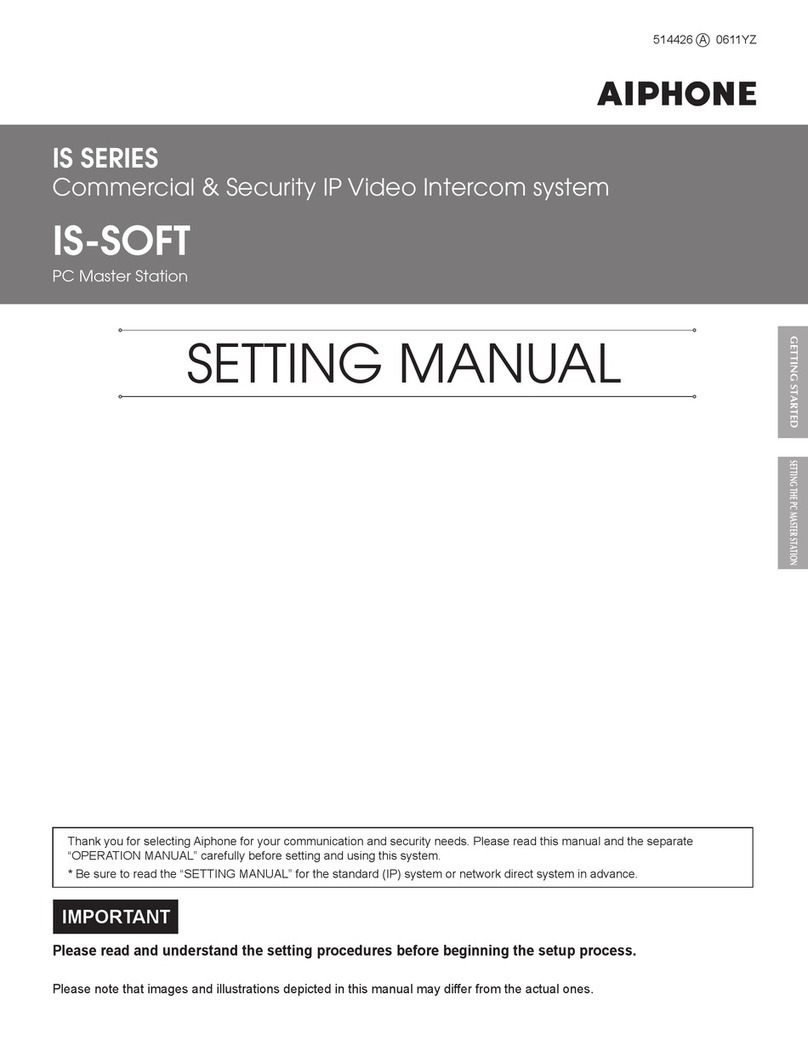
Aiphone
Aiphone IS-SOFT Setting manual

Sanyo
Sanyo VPC HD1 - Xacti Camcorder - 720p instruction manual
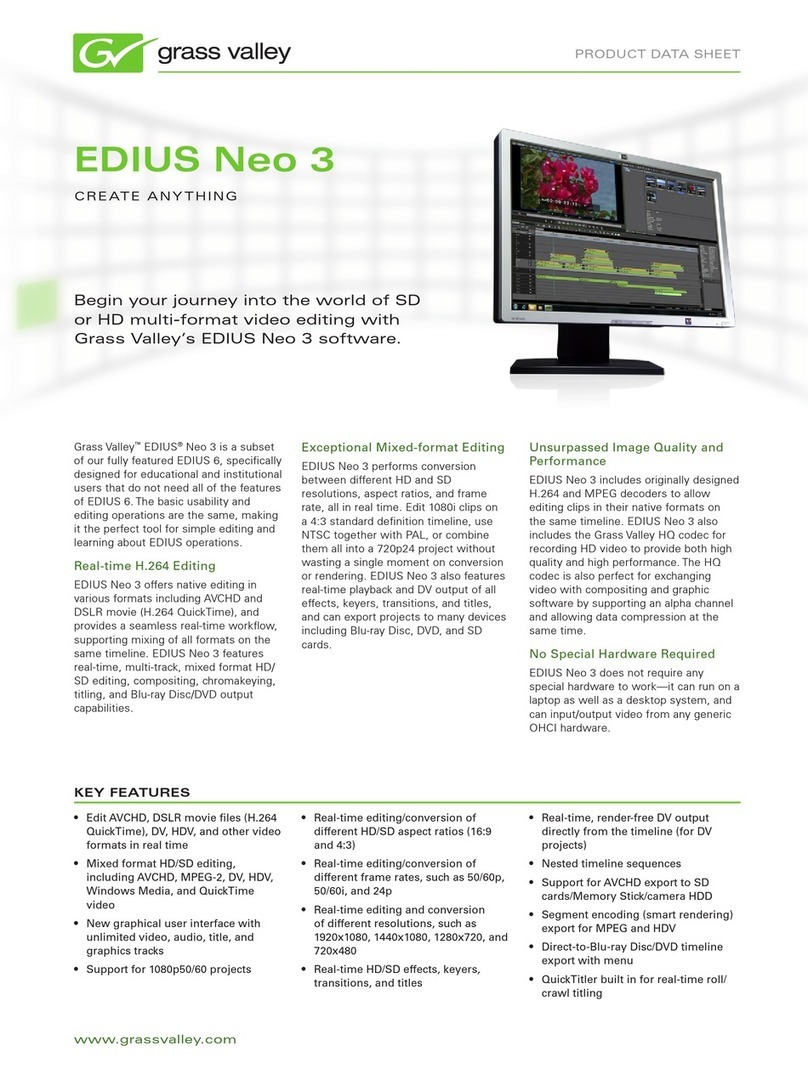
GRASS VALLEY
GRASS VALLEY EDIUS NEO 3 datasheet
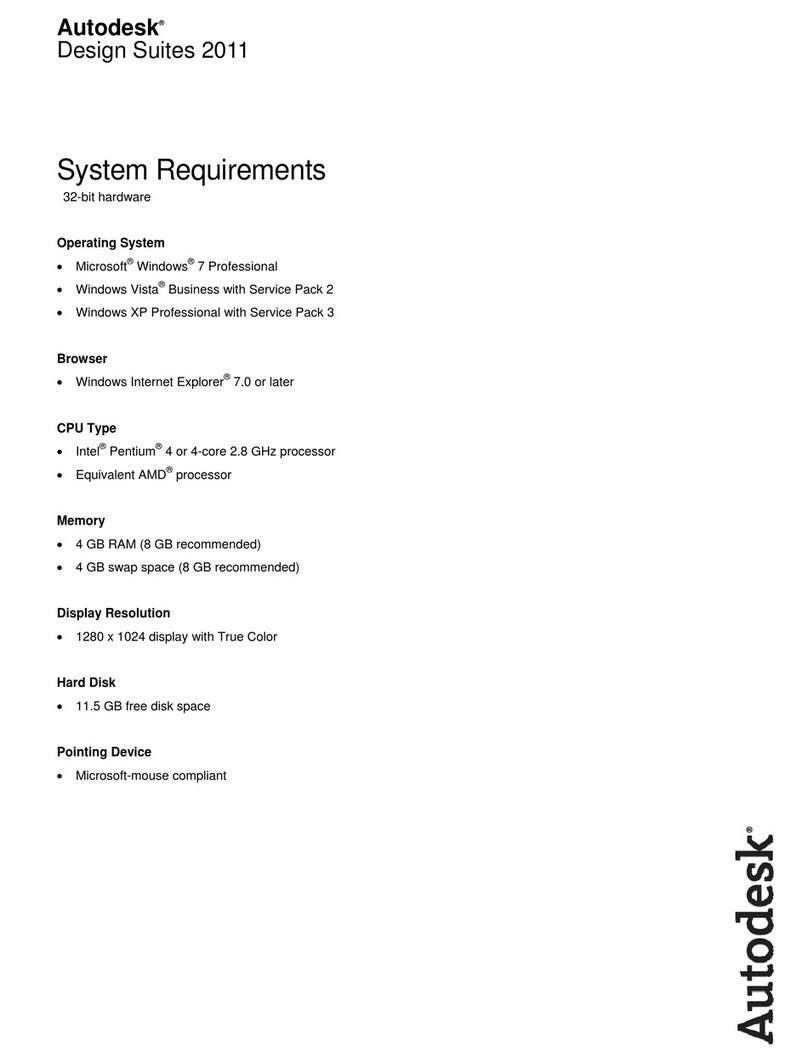
Autodesk
Autodesk DESIGN SUITE 2011 - SYSTEM REQUIREMENTS manual
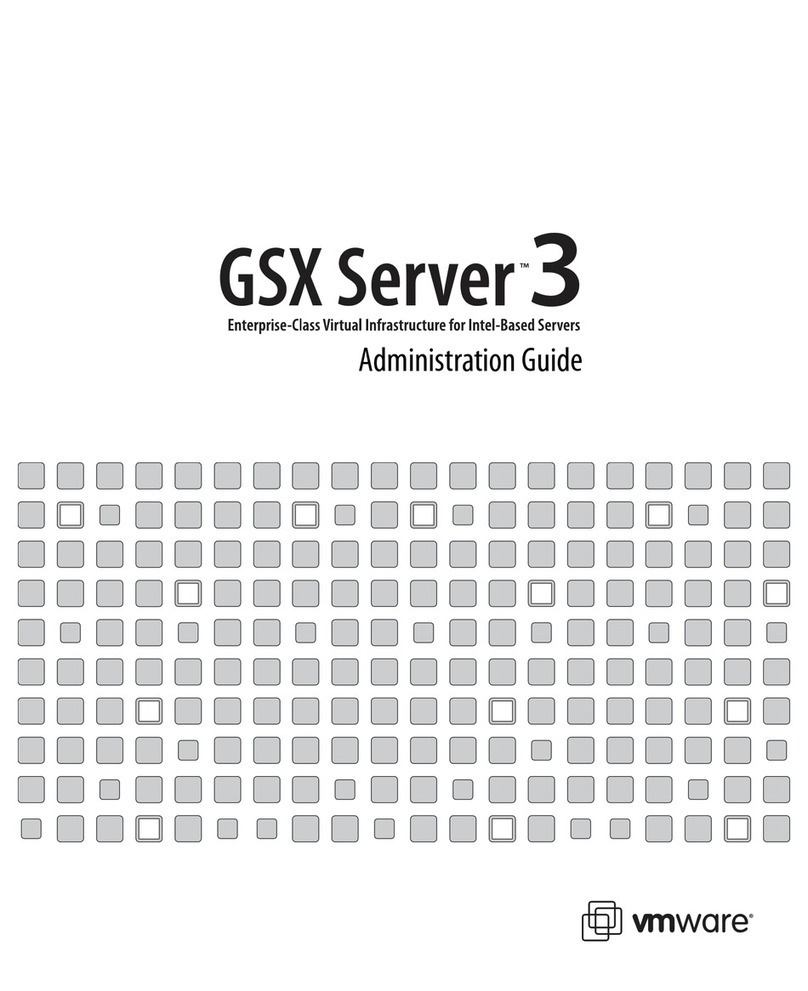
VMware
VMware GSX Server 3 Administration Administration guide
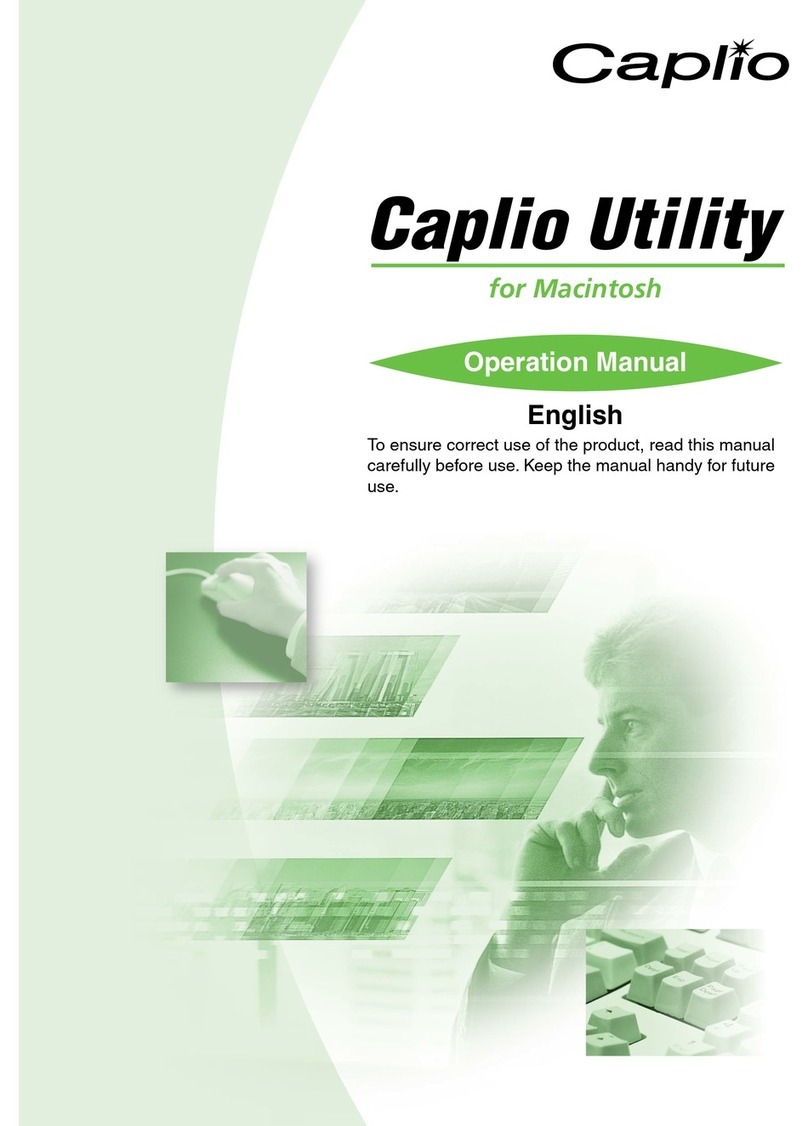
Ricoh
Ricoh Caplio Utility for Macintosh Operation manual
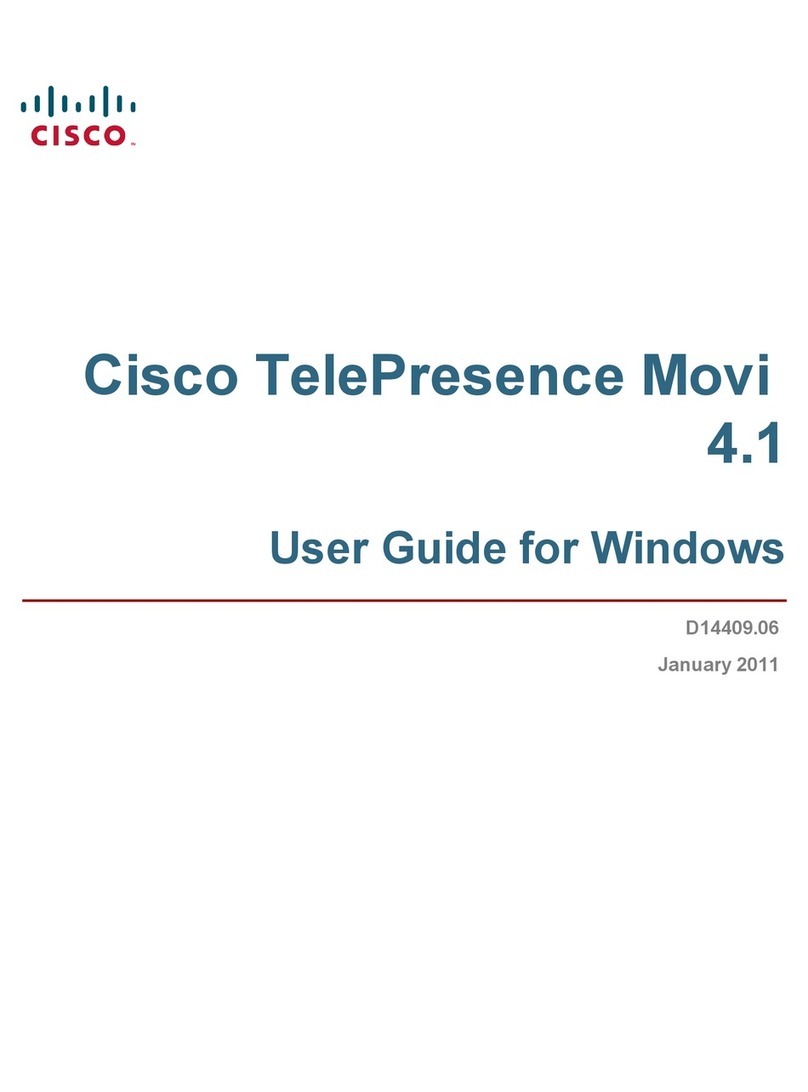
Cisco
Cisco TELEPRESENCE MOVI 4.1 - FOR MAC OS X user guide
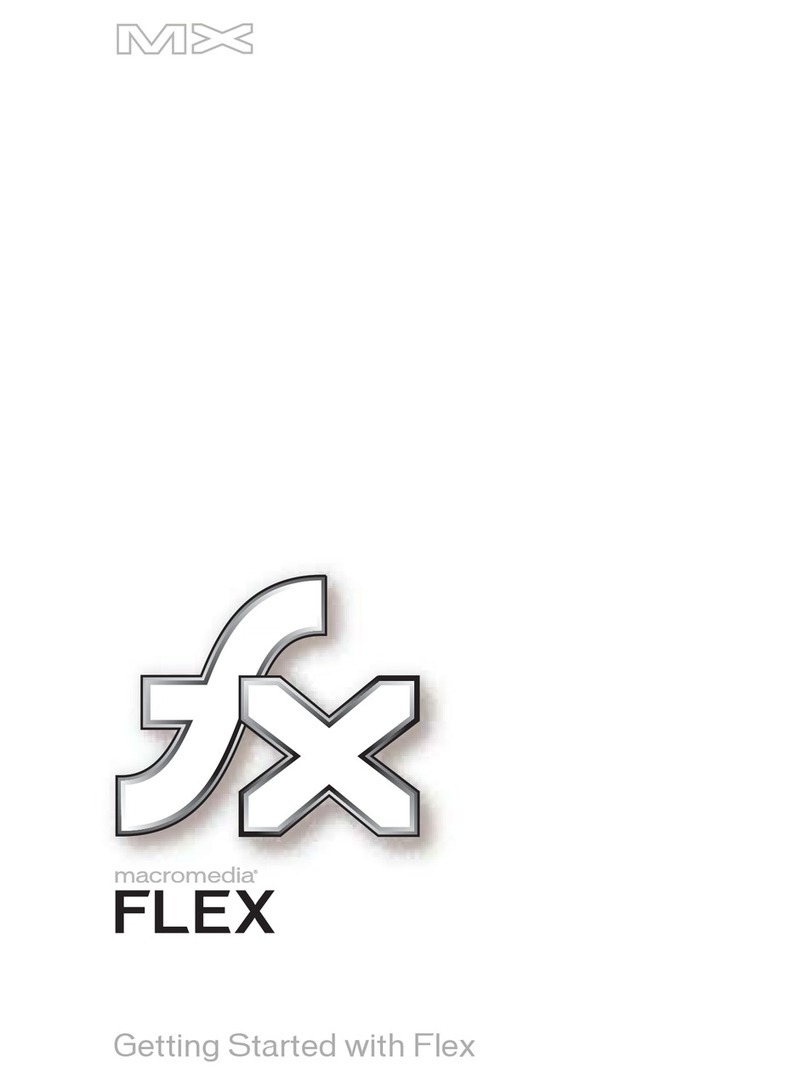
MACROMEDIA
MACROMEDIA FLEX-GETTING STARTED WITH FLEX Getting started