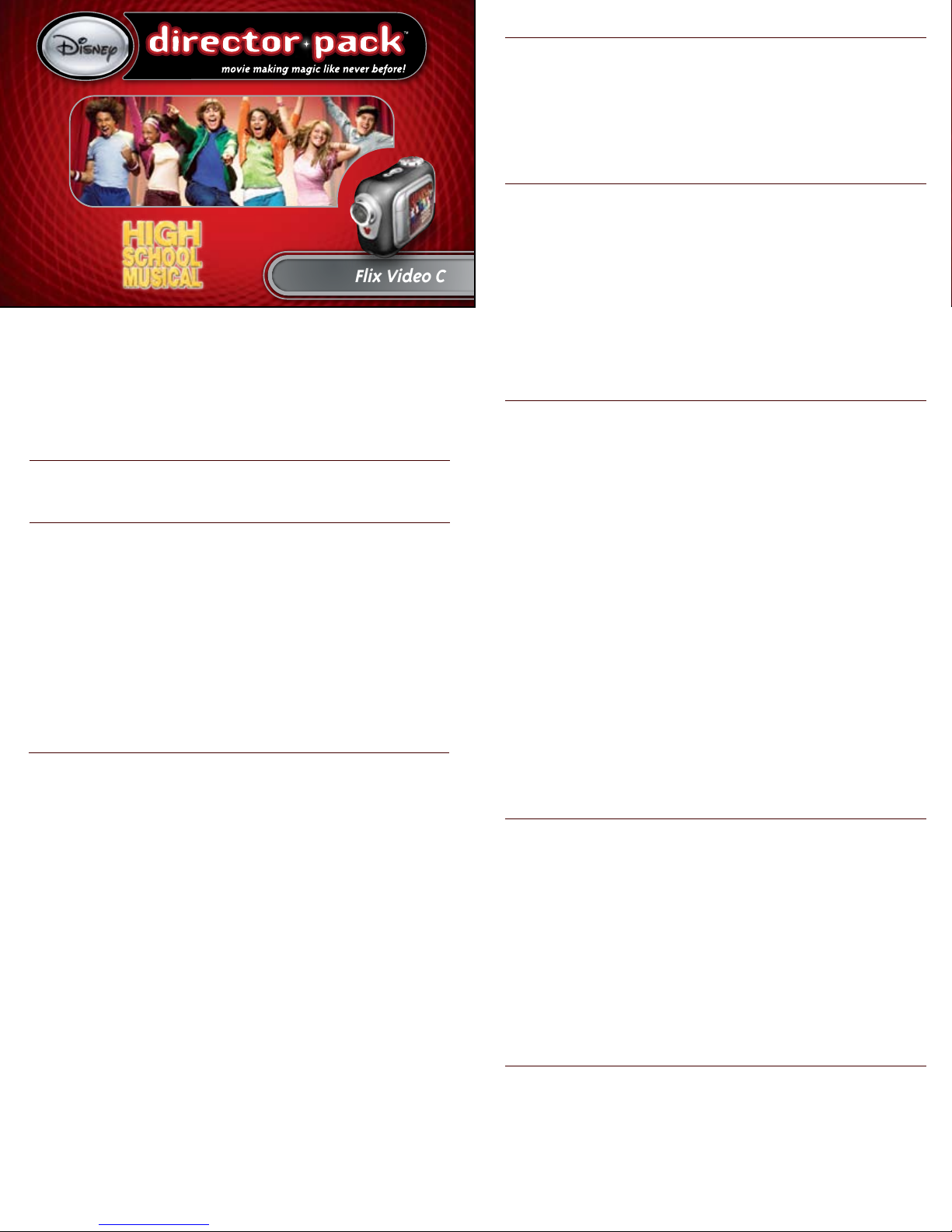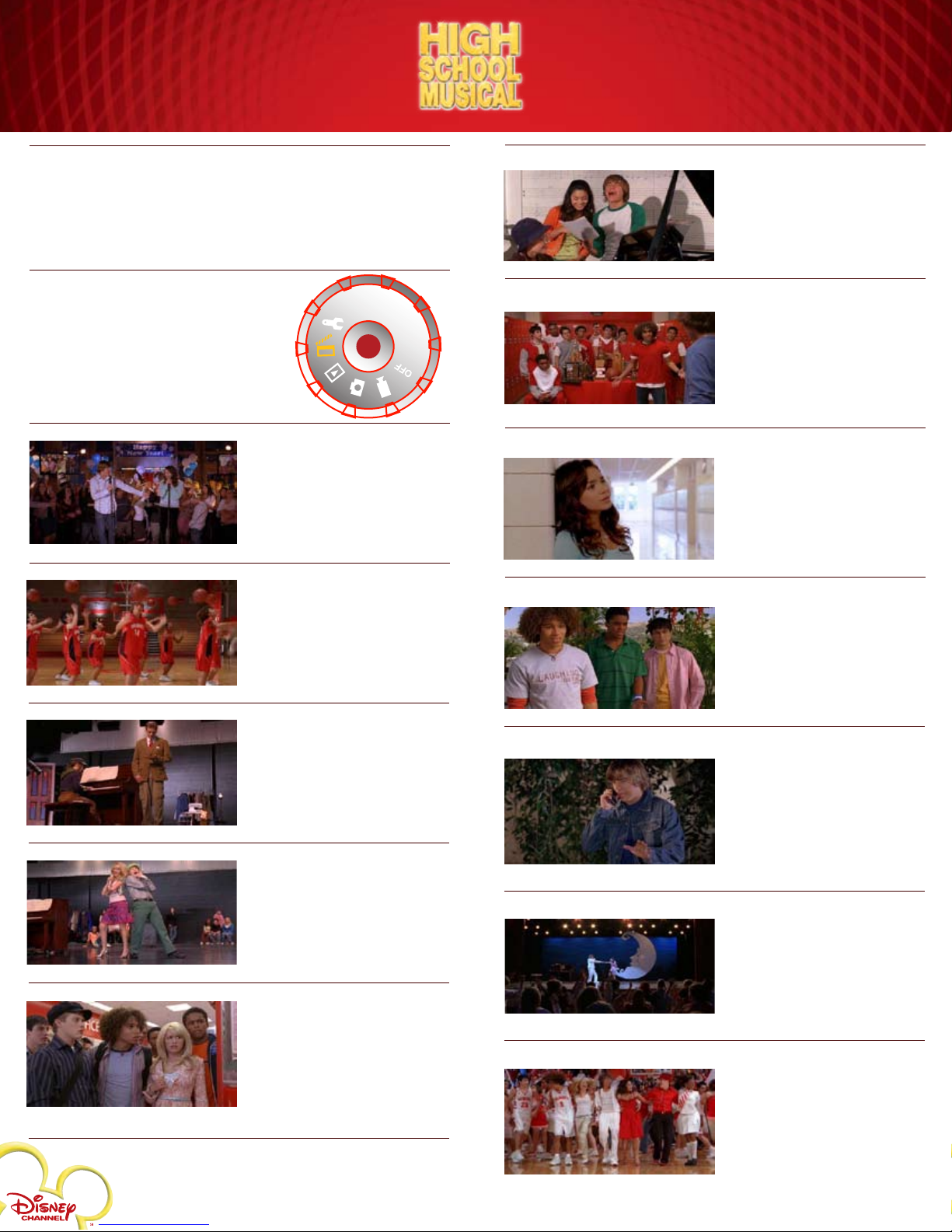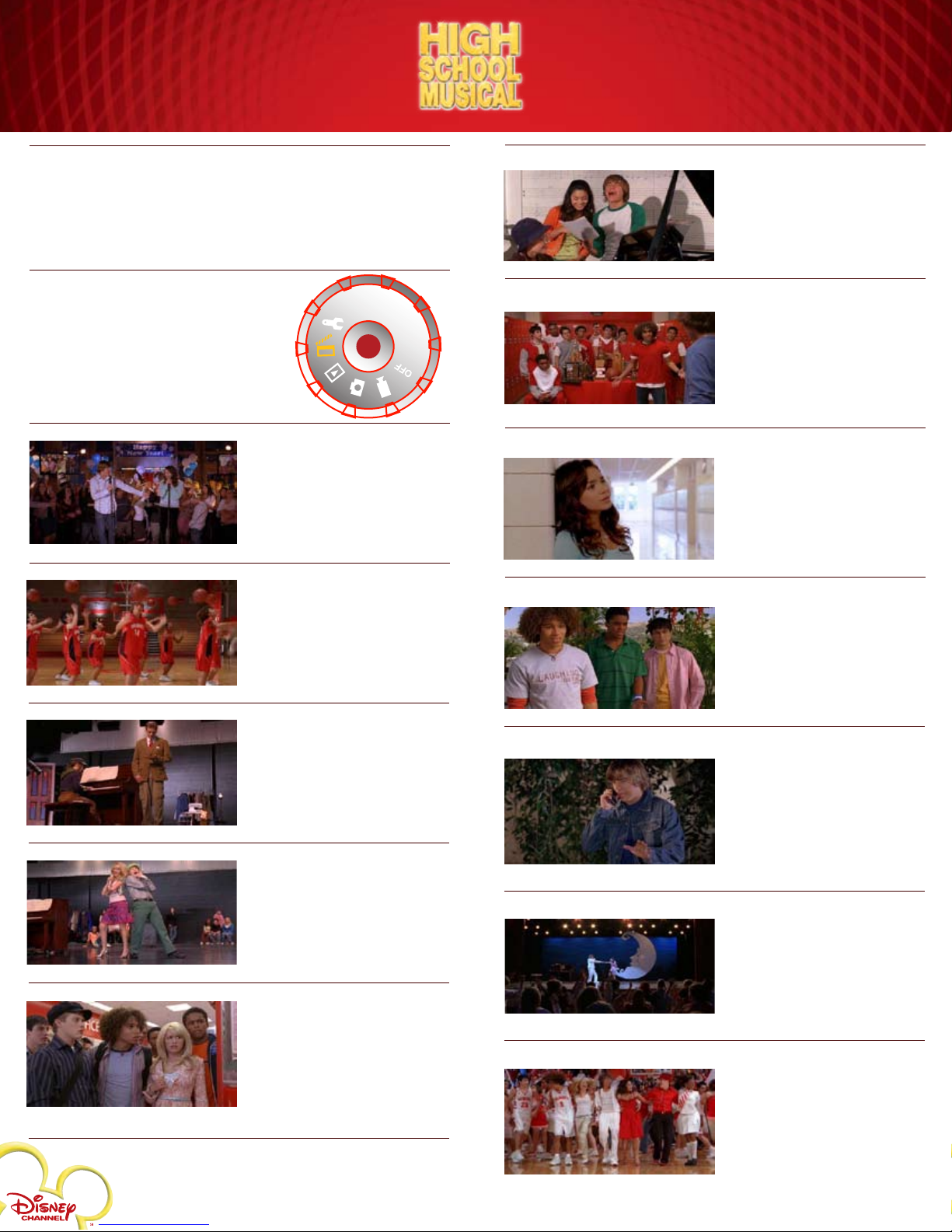
Scene Six
Troy and Gabriella are practicing
their parts for their nal audition.
Act out a variety of short
“practice” scenes by singing,
playing piano, doing homework,
playing basketball or dancing!
Scene Seven
Troy’s team nds out that he
auditioned for the musical and
they are angry. Ask Troy angry
questions then have him break
down and say that neither
Gabriella, nor the musical
matter to him.
Scene Eight
Gabriella has just learned about
the things that Troy has said.
Have her act sad and disappointed
as she walks alone and sings the
song,“When There Was Me and
You” to herself.
Scene Nine
Troy’s friends realize the
damage they’ve done to Troy and
Gabriella’s friendship. Have them
explain that they were behind
the plot to get them to quit the
musical auditions.
Scene Ten
Troy has to make things right
with Gabriella. Troy has dialed
Gabriella’s number from
underneath her balcony. He’s
about to apologize. Have Troy
greet Gabriella on the phone and
apologize for saying careless
things to his friends.
Scene Eleven
Troy and Gabriella have made up
and are now ready for their nal
audition! As they start to perform
the song,“Breaking Free”,
Gabriella starts to get stage fright.
Have Troy help her through it for a
successful performance!
Scene Twelve
Things are looking great! Troy and
Gabriella have won the musical
audition! Now act out the
cheerful, nal song, “We’re All in
This Together”!
Follow the Script -Throughout the script, you’ll be prompted to
perform songs from the Disney Channel movie, High School Musical.
These are the same songs found on the soundtrack, available at your
local retailer or for download at www.mixcentral.com.
Scene One
Troy & Gabriella meet for the
rst time on a small stage at
the New Year’s Eve party. Have
them nervously start to sing the
song,“Start of Something New”
together.
Scene Two
Troy wants to get his team pumped
up. Perform a basketball dance by
using a basketball or use your
imagination with other props!
Scene Three
Before Sharpay and Ryan show
everyone how the dance should
be done, a couple of shy students
mess up their auditions. Play out
some wacky audition scenes.
Scene Four
Sharpay and Ryan now do the
audition the way it was meant to
be. Have them strut their stu
as they perform the song, “What
I’ve Been Looking For” with
condence.
Scene Five
Sharpay, Ryan, and the Wildcats
are stunned when they see
Troy and Gabriella’s names on
the callback list. Play out a
reaction scene by acting shocked,
confused, disappointed and
surprised by seeing their names
on the list.
Open your video camera’s
viewscreen and turn the Mode Dial
to the Disney Director setting.
Select “Hear Narration” to get
started!
Disney Elements © Disney 2007. All rights reserved. All brands and product names are trademarks of their
respective owners. TM and © 2007 Digital Blue, Inc. All rights reserved.