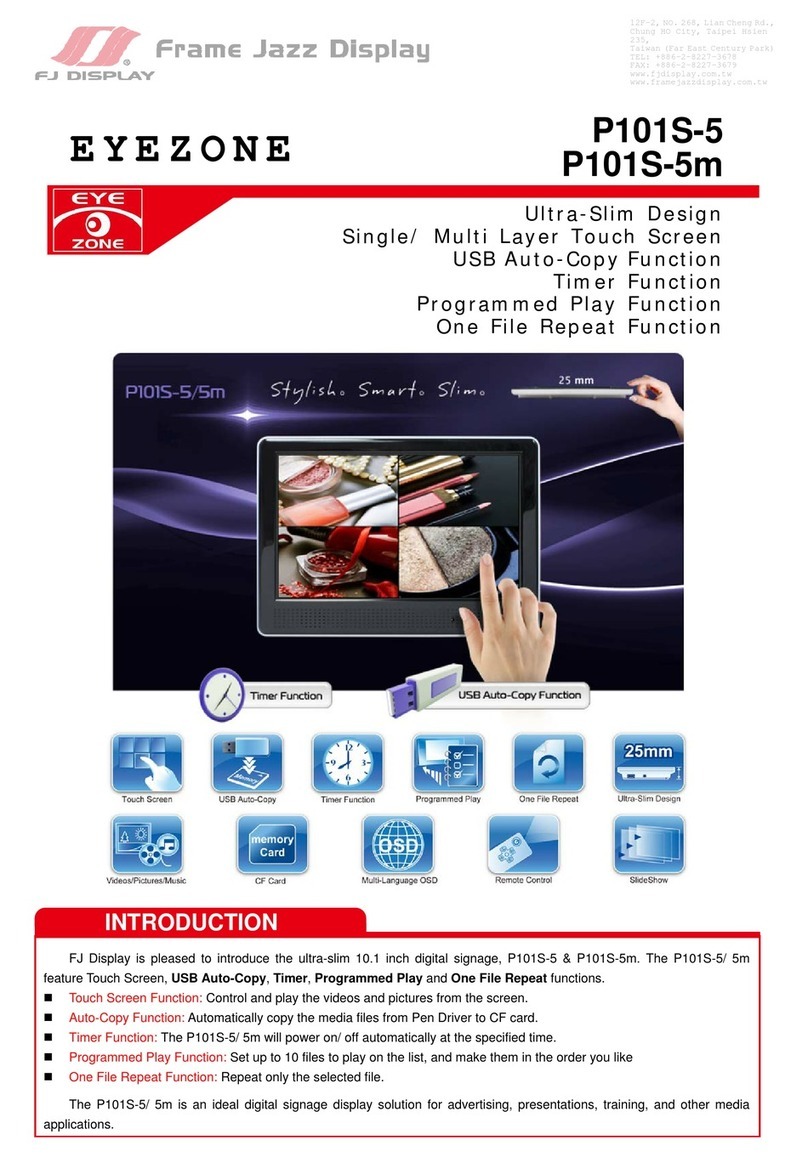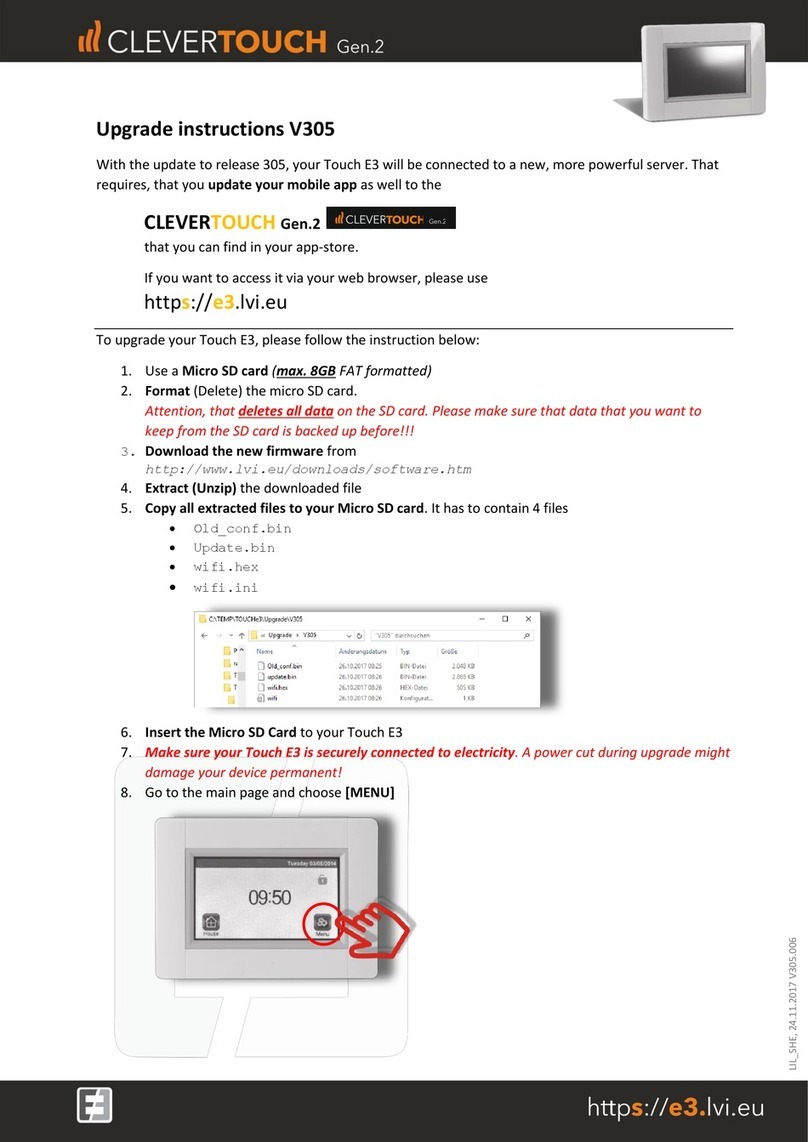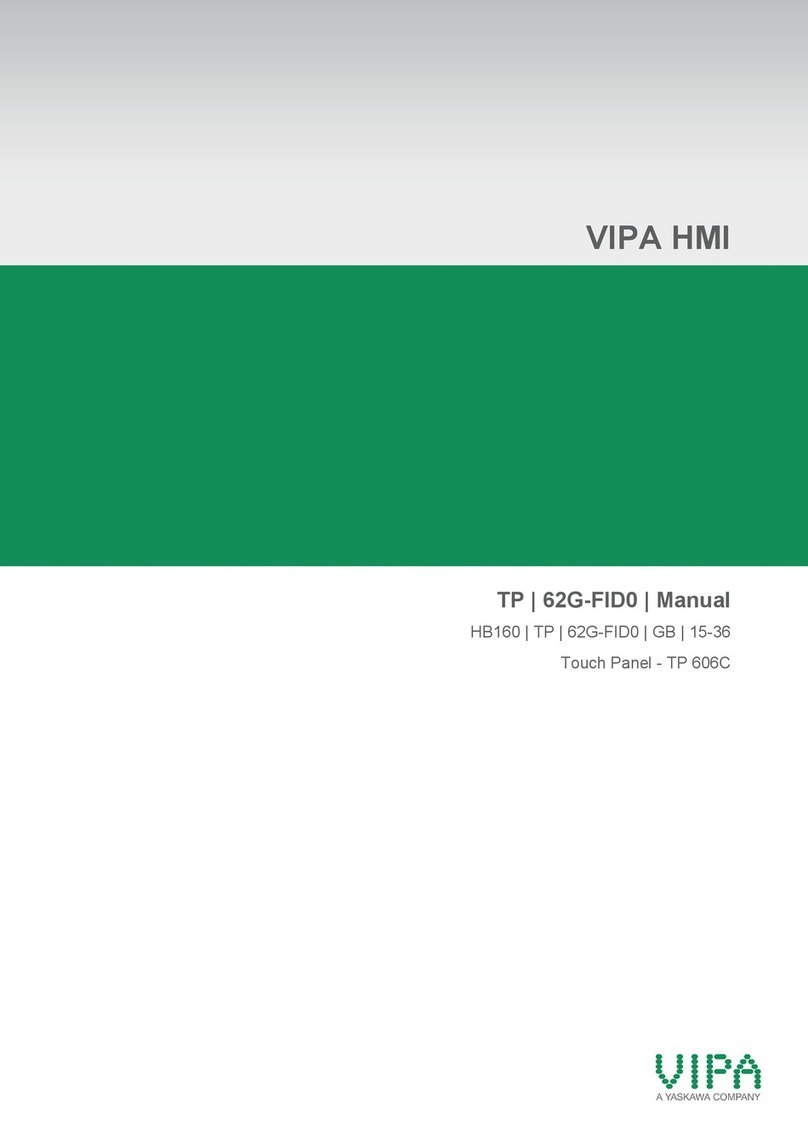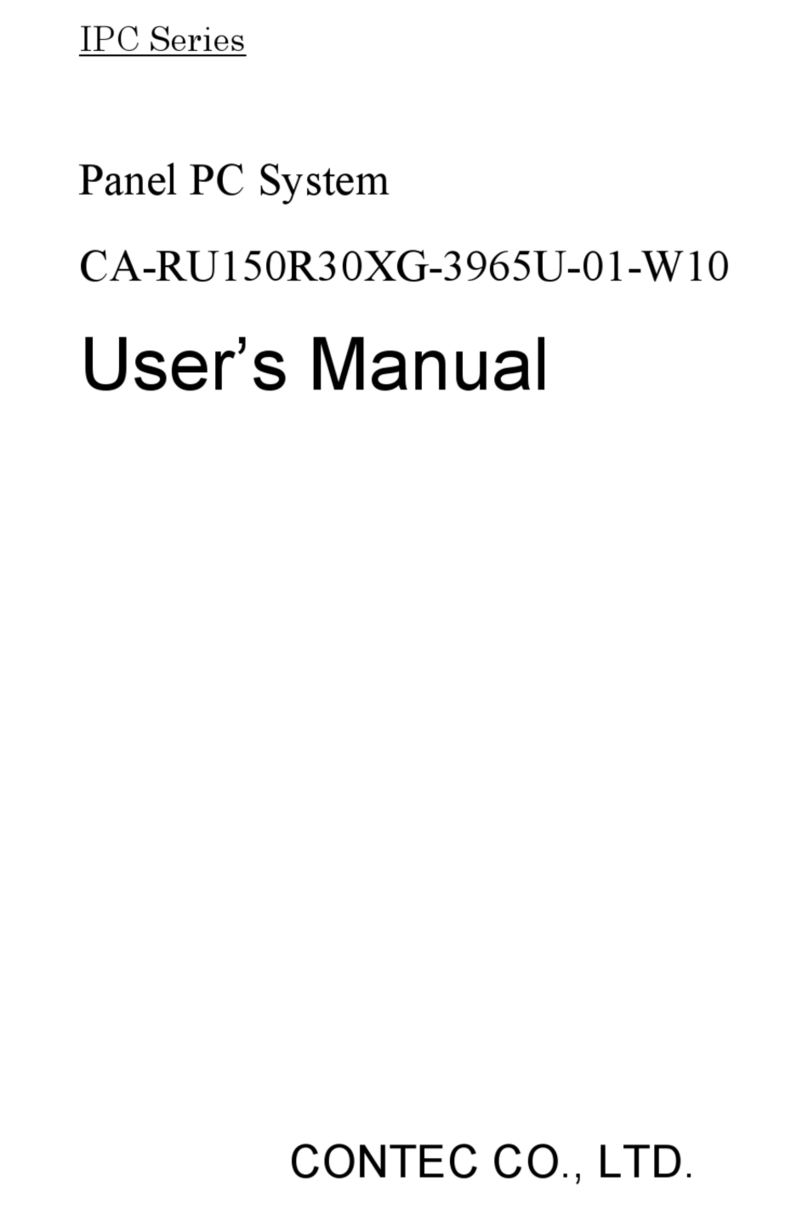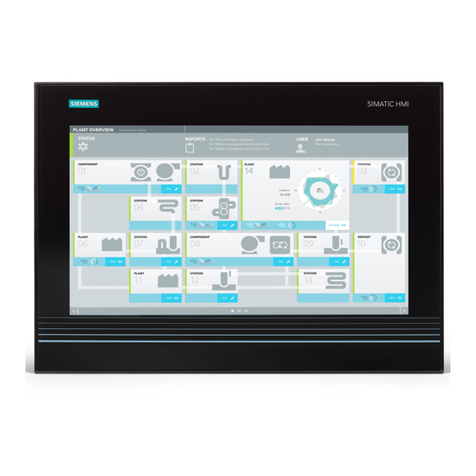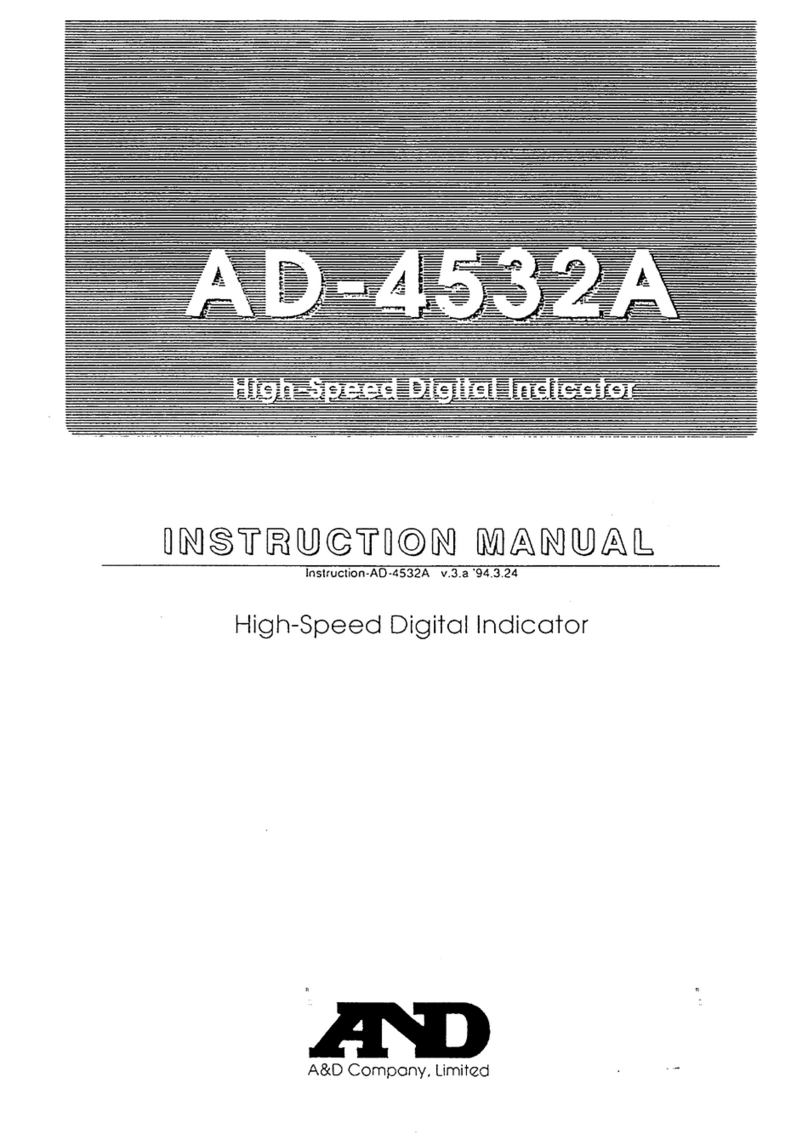Displax Oqtopus User manual

TECHNOLOGY FOR THE MULTITOUCH GENERATION
DISPLAX OQTOPUS
USER GUIDE

MKT.183.5 | DISPLAXTM OQTOPUS USER GUIDE 2
PACKING LIST........................................................................................................................3
GENERAL INFORMATION.................................................................................................4
HANDLING INSTRUCTIONS ...................................................................................................................4
TOOLS REQUIRED.....................................................................................................................................4
DOWNLOAD USER GUIDE AND DRIVERS.......................................................................................4
OTHER INFORMATION.............................................................................................................................5
PRODUCT DESCRIPTION.................................................................................................6
LEG ASSEMBLING...............................................................................................................8
CONTROLLER LCD AND PC INSTALLATION........................................................11
SEPARATE THE METALLIC GRID AND THE GLASS FROM THE TABLE ...........................11
PREPARE THE CABLES.........................................................................................................................11
INSTALL THE PCB CONTROLLER.....................................................................................................11
INSTALL THE PC.......................................................................................................................................12
INSTALL THE LCD....................................................................................................................................12
USING NON EUROPLUG POWER SOCKETS................................................................................13
ATTACH THE GLASS AND METALLIC GRID BACK TO THE TABLE....................................13
INSTALL SOFTWARE ON THE PC.....................................................................................................13
SETTING UP DISPLAX OQTOPUS..............................................................................14
SKIN MULTITOUCH CONFIGURATION....................................................................15
DISASSEMBLE OQTOPUS.............................................................................................16
DISASSEMBLE THE LEGS WITHOUT OPENING THE TABLE..................................................16
DETACH THE PCB CONTROLLER.....................................................................................................16
DETACH THE GLASS TO ACCESS THE LCD OR CABLES......................................................16
CARE & HANDLING..........................................................................................................17
SUPPORT..............................................................................................................................18

MKT.183.5 | DISPLAXTM OQTOPUS USER GUIDE 3
PACKING LIST
Oqtopus shipment contains the following equipments/components:
Table 1 unit
Legs 4 units
Cube 1 unit
Keys 2 sets (4 units)
Screws legs 16 units
Washers 32 units
Screws cube 4 units
Metallic bracket 1 unit
Spare cable clips
PCB controller 1 unit
USB cable 1 unit
PC 1 unit
LCD + remote control 1 unit
This shipment contains the following document:
Packing List
01

MKT.183.5 | DISPLAXTM OQTOPUS USER GUIDE 4
GENERAL INFORMATION
HANDLING INSTRUCTIONS
DISPLAX Oqtopus has two main components, the leg structure and the table.
When moving the table, always hold it by the bottom (white structure) and never by the glass.
, a strong material. The top is made of glass, has a
metallic grid attached and a DISPLAX Skin Multitouch laminated on the inside. The top piece
must be handled with extreme care to avoid damaging Skin Multitouch.
TOOLS REQUIRED
To assemble DISPLAX Oqtopus, besides what your received from DISPLAX Interactive
Systems, you will need:
Unbrako / hex key (not included), sizes 3, 4 and 5
DOWNLOAD USER GUIDE AND DRIVERS
USER GUIDE
Make sure you download and read the DISPLAX Oqtopus User Guide before assembling
your unit:
http://www.displax.com/downloads/UserGuides/DisplaxOqtopus.php
02

MKT.183.5 | DISPLAXTM OQTOPUS USER GUIDE 5
DRIVER
DISPLAX Oqtopus uses DISPLAX Skin Multitouch as touch technology. To download the
most updated drivers please use the following link:
64 bits DRIVER
http://www.displax.com/downloads/drivers/Setup_x64.exe
32 bits DRIVER
http://www.displax.com/downloads/drivers/Setup_x32.exe
If you are not using the default PC unit make sure to check the architecture of the processor
and select the correct driver.
SKIN MULTITOUCH USER GUIDE
DISPLAX Oqtopus uses Skin Multitouch for touch detection The User Guide can be
downloaded to answer any questions regarding the touch technology.
http://www.displax.com/downloads/UserGuides/DisplaxSkinMultitouch.php
OTHER INFORMATION
The serial number is placed underneath the table, at the center.

MKT.183.5 | DISPLAXTM OQTOPUS USER GUIDE 6
PRODUCT DESCRIPTION
A. Table (white corian)
a. Power cable with male connecter and a triple plug
B. Glass (with DISPLAX Skin Multitouch and metallic grid)
C. White iron base
D. Cube
E. Legs
a. One of the legs has an electric cable with a female connector
F. Screws for the leg (16)
G. Screws for the cube (4)
H. Screws for the table (10) (they attach the metallic grid to the corian tray)
I. Screws (4) for the iron base (D)
J. Screws for the LCD (4) (they come attaching the LCD to corian tray)
K. PCB Controller
a. USB cable type A to mini
L. PC
a. Power cable
b. USB cable
M. LCD
a. Power cable
b. Remote control
N. HDMI Cable
O. Velcro strap
P. Cable clips
Q. Keys
R. Bracket
S. Washer (32)
03

MKT.183.5 | DISPLAXTM OQTOPUS USER GUIDE 7

MKT.183.5 | DISPLAXTM OQTOPUS USER GUIDE 8
LEG ASSEMBLING
You will need the following components:
C; D; E; F; H; R; S
You will also need an unbrako / hex key, not included.
Make sure that D has the inside holes facing up.
Use two S per F.
Ea should be the last leg to be assembled.
Attach Ea to the face of D with a cut out in the hole and use that cut out for the cable.
When attaching Ea, use R to hold the cable facing up.
Push the female connector from Ea up through D.
Unscrew C from A. Attach C to D using I. Make sure you pull the electric cable through C
before.
The longer edge of C must be aligned
below.
04

MKT.183.5 | DISPLAXTM OQTOPUS USER GUIDE 9
Shake the leg structure to check if it is stable and well assembled.
Attach A back to C making sure you align the USB door of A with the hole in C. This task is
better performed using 3 persons. While two hold A, a third one connects Ea to Aa. Then A
should be placed over C and screwed.

MKT.183.5 | DISPLAXTM OQTOPUS USER GUIDE 10
Every time you need to move DISPLAX Oqtopus from one place to another make sure to
always hold it by the white corian tray and never by the glass.

MKT.183.5 | DISPLAXTM OQTOPUS USER GUIDE 11
CONTROLLER LCD AND PC INSTALLATION
DISPLAX OQTOPUS COMES WITH LCD AND PC INSTALLED UNLESS ASKED
OTHERWISE. IF YOU ORDERED DISPLAX OQTOPUS WITH LCD AND PC ASIDE YOU
MUST READ THIS CHAPTER.
SEPARATE THE METALLIC GRID AND THE GLASS FROM THE TABLE
Unscrew the 10 screws H that connect B to A.
Take the metallic grid out very carefully. The glass will still be attached to the metallic grid.
Always hold by the edges of the glass.
Put B in a place safe and clean, with the metallic grid facing down. The glass surface should
cable.
PREPARE THE CABLES
You will need to connect several cables: USB (A/mini) (Ka); USB (Lb); HDMI (N).
Some cables are attached in the tray using P, depending on whether PC and/or LCD were
shipped or not. Loose the looped ends by releasing them from the last P if you need. There
are some spare cable clips in case you need.
INSTALL THE PCB CONTROLLER
K needs to be attached to the small drawer of A using Velcro already applied both to K and
A. Then, connect K to the ribbon cable of B. To do so, carefully lift the clamping clip (grey bar)
as shown on the following picture, taking care not to over extend the clamping clip.
Insert the ribbon cables into position. Once the ribbon cable is inside the connector, gently
press down the clamp to lock.
05
Open position

MKT.183.5 | DISPLAXTM OQTOPUS USER GUIDE 12
Connect Ka (mini end) to K. Note that you have to connect to K before you connect the A
end of Ka to L.
INSTALL THE PC
Put L on its place. The ON button must be aligned with the hole in A. See Apple logotype in
scheme above.
Connect La from L to Aa. You can attach this cable to the tray using some of the spare P.
Connect N to L. You will connect the other end to M in a few moments.
Connect Lb to the USB door on A.
Connect the A end of Ka to the USB doors on L.
Attach L using O.
INSTALL THE LCD
Connect the loose end of N to M
Align the VESA holes of M with the holes on A and use J to screw M to A, using the four
holes underneath A. TIP: screw in diagonal order.

MKT.183.5 | DISPLAXTM OQTOPUS USER GUIDE 13
USING NON EUROPLUG POWER SOCKETS
rd
you will need to use an adaptor. As the space inside the table is tight, make sure to use a
small adaptor as shown in the example below.
ATTACH THE GLASS AND METALLIC GRID BACK TO THE TABLE
Holding very carefully by the edges of the glass, place B on A, aligned by the holes of the
Screw it again using H. TIP: Insert and screw just enough to hold all the screws and only then
screw until the end.
INSTALL SOFTWARE ON THE PC
In the supplied
unauthorized installation of software.
To install software the admin password is required: #edgdisplax$

MKT.183.5 | DISPLAXTM OQTOPUS USER GUIDE 14
SETTING UP DISPLAX OQTOPUS
Turn DISPLAX Oqtopus on using the small hole underneath A to switch on the PC.
If the LCD is not turned on for quite some time it may lose its settings, and will not turn on
automatically with the PC. In this situation you will need to turn it on using the remote control.
Turn off DISPLAX Oqtopus using the same process used to turn on.
The PC that is shipped with Oqtopus has the driver for Skin Multitouch already installed. You
should, nonetheless, learn how to handle the touch technology detection. To do so please go
to next chapter to access the DISPLAX Skin Multitouch documentation:
To change LCD settings, such as brightness, contrast and other options, please use the
remote control. For more information please follow the manufacturer manual.
06

MKT.183.5 | DISPLAXTM OQTOPUS USER GUIDE 15
SKIN MULTITOUCH CONFIGURATION
To learn how to configure, fine tune and generic information about the touch technology
used in DISPLAX Oqtopus, which is DISPLAX Skin Multitouch, please download the product
documentation using the following links.
DISPLAX Skin Multitouch User Guide
http://www.displax.com/downloads/UserGuides/DisplaxSkinMultitouch.php
DISPLAX Skin Multitouch Spec File
http://www.displax.com/downloads/SpecFile/DisplaxSkinMultitouch.php
DISPLAX Skin Multitouch Quick Start Guide
www.displax.com/downloads/UserGuides/DisplaxSkinMultitouchQuickStartGuide.php
07

MKT.183.5 | DISPLAXTM OQTOPUS USER GUIDE 16
DISASSEMBLE OQTOPUS
DISASSEMBLE THE LEGS WITHOUT OPENING THE TABLE
Unscrew A from C, unplugging the power cable.
Unscrew C from D.
Unscrew E from D.
DETACH THE PCB CONTROLLER
Carefully open the PCB controller drawer, underneath A, with Q.
You will need to disconnect the USB cable and the controller itself.
Very carefully disconnect Ka.
Disconnect K from the ribbon cables. To do so, carefully lift the clamping clip (grey bar) as
shown on the following picture.
K is attached to A using a Velcro strap. Detach K carefully not to damage it. When reattaching
it again, make sure both sides of the Velcro strap match, to ensure it is in the correct position.
DETACH THE GLASS TO ACCESS THE LCD OR CABLES
Unscrew H from A
Take B out, carefully holding by the glass edges. Always place it with the metallic grid facing
down.
08
Clamping clips
Open position
USB
Reset button

MKT.183.5 | DISPLAXTM OQTOPUS USER GUIDE 17
CARE & HANDLING
Do not cover the metallic grid to ensure proper cooling.
To clean the glass use a cloth lightly dampened with a mild detergent and wipe the touch
screen.
Do not use alcohol (methyl, ethyl or isopropyl) or any strong dissolvent. Do not use thinner or
benzene, abrasive cleaners or compressed air.
Do not spill liquid of any kind to the interior of the table.
09

MKT.183.5 | DISPLAXTM OQTOPUS USER GUIDE 18
SUPPORT
If you require support or are experiencing problems, or if you have any queries, please
10

MKT.183.5 | DISPLAXTM OQTOPUS USER GUIDE 19
For more detailed information contact:
DISPLAX - MULTITOUCH TECHNOLOGIES
Parque Industrial de Adaufe
Rua Soldado Manuel Pinheiro Magalhaes, 68
4710 - 167 Braga
Portugal
Tel +351 253 141 500
Fax +351 253 265 507
Web www.displax.com
E-mail [email protected]
Table of contents
Popular Touch Panel manuals by other brands

Harman
Harman AMX MODERO S MSD-1001-L2 quick start guide
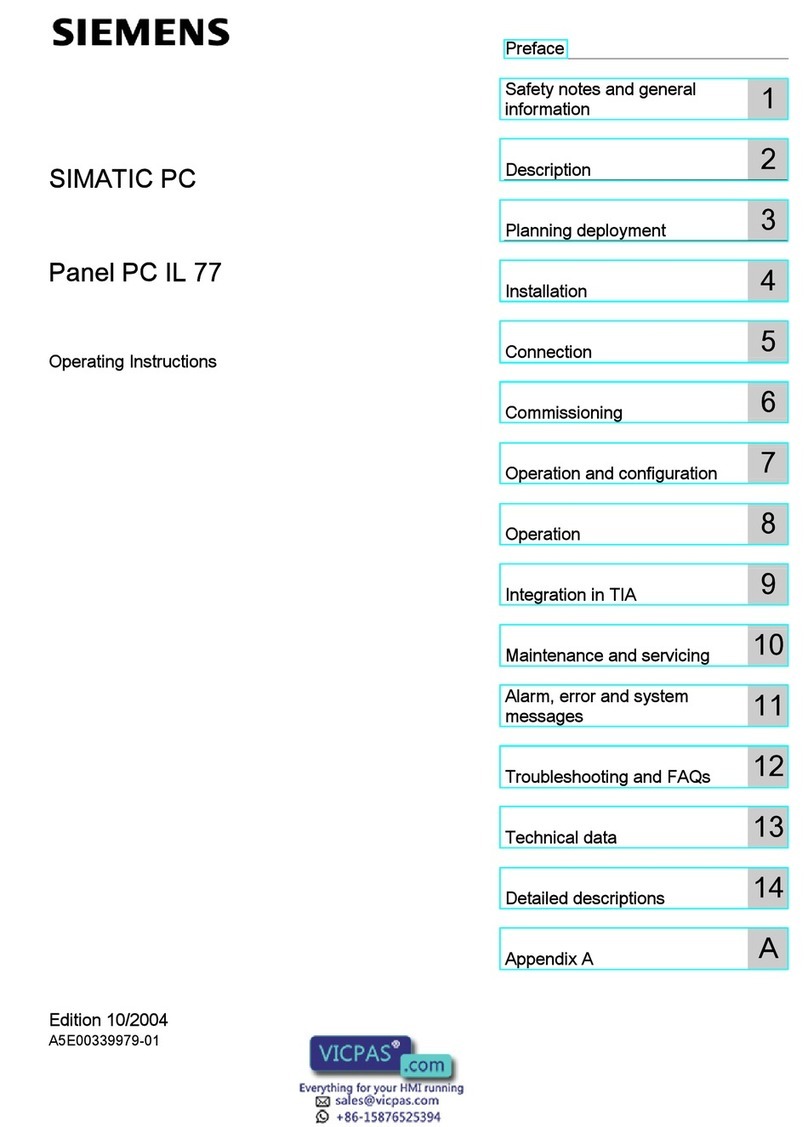
Siemens
Siemens SIMATIC Panel PC IL 77 operating instructions

Aplex
Aplex APC-3580 user manual
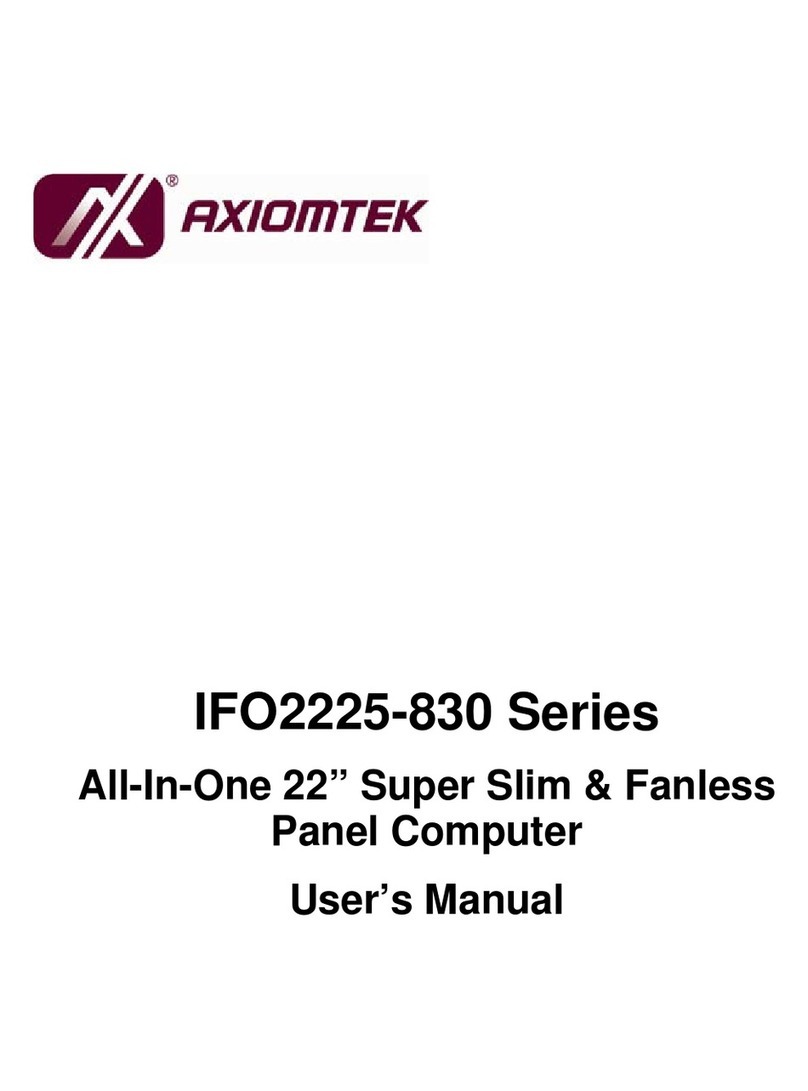
AXIOMTEK
AXIOMTEK IFO2225-830 Series user manual
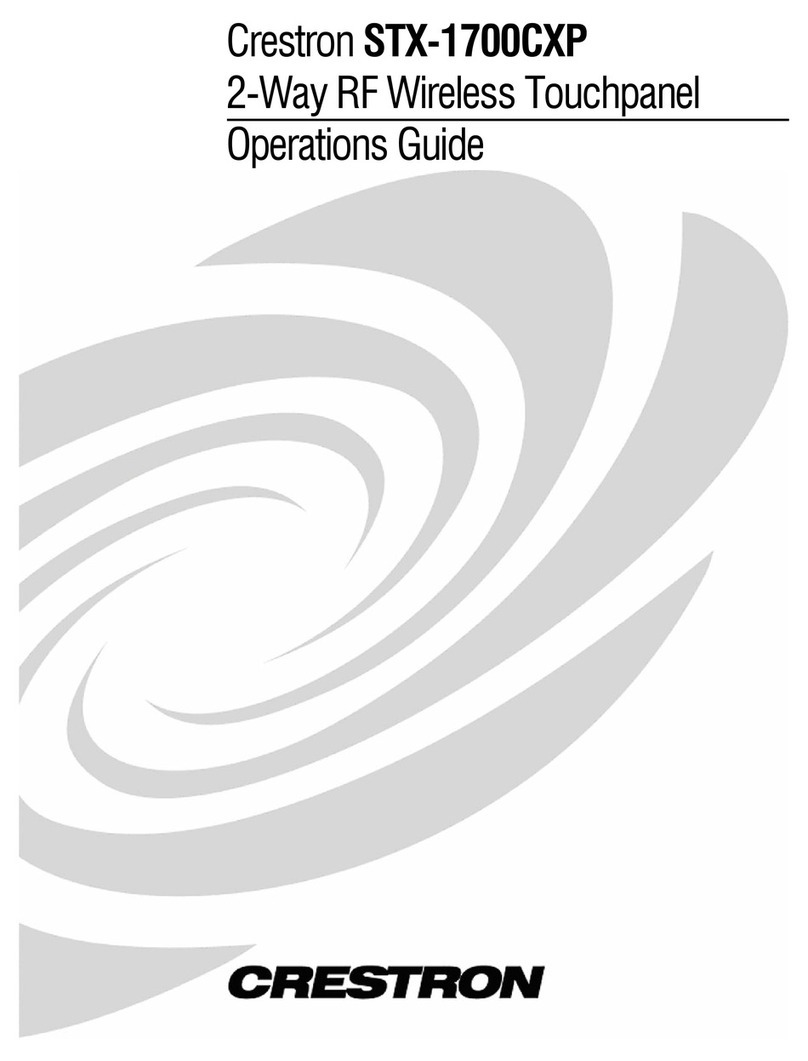
Crestron
Crestron SmarTouch STX-1700CXP Operation guide

IEI Technology
IEI Technology S19A-QM87i-i user manual