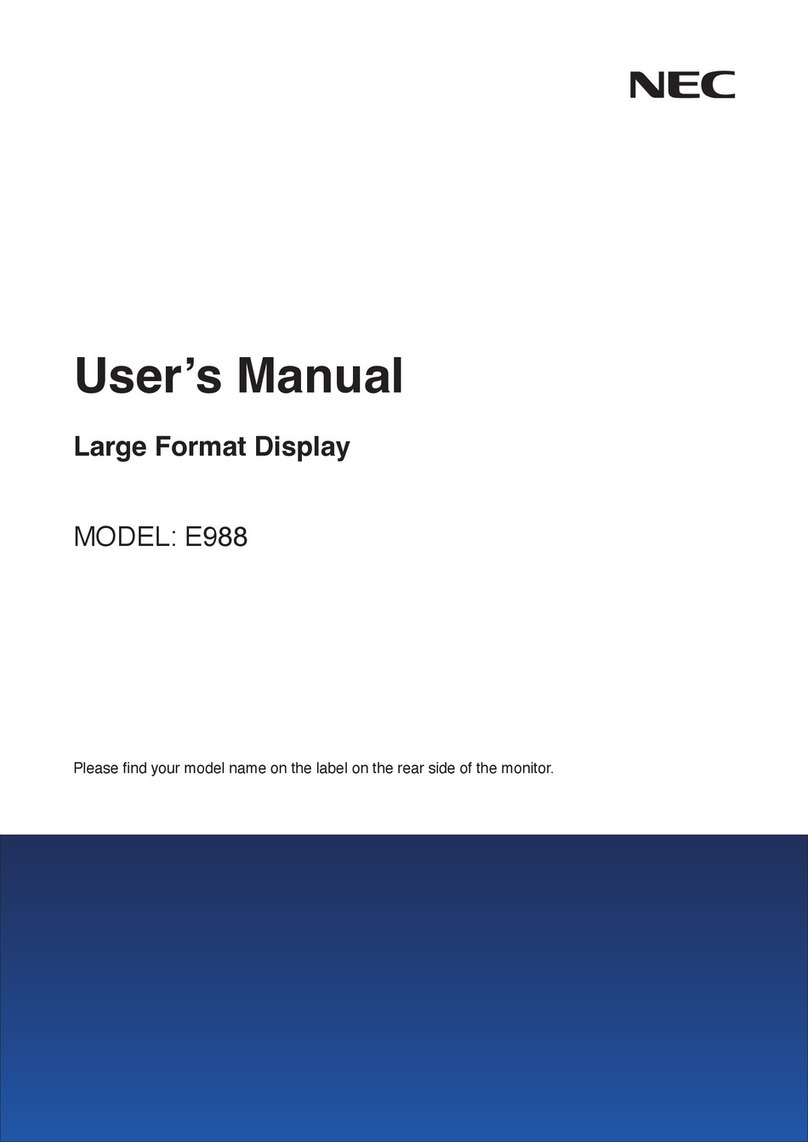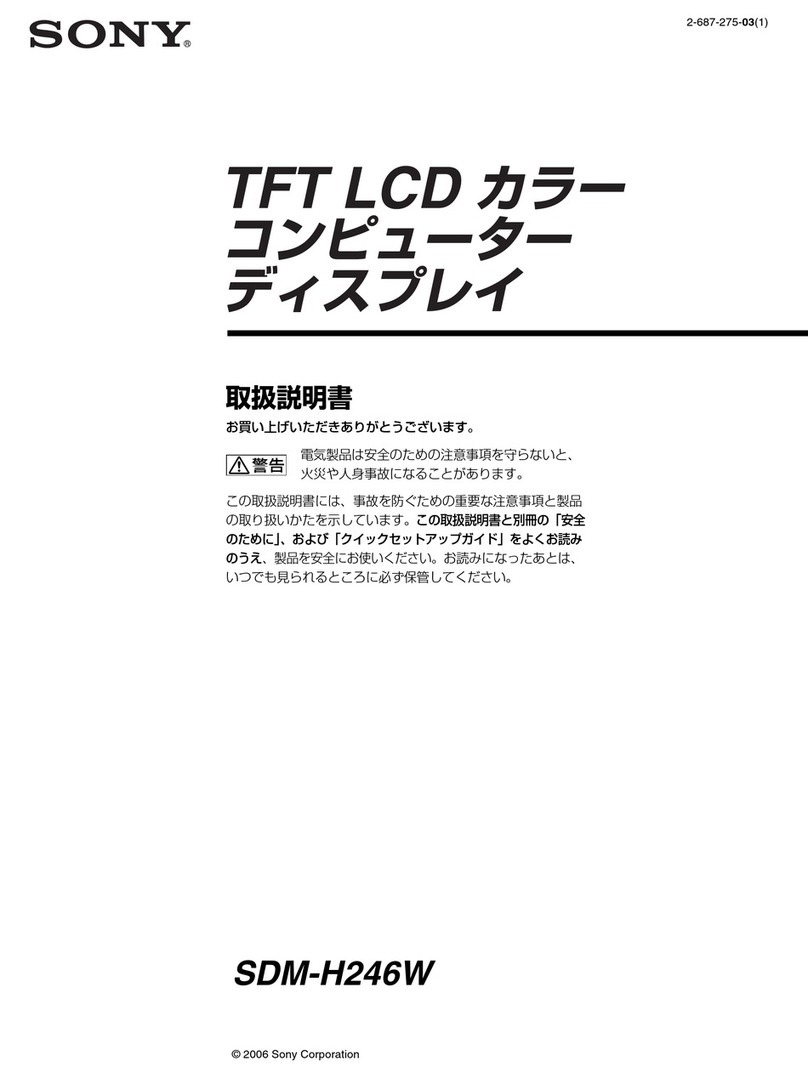Display 1510XC User manual

User’s Guide
For 1510 XC Designer Series LCD Display
Document Number P1510XC-100-0409-Rev 2.0
© Copyright 2005 Display Werks - All rights reserved.
U.S PATENT PENDING

P1510XC-100-0409-Rev. 2.0 Page 2
Table of Contents
Features Section - 1 Page - 3
General Description Section - 2 Page 3-4
Specifications Section - 3 Page - 5
Connections and Adjustments Section - 4 Page 6-12
On-Screen Display (OSD) Section - 5 Page 12-14
Touch Screen Operational Setup Section - 6 Page - 15
Troubleshooting Section - 7 Page - 16
Wall Box Installation (Drawings) Section - 8 Page 17 - 22
Warranty Section - 9 Page - 23
Contact Information Section -10 Page - 24
DISCLAIMER
WHILE EVERY PRECAUTION HAS BEEN TAKEN IN THE PREPARATION OF THIS USER’S GUIDE, THE
MANUFACTURER ASSUMES NO RESPONSIBILITY FOR ERRORS OR OMISSIONS. NEITHER DOES
THE MANUFACTURER ASSUME ANY LIABILITY FOR DAMAGES RESULTING FROM THE USE OF
THE INFORMATION CONTAINED HEREIN. THE MANUFACTURER RESERVES THE RIGHT TO
CHANGE THE SPECIFICATIONS, FUNCTIONS, OR CIRCUITRY OF THE PRODUCT WITHOUT
NOTICE.
THE MANUFACTURER CANNOT ACCEPT LIABILITY FOR DAMAGES DUE TO MISUSE OF THE
PRODUCT OR OTHER CIRCUMSTANCES OUTSIDE THE MANUFACTURER’S CONTROL. THE
MANUFACTURER WILL NOT BE RESPONSIBLE FOR ANY LOSS, DAMAGE, OR INJURY ARISING
DIRECTLY OR INDIRECTLY FROM THE USE OF THIS PRODUCT.
LIFE SUPPORT APPLICATIONS
THESE PRODUCTS ARE NOT DESIGNED FOR USE IN LIFE SUPPORT APPLIANCES, DEVICES, OR
SYSTEMS WHERE MALFUNCTION OF THESE PRODUCTS CAN REASONABLY BE EXPECTED TO
RESULT IN PERSONAL INJURY OR DEATH. DISPLAY WERKS CUSTOMERS USING OR SELLING
THESE PRODUCTS FOR USE IN SUCH APPLICATIONS DO SO AT THEIR OWN RISK AND AGREE
TO FULLY INDEMNIFY DISPLAY WERKS FOR ANY DAMAGE RESULTING FROM IMPROPER USE
OR SALE.

P1510XC-100-0409-Rev. 2.0 Page 3
1. Features
●Allows Extension of Computer Graphics, Mouse, Keyboard, Stereo Audio, and
Serial Touch Screen up to 500 feet over single Cat 5e cable
●Direct Cat 5e connection to the Display
●Audio and Touch Screen options available
●Modular Design
●On Screen Display (OSD)
●Low Power consumption
2. General Description
2.1. The model 1510XC is an advanced TFT LCD that extends analog (RGBHV) computer
graphics images over a single CAT 5e cable up to 500 feet from Display Werks, XC
Transmitters.
The display also has the capability of supporting serial touch screen (optional),
internal speakers (standard), PS/2 mouse (standard), and PS/2 keyboard (standard),
line level audio out (standard).
Model 1510XC displays are designed to be used only with Display Werks, XC
Transmitters. Connection to other manufacturers transmitters will result in damage to
equipment. Model 1510XC displays and Display Werks, XC series transmitters are not
intended for, and do not support connectivity through network hubs or any network
equipment. Do not use crossover cables in the system installation.
With video over UTP cable, skew (video degradation such as ghosting) is a result of
the varying twist rates of the individual pairs within the UTP cable. Twist rates
associated with CAT 5e are typically less that of CAT 6 UTP cables. Our testing is done
with a Coleman brand Cat 5e solid core UTP; as stated below video quality will vary
when using other UTP types.
To minimize skew and optimize video quality, Model 1510XC displays and XC series
transmitters are designed to be connected together using solid core, shielded or
unshielded, CAT 5e twisted-pair cable terminated with RJ45 connectors. Use of CAT
5, Cat 6 (solid or stranded), or stranded CAT 5e cable, may result in greater skew
than that of solid core CAT 5e cable at similar distances; most notably at longer
distances. It shall be the responsibility of the purchaser to determine acceptable
video quality when using UTP cable other than what has been recommended by the
manufacturer.
●500 feet – 1024x768 @ 60Hz (using solid core CAT 5e UTP cable)

P1510XC-100-0409-Rev. 2.0 Page 4
2.2. XC series options / configurations
Different options and configurations can be ordered to suit the specific needs of our
users. Use our part numbering description codes listed below to determine the type of
display that will suit your needs or to determine the model that you have received.
Example P/N - 1510-TS-R-12-WB01-SN
Functionality (Model 1510)
-SC = Standard Configuration (SC) – Supports keyboard, mouse and line level
audio out at display.
-S = SC with internal speakers
-T = SC with Touch Screen
-TS = SC with internal speakers and Touch Screen
User interface
-F = Front User Interface (not available)
-R = Rear User Interface
Voltage
-12 = 12 volt DC input
-24 = 24 volt DC input
Bezel Type
-WB01 = Chamfered without speaker grill detail. Available only with -SC and -T
configurations
-WB02 = Chamfered with speaker grill detail. Available only with -TS and -S
configurations.
Bezel Finish
BP = Black Powder Coat
SN = Satin Nickel (Brushed)
PW = Pewter
AB = Antique Brass
15” XC
Designer Series
Standard
Configuration with
Touch Screen &
internal speakers
Rear
User
Interface
12
Volt DC
Input
Wall Box
Bezel
Without
Speaker
Grill detail
Satin
Nickel
Finish

P1510XC-100-0409-Rev. 2.0 Page 5
3. Specifications
(Subject to change without notice)
●Display Area – 15.0” Diagonal ●Driver Element – a-Si TFT Active
Matrix
●Display Colors – 16.2M (True) ●Number of Pixels – 1024 x 768
●Pixel Pitch – 0.297mm(H) x .0297mm (V) ●Contrast Ratio – 300 (typical)
●Luminance – 250 cd/m2 (typical)
(Measured prior to application of
touch screen)
●Viewing Angle – Horizontal 130
degrees (minimum)
●Standard Interface – Analog RGBH&V
(computer graphics) via CAT 5e cable
●Viewing Angle – Vertical 110
degrees (minimum)
●Power Consumption:
35 watts / 12vdc Model
40 watts / 24vdc Model
●Module Size (without bezel):
11.45” H x 14.00” W x 1.875” D
●Input Voltage:
12vdc Model +/- 5%
24vdc Model +/- 20%
3.1. Reserved
3.2. Display Modes
Mode Resolution
Frequency
(Vertical)
VGA 640x480 60.0 Hz
SVGA 800x600 60.o Hz
XGA 1024x768 60.0 Hz
SXGA * 1280x1024 60.0 Hz
* “Fail Safe Mode”

P1510XC-100-0409-Rev. 2.0 Page 6
4. Connections and XC Adjustments
4.1. System Diagram for 12volt DC version
PERSON AL
COMPUTER
(PC )
120VAC 60HZ
OUTLET
IM P O R T A N T!!
SEE NOTE (1)
BELOW
POW ER SUPPLY LEAD
LENGTH - 4.5FT
O PTION A L PO W ER EXTEN SION C AB LE
P/N CBL-PS-12V-10 (10FT)
SEE SECTION 4.5 NOTE (1) OF USER'S GUIDE FOR KEYBOARD & M OUSE USE
NOTE (3) -
PS/2 KEYBOARD
(U S E IS O P T IO N A L )
(S EE N O T E (3 ) B EL O W )
(P O W E R T O TR A N S M ITT E R IS S U PPL IED TH RO U G H TH IS C O N N EC TIO N )
NOTE (2) - SEE SECTION 2.2 OF USER'S GUIDE FOR A DESCRIPTION OF AVAILABLE DISPLAY CONFIGURATIONS
NOTE (1) - KEYBOARD CABLE MUST BE CONNECTED FOR TRANSM ITTER TO OPERATE
TO P.C.
IN
OUT
LINELINE/M IC
LINK
SERIAL
VIDEO
TW ISTED PAIR
SERIAL TOUCH SCREEN
(OPTIONAL - SEE NOTE (2) BELOW)
18" STEREO PHO NE C ABLE - A UDIO/LINE OUT OF P.C.
(USE IS OPTIONAL
MOUSEKEYBO A RD
PS/2 M O USE FROM P.C.
(R E Q U IR E D )
PS/2 KEYB OARD FRO M P.C.
(REQUIRED FOR TRANSM ITTER POW ER)
HD-15 VIDEO CABLE - FROM P.C.
(R E Q U IR E D ) KEY BOARD
MOUSE
VIDEO
SERIA L
LINE/MIC
LINE
IN
OUT
R L
12VDC
IN P U T
AUDIO OUT
PS/2 M O U SE
(USE IS OPTIONAL)
(S EE N O T E (3 ) B EL O W )
DISPLAY W ERKS
XC DISPLAY
DISPLAY W ERKS
XC TRA N SM ITTER
P/N XCT-001-0-0
DISPLAY W ERKS
12V POW ER SUPPLY
(P/N PS-12V-00-0)
DATA LINK CONNECTION TO DISPLAY (MAXIM UM LENGTH 500 FEET)
(CAT 5 e U TP CABLE RECOM ENDED )
(TERM IN A TED TO EIA/TIA 56 8B )

P1510XC-100-0409-Rev. 2.0 Page 7
4.2. System Diagram 24volt DC version
PERSONAL
COMPUTER
(PC )
24VDC POW ER SUPPLY
60 WATT OR LARGER
SEE SECTION 4.3
IM PO RTA N T!!
SEE NOTE (1)
BELOW
CUSTOM ER SUPPLIED 3 CON DUCTOR LOW VOLTAGE POW ER CABLE
SEE SECTION 4.3 FOR APPLICABLE DETAIL
SEE SECTION 4.4 NOTE (1) OF USER'S GUIDE FOR KEYBOARD & M OUSE USE
N O TE (3 ) -
PS/2 KEYBOA RD
(USE IS OPTIONAL)
(S EE N O TE (3 ) B EL O W )
(POW ER TO TRANSM ITTER IS SUPPLIED THROUGH THIS CONNECTION)
N O TE (2 ) - SEE SECTION 2.2 OF USER'S GUIDE FOR A DESCRIPTION OF AVAILABLE DISPLAY CONFIGURATIONS
N O TE (1 ) - KEYBOARD CABLE M UST BE CONN ECTED FOR TRAN SM ITTER TO OPERATE
TO P.C.
IN
OUT
LINELINE/MIC
LINK
SERIAL
VIDEO
TW ISTED PAIR
SERIAL TOUCH SCREEN
(O PTIO N A L - S EE N O TE (2 ) B EL O W )
18" STEREO PHON E CABLE - AUDIO/LINE OUT OF P.C.
(USE IS OPTIONAL
MOUSEKEYBOARD
PS/2 M OUSE FROM P.C.
(REQ UIRED )
PS/2 KEYBOARD FROM P.C.
(REQUIRED FO R TRA NSM ITTER POW ER)
HD-15 VIDEO CABLE - FROM P.C.
(REQUIRED) KEY BOARD
MOUSE
VIDEO
SERIAL
LINE/MIC
LINE
IN
OUT
DATA LINK CONNECTION TO DISPLAY (MAXIMUM LENGTH 500 FEET)
(CAT 5e UTP CABLE RECOM EN DED)
(TERM INATED TO EIA/TIA 56 8B)
R L
24VDC
IN PU T
AUDIO OUT
PS/2 M OUSE
(USE IS OPTIONAL)
(SEE N O TE (3 ) B ELOW )
DISPLAY W ERKS
XC DISPLAY
DISPLAY W ERKS
XC TRANSM ITTER
P/N XCT-001-0-0
4.3. 24volt Model - Power Cable Diagram Example for distances up to 220 feet

P1510XC-100-0409-Rev. 2.0 Page 8
3 CONDUCTOR
18awg W/ SHLD
220FT MAX
@ 18 AW G
120VAC 60HZ
OUTLET
DUE TO VOLTAGE DROP, LONGER CABLE RUN S REQUIRE LARGER
GAUGE CONDUCTOR. CONSULT A LICENSED LOW VOLTAGE
TECHNICIAN FOR CABLE RUNS LONGER THAN 220 FEET.
LOW VOLTAGE CABLE - FOR DISTANCES UP TO 220 FEET
18AWG - 3 CONDUCTOR - (OVERALL SHIELD RECOMMENDED) (+ ) 2 4 V d c
CHASSIS
GND/SHLD
(- ) D C GN D
FRONT VIEW
SW ITCHCRAFT
P/N SL104M
(PA RT OF D ISPL AY)
4
3
1
2
1
24
3
2
13
4
FRONT VIEW
SW ITCHCRAFT
P/N SL414M
(SU PPLIED W ITH
POW ER SUPPLY)
(PIN S O F PO W ER
CON NECTORS A CCEPT
A MAXIMUM CONDUCTOR
SIZE OF 18AWG)
FRONT VIEW
SW ITCHCRAFT
P/N SL404F
(PA R T O F PO W ER
SUPPLY)
DIAGRAM FOR REM OTE POW ER - 24 volt 15" XC DISPLAY
24 volt MODEL 15" XC DISPLAYS ARE DESIGNED TO BE POWERED VIA A REMOTE LOCATED POWER SUPPLY.
THIS DIAGRAM PROVIDES POWER CABLE AND PINOUT DETAIL OF EACH CONNECTOR.
L IA B IL ITY
DISPLAY WERKS IS NOT LIABLE FOR DAMAGES OCCURING FROM, BUT NOT LIMITED TO;
TH E SEL EC TIO N O F IM PRO PER C A B L IN G , IN S TA L L A TIO N O F C A B L IN G , C O N N EC T IV ITY , C A B L E M A N A G EM EN T,
SELECTION OF POW ER SUPPLY.
PURCHASER ACCEPTS FULL RESPONSIBILITY FOR DETERM INING PROPER CABLING AND CONNECTIVITY W ITH
RESPECT TO THE GIVEN INSTALLATION.
CAUTION
BEFORE APPLYING POW ER TO THE DISPLAY TAKE VOLTAGE M EASUREM ENTS TO ASSURE ALL CONNECTIVITY
HAS BEEN PERFORM ED CORRECTLY.
(- ) D C GN D
CHASSIS
GND/SHLD
(+ ) 2 4 V d c
(- ) D C GN D
(+ ) 2 4 V d c
CHASSIS
GND/SHLD
3 CONDUCTOR
18awg W/ SHLD FRONT VIEW
SW ITCHCRAFT
P/N SL404F
(SU PPLIED W ITH DISPLAY)
(PIN S O F PO W ER C ON N EC TO RS
ACCEPT A MAXIMUM CONDUCTOR
SIZE OF 18AW G)
1
24
3
(- ) D C GN D
(+ ) 2 4 V d c
CHASSIS
GND/SHLD
DISPLAY WERKS
24VDC / 72 WATT
POW ER SUPPLY
P/N PS-24V-00-0
OR EQUIVALENT
60 W ATT OR LARGER

P1510XC-100-0409-Rev. 2.0 Page 9
4.4. This display incorporates a recessed connector bay for easier installation and cable
management. Please see chart below for a description of each connector type.
Connector Description
Data Link Twisted
Pair (CAT 5e)
RJ45 Jack (Female) – connector for receiving signal from
Display Werks XC transmitter (No Network, No Power)
(Terminated to EIA/TIA 568 Scheme B)
12 VDC Input
5-pin receptacle – DC in connection to display. Use only
Display Werks supplied or approved power supply. (See
detail drawing below for pin out)
24 VDC Input
4-pin receptacle – DC in connection to display. Use only
Display Werks supplied or approved power supply. (See
detail drawing below for pin out)
Line Level Audio
Out Right RCA Jack (female) - line level audio out (right).
Line Level Audio
Out Left RCA Jack (female) - line level audio out (left).
PS/2 Mouse PS/2 Jack (Female) – connection for mouse support (out).
(See note (1) below for details)
PS/2 Keyboard PS/2 Jack (Female) – connection for keyboard support (out).
(See note (1) below for details)
Note (1): All display types support Keyboard and Mouse functionality. Neither the Keyboard
nor the Mouse needs to be connected to the display during system boot-up, nor
do they need to be present for normal operation. When Keyboard or Mouse
functionality is needed either device maybe added or removed at anytime during
normal system operation. Display image may momentarily flash off when installing
or removing these devices.
(+ ) 2 4Vd c
CHASSIS
GND/SHLD
(-) DC GND
4
31
22
13
4
(-) DC GND
CHASSIS
GND/SHLD
5
(+ ) 1 2Vd c

P1510XC-100-0409-Rev. 2.0 Page 10
4.5. The XC transmitter takes the signals from the PC and transmits them over CAT 5e
Unshielded Twisted Pair Cable (UTP). Transmitter should be mounted within 6ft cable
length of the PC, so that standard off the shelf cables can be used. Please see the
following illustration and chart for the connections.
Connector Description
Twisted Pair Data Link
(CAT 5e)
RJ45 Jack (Female) – connector for transmitting signal to
Display Werks XC monitor (No Network, No Power).
(Terminated to EIA/TIA 568 Scheme B)
Line In 1/8”Stereo Phone Jack (Female) - jack for audio in.
Line/Mic Out 1/8”Stereo Phone Jack (Female) – jack for audio out.
Serial DB9 DB9 – Male DB9 for Touch Screen communications (RS-
232) with computer.
VGA Input HD-15 – Male HD-15 for RGBHV input from PC.
PS/2 Keyboard
(Power In)
PS/2 – Female PS/2 connection for keyboard.
(See note (1) below for details)
PS/2 Mouse PS/2 – Female PS/2 connection for mouse.
(See note (2) below for details)
Note (1): Keyboard cable must be connected for transmitter to operate. Power to
transmitter is supplied through this connection
Note (2): To avoid the possibility of the PC not booting properly we strongly recommend
making the connection to the mouse port.

P1510XC-100-0409-Rev. 2.0 Page 11
4.6. The back of monitor has adjustments for control of brightness, sharpness, cable length
adjustment, and audio selection. See the illustration below for the location of these
adjustments.
4.7. Once all of the necessary connections have been made to the display, transmitter, and
PC, it is time to power up and adjust the system in the manner listed below.
As previously mentioned, connection to or use of the Keyboard and/or Mouse port on the Display side is
optional and can be put into use or taken out of use at any point. Just be sure that you have the Keyboard
& Mouse cables connected at the transmitter side of the system. (See system diagram 4.1 or 4.2)
1. Distance Switch
Set the Distance Switch to the appropriate position according to the length of the
CAT 5e cable run between the transmitter and the display (if the display does not
have an distance switch, skip this step, it has been preset at the factory).
2. Audio Selection Switch
Position the Audio Selection Switch to the appropriate position. If a switch is not
installed skip this step, as the audio has be factory set to support external audio out
only.

P1510XC-100-0409-Rev. 2.0 Page 12
3. Sharpness Control
Start an application, (preferably a windows application), and look at the right
edge of a large horizontal object such as title bar. If there is black smearing on this
edge, the video is under compensated. Rotate the Sharpness control
potentiometer until the smearing disappears and the edge becomes very bright. At
this point the video is over compensated. Reverse rotation of the Sharpness control
until the edge has no smearing or over brightness. The video compensation is now
adjusted correctly for the cable length in your system.
4. Brightness Control
The Brightness control adjusts the brightness of the overall picture. Adjust the
Brightness control to suit your needs. The Sharpness control may have to be
readjusted after adjusting the Brightness control.
5. User Interface
If necessary more adjustments can be made using the display’s OSD menu system
(see section 4) to adjust the image quality even further.
CABLE LENGTH <120ft - 3COND. 20AWG OR GREATER
5. OSD (On-Screen-Display)
5.1. The behavior of the monitor is controlled through the OSD user interface. All relevant
parameters can be user adjusted, automatically adjusted, or factory defaults recalled.
User Interface Standard Feature
User Control Five (5) tactile switches (user interface
buttons)
One (1) tactile switch for on & off
Status Monitor One (1) two color LED (Green / Amber)
User Feedback On Screen Display (OSD)
Language Support English
5.2. User Interface
Note: This illustration depicts the user interface, located on the rear of the display.

P1510XC-100-0409-Rev. 2.0 Page 13
User Controls for OSD
Function Description
LED
Indicates the status of monitor operation
●Black: Power OFF
●Amber (steady or blinking): Power save mode or
disconnection of signal cable(s). See Troubleshooting
guide in Section 6 for more details.
●Green: Unit ON and signal locked
Power Turns monitor on/off
Menu Calls OSD Menu and selects the function to be adjusted
→←●Moves the selector left and right on the OSD menu
●Increase or decrease the value of selected
adjustment or to select the proper setting of selected
adjustment.
●(Hot key) Adjust brightness of back light lamp by
pressing either “→” “←” buttons without OSD menu
Exit/(Source) ●Exits from the OSD function or back to previous menu
●Selects input signal source when pressed directly
without OSD menu being present. “PC” Mode must be
selected.
Auto Activates “Auto Adjustment”
5.3. Video Processing (Explained)
Mode Detection
The display will recognize the input signal mode automatically once the input signal
comes form the signal source. It then Auto Adjusts the image accordingly.
Auto Adjustment
When user activates the auto adjustment function by pressing the AUTO button, the
display will optimize all display adjustment sets such as video offset, gain, position,
phase, and frequency automatically.
Manual Adjustment
If the display does not optimize all the adjustments to the user’s preferences, the
settings may be adjusted manually using the user interface buttons, on the front or
rear of the display, and the OSD menus.
Saving Adjustments
After any adjustments are performed, the display saves these settings into NVRAM.

P1510XC-100-0409-Rev. 2.0 Page 14
Out of Range
If the input signal is out of the permitted frequency, the display will show an “Out of
Range” error message. This feature also protects the internal circuitry.
The system judges the input signal using the following:
Normal Mode: If the input signal is in the permitted frequency as indicated it will be
in Normal Mode.
Horizontal Signal 30-61KHz
Vertical Signal 55-76Hz
Failsafe Mode: If the input signal is higher than normal frequency, it will be converted
to into Failsafe Mode with gray converted image to allow reconfiguration of monitor
setting using Windows® Control Panel menu.
Horizontal Signal 62-69KHz
Vertical Signal 77-86Hz
Brightness Adjustment
The brightness of the backlight can be accomplished by pressing the “→” “←” buttons
on the user interface (hot keys) or by entering the OSD Menu and selecting the
brightness controls.
Power Management
This display’s power management protocol follows VESA DPMS compliance, in
conjunction with the following horizontal and vertical frequency guidelines, to identify
the sync signal status.
Stand-by Mode – Horizontal Frequency < 10KHz, Vertical Frequency > 40Hz
maintain more than three seconds
Suspend Mode - Horizontal Frequency < 10KHz, Vertical Frequency > 40Hz
maintain more than three seconds
Power Off Mode - Horizontal Frequency < 10KHz, Vertical Frequency > 40Hz
maintain more than three seconds
Factory Reset
One designated key allows reset of all data sets into factory-preset values. Factory
resetting the display will discard any pre-saved settings.

P1510XC-100-0409-Rev. 2.0 Page 15
6. Touch Screen Operational Setup for –T
& -TS models
6.1. In order for the touch screen to function, touch screen software (also referred to as a
Driver) needs to be installed on the PC. Included with each touch-enabled display is a
User’s Guide & Drivers disk, which contains the necessary touch drivers.
Setup Steps:
1. Insert Display Werks User’s Guide & Drivers disk into CD tray of PC
2. Using your preferred application (i.e. Windows Explorer, My Computer) view the
contents of the Disk
3. Inside the “Touch Drivers” folder you will find several drivers to choose from for various
operating systems.
4. Each of these folders contains a “Readme.txt” file that should be used as an
instruction set for installing the touch screen software.
5. At this point the software will guide you through the remaining steps.
6.2. Additional installation and setup info can be found at:
www.elotouch.com/support/webtech/drivers.asp

P1510XC-100-0409-Rev. 2.0 Page 16
7. Troubleshooting
If you have troubles using this monitor, please refer to the following suggestions for
troubleshooting. If you are still having difficulty, please contact Display Werks for
assistance.
Symptom Suggestions
Screen is blank
and power
indicator off
Ensure that the power cord is connected and the
monitor is on (press “Power” button).
“Check signal
cable” message
Ensure that the signal cable is connected firmly to
the signal source. Ensure that the signal source is
turned on.
“Sync out of
range” message
Check resolution and frequency of the video
adapter to be sure it is set to one the display modes
listed under “General Description” section of this
manual.
The image is too
dark or bright
●Press the “Auto” button of the user interface
●If image is still not acceptable use the user
interface to adjust the brightness and contrast
Screen is blank
and LED is steady
amber or blinking
●Check video input source, it may be in a power
saving mode.
●Check to make sure all cables are securely
connected. (i.e. Keyboard cable & Video Cable
between PC & Transmitter, Data Link cable
between transmitter & Display, all power
connections)
Image is not
stable and may
appear to vibrate
Check the display resolution and frequency on PC to
ensure it is in an acceptable display mode for the
monitor (see “General Description” section of
manual for a list of acceptable modes).
Image not
centered on the
screen
●Press the “Auto” button of the user interface
●If image is still not acceptable use the user
interface to adjust the “Image Position”

P1510XC-100-0409-Rev. 2.0 Page 17
8. Wall Box Installation Supplement
Display Dimension Details
FRONT VIEW
TOP VIEW
DISPLAY DIM ENSIONS
15" WALL BOX ( DW MODEL # 15-WB-01)
NOTES:
1) SEE DRAWING D1333-001-011-0-1 (SUPPLIED W ITH W ALL BOX)
FO R IN S TA L L IN STRU CTION S.
AND DISPLAY DIMENSIONS
BEZEL SHOWN WITHOUT SPEAKER OPTION
21
8"
( DISPLAY & BEZEL DEPTH)
1'-2 1
16"
( BEZEL PERI M ETER)
1'-23
8"
( WALL BOX DIMENSION)
1'-4"
( BEZEL PERI M ETER)
1'-11
4"
( WALL BOX DIMENSI ON)
311
16"
( WALL BOX DEPTH)
1
4"
(BEZEL)
Installation steps 1&2

P1510XC-100-0409-Rev. 2.0 Page 18
FIG 2
RECOMMENDED WALL BOX HEIGHT IS 5' FROM FINISHED FLOOR
TO CENTER OF W AL L BOX.
SAFETY STRAP
(TOP)
15" WALL BOX (DW MODEL #15-WB-01) INSTALLATION
INSTRUCTIONS FOR NEW CONSTRUCTION.
16" O.C. WALL CONSTRUCTION
ELECTRICAL KN OCKOUTS
TOP AN D BOTTO M OF W ALL
BOX
NOTE: LEVEL WALL BOX PRIOR TO
SECURING BOX TO STUDS
SECURING W ALL BOX TO STUDS
NOTE: IF THERE IS GAP BETW EEN
SIDES OF W ALL BOX AND STUDS
USE SHIMS TO PREVENT THE
WALL BOX FROM BENDING WHEN
IN IN C ORREC T B EZ EL A L IGN M EN T.
AT ANYTIME, AS THIS COULD RESULT
WALL BOX DURING INSTALLATION
NOTE: DO N OT BEND OR DISTORT
INSERT W AL L BOX BETW EEN STU DS,
SECURE TO STUDS USING # 10 WOOD SCREWS
IN THE OVA L SLOTS AS SHOW N
FIG 1

P1510XC-100-0409-Rev. 2.0 Page 19
Installation step 3
FIG 3
NOTE: PINS OF POWER CONNECTOR SUPPLIED
W ITH DISPLA Y EXCEPT A
MAXIMUM CONDUCTOR SIZE OF 18 AWG.
A TERMINAL BLOCK IS SUPPLIED WITH WALL
BOX.
TERMINAL BLOCK CAN BE USED IF LARGER
GAUGE CABLE EN TERING W ALL BOX NEEDS TO
TRAN SITION TO SM ALLER GAUGE
CONDUCTORS, FOR CONNECTION TO INPUT
POW ER CONNECTOR.
BUSHING BRACKETS ARE ADJUSTABLE FROM INSIDE OF W ALL BOX.
BUSHING BRACKETS ADJUST LEFT OR RIGHT FOR EXACT FIT W ITH
BEZEL ASSEM BLY.
PLACE W ALL BOX SO THE EDGE OF
THE W ALL BOX EXTEN DS PAST THE STUDS A
DISTANCE EQUIVALENT
TO THE THICKN ESS OF THE SPECIFIED W ALL
COVERING
(DRYWALL, PLYWOOD, ETC.)

P1510XC-100-0409-Rev. 2.0 Page 20
Installation steps 4&5
IN STRUC TION S FOR IN STA L LA TION OF
DISPLAY TO WALL BOX
2) SECURE STRAP TO TOP
OF DISPLAY USING THE
PROVIDED 8-32 SCREW
ON THE FAR RIGHT SCREW INSERT
3) ENSURING CABLES WILL NOT BE
PINCHED BETW EEN REAR
OF DISPLAY CHASSIS AND W ALL BOX,
A L IGN G UID E PIN S ON B A CK
O F B EZ EL W IT H B U SH IN G S IN
BUSHING BRACKETS.
PUSH BEZEL UNTIL IT IS RESTS
AGAINST THE WALL COVERING.
FIG 4
(REA R V IEW )
GUIDE PINS
FIG 5
1) CONNECT CABLES TO DISPLAY
Table of contents