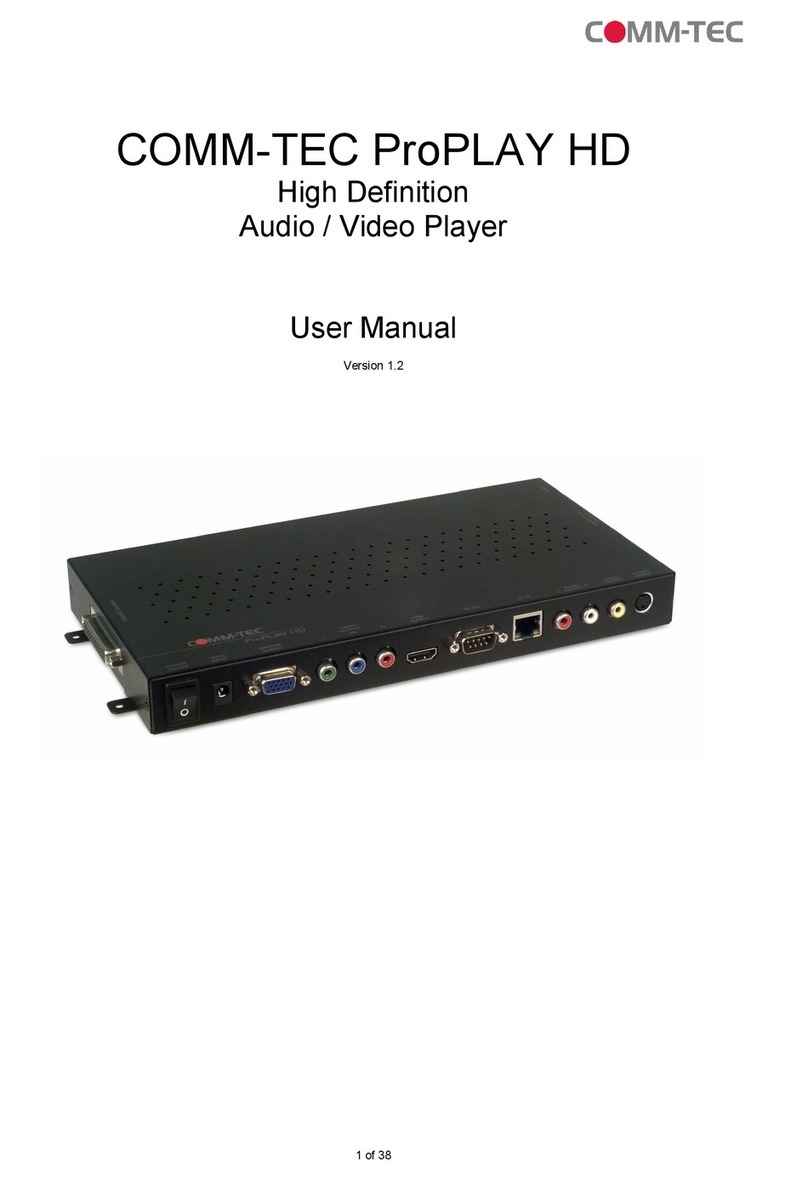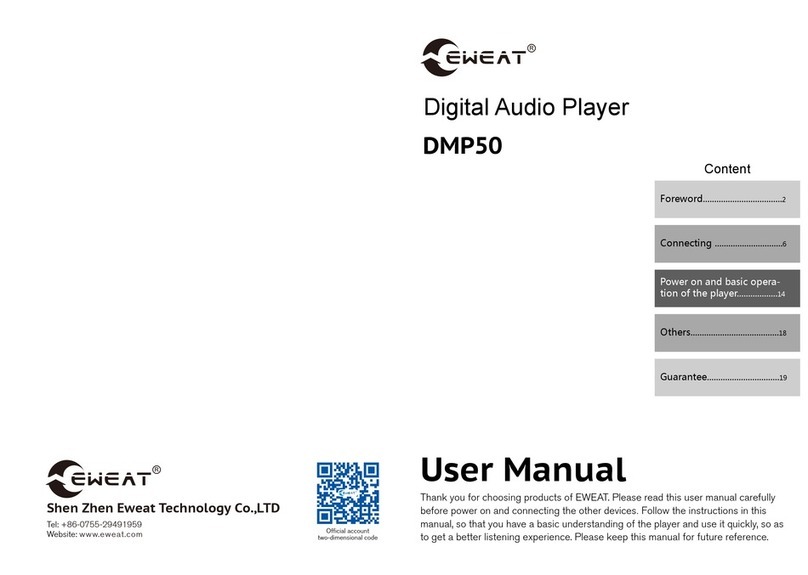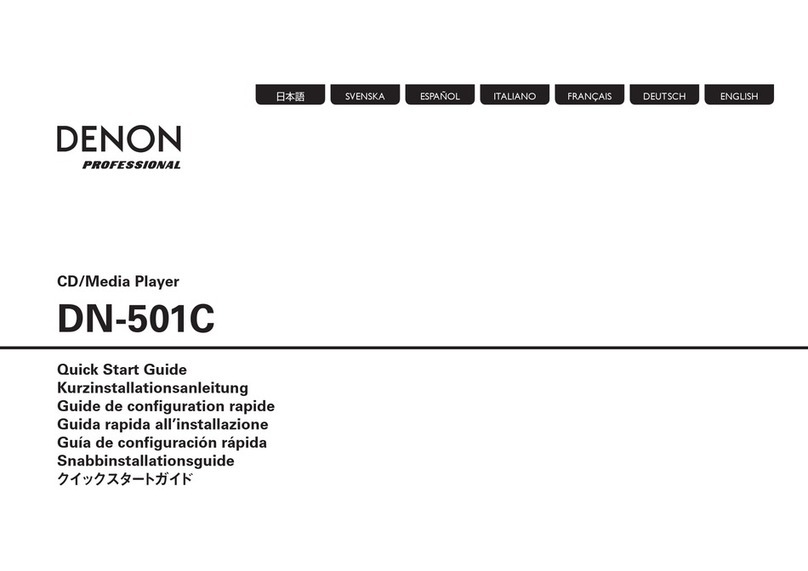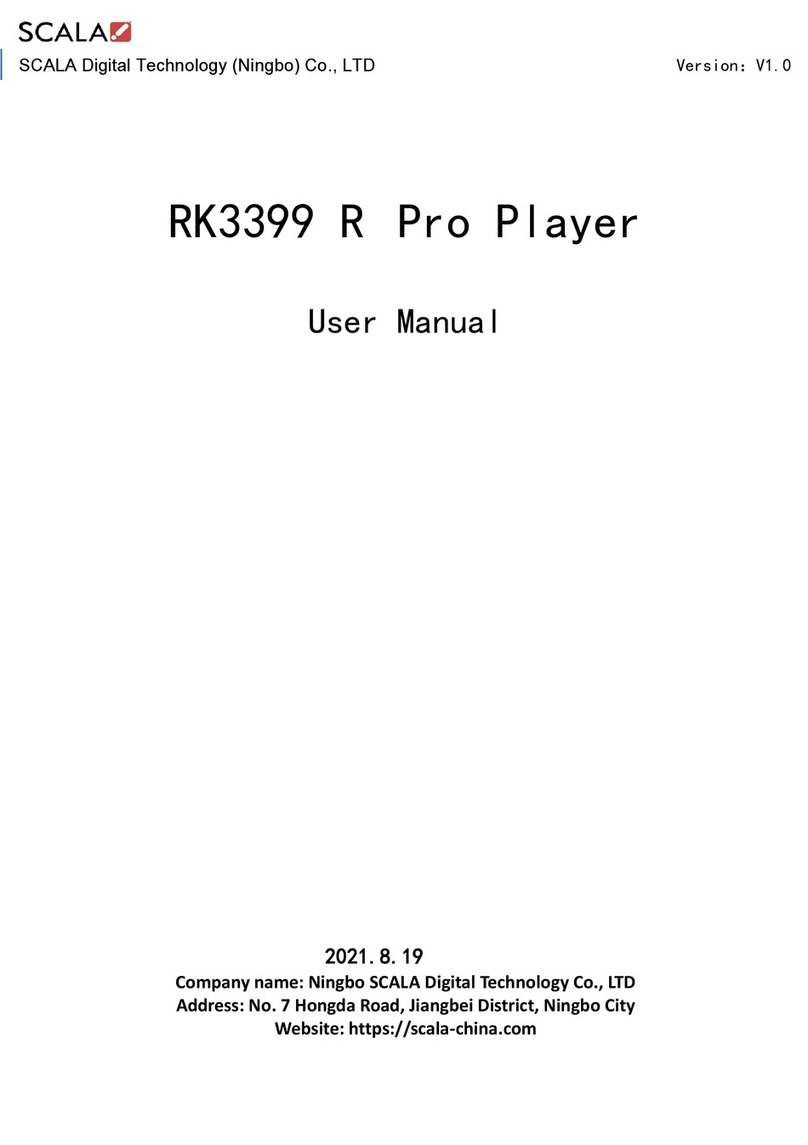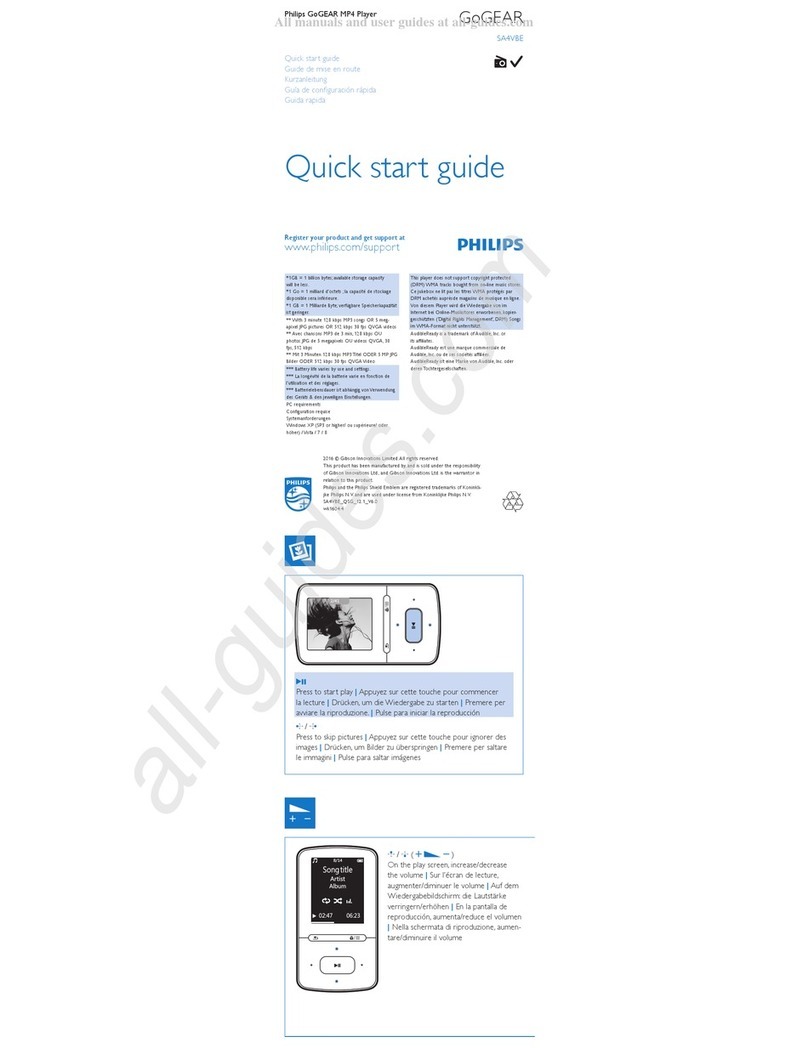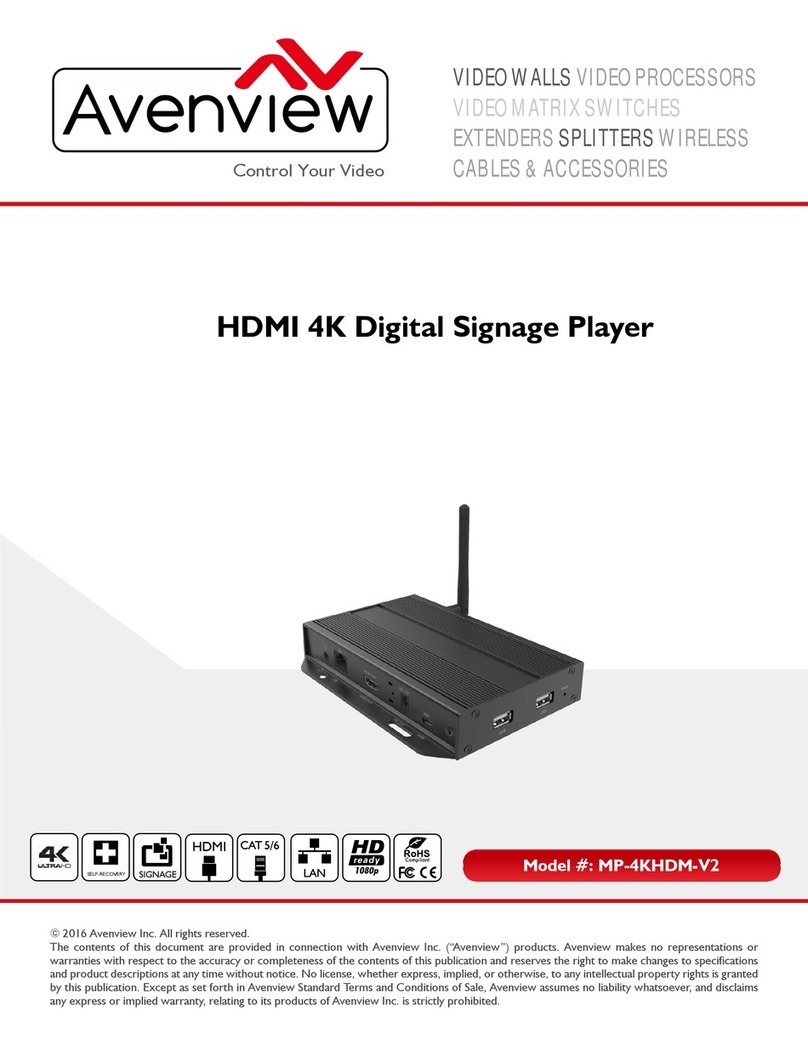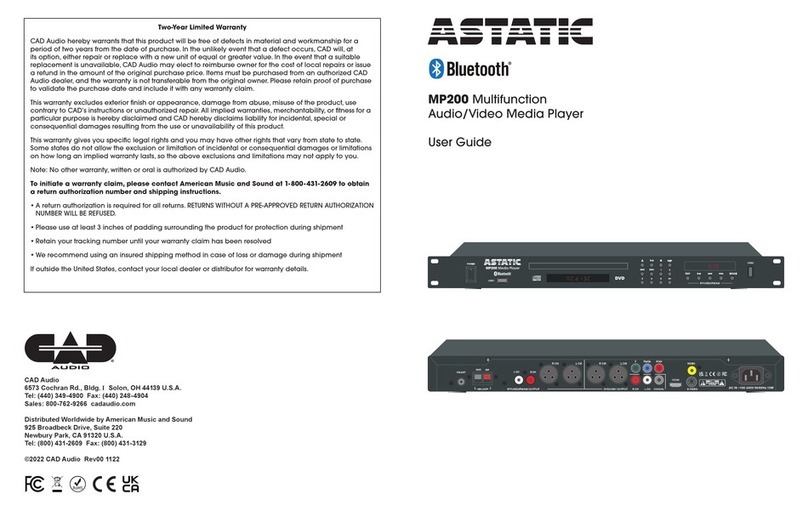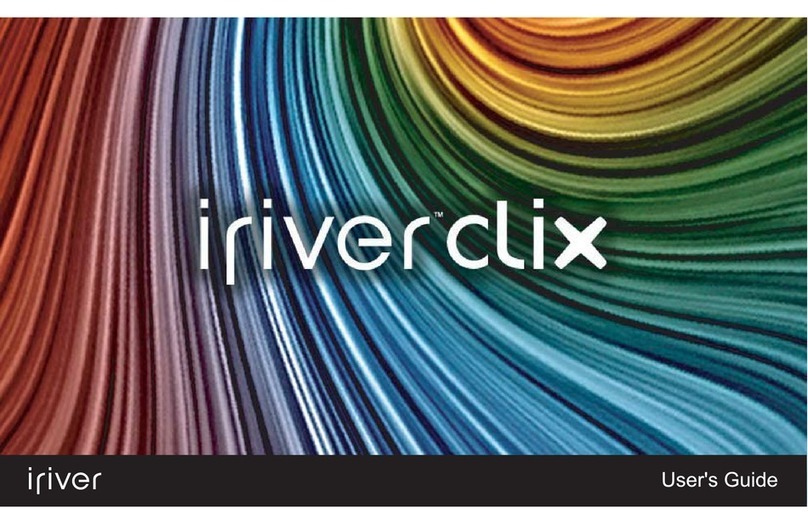Displaze MPEG4 Media player User manual

DISPLAZE LIMITED MPEG4 Media Player Released
MPEG4 Users Guide.doc Users Guide Printed: 01/06/2005
Revision: 13 1 of 14
MPEG4 Media Player
Users Guide

DISPLAZE LIMITED MPEG4 Media Player Released
MPEG4 Users Guide.doc Users Guide Printed: 01/06/2005
Revision: 13 2 of 14
WARNING
TO PREVENT FIRE OR SHOCK HAZARDS, DO NOT EXPOSE THIS UNIT TO RAIN OR
MOISTURE. ALSO THAT THE UNIT IS POWERED USING AN APPROPRIATE RATED
POWER SUPPLY.
Introduction
This documents describes the use of the MPEG4 Media Player a MPEG4 Video and Still
Image media Player.
Document Classification
This Document/message is intended only for the use of the individual or entity to which it
is addressed and contains information that is privileged and confidential. If the reader of
this message is not the intended recipient or the employee or agent responsible for
delivering the message to the recipient, you are hereby notified that any dissemination,
distribution or copying of this communication is strictly prohibited. If you have received
this communication in error, please notify sender immediately by telephone (+44 (0)1296-
469770) and destroy the original document/message
Disclaimer
Displaze is continually improving its products and reserves the right to change the details
of this document without notice. Every effort has been made to ensure the accuracy of this
document, however the manufacturer cannot accept responsibility for any loss or damage
caused as a result of using this document.
Notice of any mistakes, inconsistencies or comments relating to this document would be
gratefully received by fax to Displaze. All rights reserved. No part of this document may be
reproduced, in any form or by any means, without the written permission of Displaze Ltd.
Revision History
Rev No.: Date Description Checked Approved Prepared Issue Date
13 27-05-05 Initial Release

DISPLAZE LIMITED MPEG4 Media Player Released
MPEG4 Users Guide.doc Users Guide Printed: 01/06/2005
Revision: 13 3 of 14
Specification
Max Resolution 720 x 480 pixels
Card Formats CF I/II, SD, MS, MS-Pro
File Formats ASF, AVI, JPEG, MJPEG, MPEG1, MPEG2, MP3, MPEG4, WMA,
XVID
Outputs RGB VGA, Component, S-Video, Stereo Audio
Controls Compact IR Remote Control
Special Functions Auto play, Card to Card Copy
Power 5V @ 2A Max.
Warranty 12 months
Weight 200g
Physical Size 110 x 80 x 16
Operating Temp. +0°to +40°
Storage Temp -20°to +60°
Humidity 0% to 95% non-condensing
Markings Connector Label, Serial No.: Label
Approvals CE, LVD for cased version only
Features
ASF, MP3, JPG, Motion-JPEG, MPEG-1, MPEG-2, MPEG-4 and AVI (DIV2,
DIV3,DIV4,DIV5,DIVX, DX45,DX50,DXSB,RMP4 and XVID)
CF I/II, Micro drive, Smart Media, MMC, SD, MS or MS-Pro
NTSC or PAL Video Output
Composite (720 x 480) or S-Video Video Connection
Stereo Audio Connection
VGA Output
Autorun Slideshow
IR Remote Control
Compact Size and Low Power Consumption for Easy Integration
File Management & Card to Card copy

DISPLAZE LIMITED MPEG4 Media Player Released
MPEG4 Users Guide.doc Users Guide Printed: 01/06/2005
Revision: 13 4 of 14
Description
The MPEG4 Media Player is a Multi Format Media Player. It is capable of playing Photos,
Music and Video files. If offers a choice of output format types, list below, to suite most
applications.
Background music files may be played whilst slideshows are being viewed.
The Infra Red remote control supplied with the unit provides a simple and easy to use
interface for configuration and control.
RGB VGA
Allows connection to most standard PC monitors either CRT or LCD
Composite Video
Suitable for connection to most standard AV equipment. This mode supports up to 720 x
480 pixel resolution and can be set to output either as NTSC, PAL or automatic select the
format.
S-Video/Component
This is higher quality output than Composite Video that is typically found on higher quality
AV equipment.

DISPLAZE LIMITED MPEG4 Media Player Released
MPEG4 Users Guide.doc Users Guide Printed: 01/06/2005
Revision: 13 5 of 14
Connectors
The various connectors for the MPEG4 Media Player are illustrated below:-
Power
1.3/3.8mm Jack Socket, all-internal electronics are supplied with power via this connector.
Part No. Pin No.: Description
1 5V
2 GND
Analogue RGB Output
A high-density 15-way D-Type connector providing Colour and Sync signals to the LCD
driver card. A high quality cable with 75Ωindividual screened video signal conductors and
overall braided screen should be used to minimise interference.
Part No. Pin No.: Description
1 Red
2 Green
3 Blue
4 GND
5 GND (DDC Return)
6 GND – Red
7 GND – Green
8 GND – Blue
9 NC
10 GND – Sync/Self Test
11 GND
12 DDC Data
13 H Sync.
14 V Sync.
15 DDC Clock

DISPLAZE LIMITED MPEG4 Media Player Released
MPEG4 Users Guide.doc Users Guide Printed: 01/06/2005
Revision: 13 6 of 14
S-Video video output
Socket View
Part No. Pin No.: Description
1 GND ( Y )
2 GND ( C )
3 Intensity (Y Luminance)
4 Color (C Chrominance)
Composite video output
Part No. Pin No.: Description
1 Composite Video
2 GND
Audio Output
Part No. Pin No.: Description
1 Left Channel
2 Right Channel
3 GND

DISPLAZE LIMITED MPEG4 Media Player Released
MPEG4 Users Guide.doc Users Guide Printed: 01/06/2005
Revision: 13 7 of 14
Display Set-up
All Control of the MPEG4 Media Player is performed via the remote control unit supplied.
Key Name Description
POWER Turns ON/OFF the system
Zoom Zoom (2x, 4x OFF)
Rotate Rotate Image by 0, 90, 180, 270 degrees
SETUP Setup Media Player Functions
OUTPUT Toggle Output Channel (VGA, Composite Video, S-Video, Component Video)
Disp Display current file information
Vol+/Vol- Adjust Audio Volume
Up,Left,Right,Dow
n Move highlight bar on menu
Enter Enter Location on Menu or Play file
>/|| Play selected file
Stop Stop current file playing
Mute Mute Audio Output
Home Return to first menu or file list
Info Display current file information
T Transition – toggle through transition modes
M Music - select slideshow with background music
|<< Previous file
<<
>>
>>| Next File
Initial Set-up
1. Insert the memory card of your choice into the appropriate slot. If copying data from
one card to another ensure both cards are inserted.
2. Connect the MPEG4 Media Player player to your chosen display device, apply
power and ensure the green LED is illuminate
3. Press OUTPUT until the image appears with the correct colours and synchronized
with the display. This button toggles the output format through S-Video, Composite
Video, Progressive Scan Video, VGA RGB or Interlaced RGB. The image may
appear to loose colour or wrapped around the screen if the incorrect output option
is chosen for the display type connected.
4. Now that the display is correct press SETUP to configure the file and playing
options.

DISPLAZE LIMITED MPEG4 Media Player Released
MPEG4 Users Guide.doc Users Guide Printed: 01/06/2005
Revision: 13 8 of 14
Accessing the menu system
1. With the OSD off, push the HOME or SETUP buttons to activate the main OSD
menu.
2. Use the LEFT, RIGHT, DOWN, UP and ENTER buttons to move from one
line/function to another.
3. To return to the previous menu navigate the to Exit Menu bar and press ENTER.
Menus and Options
Setup Menu
Press SETUP to enter the configuration menus for the MPEG4 Media Player.
This menu configures the specific options available for:-
PHOTO Setup
MUSIC Setup
MOVIE Setup
SLIDESHOW Setup
PREFERENCES Setup
Photo
Thumbnail On, Off
Transition Fast, Slow
Orientation Default, Ignore
Music
Repeat One, Off, All
Movie
Repeat Single, One Loop, Continuous
Slideshow
Mode Manual, Automatic
Folder Repeat On, Off
Interval Time 1s, 3s, 5s, 10s
Transition See detail menu for effects
Auto Start On, Off

DISPLAZE LIMITED MPEG4 Media Player Released
MPEG4 Users Guide.doc Users Guide Printed: 01/06/2005
Revision: 13 9 of 14
Preferences
The preferences menu can only be entered when the media player is inactive.
Press STOP prior to entering the setup menu to access Preferences.
TV Type Multi-Sync, NTSC, PAL
Video Output S-Video, Composite Video, Progressive Scan YPBPR,
VGA RGB, Interlaced RGB
OSD Language English, Chinese
OSD Messages On, Off
Setup Values Factory Default
Exit
Select this line and press ENTER to return to the previous menu.
Main Menu
If more than one memory device is inserted in to the MPEG4 Media Player
this menu will appear.
Select which memory device to use and press ENTER
Photo
JPG files will be visible under this selection
Music
MP3, MID, Wav files will be visible under this selection
Video
MPG, DATA, AVI files will be visible under this selection
File
All data files whether compatible with the MPEG4 Media Player will be visible
under this selection
Photo Menu If this menu you are able to preview 9 images at a time and select specific
images for viewing.
>>|
Press this to make the folder play continuously or once only
Zoom
Enables you to zoom (2x, 4x OFF)
Rotate
Rotate Image clockwise by 0, 90, 180, 270 degrees
M
Press the Mbutton to start slideshow.
MP3 music from the memory card will be played as background music.

DISPLAZE LIMITED MPEG4 Media Player Released
MPEG4 Users Guide.doc Users Guide Printed: 01/06/2005
Revision: 13 10 of 14
T
Press the Tbutton to change the slideshow transition effects. You can choose
from :-
Full Screen Roll: Right to Left
Roll: Top to Bottom Roll: Left/Right to Center
Roll: Bottom to Top Roll: Center to Left/Right
Roll: Top/Bottom to Center Roll: Implode
Roll: Center to Top/Bottom Blind: Left to Right
Blind: Top to Bottom Crossfade
Roll: Left to Right Random
>>
Next page of images
<<
Previous page of images
Music Menu
Press ENTER to play file and view graphic equalizer.
>>|
Repeat All files, Single Files or OFF
>>
Play next file
Disp/Enter
Toggle between file list and graphic equaliser
T
Press the Tbutton to change the equaliser setting to one of the following: -
Standard Pop
Classic Ballad
Jazz Dance
Rock
Video Menu >>
Next file
Disp
Display file information

DISPLAZE LIMITED MPEG4 Media Player Released
MPEG4 Users Guide.doc Users Guide Printed: 01/06/2005
Revision: 13 11 of 14
File Menu
This menu allows you to preview all files and file information for
all compatible file types
This allows you to select which memory card to be the file
source if more than one is inserted into the MPEG4 Media
Player player
Select a file using the cursor arrows on the remote keypad. You
can then access the file edit functions by pressing DISP button.
This will then allow you to:-
Copy, Delete, Rename, New Folder, Properties & Cancel
Select the required function and press ENTER
Copy
This enables you to duplicate a file. COPY MODE will be
displayed at the top of the screen.
Use the cursor arrow keys to navigate to the target memory
device/location in the right hand window. When the correct
target location has been highlighted move to the right hand
window.
Select the source folder and press ENTER to copy file.
Press STOP key to cancel COPY MODE.
Delete
Select to file to delete and press ENTER, a confirmation request
will appear, select YES to delete file or NO to cancel and press
ENTER
Rename
Select file for rename and press ENTER. A alphanumeric
keypad will appear where you can create a new file name.
When finished select either, OK to save file name, ERASE to
clear file name or CANCEL will restore to original file name then
press ENTER.
New Folder
Select location to create new folder and press ENTER. A
alphanumeric keypad will appear where you can create a new
file name.
When finished select either, OK to save file name, ERASE to
clear file name or CANCEL will restore to original file name then
press ENTER.
Properties
This option will display file properties. Press ENTER to exit
window.
Note:
Most memory card formats are supported on the MPEG4 Media Player however not all
memory cards are compatible. Please check compatibility in unit prior to final selection.

DISPLAZE LIMITED MPEG4 Media Player Released
MPEG4 Users Guide.doc Users Guide Printed: 01/06/2005
Revision: 13 12 of 14
Recommended Use
Safety Precautions and Maintenance
FOR OPTIMUM PERFORMANCE, PLEASE NOTE THE FOLLOWING
WHEN SETTING UP AND USING AN LCD MONITOR
! DO NOT OPEN THE MONITOR. There are no user serviceable parts inside and
opening or removing covers may expose you to dangerous shock hazards or other
risks. Refer all servicing to qualified service personnel.
! Do not spill any liquids into the enclosure or use the monitor near water.
! Do not insert objects of any kind into the ventilation slots or openings on the
monitor as they may touch dangerous voltage points, which can be harmful or may
cause electric shock, fire or equipment failure.
! Do not mount this product on insecure fixings, stands or tables, as the monitor may
fall, causing serious damage to the monitor or injury.
! Do not place any objects on the monitor and do not use in applications other than
for which it has been specified or approved.
! The inside of the fluorescent tubes located within the LCD monitor contains
mercury. Please follow the bylaws or rules of your local regulatory authorities to
dispose of the tube properly.
Immediately disconnect power from the monitor and refer servicing to qualified service
personnel under the following conditions:-
! If liquid is spilled, or objects have fallen into the monitor
! If the monitor has been exposed to rain or water
! If the monitor has been dropped or damaged.
! If normal operation is not possible by following normal procedures
! If monitor is broken
IF THE LCD IS DAMAGED DO NOT COME IN TO CONTACT WITH
THE LIQUID CRYSTAL FLUID
IF GLASS IS BROKEN, HANDLE WITH CARE

DISPLAZE LIMITED MPEG4 Media Player Released
MPEG4 Users Guide.doc Users Guide Printed: 01/06/2005
Revision: 13 13 of 14
CORRECT PLACEMENT AND ADJUSTMENT OF THE
MONITOR CAN REDUCE EYE, SHOUDLER AND BECK
FATIGUE. CHECK THE FOLLOWING WHEN YOU POSITION
THE MONITOR
! For optimum use allow 20 minutes to warm-up.
! Adjust the monitor height so that the tip of the screen is at or slightly below eye
level. Your eyes should look slightly downward when viewing the middle of the
screen.
! Position your monitor no closer than 40cm and no further away than 70cm from
your eyes. The optimal distance is 58cm.
! Rest your eyes periodically by focussing on an object at least 6m away, Blink
Often.
! Position the monitor at a 90°angle to the windows or light sources to minimise
glare and reflections. Adjust the monitor Tilt so that ceiling lights do not reflect on
your screen.
! If reflected light makes it hard for you to see your screen, use and antiglare filter.
! Clean the LCD monitor surface with a lint free, non-abrasive cloth. Avoid using any
cleaning solution or glass cleaner.
! Adjust the monitor’s brightness and contrast controls to enhance readability.
! Use a document hold placed close to the screen.
! Position whatever you are looking at most of the time (the screen or reference
material) directly in front of you to minimise turning your head while you are typing.
! Avoid displaying fixed patterns on the monitor for long periods of time to avoid
image persistence (after-image effects).
! Get regular eye checkups.
Ergonomics
To realise the maximum ergonomic benefits,. We recommend the following:-
! Adjust brightness until the background raster disappears.
! Do not position the contrast control at its maximum setting.
! Use the panel preset size and position controls with standard signals.
! Use the preset colour setting.
! Use non-interlaced signals with a vertical refresh rate between 60-75Hz.
! Do not use primary colour blue on a dark background, as it is difficult to see and
may produce eye fatigue due to insufficient contrast.
Packing List
Part No.: Description O = Included
X = Optional
MPEG4 MPEG4 Media Player multi-output driver card O
RC-610 IR Remote Control O
MPEG4-CABA Stereo Audio Cable, Jack plug to RCA Phono O
MPEG4-CABV Composite Video Cable, Jack to RCA Phone O
CFLASH-512 512MB Compact Flash Card x
CFLASH-256 512MB Compact Flash Card x
PSU-MPZ 10W PSU, 5V @2A, 110V to 240V 1.3/3.8Jack IEC 320 (C13)
socket x
PSU-MPZLCD 5V/12V Dual Output 25W PSU, 1.3/3.8Jack IEC 320 (C13)
socket x
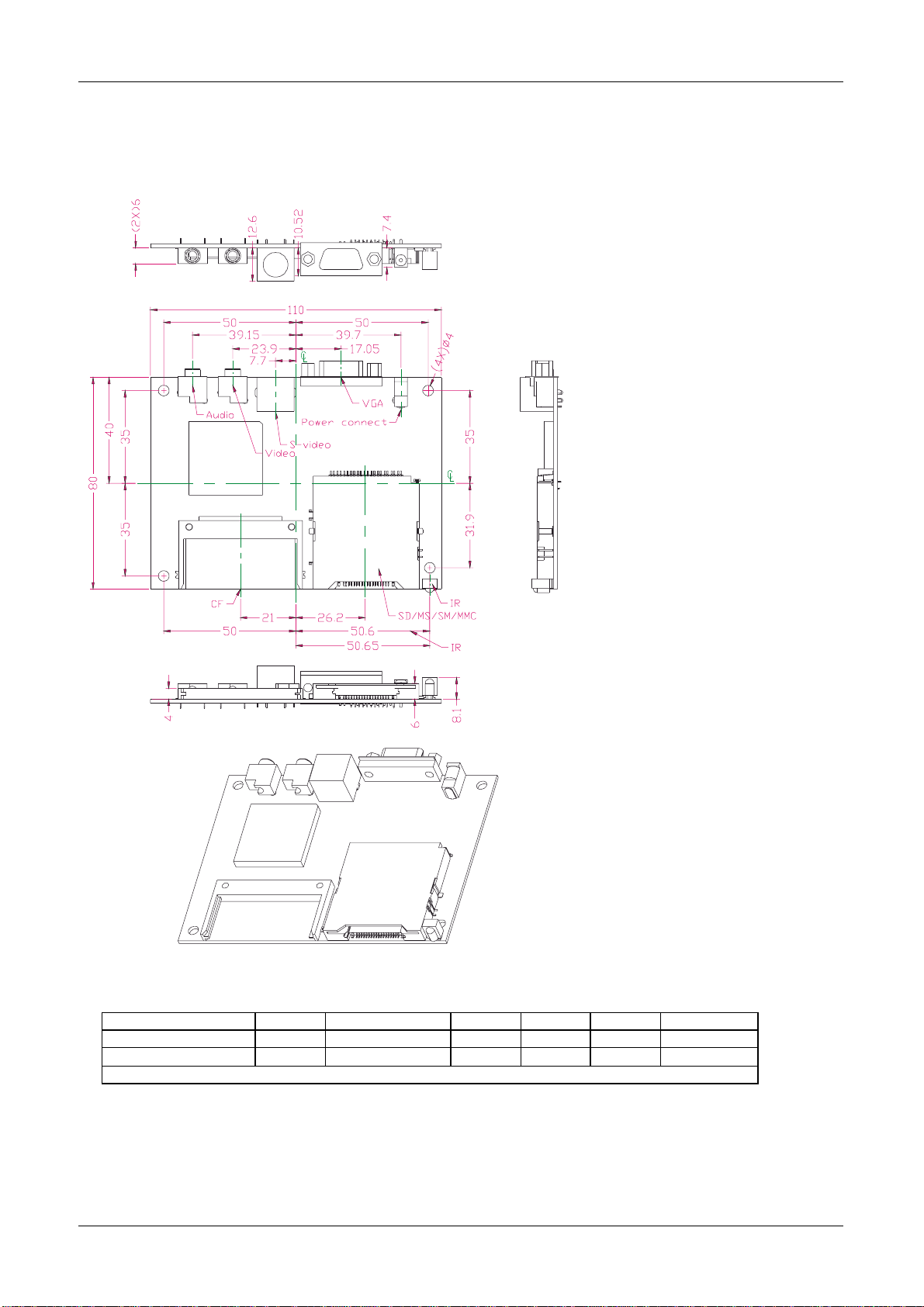
DISPLAZE LIMITED MPEG4 Media Player Released
MPEG4 Users Guide.doc Users Guide Printed: 01/06/2005
Revision: 13 14 of 14
Appendix A
Mechanical Dimensions
Electrical Characteristics
Item Symbol Condition MIN. TYP. MAX. Unit
Supply Voltage ------ 5 Vdc
Current Consumption 2 A
Notes :
Table of contents