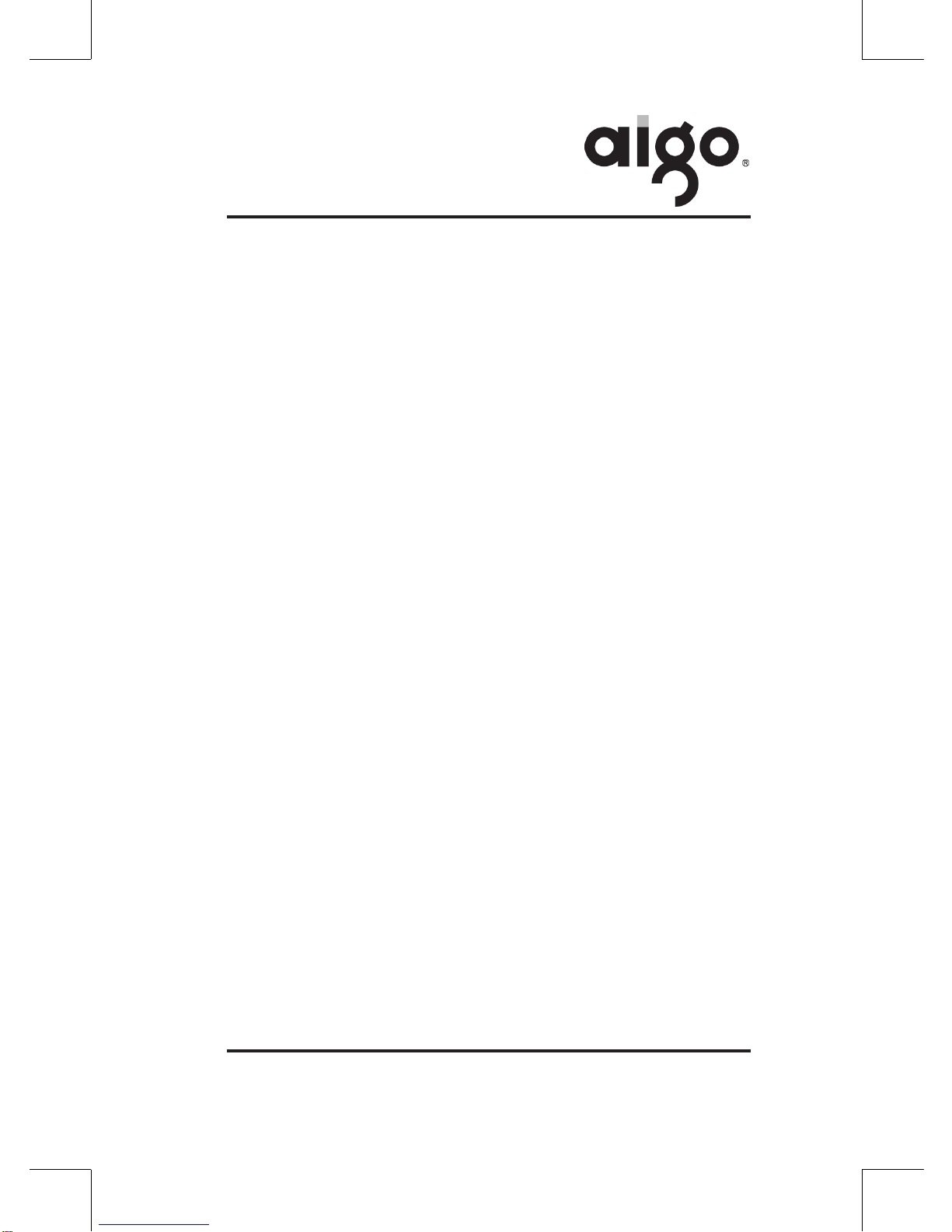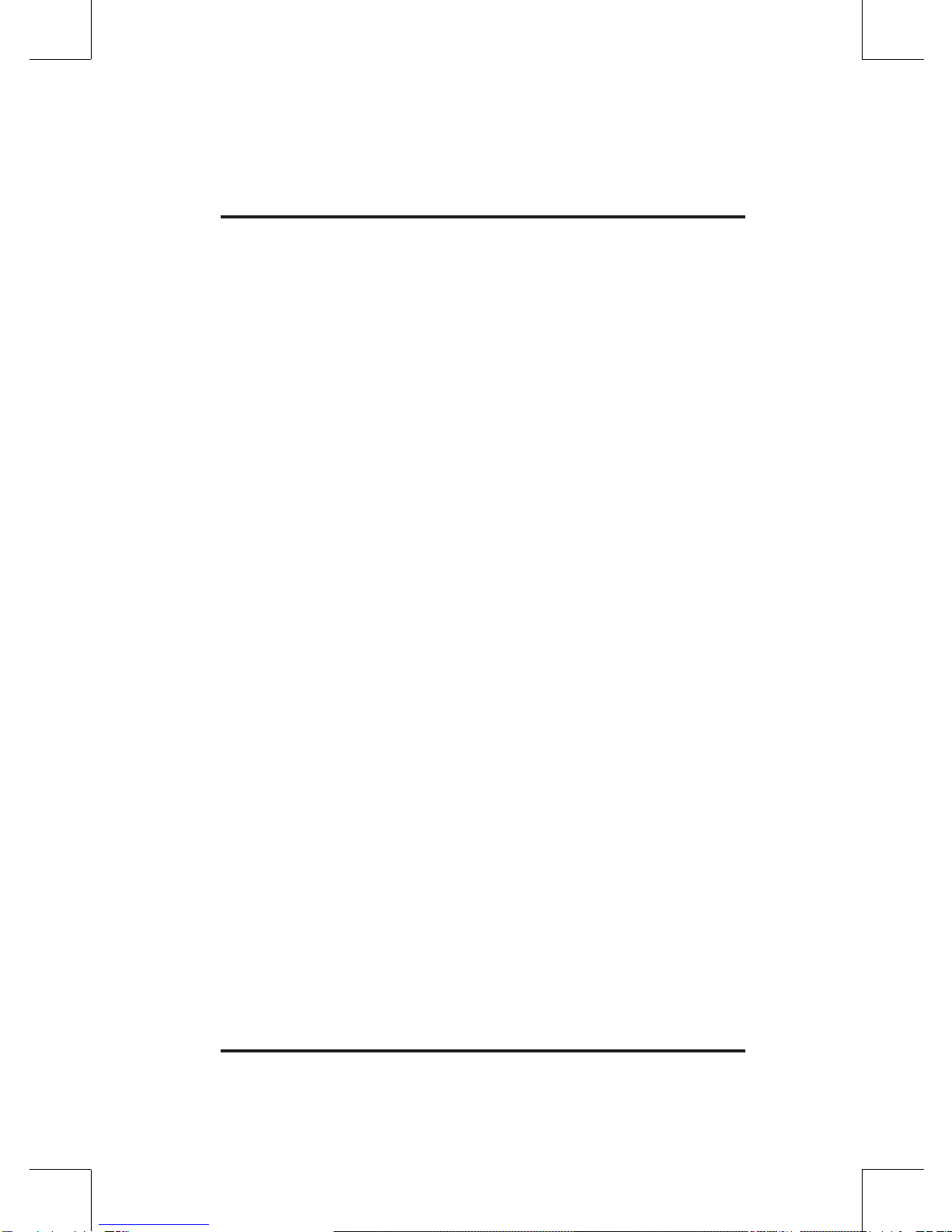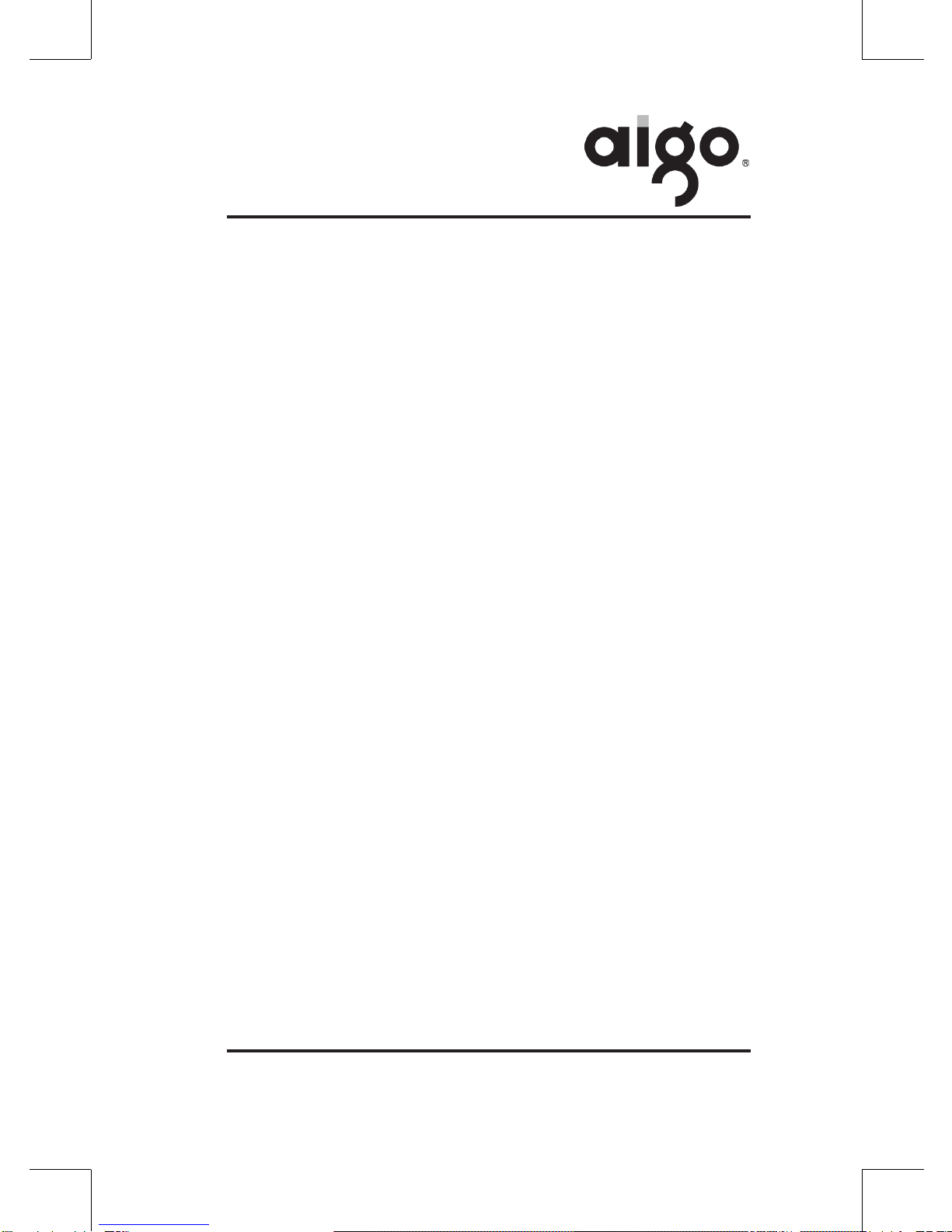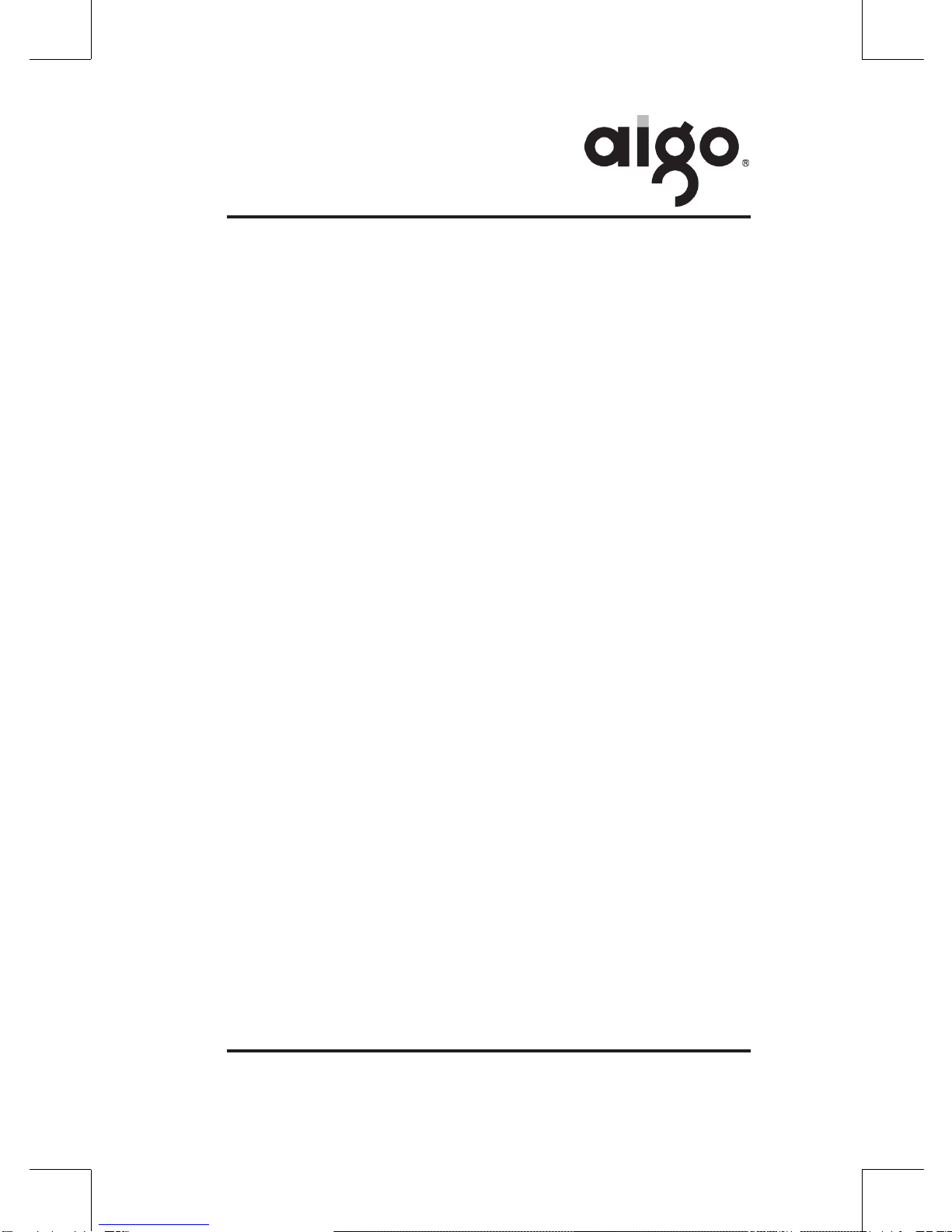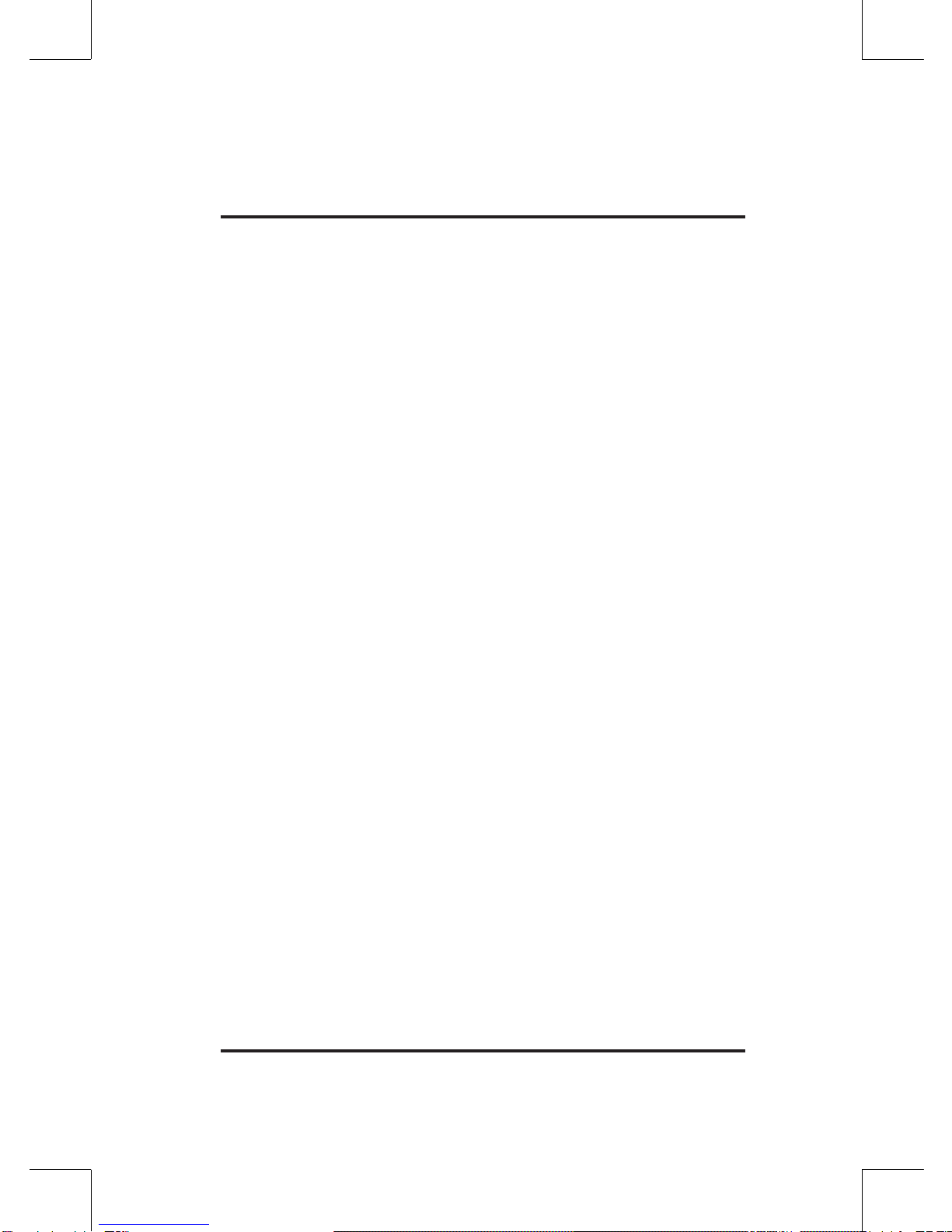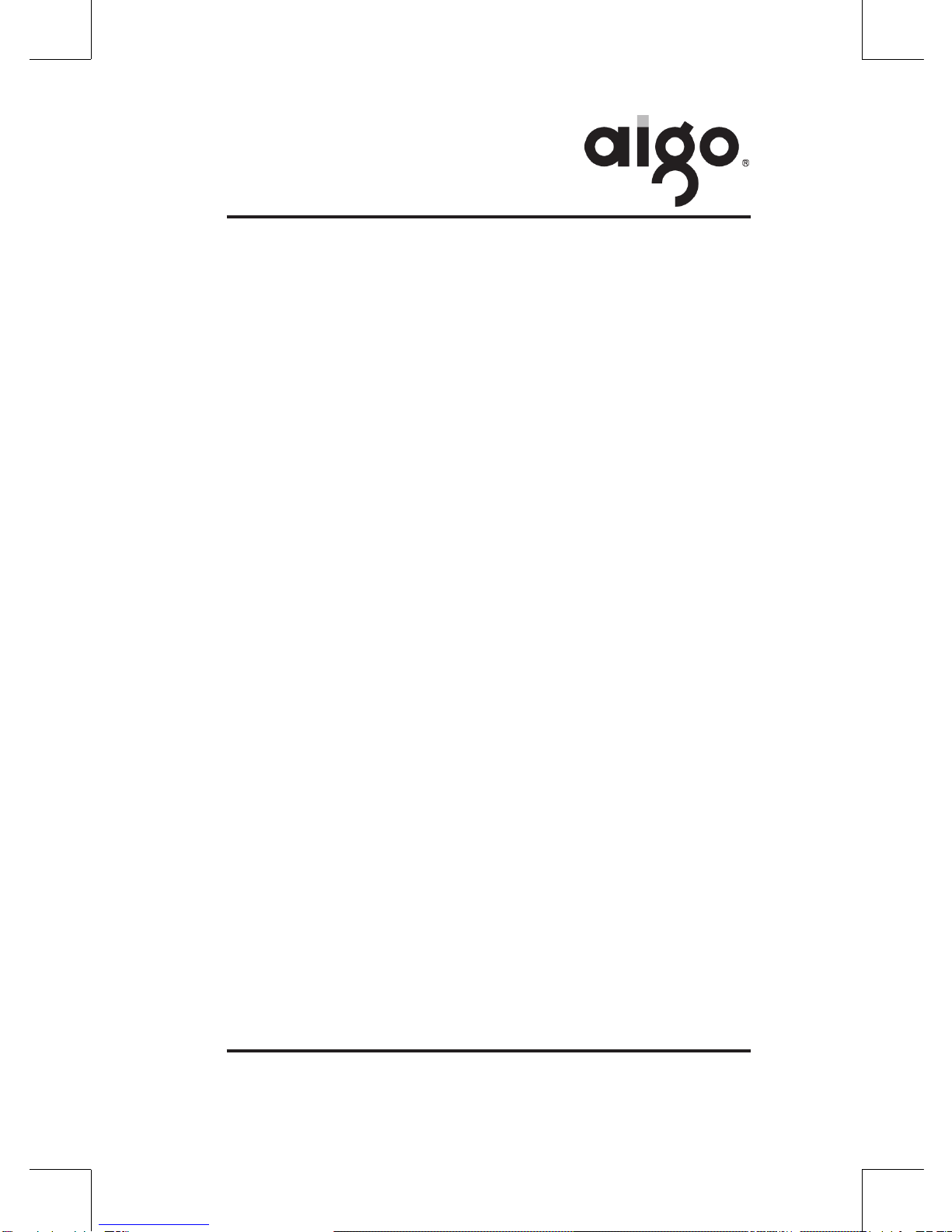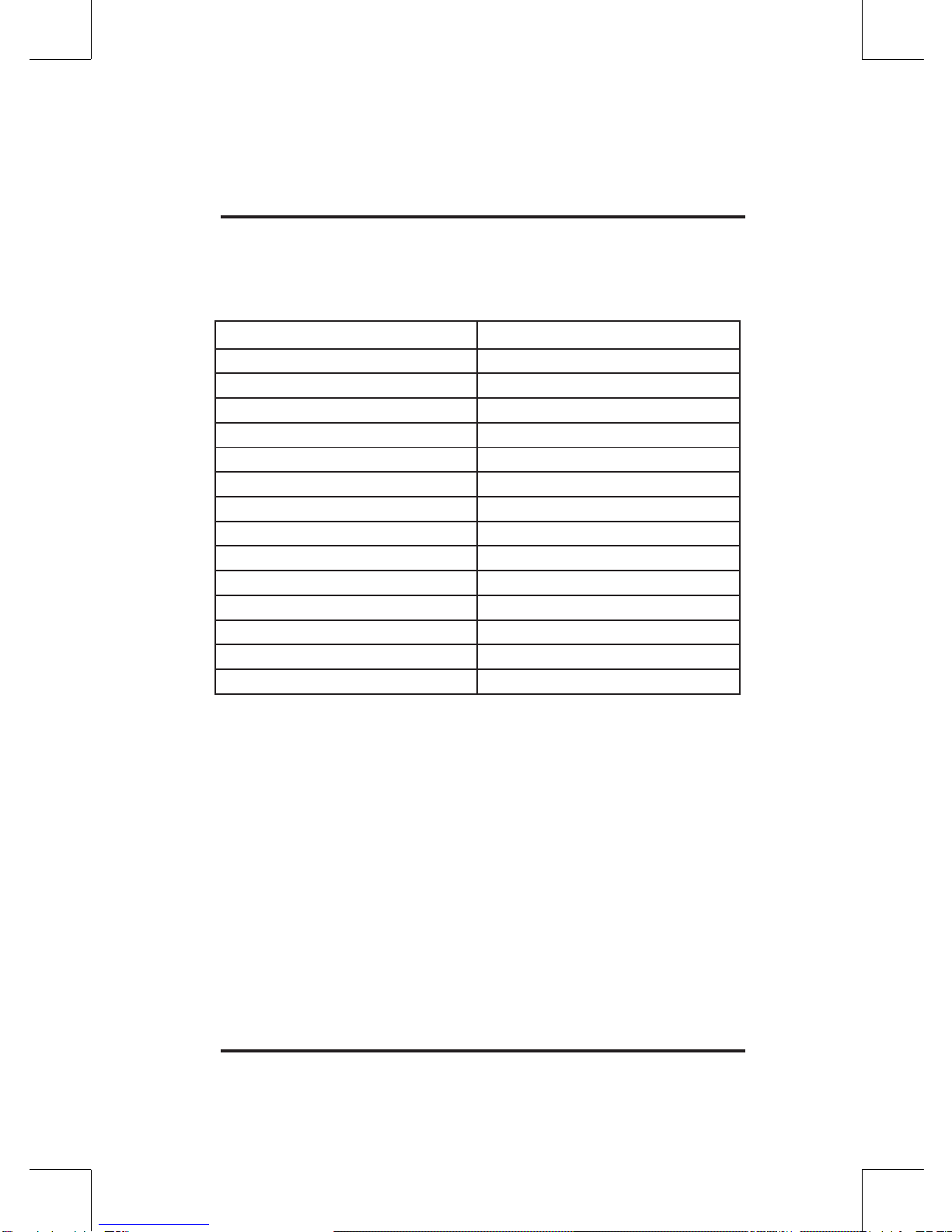-4-
Company Introduction
Established in 1993, Beijing Huaqi Information Digital
Technology Co., Ltd. is a high-tech company headquartered
in Beijing’s Zhong Guan Cun (a technology hub, known as
"the Silicon Valley of China”). Since the foundation, Huaqi has
persisted in the Six Winning Ideology as principle, i.e. to develop
the company steadily under the circumstance that reasonable
satisfaction of interests of “Customer, Distributor, Employee,
Company, Supplier, and Society” are all ensured. With more
than a thousand employees, Huaqi has subsidiaries and
regional ofces in many big cities, such as Nanjing, Guangzhou,
Shenzhen, Shanghai, Hangzhou, Chengdu, Wuhan, Fuzhou,
Shenyang, Ji’nan, Xi’an, Urumchi and Chongqing. In addition,
more than 500 agents and 2000 distributors all over the country
formed a well-organized marketing and service network to
provide local customers with great products.
In 1997, Huaqi launched its own brand “aigo”. With its hard work
and condence in developing the national industry, Huaqi has
made aigo a well-known international IT brand. Currently, aigo’s
products include USB Portable Storage King, Portable Storage
Mini_King, Mini King Recording MP3, computer cases, monitors,
keyboards, handwriting input products, CD drives/writers, digital
cameras, MP3s, switches, network cards, NAS products and
etc.
In July 2000, Huaqi became the No.1 in China in delivering
portable data storage device, aigo Portable Storage King, to
meet customer’s demand.
In 2001, Huaqi launched Portable Storage Encryption King,
Portable 1394_Storage King, and Portable Storage Mini_King,
which is another No.1 auto-run portable storage device in the
world. It actually brought the Chinese storage business into a
brand new portable storage era.