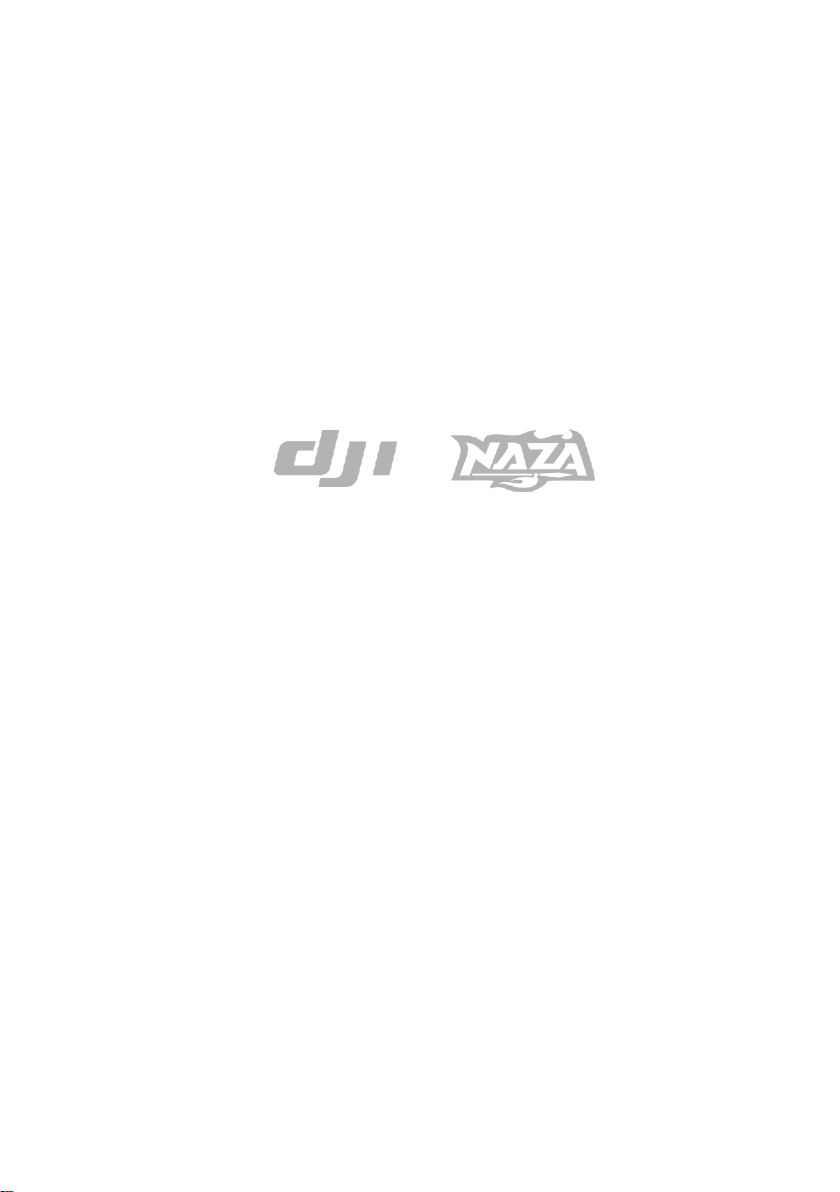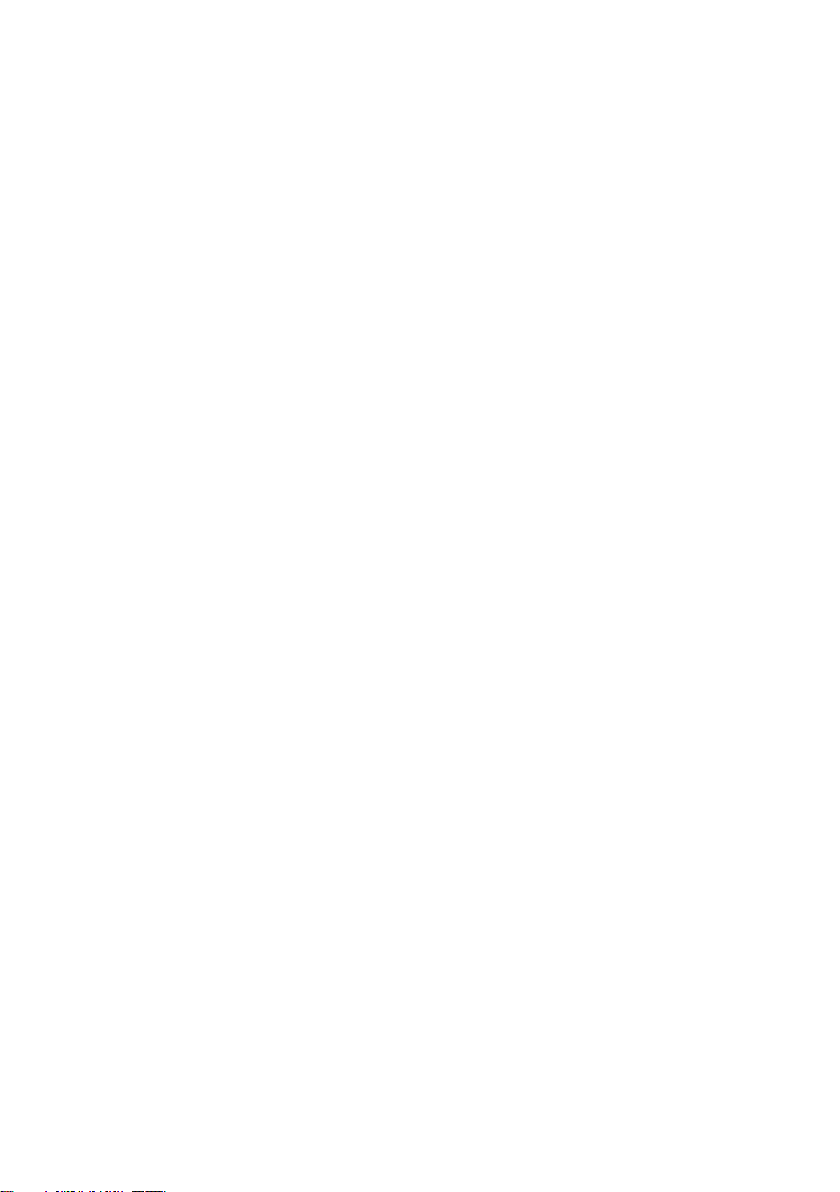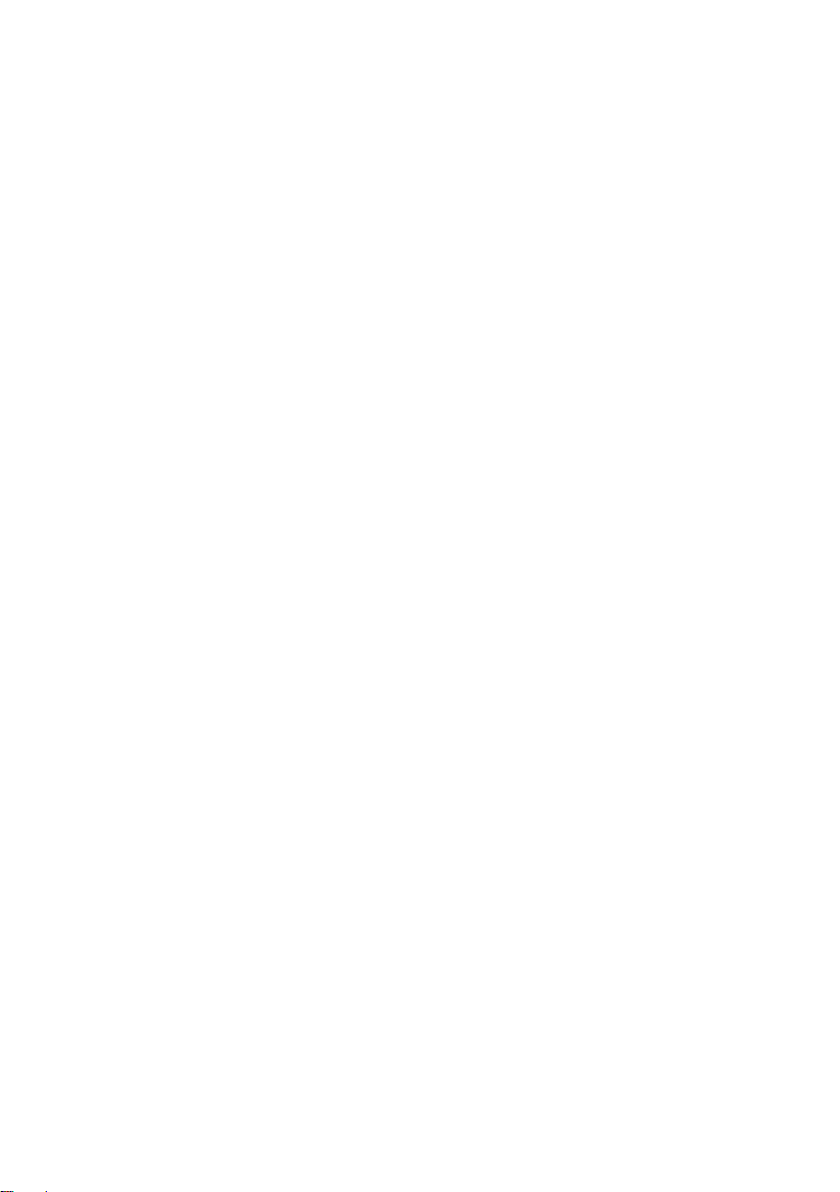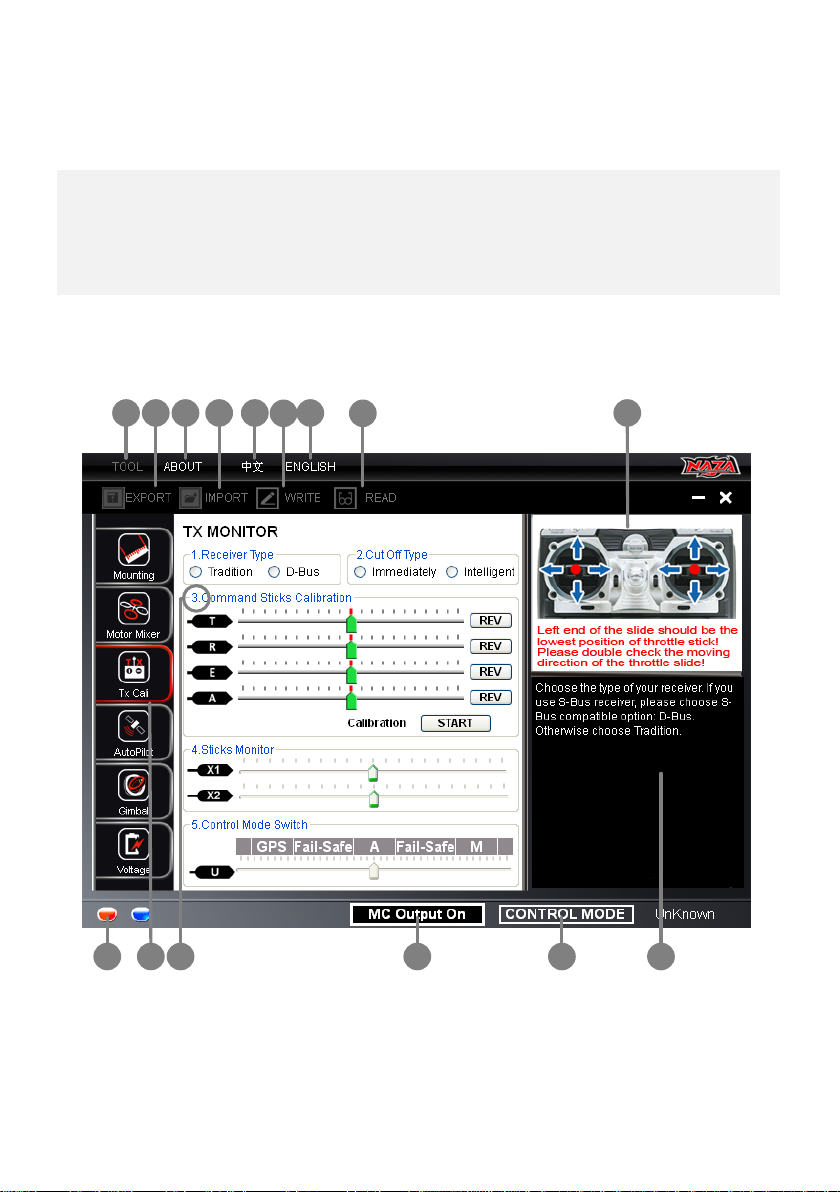接电调
接云台
F1
F2
接电调
接云台
VU
· Do not mount it on any other electronic devices. Make sure You can
see the LED light during the flight.
· If use with DJI multi-rotor, you can solder the VU power cable to power
pads on frame bottom board. Please refer to DJI multi-rotor manual for
details.
· If use with 3rd part multi-rotor, you can make a connecter by yourself to
connect VU, ESCs and battery.
· Sufficient air flow over the VU is highly recommended.
MC
· Please use 3M gummed paper provided To mount MC, and mount MC parallel to
the aircraft horizon.
· The output ports of MC (the right side in figure) should point to the front of
multi-rotor. You’d better put MC at the gravity center of multi-rotor. Please
make sure all ports are accessible when installing the MC so as to facilitate
wiring and software configuration.
· In three-pin ports, pins near the nicks are signal pins.
· After choosing a location to mount the MC, it is recommended
that you DO NOT mount the MC until all wirings and software configurations
are completed.
GPS/COMPASS
· GPS/Compass is sensitive to magnetic interference, should be far away from any
electronic devices.
· You should use epoxy resin AB glue to assemble the GPS bracket first as the figure
showed in previous page.
· Mount the bracket on the center plate of craft first, then fix the GPS on the plate of the
bracket (by 3M glue provided). The GPS is sensitive to vibration interference, so
position the bracket at least 10 cm from any rotor.
· The DJI logo marked on the GPS should face the sky, with the orientation arrow
pointing directly forward. The GPS/Compass is packaged with a special indication line
for mounting for the first time.
· If you are uncertain whether materials near the GPS/Compass module are magnetic
or not, you can use a compass or magnet to check it. If you use your own mounting
rod, make sure it is NOT magnetic!
Aircraft Nose
R/C System
These are example connections.
Please setup Aileron, Elevator,
Throttle, Rudder channels on your Tx
first, and choose one 2 positions
switch/channel (3 positions switch with
GPS) as control mode switch, then
connect your receiver to the right ports
on MC.
R/C Receiver
(JR) RUDD
THRO
AILE
ELEV
R/C Receiver
(Futaba / Hitec)
1
2
3
4
Futaba S-Bus
S-Bus
2/3-position switch channel
Optional
ESC
M1-6
To Battery
ESCs, Motors
· Motors and ESCs in DJI multi-rotor kit are recommended.
· Please make sure you are using the ESCs and motors recommended
by the manufacturer of your multi rotor first. NAZA output is 400Hz
refresh frequency.
· Connect all ESCs to MC by the motor numbering method introduced in
Multi-Rotors Supported of Appendix.
· If you use 3rd party ESCs, please make sure the ESCs travel midpoint is
at 1520us. DO NOT use 700us travel midpoint ESC, as it may lead
aircraft to fly away or cause injury and damage. After connect ESCs to
motors, calibrate all your ESCs one by one through the receiver directly
before connect them to your MC, Make sure program all of them into
Governor off, Break off and Normal Start up to get best experience.
Roll
Pitch
2/3-position switch channel
Important: the continuous
output of the VU is 3A@5V, and
the maximum instant current is 7.5A. If
the V U cannot afford the working
current for your servos, please use an
independent power supply; otherwise,
it may cause the V U safeguard and
lead to the main controller reboot.