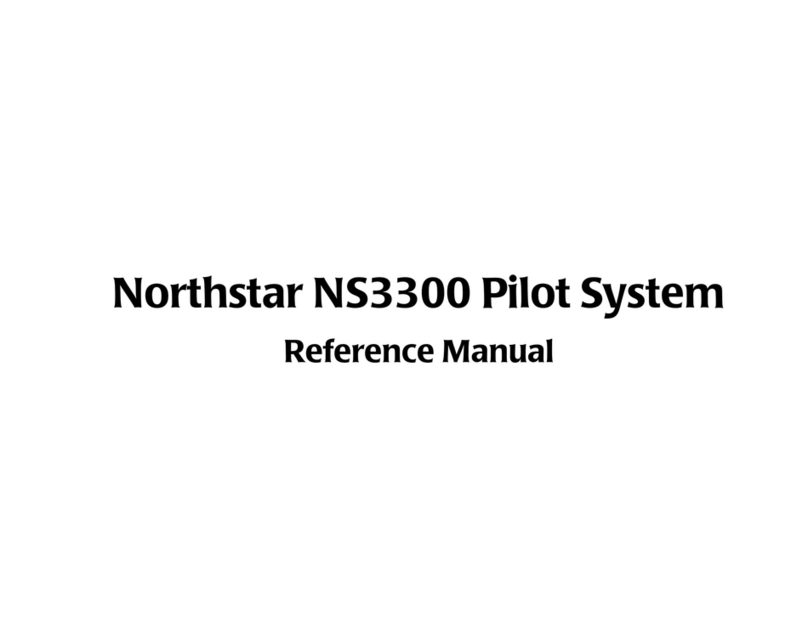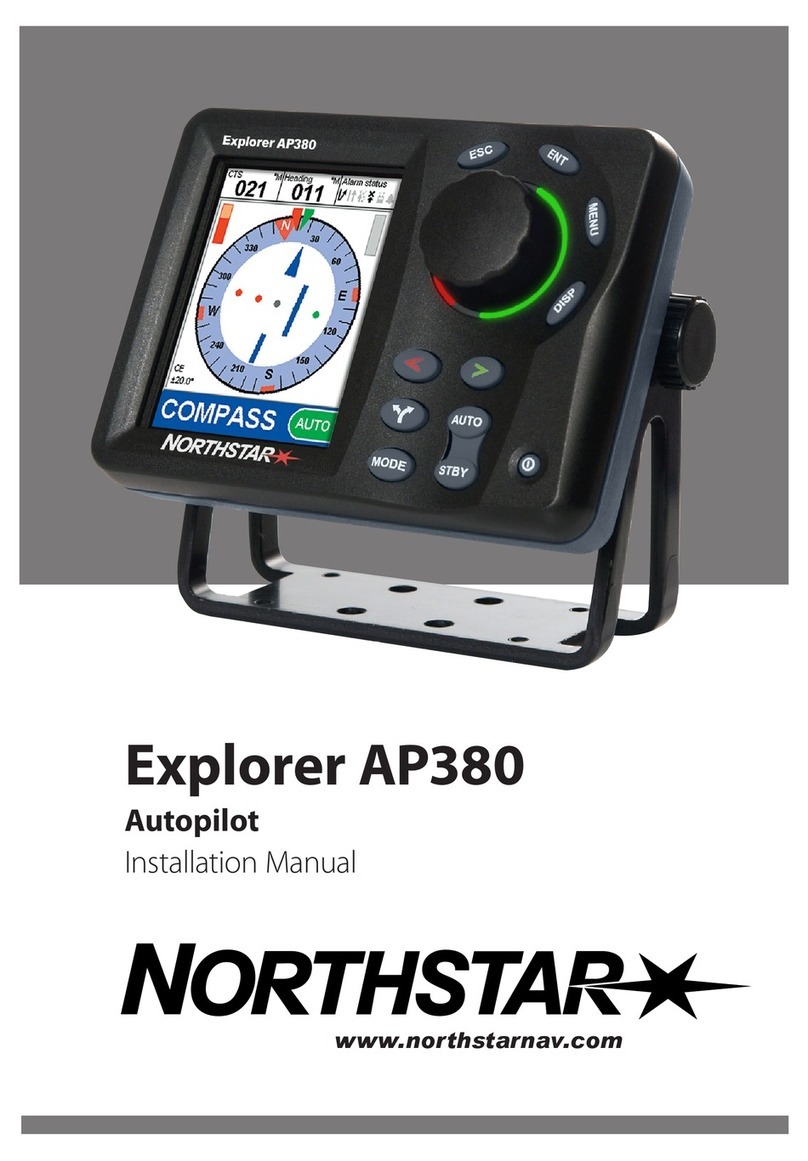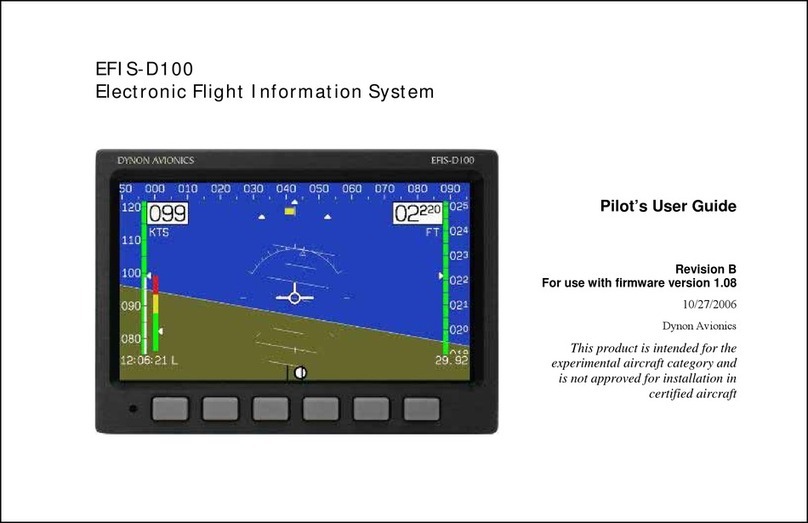Copyright(C)2012ZeroUAV All Rights Reserved7
•About magnetic declination
Please refer to the below website for magnetic declination
http:// magnetic-declination.com/
http://www.ngdc.noaa.gov/geomagmodels/struts/calcDeclination
•About RC transmitter :
The RC transmitter must be set to fix ed -wing mode and do not set any
mix-control. Any channel can ’ t be inverted on FUTABA RC t ransmitter, but all of
the channels on Jr and WFLY RC transmitters need to be inverted.
For the RC transmitters of other branch, after channel calibration , check
whether the actual servo operation is the same as “ M anual servo position ”
showing on GCS , orientation/aileron/elevator display as left/right and push/pull,
hands off RC transmitter control displys as Neutral position, the max servo
position is 40, example: the max left servo displays as left40; the mini throttle
displays as 7 and the max as 90. It's correct if the actual servo operation is the
same as “ M anual servo position ” showing on GCS and if not same need to reset
channel to be reverse on transmitter.
4 Magnetic Course Calibration
There is no need to calibrate the magnetic course in manual mode, and the
“ Course angle ” in data page of GCS will keep displaying as 0 . But in GPS mode ,
the magnetic course calibration must be finished before take-off . Ferromagnetic
substances placed on multi-rotor or around its working environment will affect
the reading of earth magnetic for digital compass, it also reduces the accuracy
of the multi-rotor control, or even reads incorrect heading. Calibration will
eliminate such influences, and ensure MC system performs well in a non-ideal
magnetic environment. The magnetic data will display once after calibration and
be saved to the autopilot.
Notice: