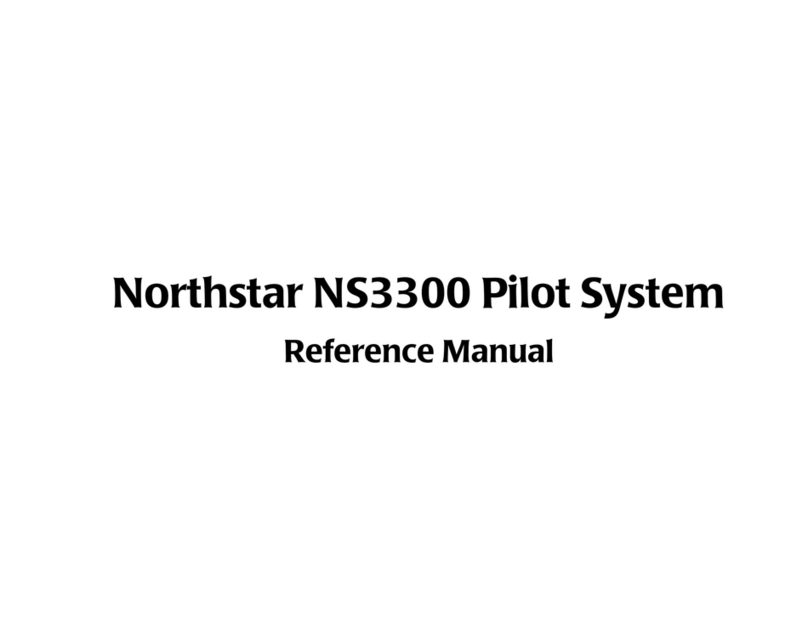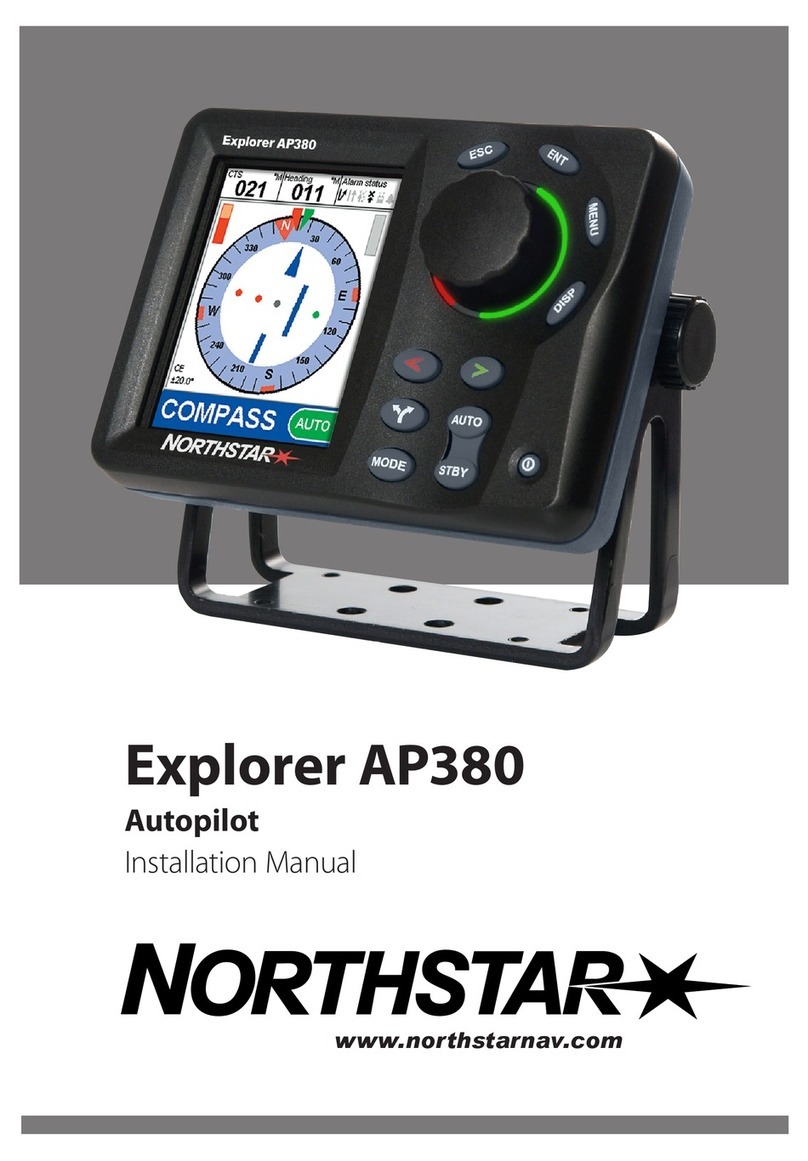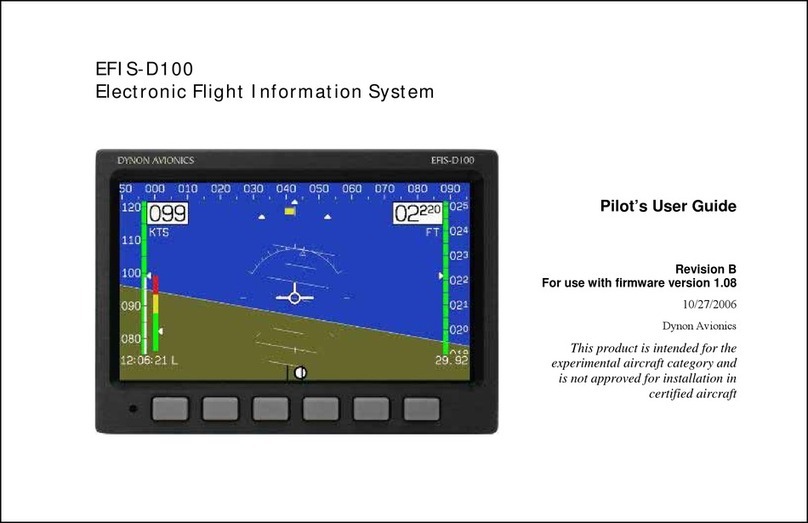The AXAIR MIAP std (Mini Autopilot standard) controller can be used to quickly change values of the airplane
autopilot and COM/NAV radio’s. The PC version can be used on almost all simulator software but possibilities
per software package do differ. X-plane users will notice that nearly all cockpit functions can be assigned where
Flight Simulator 2020 still needs some MS updates to complete functionality. Nevertheless most of the essential
actions for in FS2020 do work and these can all be assigned to the buttons, knobs and switches of the MIAP.
The casing made is from acrylic and has a back-lighted front panel plus switch position indication lights. The
foot plate of the MIAP has holes to optionally mount the controller to an existing setup. Note that screws being
used to mount the bottom plate to a surface, should only be tightened lightly to make sure the acrylic will not
crack.
The latest addition to the MIAP family is an XBOX console version. This manual is intended to guide users in
assigning the buttons, rotary knobs, and switches for use with Flight-simulator 2020 on XBOX series S/X. The
unit its firmware is flashed into the main processor of the MIAP to act as an solo keyboard or an extension to an
existing keyboard connected to the game console. This means that all buttons, rotaries and switches generate a
key string, to note that the left top rotary button function, the radio frequency button and the COM/NAV toggle
switch act similar to a shift button on a keyboard. When these are pressed or toggled a different set of key
strings is generated for each position. This also means that no key string of the button and switch itself will
show. Users have the flexibility in FS2020 to build several different aircraft profiles with also a different set of
MIAP button assignments.
Since all buttons and knobs are assigned the same way we would not like to keep repeating the steps but rather
explain how to assign a button, a rotary knob , rotary button and how to use the SHIFT functions. A basic
example list of possible assignments is provided in reference table ‘A’ to get a head start. We encourage users to
share profile settings on our AXAIR Facebook/parts4sim site. Please use the MIAP reference picture in this
manual when proceeding with the step by step setup.
Note: When the MIAP is not responding as described in this manual, for instance scanning shows none or
different results in the simulator control settings menu, please restart the XBOX and also the Flight Simulator
program. You can do this with either the MIAP connected or disconnected. For reason, the MIAP has no sleep
function build in so if you want the MIAP controller to be un-powered after XBOX shutdown please unplug the
USB cable.
The USB cable is of a high quality silicon type with a standard length of 1 meter. You can use USB 2 or USB 3
extension cables to extent yo your desired length. (USB cable type FEMALE A to MALE A)