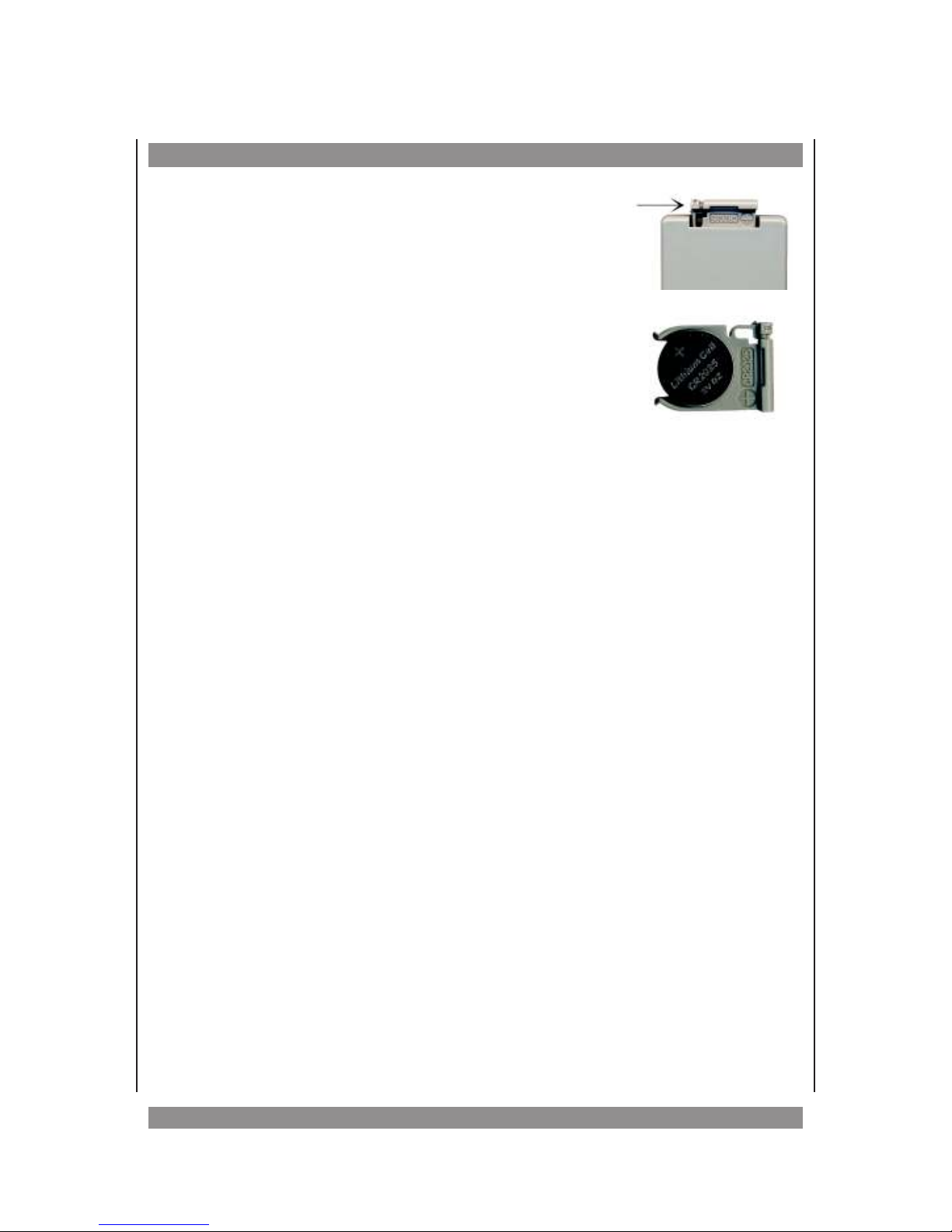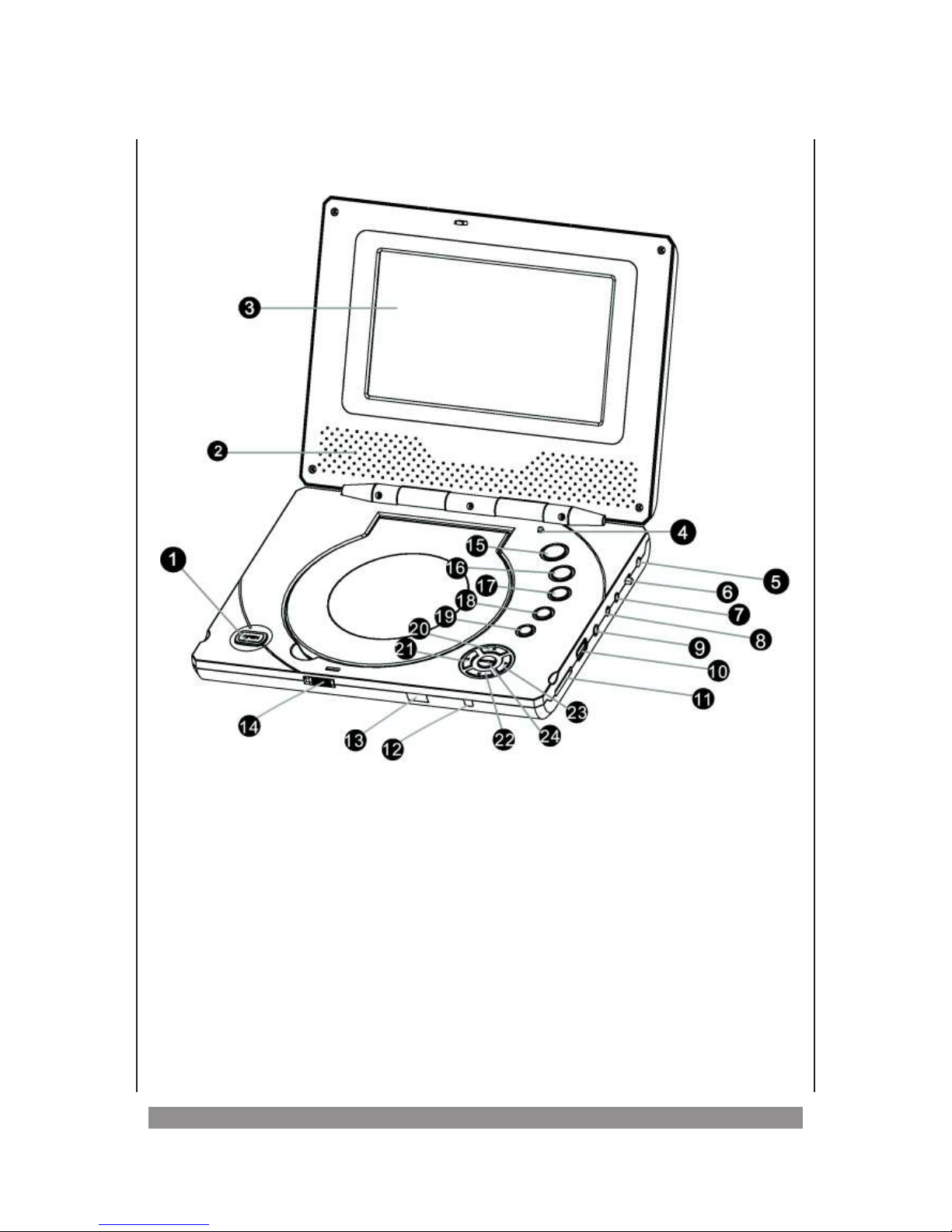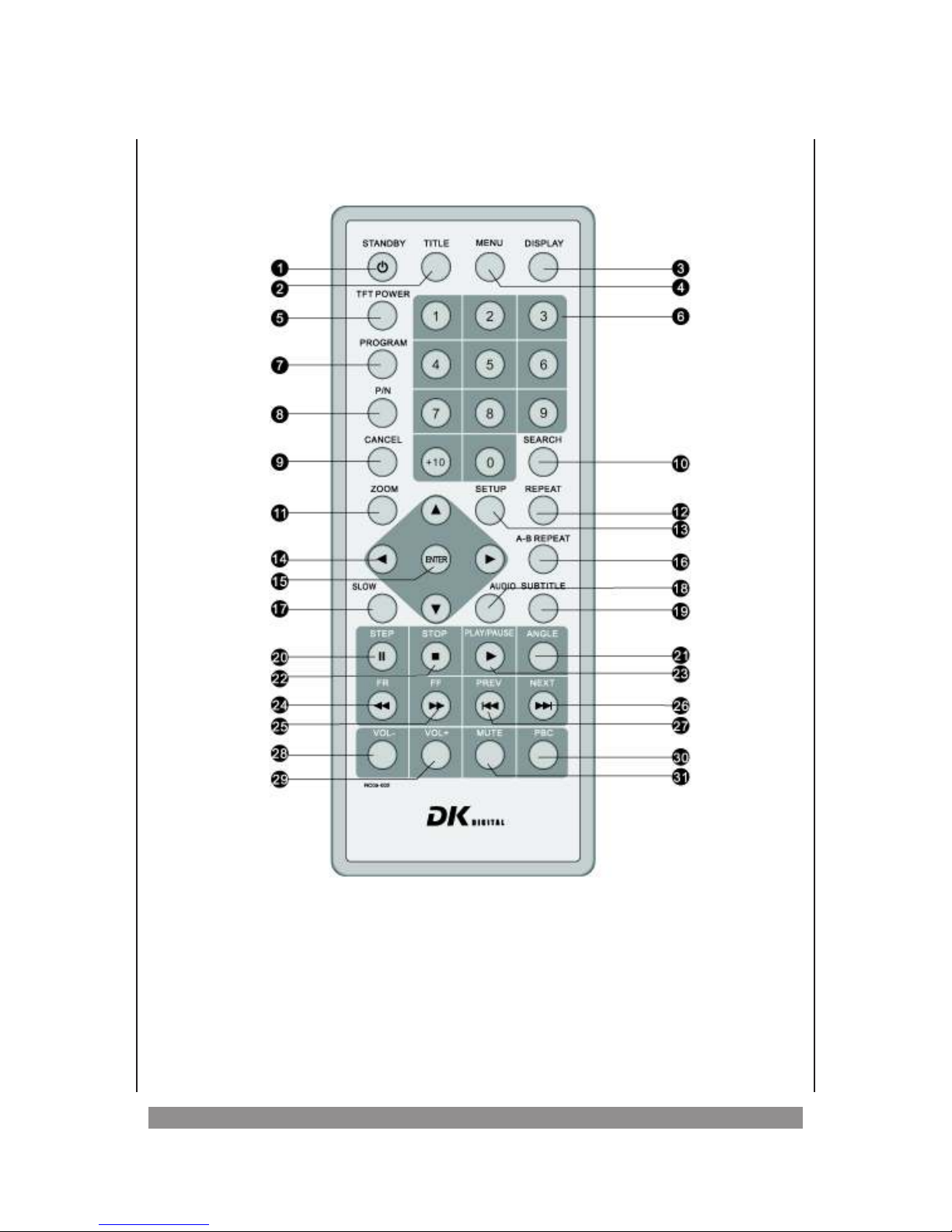Important Safety Instructions, please read carefully!
•This unit is meant to playback DVDs as
well as other digital video and audio
media. Using it in any other way you risk
electric shock. This device may not be
used differently from the instructions in
this manual.
•Never attempt to open the housing of your
DVD player. All servicing or repair must be
referred to qualified service personnel
authorised by us.
•To avoid the risk of electric shock never
use the product in humid areas or near
water - e.g. near a bathtub, washbowl,
kitchen sink, in a wet basement or near a
swimming pool, or the like.
•This unit is intended for exclusive use with
the mains adaptor supplied, mains voltage
of AC230V~/50 Hz, with the rechargeable
battery supplied or the car cigarette
lighter adapter providing a direct voltage
of DC12V=. Never try to use it with
different voltage supply.
•The unit must only be used with the
supplied cigarette lighter in cars with the
chassis connected to the negative
battery pole.
•If objects have fallen inside or liquid
has been spilt onto the product disconnect
the adaptor plug from the mains
immediately and consult qualified service
personnel.
•Never let children play with the unit or
stick anything into it. Otherwise they face
the risk of electric shock.
•Do not operate the device on a bed or on
the sofa, so that the cushions do not
block the vents for ventilation. This could
overheat and ignite the easily combustible
materials.
•Do not place the unit near strong magnetic
fields, water or heat. It should not be
exposed to direct sunlight for a longer
period. Avoid positions with heavy dust or
poor ventilation. The unit should not be
exposed to mechanical vibrations or
shock.
•This product uses invisible
“Class-1- Laser”. Never
expose your eyes to this
dangerous laser beam.
•Mains adaptors don’t have an on/off
switch. So disconnect the adaptor from
the mains when the unit is not in use.
•Never touch a power cable or a power
adaptor with damp or wet hands! Never
use a damaged power cable! It can cause
an electric shock.
•We wish to clearly bring to your notice,
that the DVD player should only be
placed in the rear seats of a motor
vehicle and earphones or headphones
must be used in order to not distract the
driver. In case of an accident of the
vehicle, the device should not pose as
a threat to the occupants!
•If you transport the unit from cold to warm
conditions, condensation inside may
cause moisture leading to
malfunctions. If so please open the disc
tray and wait about 30 minutes, until the
moisture has evaporated.
•After disconnection of the mains adaptor
from the mains you can use a soft damp
cloth to clean the housing. Don’t use
strong cleansing products!
3