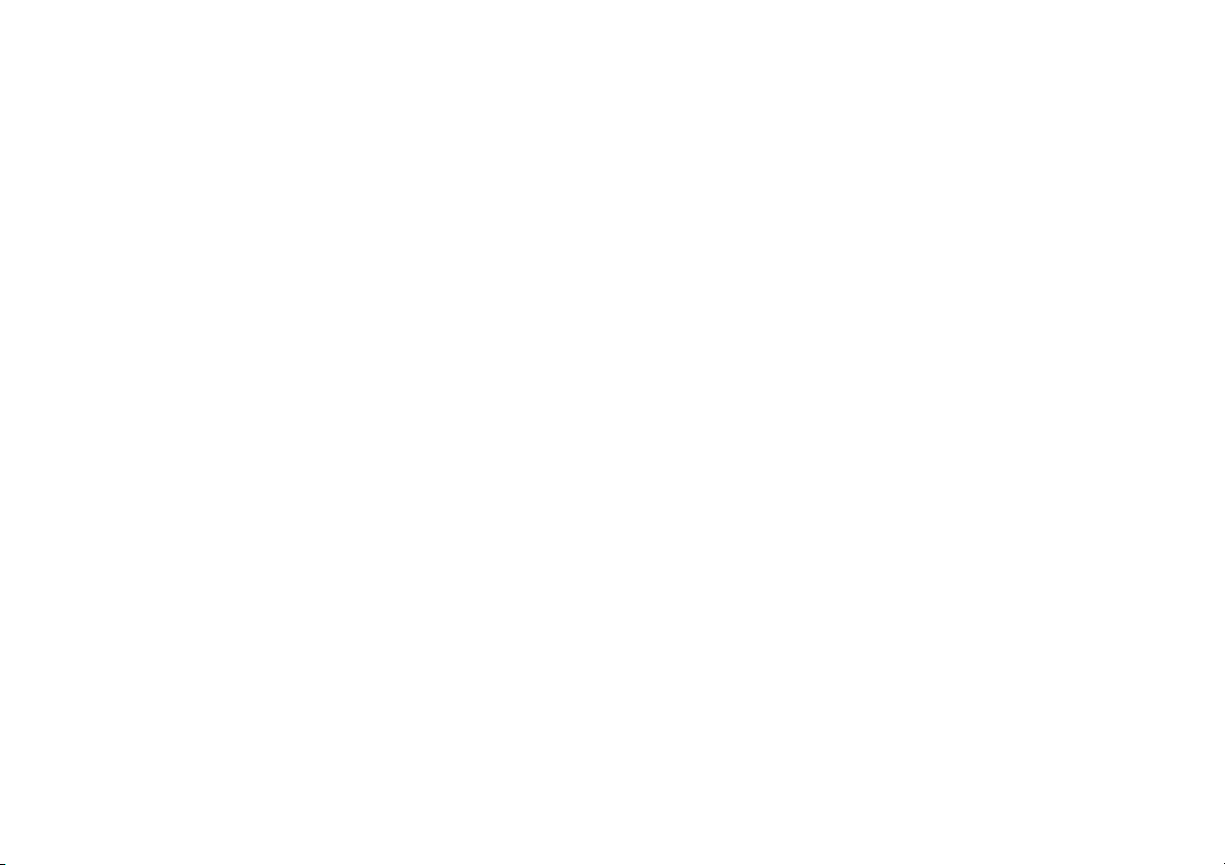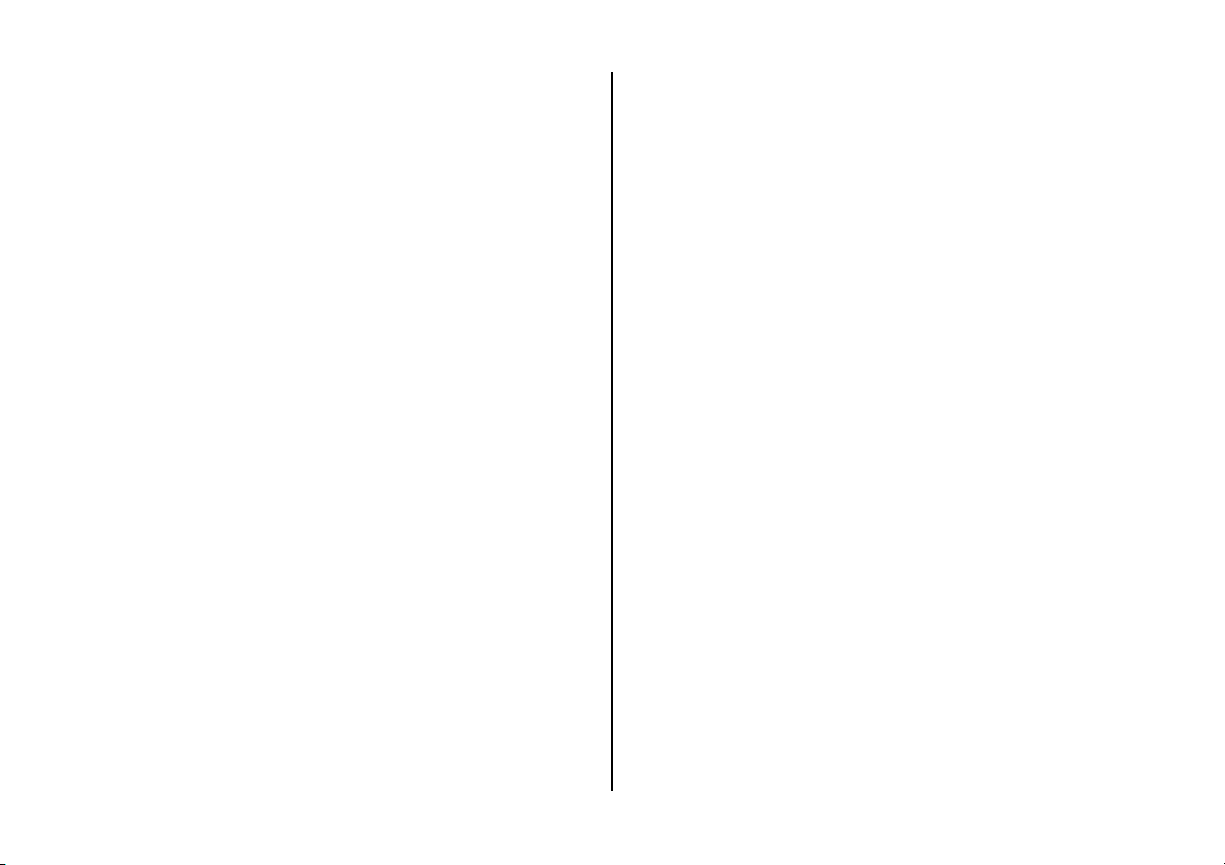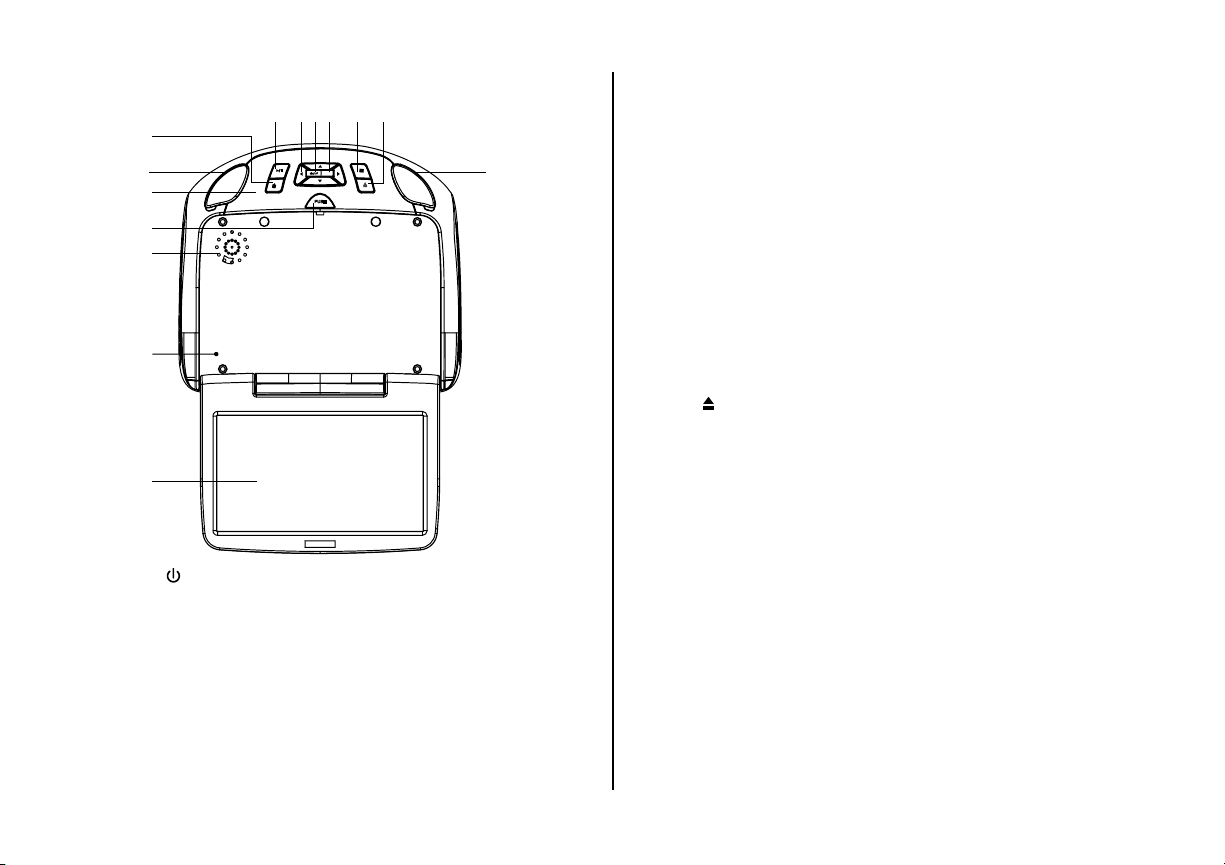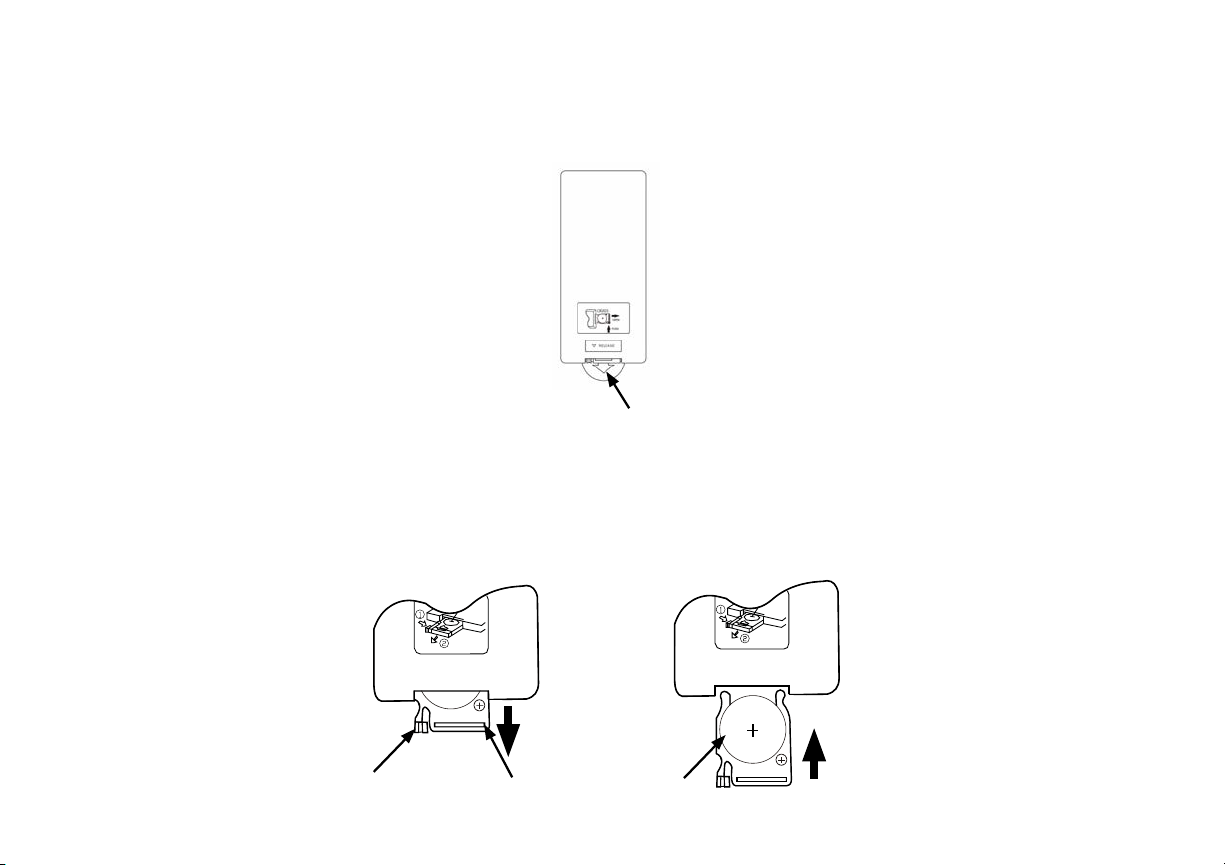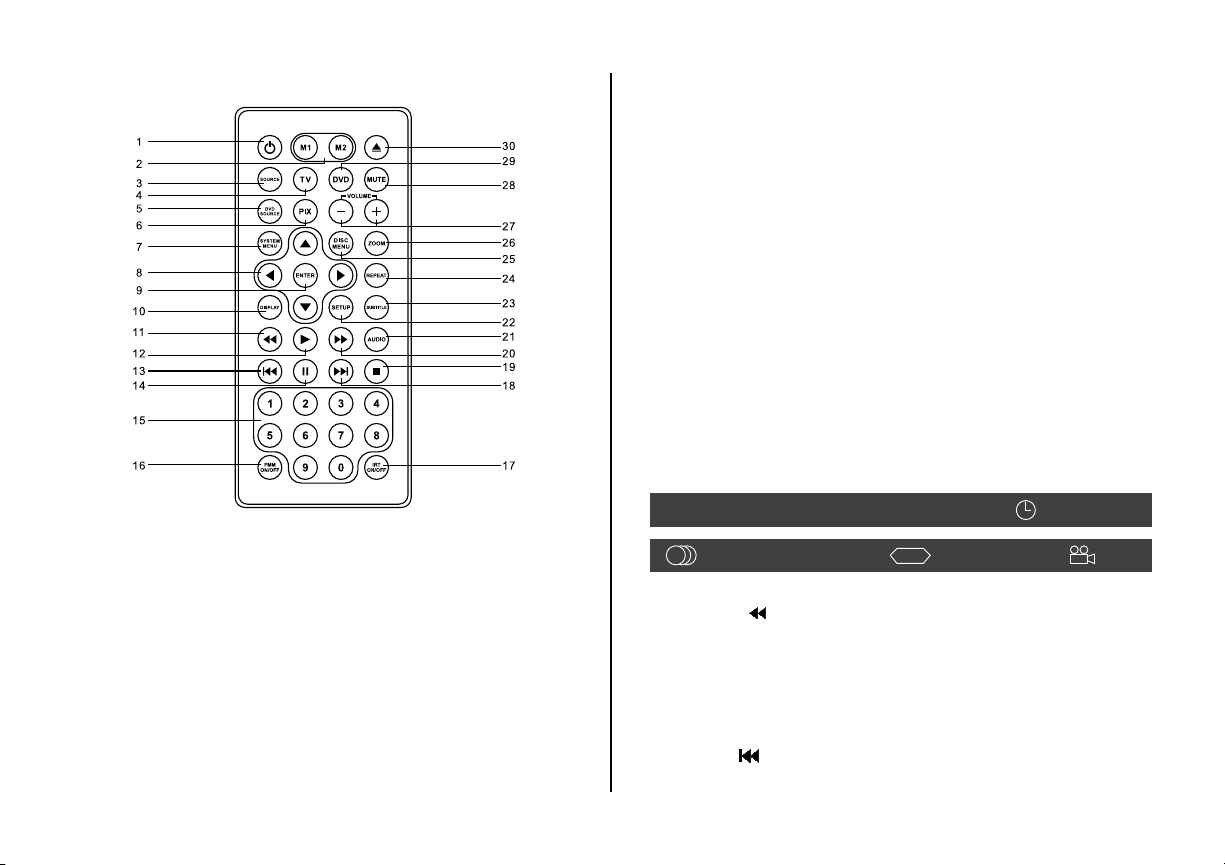3
TABLE OF CONTENTS
FCC Statement .......................................................................................4
Important Notice ................................................................................. 5
Warnings ................................................................................................. 5
Congratulations ................................................................................... 6
Safety Precaution ................................................................................ 6
Features .................................................................................................. 6
Controls and Indicators Diagram (Front View)........................... 7
Controls and Indicators Diagram (Side Views)........................... 8
Remote Control Operation ............................................................... 9
Remote Control Functions ............................................................. 10
Turning the Unit On or O .............................................................. 13
Source Menu........................................................................................ 14
System Menu Settings and Adjustments .................................. 16
Picture (Control)................................................................................. 16
WFMM (FM Modulator) .................................................................... 17
Settings .................................................................................................. 18
Default DVD.......................................................................................... 18
Screen Mode ........................................................................................ 18
Monitor Mode...................................................................................... 19
Language .............................................................................................. 20
Smart Stream ....................................................................................... 20
Factory Setting.................................................................................... 20
SETTINGS AND ADJUSTMENTS ..................................................... 21
Using the Setup Menu...................................................................... 21
SYSTEM Setup...................................................................................... 21
TV SYSTEM ............................................................................................ 21
SCREEN SAVER ..................................................................................... 22
TV TYPE .................................................................................................. 22
PASSWORD ........................................................................................... 23
DDFAULT-RESTORE ............................................................................ 23
LANGUAGE SETUP ............................................................................. 24
OSD LANGUAGE ................................................................................. 24
AUDIO LANG ........................................................................................ 24
SUBTITLE LANG ................................................................................... 24
PLAYING DEVICES............................................................................... 25
PLAYING USB MEMORY DEVICES ................................................. 25
Playing MP3 Discs ............................................................................. 26
Selecting of Audio/Photo/Video mode..................................... 26
DVD BASICS......................................................................................... 27
Overhead Dome Lights.................................................................... 28
Accessories ........................................................................................... 29
Wireless Headphones ....................................................................... 29
Wireless Game Package (MVGP1)................................................. 29
HDMI and USB Port Information................................................... 30
HDMI1..................................................................................................... 30
Smartphones and Tablets................................................................ 30
USB Port................................................................................................. 30
Troubleshooting ................................................................................. 31
Replacement Parts............................................................................. 33
Specications...................................................................................... 33
Warranty ................................................................................................ 34
Notes....................................................................................................... 35