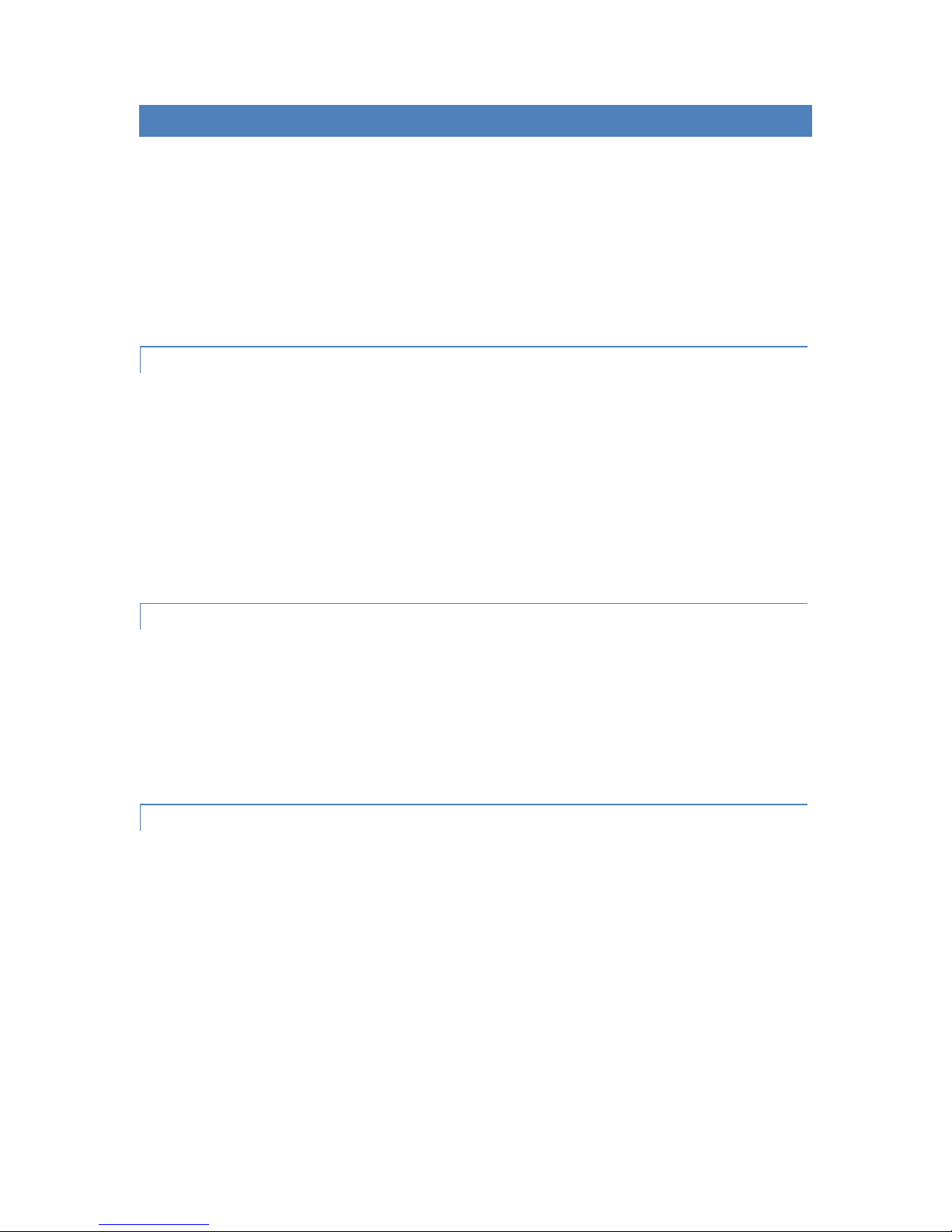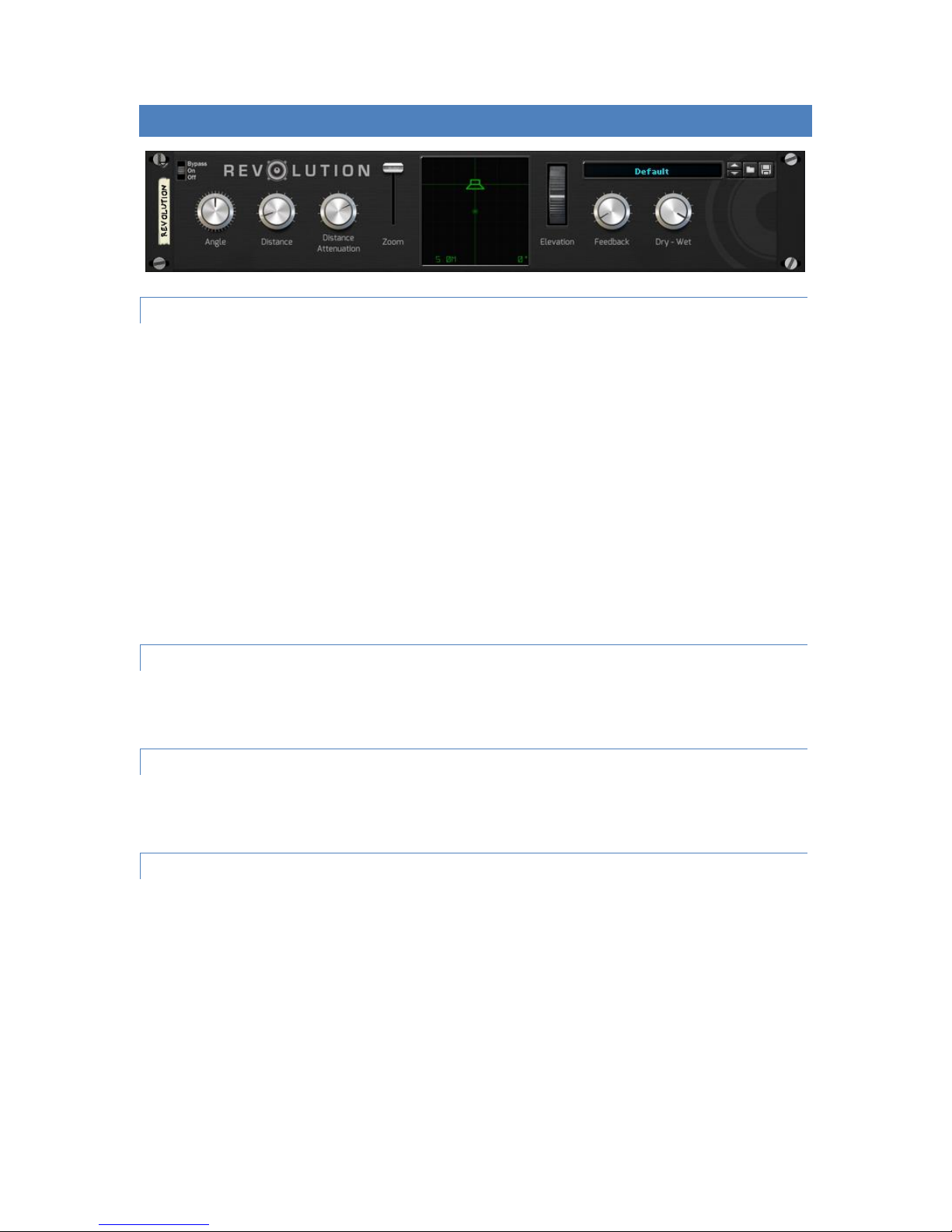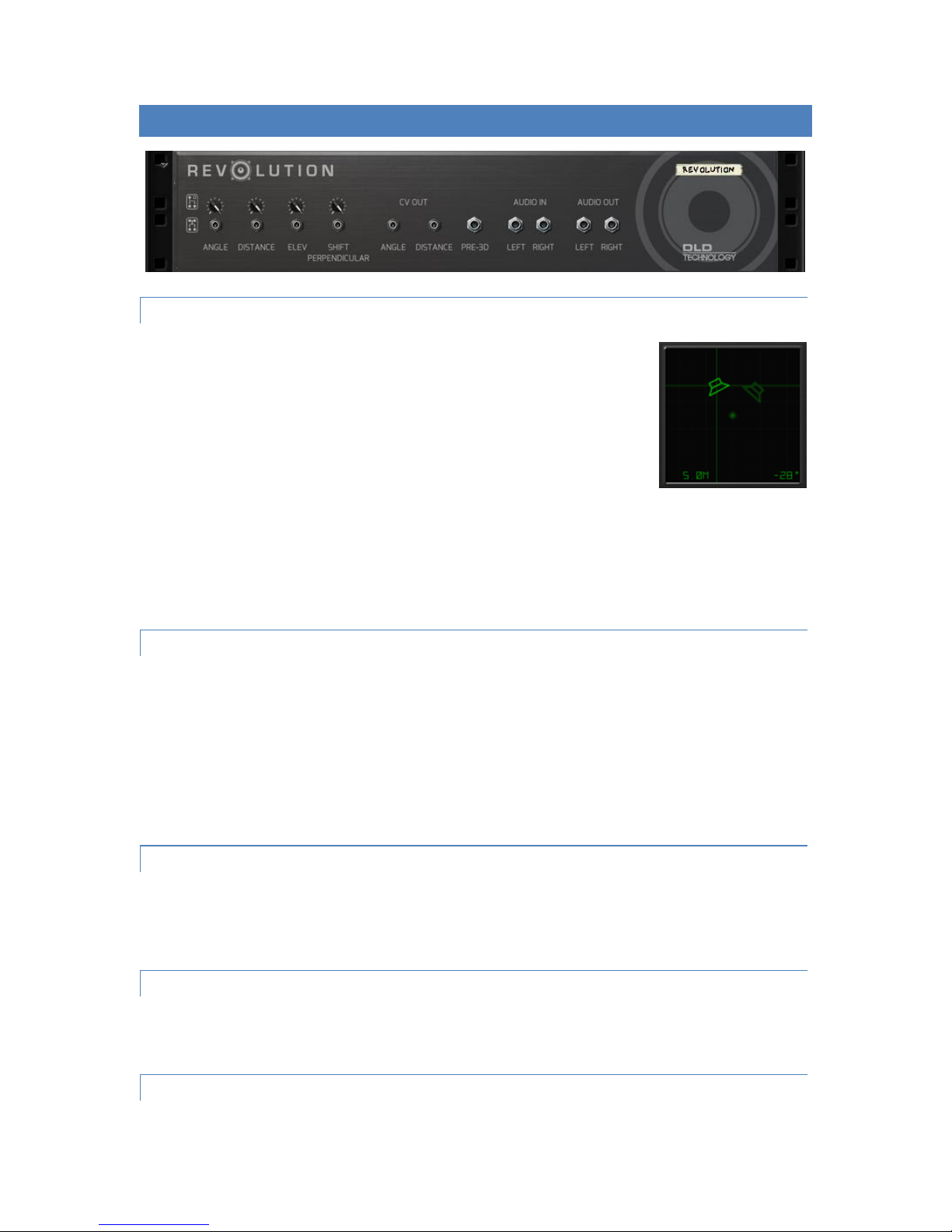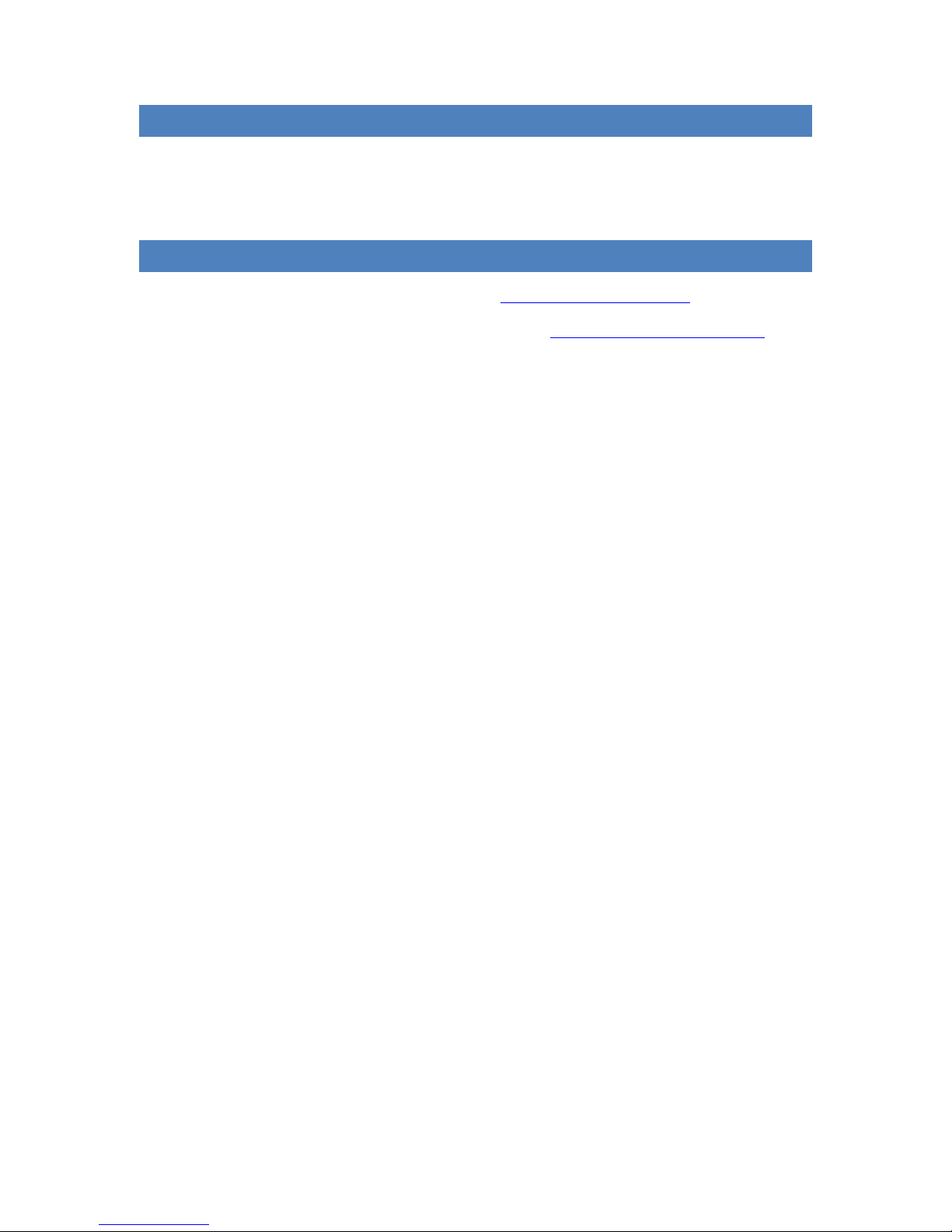INTRODUCTION
Revolution is a 3D audio effect for Propellerhead Reason. It allows the user to place a sound anywhere in 3D
space, and to move that sound around in real time with the associated Doppler Effect.
Revolution uses a visual display to show and change the position of the sound in relation to the listener, but
control via traditional knobs is also supported. All parameters can be automated, and extensive CV control is
available.
Revolution also has a feedback control to allow simple echoes to be achieved, and a pre-3D audio output to
allow the user to create more complex echoes using multiple instances of the device.
PRIMER ON 3D AUDIO AND HRTF
Revolution uses HRTF (Head Related Transfer Function) algorithms to move audio around in 3D space. A Head
Related Transfer Function describes how audio is affected by our own heads, both by the delay caused by the
separation of our ears, and the filtering caused by the absorption of sound on the skin and skull.
Our brains use these delays and changes in spectrum to give clues to the position of the audio source –in
reality we are more sensitive to changes in position that absolute location –that's why we will sub-consciously
move our heads when trying to locate a sound.
Revolution makes use of these changes to trick the brain in to believing that a sound is placed outside of the
normal left - right audio field that standard stereo panning allows.
WHY USE 3D AUDIO?
One obvious reason is for effect –a sound coming out of 3D space may surprise the listener and add variation
to a track.
Another important use is to extend the stereo field for people listening on headphones. Listening to music on
headphones is more common than ever, but normal stereo panning only allows an audio source to be placed
between the ears. Using 3D audio can create the illusion of the music coming from speakers around the room,
or even a live band.
LIMITATIONS
Unfortunately, every head is different, so Revolution uses a composite of HRTF models recorded using a large
group of people to create an 'average' model that produces a usable 3D effect for most people. Some people
will find the effect more prominent than others, so test your final mix with multiple listeners.
The HRTF effect is most effective when listened to on headphones. Studio monitors work reasonably well as
they have good stereo separation, but the effect may be lost on other speaker setups.
Any stereo input to Revolution is converted to mono to create a single sound source. If you wish to maintain
the stereo signal, then 2 instances of Revolution are required.
The stereo output must be maintained throughout the mix chain –that means keeping panning to centre, and
ensuring that any compression or limiting is done in stereo linked mode. Any reverb or delay required should
ideally be performed before Revolution.