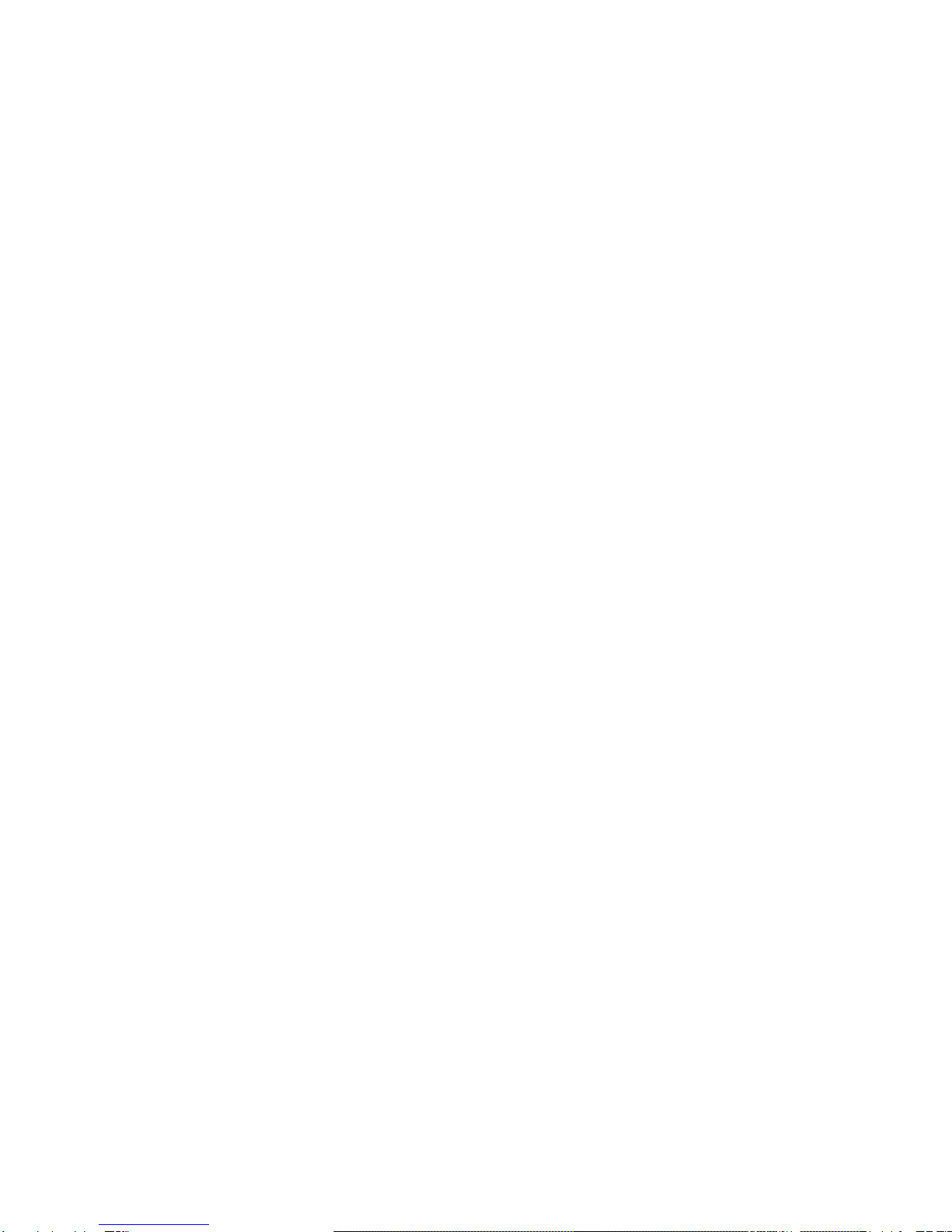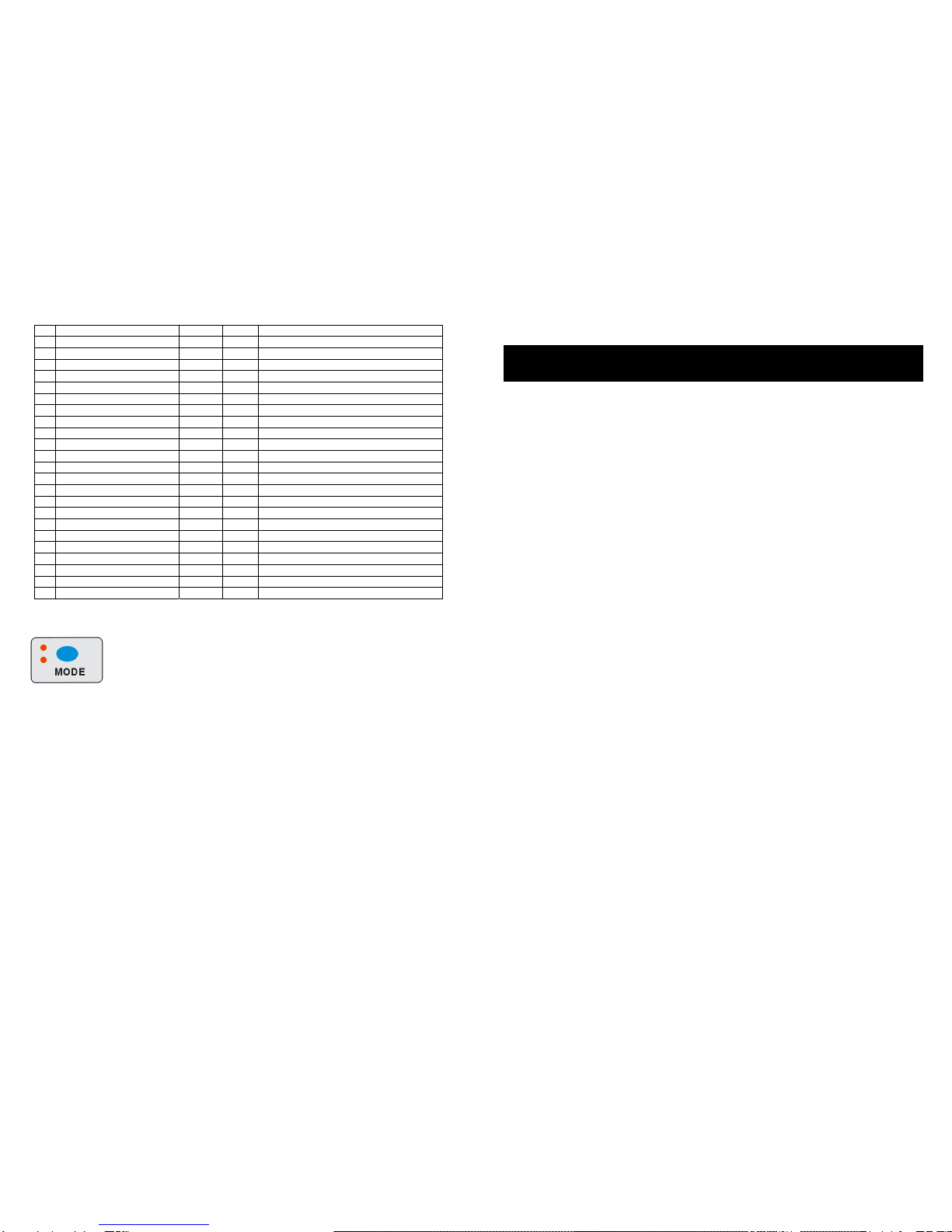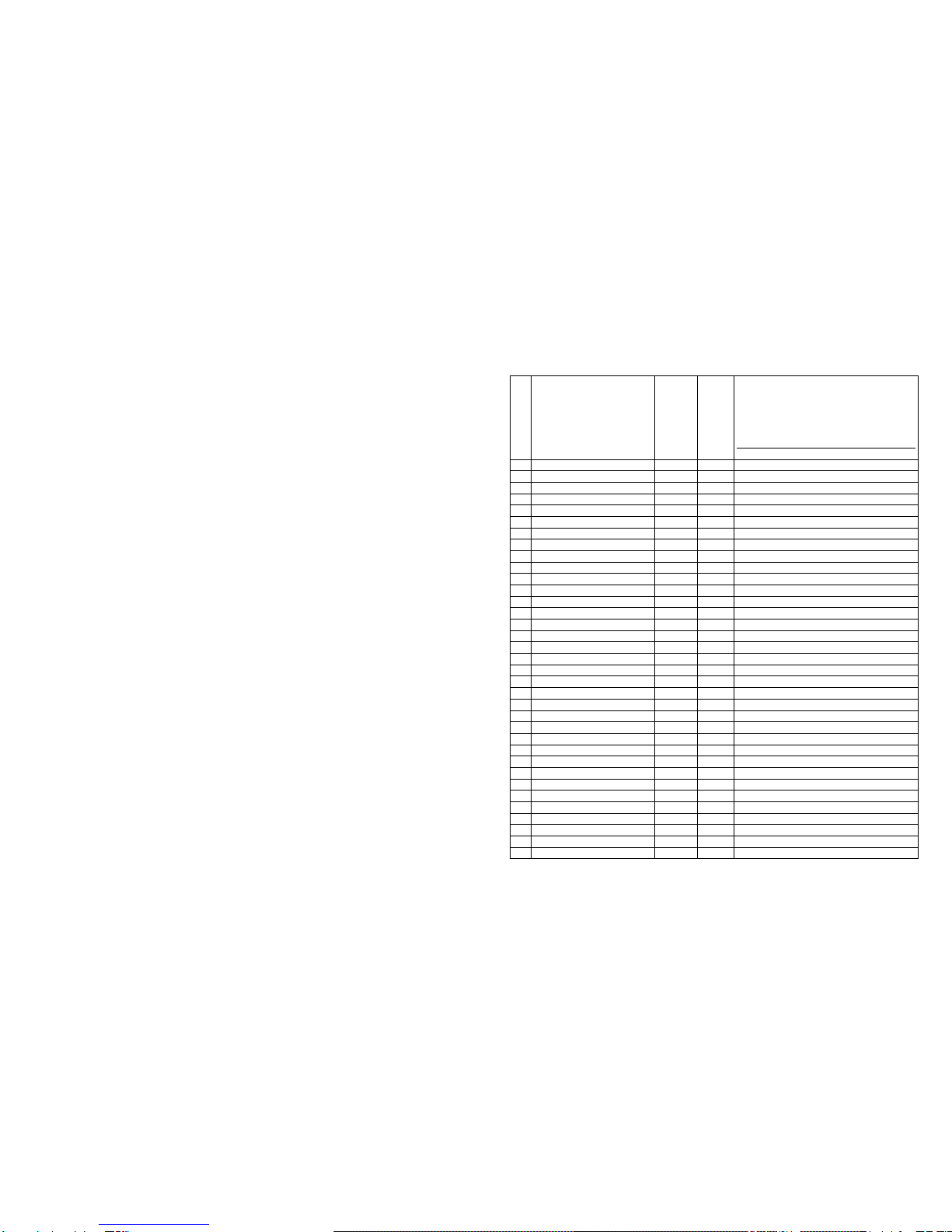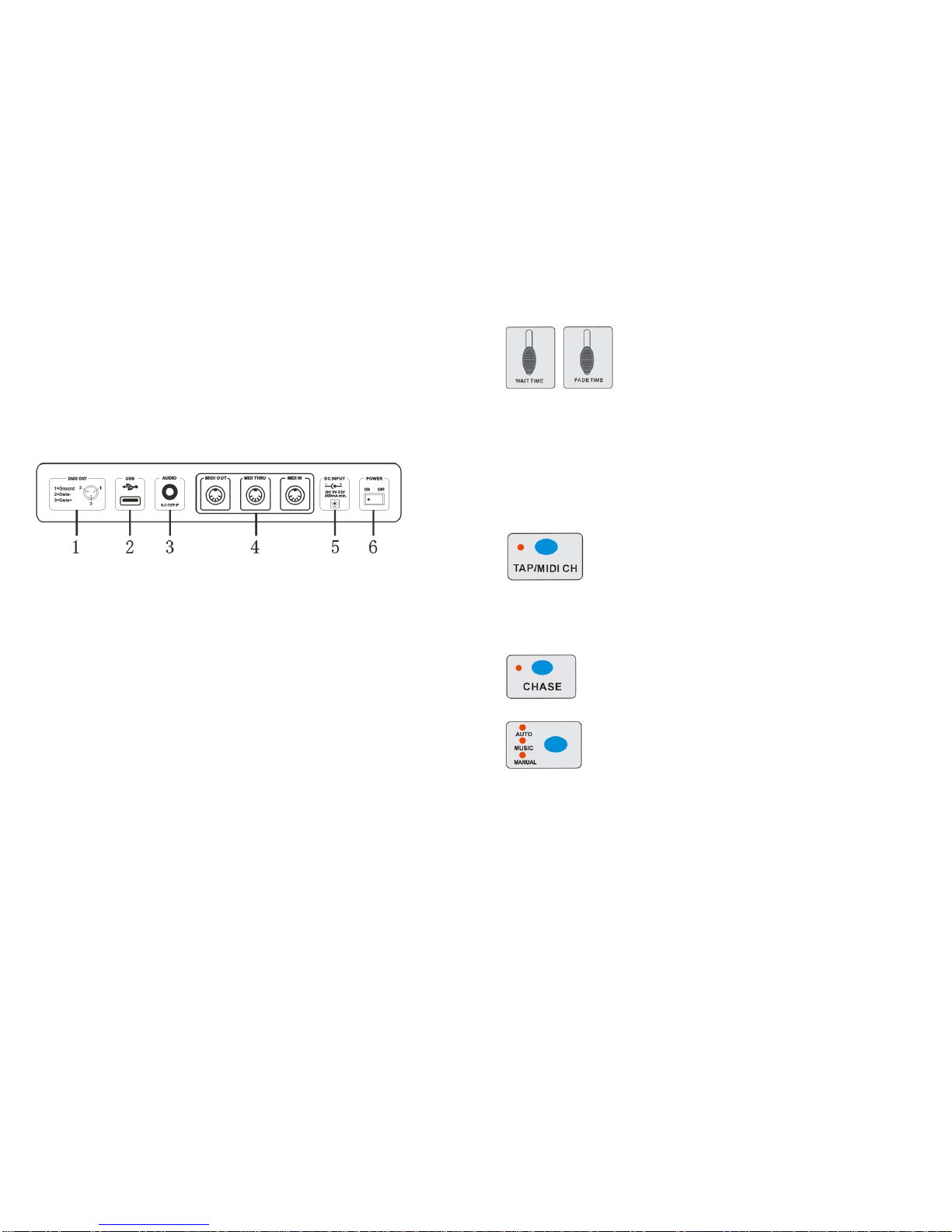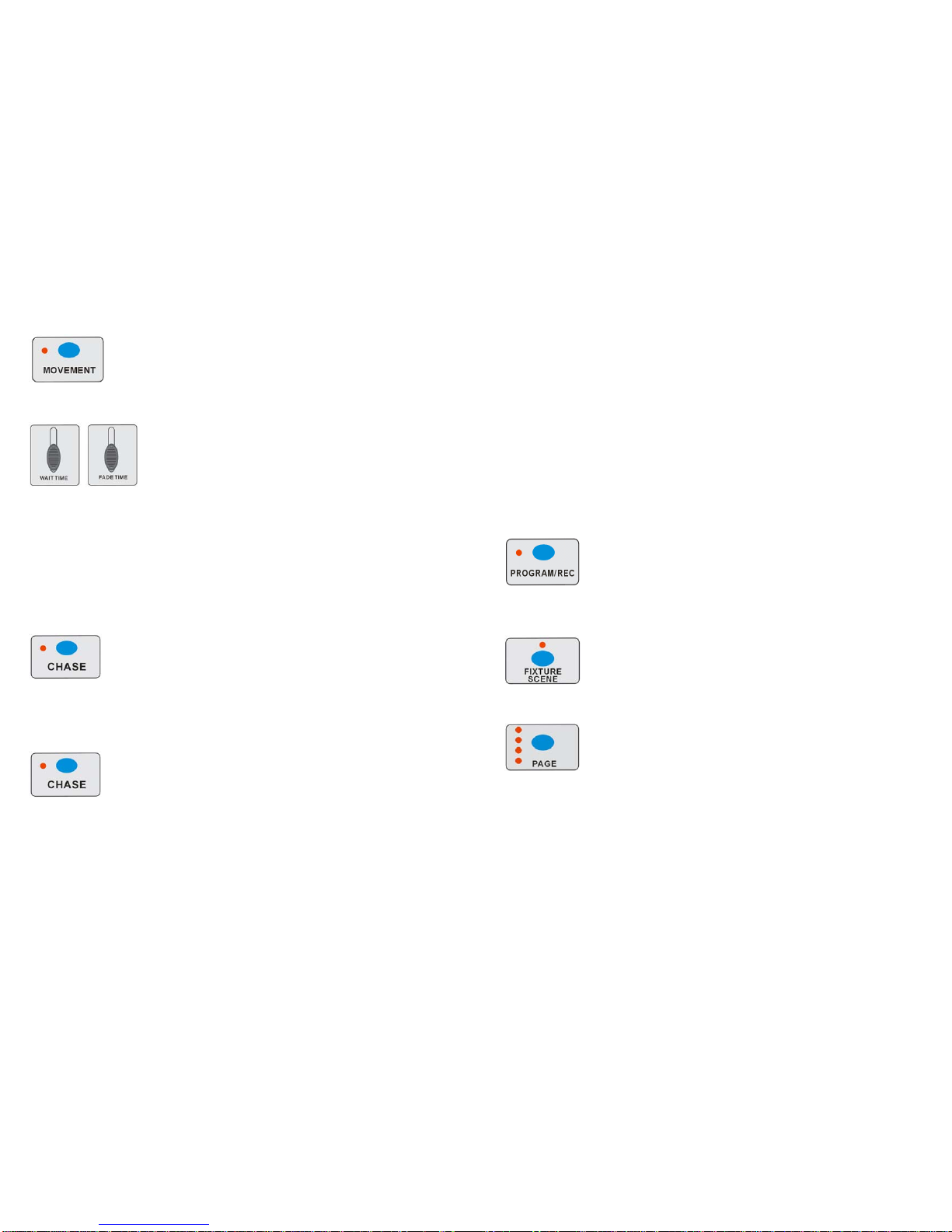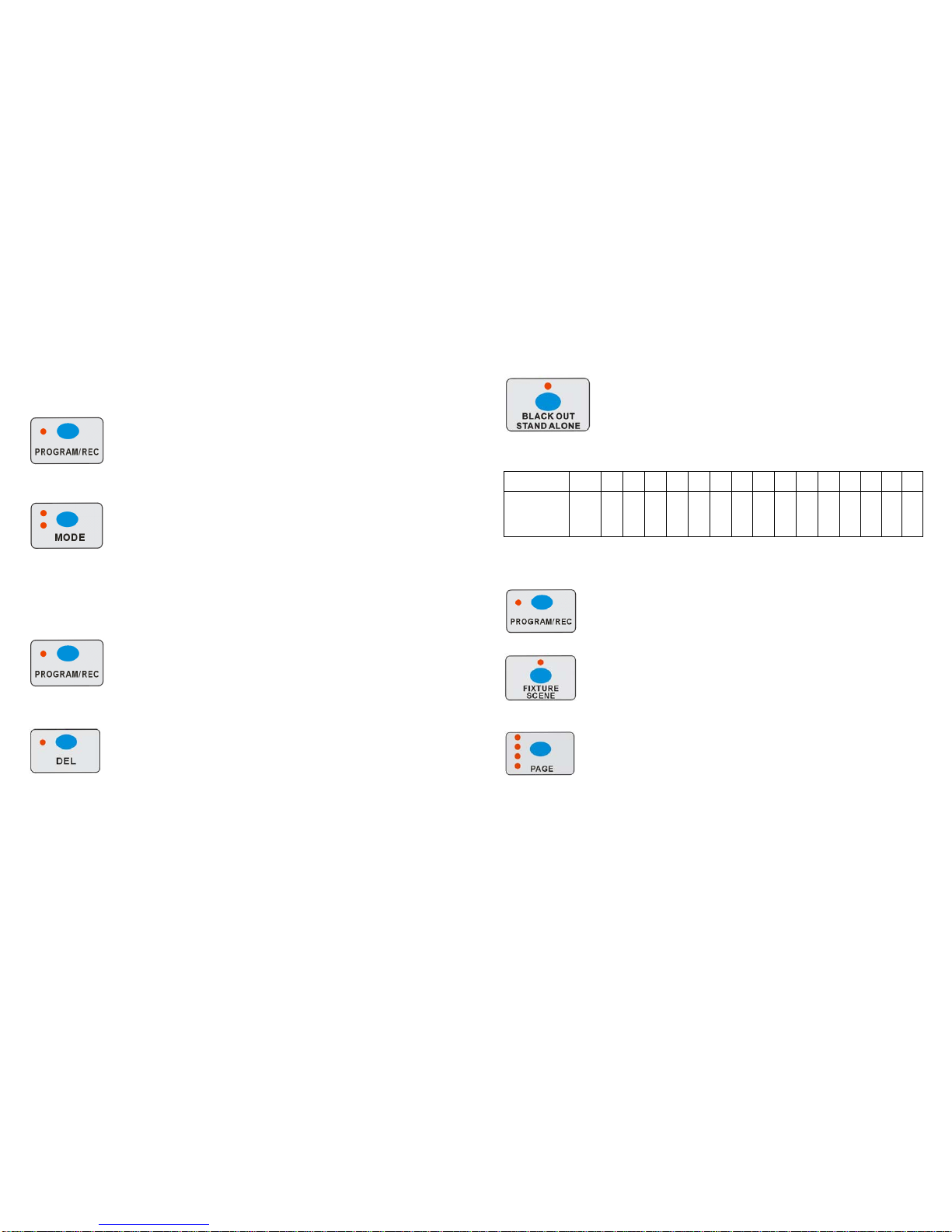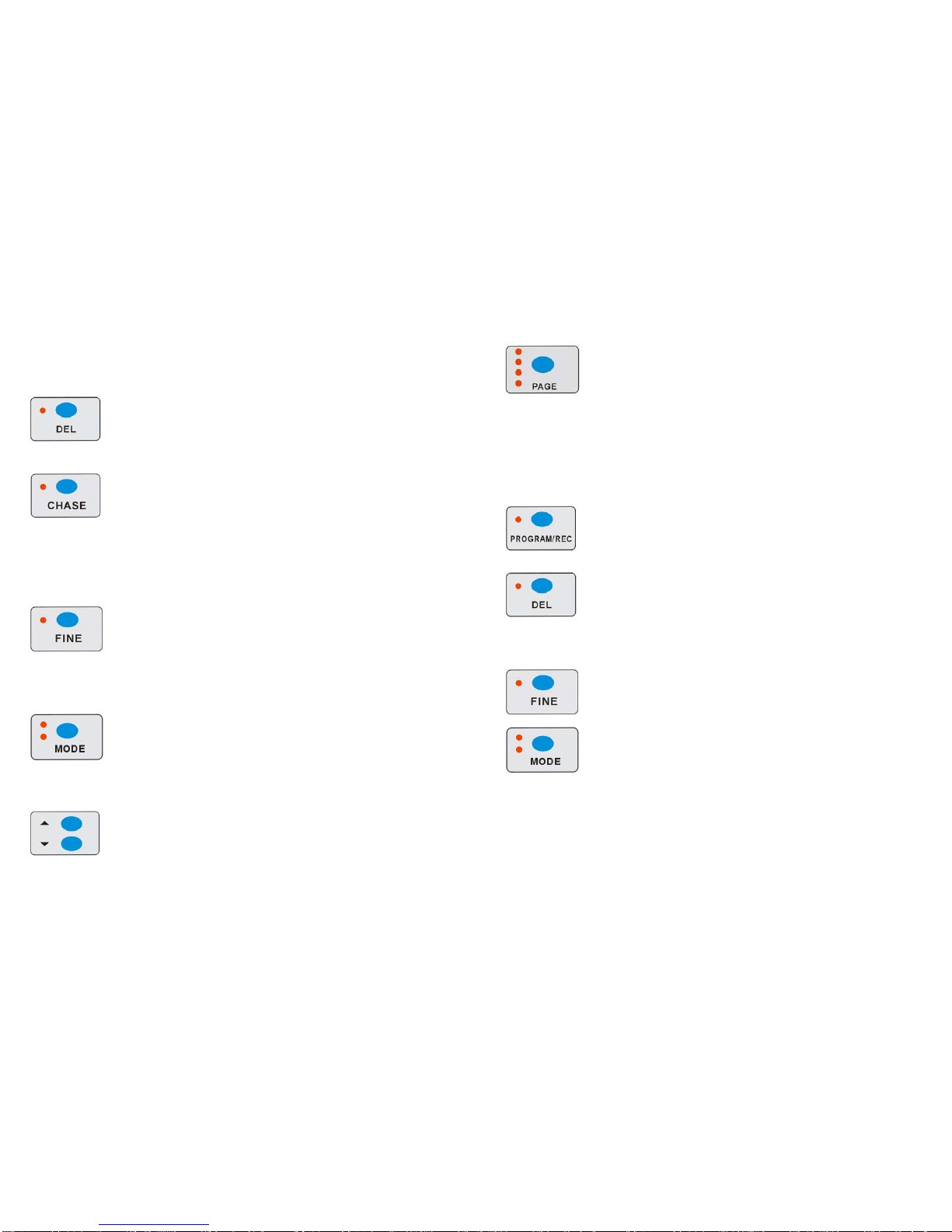3 A
1. Features
A. 512 DMX channels
B. 16 fixtures of each with 32 DMX channels
C. 32 scenes and 16 chases(Max.750 steps) programmable
D. 8 faders for manual control
E. Auto programs(scenes and chases) under control by Wait Time sliders(or Tap Sync)
and Fade Time sliders
F. Fade Time/Wait Time adjustable
G. The fixtures under control by Pan and Tilt jog wheels
H. Fine adjustment of the Pan and Tilt
I. Reverse DMX channels enable the faders to control the output reversely
J. Preview assigned or reversed DMX channels
K. Blackout and stand alone function
L. Built-in movement
M. Built-in microphone for Music triggering
N. MIDI control over scenes, chases and Blackout/Stand alone
O. LCD display
P. Auto Address
Q. USB support
2. General Instructions
Please read the user manual carefully, as it includes important information regarding details of
operation, maintenance, and technical data. Keep this manual with the unit for future consult.
WARNINGS!
1 DO NOT make any inflammable liquids, water or metal objects enter the unit.
2 Should any liquid be spilled on the unit, DISCONNECT the power supply to the unit
immediately.
3 STOP using the unit immediately In the event of serious operation problems and
either contact your local dealer for a check or contact us directly.
4 DO NOT open the unit--there are no user serviceable parts inside.
5 NEVER try to repair the unit yourself. Repairs by unqualified people could cause
damage or faulty operation. Contact your nearest dealer.
CAUTIONS!
1 This unit is NOT intended for home use.
2 After having removed the packaging check that the unit is NOT damaged in any way. If
in doubt, DON'T use it and contact an authorized dealer.
3 Packaging material (plastic bags, polystyrene foam, nails, etc.) MUST NOT be left within
children's reach, as it can be dangerous.
4 This unit must only be operated by adults. DO NOT allow children to tamper or play with
16 A
MIDI IN
Hold MIDI IN and DOWN button at the same time to enter into MIDI IN mode. The CA-3216W is under the
control of the external MIDI signal when enter into the MIDI IN mode.
MIDI IMPLEMENTATION
Button and fade Page KK VV
FADER:0xBn kk vv(VV=0-127)+
A: fader is from up to down:0x9n kk
001
B: fader is from down to up:0x9n kk
vv
FLASH:0x9n kk 127 + 0x8n kk 000
1 FADER1AND FLASH1 Page A 00 0-127
2 FADER2 AND FLASH2 Page A 01 0-127
3 FADER3 AND FLASH3 Page A 02 0-127
4 FADER4 AND FLASH4 Page A 03 0-127
5 FADER5 AND FLASH5 Page A 04 0-127
6 FADER6 AND FLASH6 Page A 05 0-127
7 FADER7 AND FLASH7 Page A 06 0-127
8 FADER8 AND FLASH8 Page A 07 0-127
9 FADER1AND FLASH1 Page B 08 0-127
10 FADER2 AND FLASH2 Page B 09 0-127
11 FADER3 AND FLASH3 Page B 10 0-127
12 FADER4 AND FLASH4 Page B 11 0-127
13 FADER5 AND FLASH5 Page B 12 0-127
14 FADER6 AND FLASH6 Page B 13 0-127
15 FADER7 AND FLASH7 Page B 14 0-127
16 FADER8 AND FLASH8 Page B 15 0-127
17 FADER1AND FLASH1 Page C 16 0-127
18 FADER2 AND FLASH2 Page C 17 0-127
19 FADER3 AND FLASH3 Page C 18 0-127
20 FADER4 AND FLASH4 Page C 19 0-127
21 FADER5 AND FLASH5 Page C 20 0-127
22 FADER6 AND FLASH6 Page C 21 0-127
23 FADER7 AND FLASH7 Page C 22 0-127
24 FADER8 AND FLASH8 Page C 23 0-127
25 FADER1AND FLASH1 Page D 24 0-127
26 FADER2 AND FLASH2 Page D 25 0-127
27 FADER3 AND FLASH3 Page D 26 0-127
28 FADER4 AND FLASH4 Page D 27 0-127
29 FADER5 AND FLASH5 Page D 28 0-127
30 FADER6 AND FLASH6 Page D 29 0-127
31 FADER7 AND FLASH7 Page D 30 0-127
32 FADER8 AND FLASH8 Page D 31 0-127
33 FADE TIME FADER 32 0-127
34 WAIT TIME FADER 33 0-127
35 FIXTURE SCENE 34