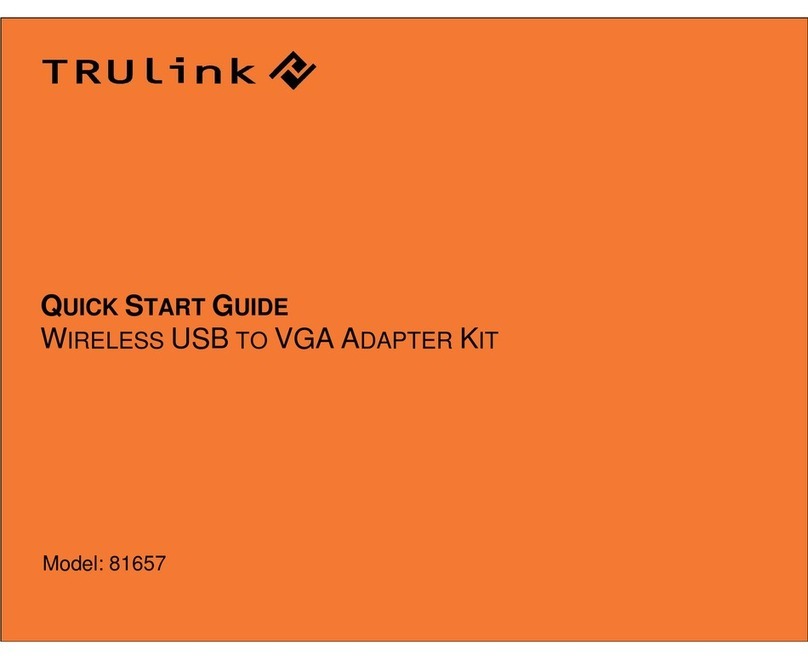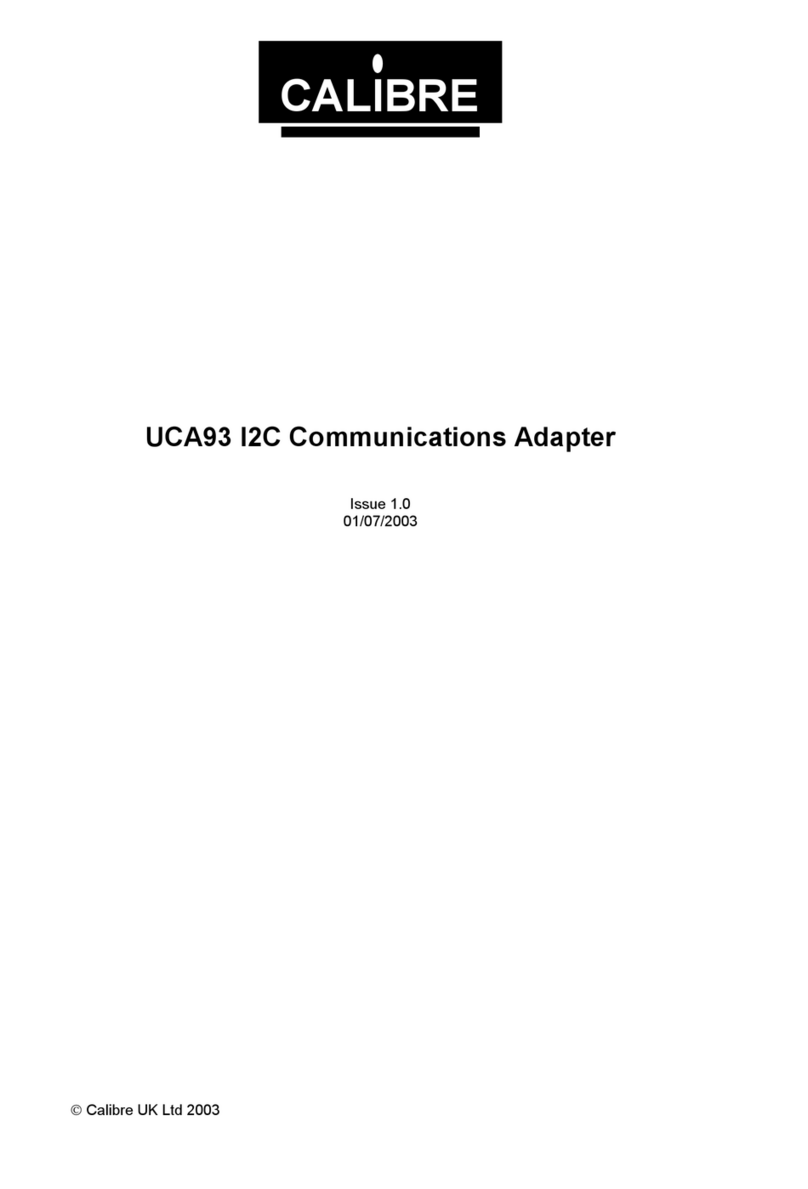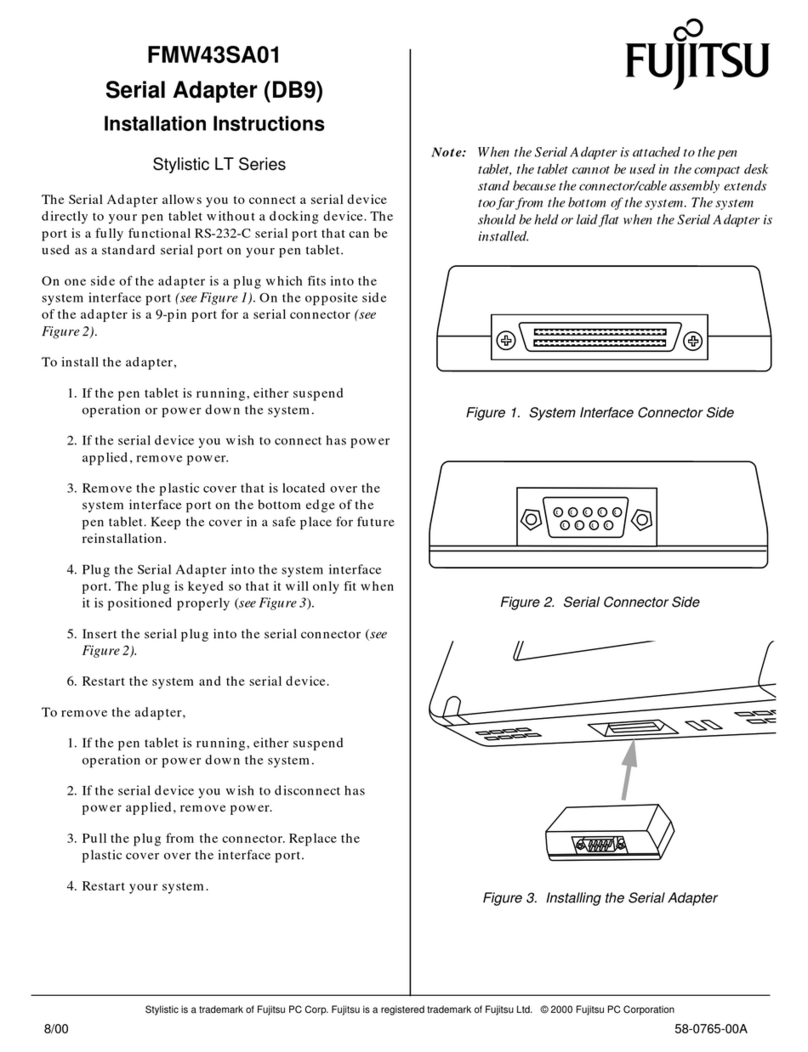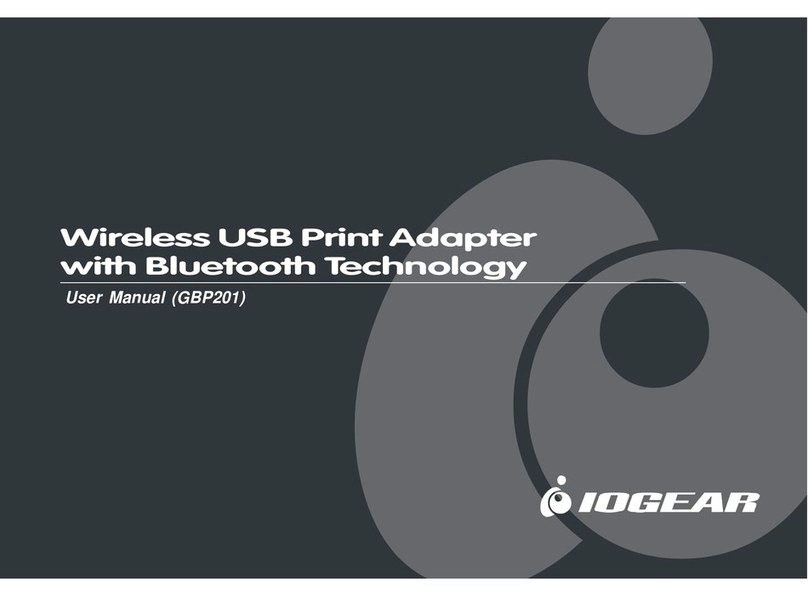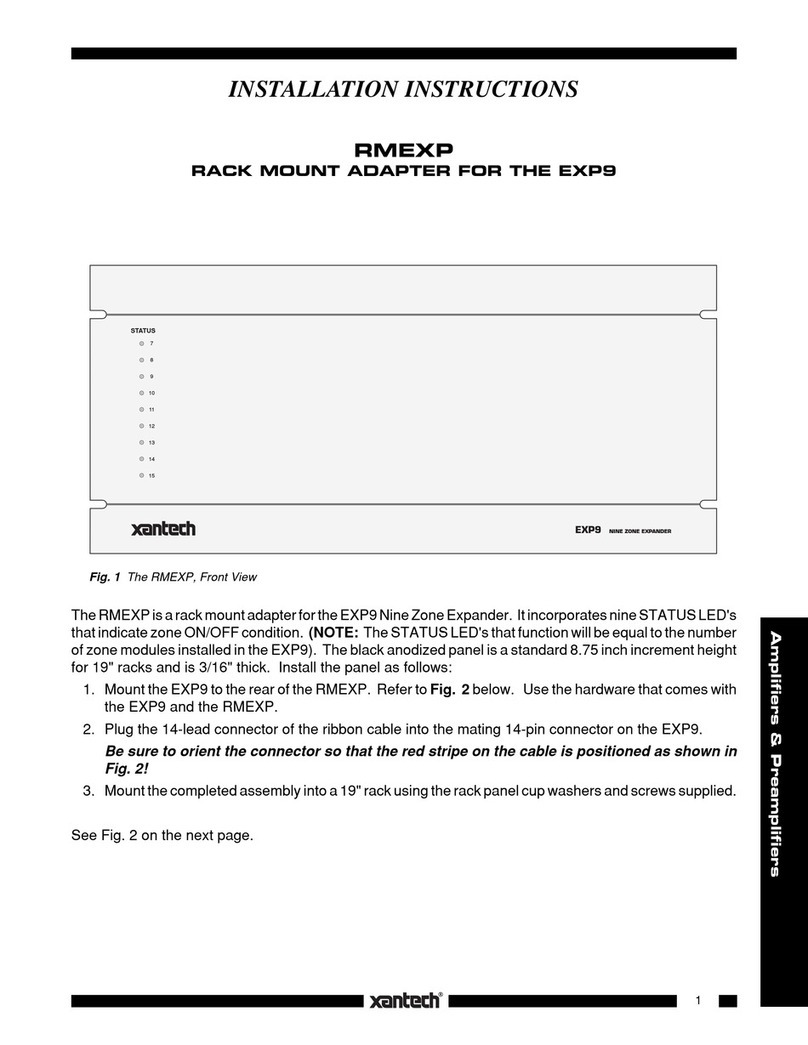DMXking eDMX2 PRO User manual

DMXking.com •JPK Systems Limited •New Zealand
0107-700-3.13
eDMX2 PRO
Interface
USER MANUAL

DMXking.com •JPK Systems Limited •New Zealand
0107-700-3.13
ii
TABLE OF CONTENTS
1. Introduction ............................................................................................................................................................................... 1
Hardware and Firmware versions................................................................................................................................................... 1
Main Features ................................................................................................................................................................................. 3
2. Exterior View.............................................................................................................................................................................. 4
Front & REAR View.......................................................................................................................................................................... 4
Status LED Table.............................................................................................................................................................................. 4
3. Installing the FTDI driver ............................................................................................................................................................ 5
4. Default Configuration................................................................................................................................................................. 6
USB DMX Modes ............................................................................................................................................................................. 7
5. Configuration Utility................................................................................................................................................................... 8
Network Tab ................................................................................................................................................................................... 9
Port Tab......................................................................................................................................................................................... 10
Recorder Tab................................................................................................................................................................................. 12
DMX Display Function................................................................................................................................................................... 12
Node Report.................................................................................................................................................................................. 14
Art-Net Node Name ...................................................................................................................................................................... 14
Factory Reset ................................................................................................................................................................................ 14
Summary of settings ..................................................................................................................................................................... 15
6. Ports, Merging, Priority And DMX Input .................................................................................................................................. 16
Ports and merging......................................................................................................................................................................... 16
Supported merging combinations ................................................................................................................................................ 16
sACN / E1.31 Priority..................................................................................................................................................................... 17
sACN / E1.31 Priority –DMX Receive............................................................................................................................................ 17
DMX512 In –Unicast / Broadcast / Multicast............................................................................................................................... 17
7. Compatible Software ............................................................................................................................................................... 17
8. USB Communications Protocol ................................................................................................................................................ 18
Enhanced mode ............................................................................................................................................................................ 18
Compatibility mode....................................................................................................................................................................... 18
Manufacturer and Device Name extensions................................................................................................................................. 18

DMXking.com •JPK Systems Limited •New Zealand
0107-700-3.13
iii
Device Configuration - Basic ......................................................................................................................................................... 18
9. Technical Specifications ........................................................................................................................................................... 20
10. Warranty.............................................................................................................................................................................. 20
DMXking.com Hardware Limited Warranty.................................................................................................................................. 20
11. Declarations (FCC & CE) ....................................................................................................................................................... 21
Federal Communications Commission (FCC) Declaration of Conformity ..................................................................................... 21
EEC Declaration............................................................................................................................................................................. 21

DMXking.com •JPK Systems Limited •New Zealand
0107-700-3.13
1
1. INTRODUCTION
Thanks for purchasing a DMXking.com product. Our aim is to bring you high quality products with great features we know you’ll
appreciate. We ship only what’s required which is why there’s no CD or printed manual in the box, this is part of our
commitment to minimizing environmental impact.
This user manual covers features up to v3.13 firmware. Some functionality may not be available with earlier firmware versions.
HARDWARE AND FIRMWARE VERSIONS
From time to time minor hardware changes occur in our products usually small feature additions or unseen optimizations. The
table below lists eDMX2 PRO product variants. Check the product label for P/N details.
Part Number
Feature addition
0107-1.0
Initial product release
Firmware updates are released on a semi-regular basis. We recommend updating to the latest available firmware version so all
product features are available. Please take note the user manual reflects latest firmware version features unless otherwise
noted.
Firmware Version
Comments
v2.10
Initial firmware release.
v2.14
ArtNet 4 support, DHCP + AutoIP, Merge engine improvements, RDM performance enhancements.
v3.0
Record playback added, RDM enhancements, Universe Sync, IGMP report when universe change +
unsolicited option, DMX IN Single IP.
v3.1
ArtNet 4 NodeReport messages with BindIndex, NodeReport status messages, Dynamic IGMP reporting
based on current port configurations.
v3.3
Record/playback enhancements.
v3.5
CR+LF no longer required on last script line, USB DMX assigned universe now follows Port A/B universe
setting, Basic device configuration via USB.
v3.7
DMXworkshop excess ArtPoll bytes accepted, Full frame DMX512 option DMX-IN & DMX-OUT, Broadcast
ArtNet playback over network, ArtPollReply includes UID report, ArtNet fail safe modes, NTP time sync
and time zone with DST, DMX-IN & DMX-OUT re-mapping channel offset, Timeout all sources for DMX-
IN, sACN CID fix for multiple DMX-IN ports on same universe, sACN Universe Sync enhancements,
Recording from DMX-IN sources, Default Gateway added to ArtIpProg, Numerous Record/playback
enhancements (see eDMX Recorder manual).
V3.8
ArtPollReply message excess byte trimmed, Volume label report, End of show playback timing for
improved show looping.
V3.9
Improved merge source handling at end of show playback for seamless looping with merge. Master
script final show entry now checks individual show script.
V3.10
ArtPoll handling fix for Madrix.
V3.11
Alternate ArtNet port added. NTP time sync at startup increased attempts. DMX-OUT Channel offset
with Full Frame option now correctly handled. RDM Discovery message PortID corrected. RDM message

DMXking.com •JPK Systems Limited •New Zealand
0107-700-3.13
2
length error corrected.
V3.12
RDM functionality where physical ports have same universe allocated. YAML configuration file load from
SD card. ArtNet universe data accepted from alternate ArtNet port alongside standard ArtNet port.
V3.13
CRON tab entries expanded to 20. CRON run option to delay start until NTP response. Special feature
request for 24hr long show skip ahead to current time upon start. Snapshot scene load/update from SD
card upon startup. Snapshot write to SD card file.

DMXking.com •JPK Systems Limited •New Zealand
0107-700-3.13
3
MAIN FEATURES
−Static IP or DHCP network addressing.
−Supported operating systems: Any with Ethernet networking support. Windows, OS X, Linux, iOS, Android.
−Compatible with software suitable for ENTTEC USB DMX Pro. Drivers for Windows, OS X, Linux.
−eDMX2 PRO - 2x DMX512 Out or DMX512 In with Art-Net, sACN E1.31 and E1.20 RDM support.
−Art-Net broadcast, Art-Net II,3 & 4 unicast, sACN/E1.31 Multicast and sACN Unicast support
−Merge 2 incoming Art-Net/sACN streams per output channel with both HTP and LTP options
−Merge Art-Net/sACN + DMX input -> DMX output
−Merge DMX input + USB DMX source -> DMX output
−USB DMX enhanced mode for 2 Universe Out
−sACN Priority takeover for multi-tier controller arrangements
−Mix and match ArtNet with sACN merge/priority sources
−DMX-IN and DMX-OUT channel offset re-mapping
−User configuration of Art-Net Node short and long names
−1500V Isolation between every port
−Tough metal enclosure
−Available with 3 pin or 5 pin XLR sockets
−Power over Ethernet 802.3af compliant and etherCON for network connection
−Fully compatible with all software and hardware that supports Art-Net I, II, 3 & 4 and sACN protocols
−Works with your existing console if Art-Net or sACN external nodes are supported
−Universe Sync Art-Net, sACN and Madrix Post Sync
−Recording and playback to microSD card (not included). See eDMX PRO Record / Playback manual
−Standalone show playback without computer or network connection
−Internal clock with NTP time sync for timed playback
−Configuration utility with basic Art-Net output/input test functionality
−Accessory port for external show triggering and future add on devices
−Firmware updates can be performed by end user
eDMX2 PRO products consider Art-Net 00:0:0 to be Universe 1 (i.e. offset by 1)
so there is an easy mapping between sACN/E1.31 and Art-Net.

DMXking.com •JPK Systems Limited •New Zealand
0107-700-3.13
4
2. EXTERIOR VIEW
FRONT & REAR VIEW
Ethercon connector for power/network using 802.3af PoE switch or power injector. Alternatively higher power 802.3at
switches/injectors or passive 48V PoE will also work. Two female 3pin or 5pin XLR connectors for DMX512-A input or output
function on each port. Port A on left, Port B on right. Port A indicator at top, Port B indicator at bottom. USB B socket for direct
5V power input and/or connection to host computer for USB DMX functionality. RJ12 socket for accessory connection. Upper
indicator Protocol/Activity, lower indicator network link/activity.
STATUS LED TABLE
LED
Indication
Data (upper)
Protocol activity. Red = RX, Green = TX, Orange = Boot loader mode
Network (lower)
Network activity. Green = Link, Flash = Traffic
A (upper)
DMX512 Port A. Green = TX, Red = RX
B (lower)
DMX512 Port B. Green = TX, Red = RX

DMXking.com •JPK Systems Limited •New Zealand
0107-700-3.13
5
3. INSTALLING THE FTDI DRIVER
To use the USB DMX interface install the FTDI driver. Modern versions of Windows and OS X should do this automatically. Note
the FTDI driver isn’t required for pure Art-Net or sACN operations. eDMX2 PRO maximizes compatibility with existing software
using an FTDI ( www.ftdichip.com ) FT245RL device which provides USB 2.0 Full Speed interfacing. Drivers are available directly
from FTDI and in most cases the VCP (Virtual COM Port) driver should be used although both D2XX and VCP are installed by
default on Windows 10. The latest drivers are available from www.ftdichip.com/Drivers/VCP.htm
Please refer to the installation guides at www.ftdichip.com/Documents/InstallGuides.htm and note the process involved installs
2 devices, a USB serial device followed by USB virtual COM port. All required files are included in the driver installation file.
Mac OS X users. You do not need to install anything unless you’re running a really old OS version. Apple include their own FTDI
driver with the OS X distribution.
On occasion, you may wish to change the COM port number an eDMX2 PRO unit has been assigned by Windows. This can be
done through the Device Manager applet by right clicking on the USB Serial Port of interest (unplug/re-plug the unit and observe
if unsure which COM port) then select properties, Port Settings tab, Advanced button and finally choose the desired COM Port
Number.

DMXking.com •JPK Systems Limited •New Zealand
0107-700-3.13
6
4. DEFAULT CONFIGURATION
All eDMX2 PRO units ship with default IP address settings. Please reconfigure network settings as required before use.
Parameter
Default Setting
IP Address
192.168.0.112
Subnet Mask
255.255.255.0
Default Gateway
192.168.0.254
IGMPv2 Unsolicited
Report
Unchecked
Network Mode
Static IP address
DMX512 Port configuration parameter defaults.
Parameter
Default Setting
Async Update Rate
40 [DMX512 frames per second]. Universe Sync will override.
Port Operation Mode
DMX-OUT
Timeout all sources
Unchecked
Channel Offset
0
Fixed IP
0.0.0.0 [Only for DMX IN –Unicast to 1 IP address only]
Merge Mode
HTP
Full DMX Frame
Unchecked
*Broadcast Threshold
10 [Art-Net II/3/4 unicasting up to 10 nodes]. Set to 0 for Art-Net I
broadcast on DMX IN ports.
Unicast IP [DMX-IN]
0.0.0.0
sACN Priority [DMX-IN]
100
RDM Discovery Period [DMX-OUT]
0s / RDM Disabled
RDM Packet Spacing [DMX-OUT]
1/20s
DMX-OUT Failsafe Mode
Hold Last
Recall DMX Snapshot at startup
Unchecked
DMX512 Universe
1-4 [Net 00, Subnet 0, Universe 0-3]
Note: sACN Universe 1 = Art-Net 00:0:0
*Global threshold for all DMX-IN ports, configured in Port A settings tab.

DMXking.com •JPK Systems Limited •New Zealand
0107-700-3.13
7
USB DMX MODES
In USB DMX mode the eDMX2 PRO operates either standard or enhanced functionality depending on your software. Note
compatible software is required for enhanced mode.
eDMX2 PRO operating modes:
1x OUT
(standard)
Compatibility mode. Universe
[Port A] configured on Port A or
Port B.
Device behaves just like ENTTEC USB Pro so works with large existing
software base. Provides 1 isolated DMX output.
2x OUT splitter
(standard)
Compatibility mode. Universe
[Port A] configured on Port A &
Port B.
Device behaves just like ENTTEC USB Pro so works with large existing
software base. Provides 2 isolated DMX outputs of the same
universe.
1x IN
(standard)
Compatibility mode. Universe
[Port B] configured on Port B as
DMX IN.
Device behaves just like ENTTEC USB Pro so works with large existing
software base. Provides 1 isolated DMX input.
2x OUT, 2 universes
(enhanced)
Enhanced mode. Universe [Port
A] and [Port B] configured on
Port A & Port B respectively.
Equivalent to having 2x USB DMX units rolled into 1 enclosure and
USB connection. Requires compatible software.
1x OUT, 1x IN
(enhanced)
Enhanced mode. Universe [Port
A] configured on Port A DMX
OUT and Universe [Port B] on
Port B DMX IN.
Equivalent to having 2x USB DMX units rolled into 1 enclosure and
USB connection with both DMX OUT and DMX IN unit. Requires
compatible software.
Switching between Standard and Enhanced modes is fully automatic and determined by your lighting control software. If
enhanced mode DMX output commands are sent to the ultraDMX2 PRO it enters enhanced mode and conversely when
standard DMX output commands are sent standard mode is triggered.
Firmware v3.3 and below. Note if Port A and Port B are not configured to the appropriate Universes the USB DMX functionality
will not work. Only Universe 1 and Universe 2 are used for USB DMX.
Firmware v3.5+. Port A and Port B universe assignments are used for USB DMX. Even though there is no means to define which
universe is used for USB DMX it can sometimes be useful to control the underlying universe for merging other ArtNet and sACN
sources with USB.

DMXking.com •JPK Systems Limited •New Zealand
0107-700-3.13
8
5. CONFIGURATION UTILITY
The eDMX Configuration utility provides a simple interface to all device parameters. Typically, these are set once during initial
configuration and left untouched. If you are not confident in setting up network IP Address, Subnet Mask and Default Gateway
parameters please get in touch with your distributor. DHCP is supported from firmware v2.14 onwards.
From firmware v3.12+ and eDMX Configuration v1.23+ primary Art-Net UDP 6454 and an alternate UDP 16454 port may be used
for device configuration. This is helpful when simultaneously running eDMX Configuration and a lighting control application.
Automatic selection of alternate port is performed upon utility startup if the primary Art-Net port is unavailable. It is also
possible to lock eDMX Configuration to the alternate port via the Advanced menu. Note that DMXking nodes are always listening
on both primary and alternate ports so there is no device configuration required to change.
IMPORTANT: Firmware v3.11 and older. Once you’ve finished configuring your eDMX product close the configuration utility
before starting your lighting control application if it’s running from the same computer.
From eDMX Configuration v1.24+ an eDMX Node configuration can be saved/loaded from a simple Key:Value YML file. Select the
node and perform Load/Save accessible in the File menu. Firmware v3.12+ can load configuration from a file named “conf.yml”
off the SD card.

DMXking.com •JPK Systems Limited •New Zealand
0107-700-3.13
9
NETWORK TAB
Before starting the eDMX Configuration utility please ensure your computer has appropriate IPv4 network settings, for example
IP 192.168.0.100 Subnet 255.255.255.0 Gateway 192.168.0.254.
Upon startup eDMX nodes are automatically detected and displayed by IP address. To poll for new devices or just check the
communications is okay by clicking Search. From v1.16 polling is automatic every 8 seconds but can be disabled through the
Advanced | Auto Device Poll menu option. Mute Responses option prevents any new nodes from being listed regardless of
their status on the network. With large node counts this can be helpful.
Click on the desired node’s entry and all Settings will be retrieved. Note that if no response is received the settings will be greyed
out and no additional tabs visible. An activity box shows both transmitted and received messages to help with diagnosing
communication issues. If your network configuration has multiple adapters and or IP addresses you should select the same
network range as the eDMX from the Network Adapter IP Address dropdown box and also ensure the subnet mask is
appropriate.
Utility v1.20 uses Settings Broadcast by default which allows node settings to be updated regardless of the network adapter
subnet range. This only works if all detected nodes are firmware v3.0+ and is automatically disabled otherwise.
Unicast single node discovery and configuration is possible by selecting Advanced | Unicast Poll and entering the destination
IPv4 address then click Search. This will function over routed networks provided a Default Gateway has been specified in the
node Network Settings.

DMXking.com •JPK Systems Limited •New Zealand
0107-700-3.13
10
All eDMX/LeDMX/ultraDMX PRO nodes provide IGMPv2 Reports necessary to participate in a multicast environment as
necessary for sACN/E1.31 protocol. Sometimes due to network infrastructure issues an IGMP querier is not present and in these
situations, you can opt to have the node generate ongoing unsolicited IGMPv2 Reports.
To change the node Network Settings make applicable changes then click Update Network Settings.
Selecting Firmware Update will prompt for an appropriate firmware file and upload upon confirmation. A built-in boot loader
permits updating of the eDMX firmware. We do not recommend performing firmware updates over routed networks. Note only
signed encrypted firmware files from DMXking.com can be successfully loaded to ensure you won’t brick your device by
accident. Future firmware releases for this product will be in the form 0107-500-VersionMajor.VersionMinor.enc
PORT TAB
Port Operation Mode: DMX-OUT

DMXking.com •JPK Systems Limited •New Zealand
0107-700-3.13
11
Port Operation Mode: DMX-IN sACN with sACN Priority 100
DMX512 ports can be individually configured as either DMX-OUT, with automatic dual sACN/Art-Net protocol support, or DMX-
IN, with manually selected sACN or Art-Net protocol. When configured as DMX-IN a single Unicast IP address destination may be
specified but in the majority of applications leaving this field at 0.0.0.0 is appropriate.
Timeout all sources can be used to override default ArtNet defined behavior of holding the last sent or received frame forever.
•DMX-OUT mode: Whenever 2 sources are present and being merged together a 2nd source will always timeout when
the stream stops. In DMX-OUT mode if Timeout all sources is unchecked and Hold Last mode selected the output will
hold last frame forever. Timeout all sources checked and Failsafe Mode other than Hold Last selected will cause the
output to change to Zero, Full or Snapshot Scene.
•DMX-IN mode: An ArtNet or sACN stream is generated upon receiving DMX512 on the port. Timeout all sources
checked will cause this stream to end a few seconds after the DMX512 signal stops.
Channel Offset provides simple re-mapping for both DMX-OUT and DMX-IN port configurations. Set to 0 for no re-mapping.
•DMX-OUT mode: Incoming ArtNet or sACN stream(s) are re-mapped so channel 1 is pushed up to channel 1+N. When
channel 1+N exceeds 512 the incoming stream channels are ignored/lost.
•DMX-IN mode: Incoming DMX512 is re-mapped so channel 1 is pushed up to channel 1+N on the outgoing ArtNet or
sACN stream. When incoming DMX512 channel 1+N exceeds 512 to channels are ignored/lost.
Make changes to the applicable Port settings then click Update. Changes on all port tabs are updated regardless of which tab the
Update button is clicked.

DMXking.com •JPK Systems Limited •New Zealand
0107-700-3.13
12
RECORDER TAB
Please refer to the eDMX PRO Recorder manual for more information. This functionality is common to all eDMX PRO, LeDMX
PRO and ultraDMX2 PRO devices except eDMX1 PRO which does not include an SD card socket.
DMX DISPLAY FUNCTION
Select View | DMX Display for a simple DMX512 test utility. To generate an Art-Net output stream click Transmit then select one
of the 6 Transmit Options and change Art-Net Universe as applicable. When in Manual mode you can click on any of the
channels (represented by small boxes with hexadecimal channel level inside) to set ON level and double click to set zero. The
mouse scroll wheel adjusts a channel by a defined increment. Channel number increases left to right, top to bottom and the
roaming tool tip provides information about a specific channel.
Both the ON level and mouse wheel step can be set by right clicking anywhere within the black display area. Number of channels
transmitted and the refresh rate can be adjusted using the applicable sliders adjacent to transmit options.

DMXking.com •JPK Systems Limited •New Zealand
0107-700-3.13
13
Changing to Receive mode will display the selected Art-Net universe number with merged streams if more than 1 is present.
Note Art-Net II unicast is not supported meaning only Art-Net broadcast streams are displayed.
The DMX Display utility works with any manufacturers Art-Net hardware and can be useful for diagnostics and simple testing of
DMX512 fixtures.

DMXking.com •JPK Systems Limited •New Zealand
0107-700-3.13
14
NODE REPORT
From firmware v3.3+ each node provides a brief status report indicating DMX frame rates, SYNC status, SHOW playback
selection and RECorder status.
Above an eDMX4 PRO reports Port A,B,C,D at 40fps with no synchronization present (Async mode) and the recorder state Idle.
In the example above the recorder status indicates there is No SD card present.
ART-NET NODE NAME
The Art-Net protocol supports device naming which can make larger installations more manageable. Both Short Name (17
characters) and Long Name (63 characters) for an eDMX Device can be edited in the Node Information box.
FACTORY RESET
This is a last resort option if for whatever reason incorrect or forgotten device network settings have rendered your device
unusable. A word of warning –this function will factory reset *ALL* eDMX devices on your network so it’s critical to separate off
the device requiring reset. We recommend directly connecting a computer and eDMX device using a network cable so there’s no
chance of additional eDMX devices accidentally being reset too.
Several warnings are presented before the command is sent. This function is not intended for use with eDMX/LeDMX PRO and
ultraDMX2 PRO devices and will not have any effect in firmware 3.0+.

DMXking.com •JPK Systems Limited •New Zealand
0107-700-3.13
15
SUMMARY OF SETTINGS
Parameter
Usage
MAC Address
Factory programmed Ethernet MAC address
IP Address
IPv4 network address
Subnet Mask
Subnet mask, typically 255.0.0.0, 255.255.0.0 or 255.255.255.0 for class A,B & C
respectively
Default Gateway
Address of network gateway (router) for communications beyond local subnet
Network Mode
DHCP or Static IPv4
IGMPv2 Unsolicited Report
IGMPv2 Report messages sent at 5-255 second intervals
Port Operation Mode
DMX-IN Art-Net, DMX-IN sACN, DMX OUT (both Art-Net and sACN are always enabled).
Fixed IP is 0.0.0.0 by default which equates to multicast sACN or automatic
unicast/broadcast Art-Net. Setting a Fixed IP forces DMX-IN ArtNet or sACN unicast to 1 IP
only.
Timeout all sources
Last Art-Net or sACN stream source if lost will timeout DMX-OUT. Loss of DMX-IN signal will
timeout outgoing ArtNet or sACN stream.
Channel Offset
Re-mapping for DMX-OUT or DMX-IN streams
Async Update Rate
DMX512 output frame rate/frequency. Universe Sync takes precedence.
Merge Mode
HTP (Highest Takes Precedence - dimmers), LTP (Last Takes Precedence –moving lights)
Full DMX Frame
Force DMX-OUT or DMX-IN to full 512 channel frames with zero levels filling gaps
Broadcast Threshold
0 = Force Art-Net broadcast mode, > 0 Art-Net II/3/4 unicast until threshold (DMX-IN)
Unicast IP
Single IPv4 destination for unicast ArtNet or sACN from DMX-IN
sACN Priority
DMX-IN sACN Priority value assigned to sACN stream. 0 –200, default 100
RDM Discovery Period
Number of seconds between internally initiated RDM Discovery attempt. Setting Discovery
Period = 0s will disable RDM
RDM Packet Spacing
Number of 1/20sec intervals enforced minimum between RDM messages on DMX line
DMX-OUT Failsafe Mode
ArtNet failsafe mode selection. Timeout All Sources must be checked for all options other
than Hold Last.
Recall DMX snapshot at
startup
Recall snapshot scene at power on and output until Art-Net or sACN stream received.
Snapshot DMX button records current DMX output to snapshot memory.
DMX Universe
sACN 1-63999 which is translated to an Art-Net Port-Address (Net:Sub:Uni). Setting DMX
Universe = 1 results in sACN Universe = 1 and Art-Net 00:0:0 (Universe 1 = Art-Net Universe
0)

DMXking.com •JPK Systems Limited •New Zealand
0107-700-3.13
16
6. PORTS, MERGING, PRIORITY AND DMX INPUT
PORTS AND MERGING
Each DMX Port is fully independent which allows for configurations including setting multiple ports to the same universe. A
commonly used configuration for eDMX2 PRO is 2x isolated DMX512 outputs of the same universe, thus turning the eDMX2 into
a 1 universe Art-Net/sACN node + 2 port isolated splitter.
eDMX PRO nodes are capable of several advanced merging and stream selection functions usually only found on higher priced
equipment. Support for both HTP (Highest Takes Precedence) and LTP (Latest Takes Precedence) merging of 2 sources producing
a single DMX512 output thus permitting 2 controllers to simultaneously operate on 1 lighting rig. To achieve DMX stream
merging simply send 2 Art-Net or sACN streams on the same Universe and configure the applicable DMX OUT port merge
scheme HTP or LTP. If the number of sources exceeds 2 only the first 2 will be processed and all new streams that appear are
simply dropped. Possible merging sources are:
Source
Notes
Art-Net I, II, 3 or 4
Priority 100 is assigned to permit Art-Net + sACN merge/priority functionality.
sACN / E1.31
Only sACN sources of the same Priority will be HTP or LTP merged.
DMX In Art-Net
Configure DMX-IN port universe to match a DMX-OUT port universe. Priority is locked to 100
since Art-Net does not have a Priority value.
DMX In sACN
Configure DMX-IN port universe to match a DMX-OUT port universe. Priority is defined by the
port configuration sACN Priority.
USB DMX
Source is Universe 1 Priority 100. Note if using 2 universe enhanced USB DMX mode 2nd port is
Universe 2.
SUPPORTED MERGING COMBINATIONS
Source 1
Source 2
Notes
Art-Net
Art-Net
Sources are timed out 3 seconds after last received frame.
sACN / E1.31
sACN / E1.31
Sources will end immediately upon sACN stream termination flag, otherwise 3 second
timeout after last received frame.
Art-Net
sACN / E1.31
Art-Net source timed out 3 seconds after last received frame, sACN stream termination flag
otherwise 3 second timeout after last received frame.
DMX-IN
Art-Net
Merge external DMX512 source with incoming Art-Net stream.
DMX-IN
sACN / E1.31
Merge external DMX512 source with incoming sACN stream.
USB DMX
Art-Net
Sources are timed out 3 seconds after last received frame.
USB DMX
sACN / E1.31
USB DMX source timed out 3 seconds after last received frame, sACN stream termination
flag otherwise 3 second timeout after last received frame.
USB DMX
DMX-IN
Merge external DMX512 source with USB DMX source.

DMXking.com •JPK Systems Limited •New Zealand
0107-700-3.13
17
SACN / E1.31 PRIORITY
At any time if a higher priority sACN stream, on the same Universe, is received it will take over control a DMX-OUT port
regardless of other incoming streams or merging. When an sACN stream is stopped gracefully via a stream terminate message
the eDMX port will immediately revert to whatever other sources are present, otherwise the default stream timeout of 3
seconds applies. If you want to HTP/LTP merge two sACN streams together they must be of the same priority.
SACN / E1.31 PRIORITY –DMX RECEIVE
When a port is configured for DMX-IN sACN operation the sACN Priority can be set. This permits DMX Inputs to generate sACN
multicast or unicast streams with a specific priority.
DMX512 IN –UNICAST / BROADCAST / MULTICAST
When you feed a DMX512 signal into an eDMX Port configured as DMX-IN Art-Net the following will determine Art-Net unicast
or broadcast:
1. If Broadcast Threshold = 0 the frame is always broadcast on the IP subnet.
2. If Broadcast Threshold > 0 and number of detected Art-Net II/3/4 devices "subscribed" to that universe is less than the
threshold the frame is unicast to each device.
3. If Broadcast Threshold > 0 and the number of detected Art-Net II/3/4 devices "subscribed" to that universe is greater
than the threshold the frame is broadcast on the subnet.
4. If Broadcast Threshold > 0 and zero Art-Net II/3/4 devices are "subscribed" to that universe the frame is broadcast on
the subnet.
5. If Fixed IP is not 0.0.0.0 the frame is only unicast to the specified IPv4 address.
As you can see there are multiple ways broadcast could occur. The implementation is done like this to ensure compatibility with
mixed Art-Net I/II/3/4 device networks but still permit unicast when Art-Net II/3/4 devices are used exclusively.
For DMX-IN sACN multicast frames will be generated when Fixed IP is 0.0.0.0 otherwise frames are unicast to the specified
destination.
7. COMPATIBLE SOFTWARE
Art-Net/sACN and DMX512 are the most commonly used lighting control protocols with roots in simple theatrical light dimming.
These days almost any lighting or stage effect equipment may be controlled using DMX512 (with explicit exclusion of anything
involving potentially dangerous operations such as pyrotechnics) including moving lights, LED screens, fog machines and laser
displays.
The DMXking.com eDMX2 PRO unit is a 2 universe USB/Art-Net/sACN device designed for use with computer based show
control software. It replaces an entire lighting console allowing the user to perform sophisticated shows with little more than a
laptop. There are many free and commercial software packages available and by selecting Art-Net or sACN as your DMX device
compatibility is guaranteed. For USB DMX operation in general select Enttec USB Pro.
Check the following page for a short list of compatible software:
http://dmxking.com/control-software
Table of contents
Other DMXking Adapter manuals
Popular Adapter manuals by other brands
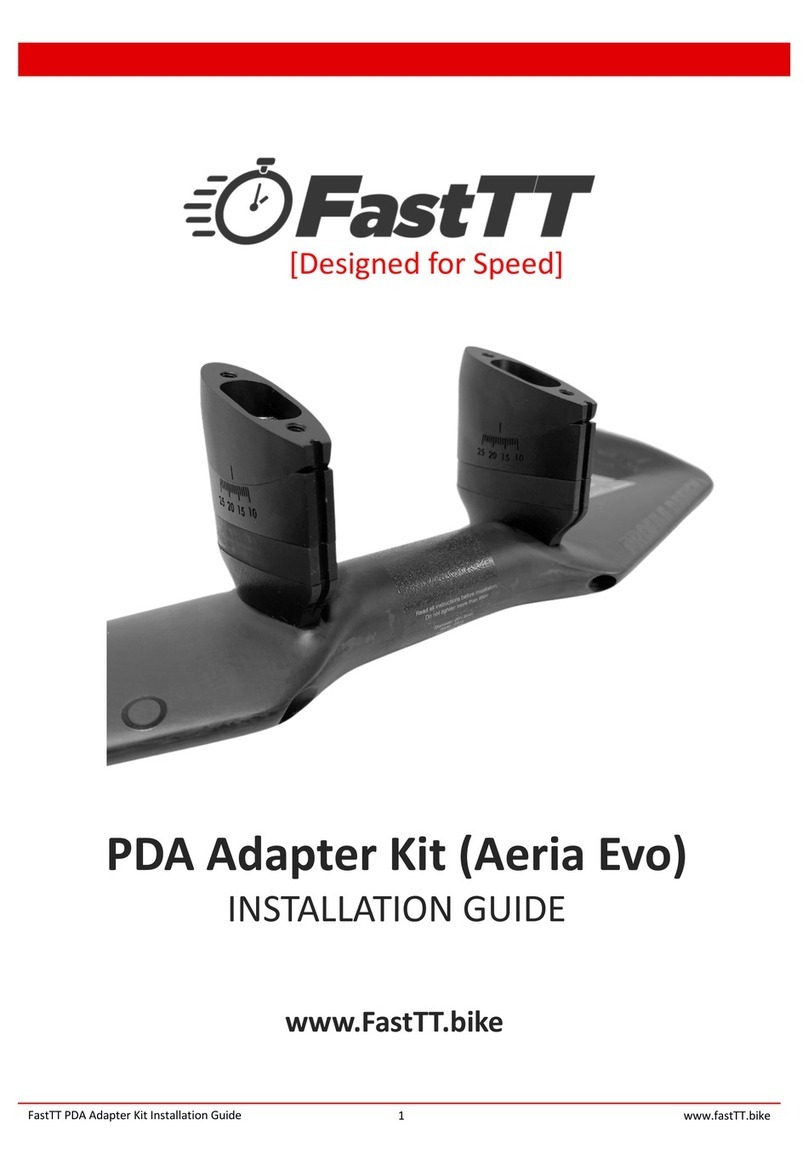
FastTt
FastTt Aeria Evo installation guide

Broadcom
Broadcom HBA 9400-16i Quick installation guide

Emulex
Emulex LP9402DC Installation and reference manual
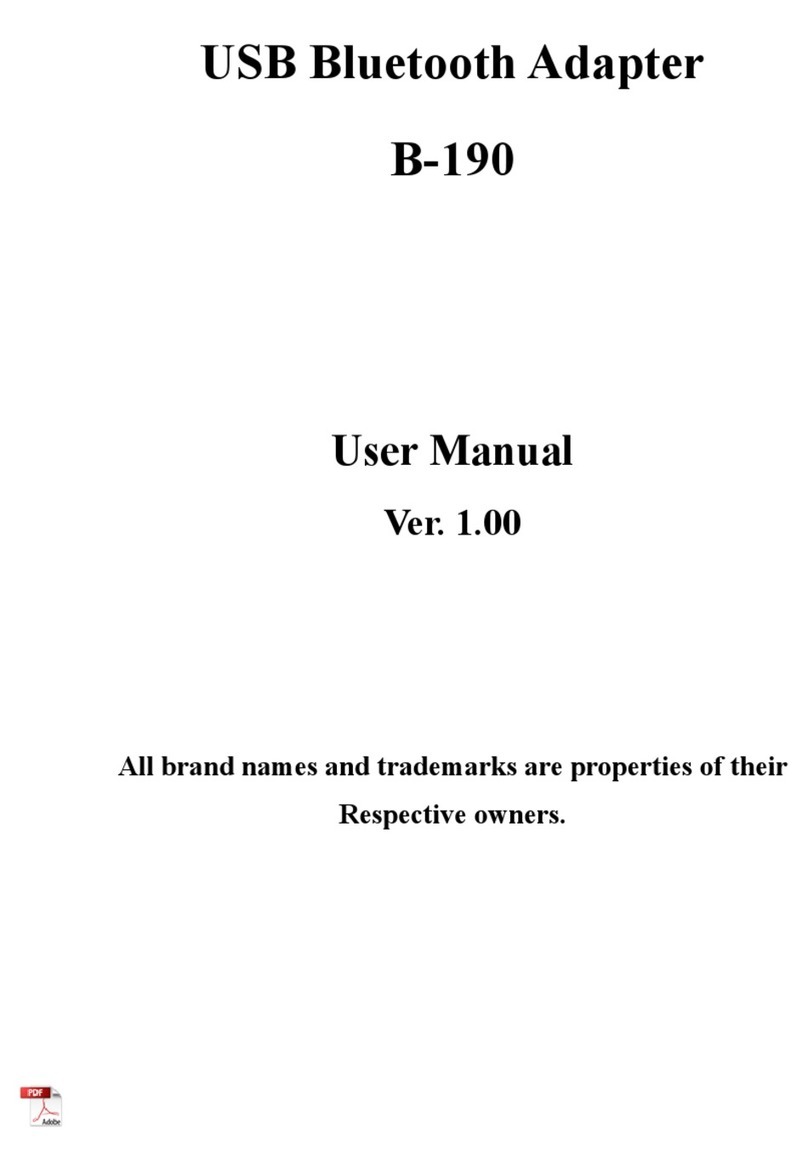
SUNRICH TECHNOLOGY
SUNRICH TECHNOLOGY B-190 user manual

StarTech.com
StarTech.com ITB20D3250 quick start guide

Adaptec
Adaptec ASR-2000S installation guide