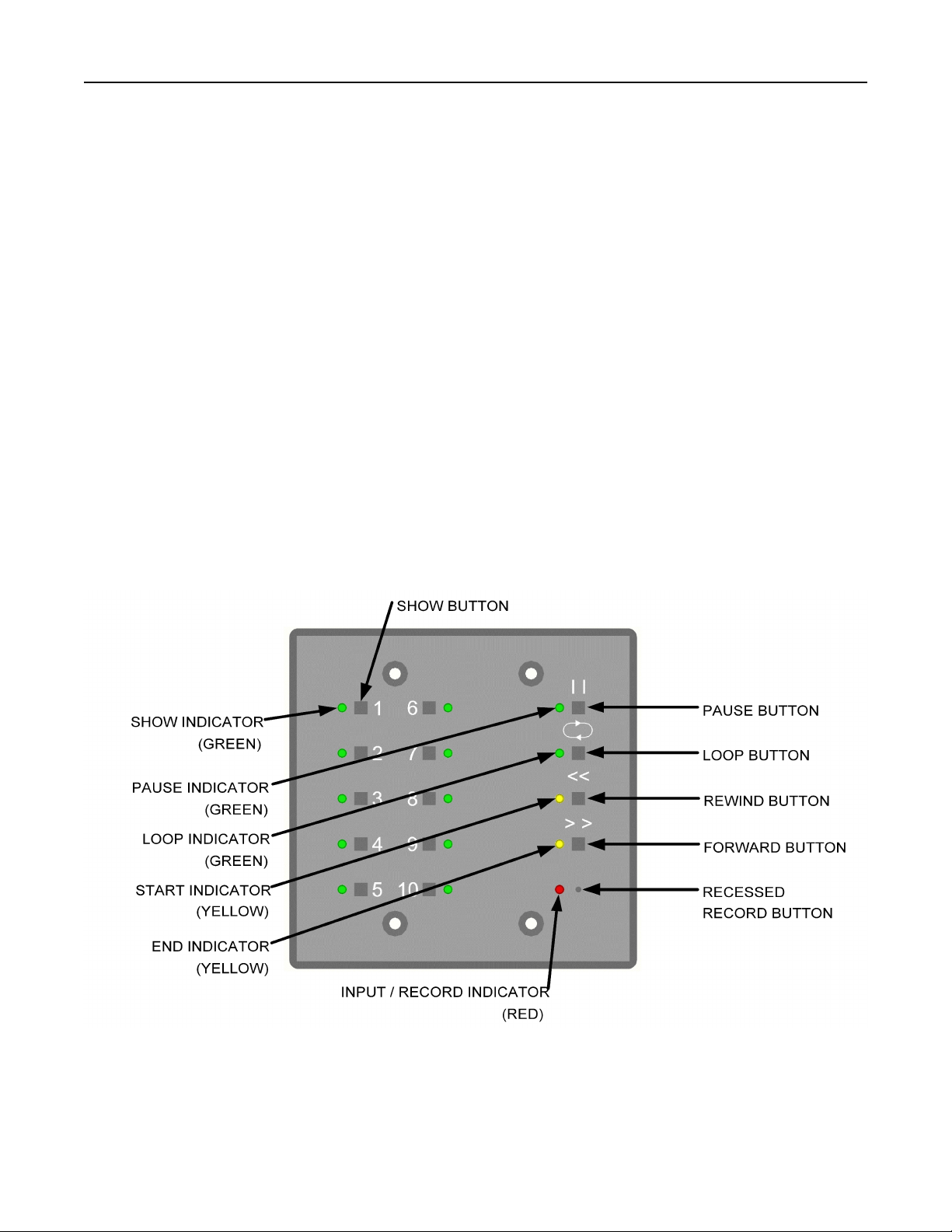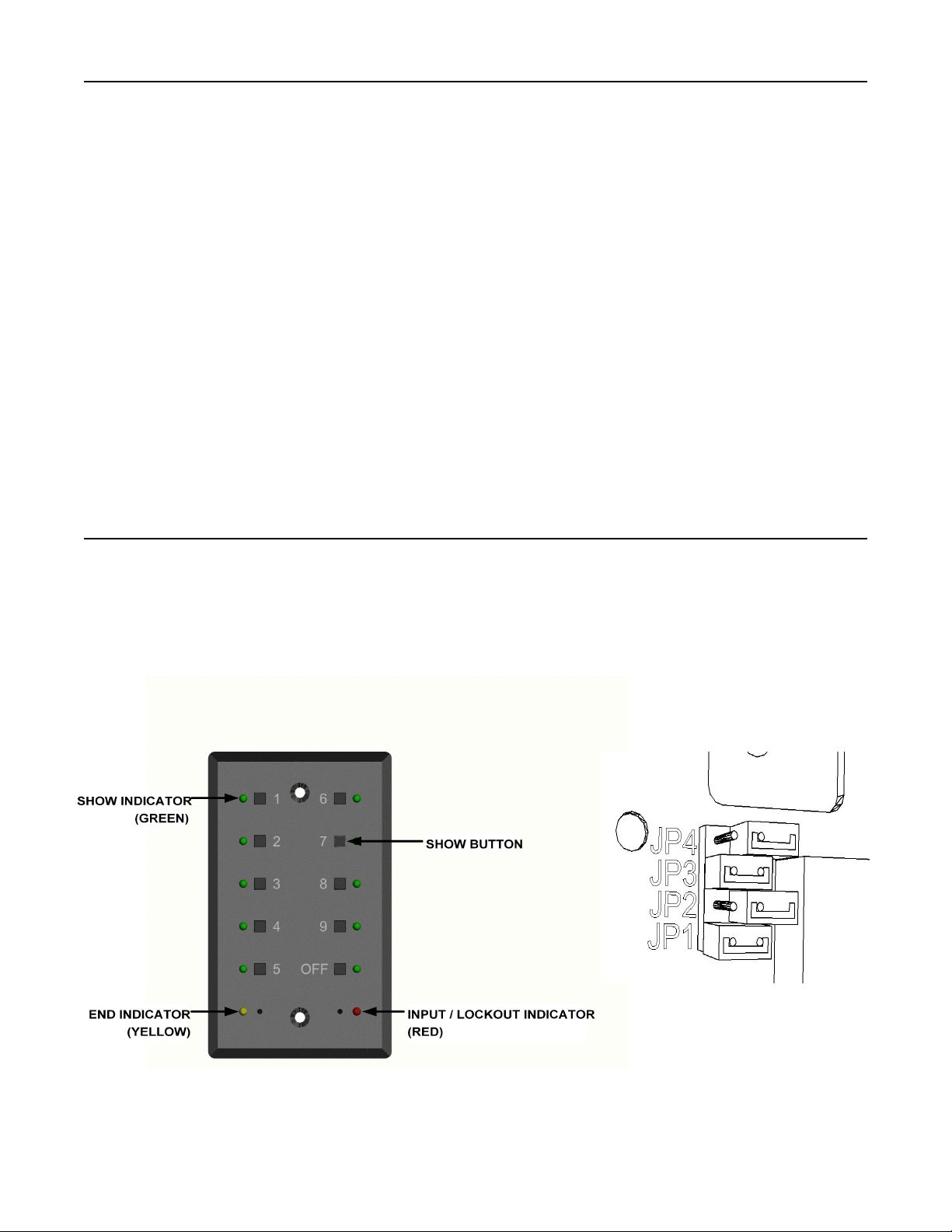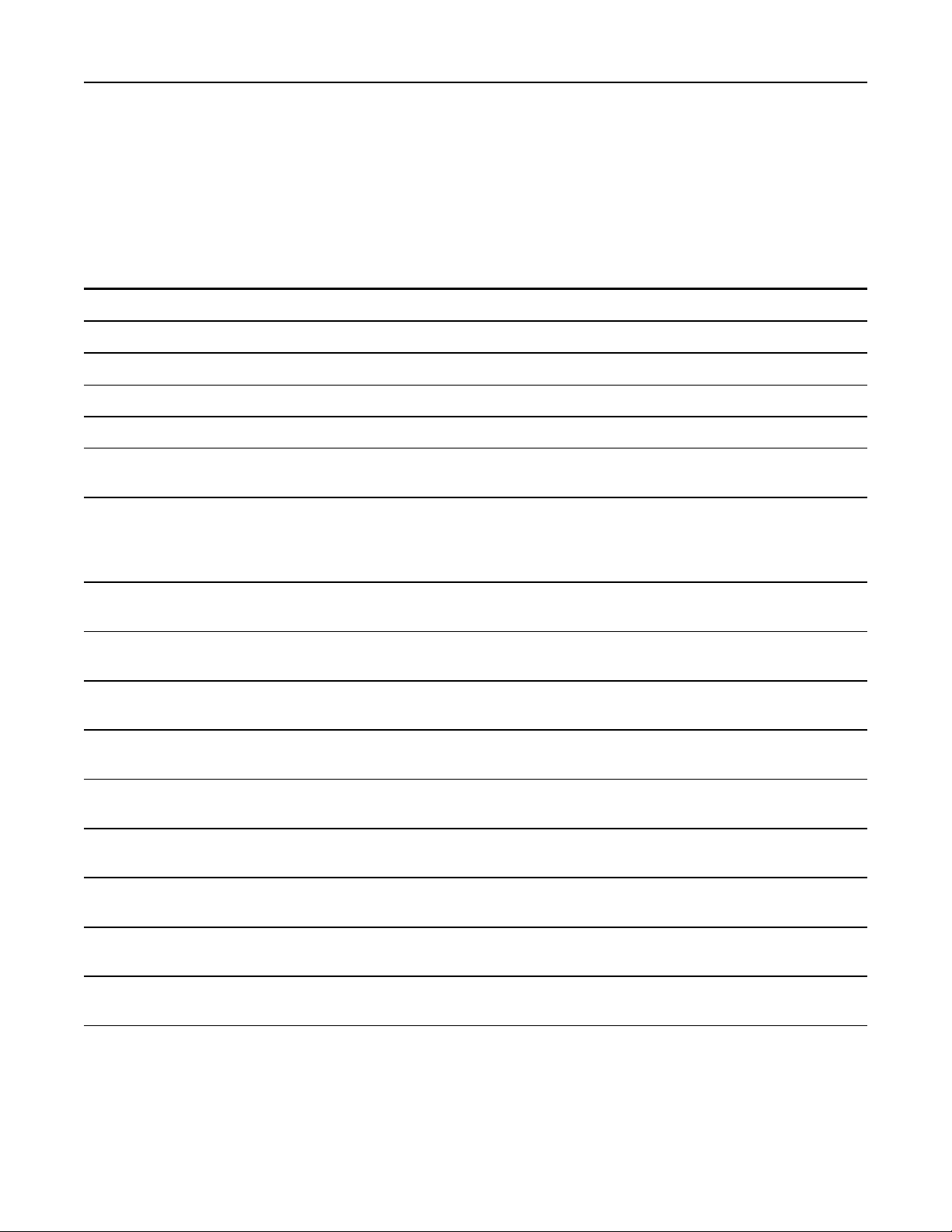Page 10 of 14
EDITING SHOW PARAMETERS
A number of parameters can be edited in recorded shows and for system-wide functions. These include
the start point, end point, looping/linking status, linked show number, cross fading, recording lockout, end
of show output disable, and front panel lockout.
Setting start and end points
The [REWIND] and [FORWARD] buttons are used to set the start and end points. These buttons are only
active while a show is paused. When paused, the buttons can be used to move the playback pointer
forward or backward through the show. The longer each button is held, the faster the show will be
forwarded or rewound. When the playback pointer is at the top of the recorded show, the START LED will
flash. When the playback pointer reaches the bottom of the recorded show, the END LED will flash. When
the playback pointer is at the START POINT, the START LED will turn on solid. When the playback
pointer is at the end point, the END LED will turn on solid. See below for the meanings of these terms and
for details on editing them.
Start point
The START POINT is the point in the show at which playback will begin when that show is selected. To
set the START POINT, do the following:
1. Start playing the show to be edited.
2. Pause the show near the desired START POINT.
3. While paused, use the [REWIND] or [FORWARD] buttons to move the playback pointer and locate
the desired START POINT.
4. Press and hold the recessed [RECORD] button. A paper clip can be used to push this button.
While holding the [RECORD] button, press the [REWIND] button. After it is pressed, the START
LED will turn on indicating that this point in the show is the start.
Note:
!The START POINT is set to the top of the show when that show is first recorded.
!The START POINT must be set to a point in the show before the END POINT. If you attempt to set the START POINT
to a point after the END POINT , the set START POINT command will be ignored.
!Once recorded, show data is never discarded. If you set a START POINT a few minutes into a recorded show, those
minutes of data still exist. You can start the show, pause it, and rewind into the previously trimmed out area. A new
START POINT can then be set.
End point
The END POINT is the end of the show. To set the END POINT, do the following:
1. Start playing the show to be edited.
2. Pause the show near the desired END POINT.
3. While paused, use the [REWIND] or [FORWARD] button to move the playback pointer and locate
the desired END POINT.
4. Press and hold the recessed [RECORD] button. A paper clip can be used to push this button.
While holding the [RECORD] button, press the [FORWARD] button. After it is pressed, the END
LED will turn on indicating that this point in the show is the END POINT.
Note:
!The END POINT is set to the bottom of the show when that show is first recorded.
!The END POINT must be set to a point in the show after the START POINT. If you attempt to set the END POINT to
a point before the START POINT, the set END POINT command will be ignored.
!Once recorded, show data is never discarded. If you set an END POINT a few minutes before the bottom of a recorded
show, those minutes of data still exist. You can start the show, pause it, and forward into the previously trimmed out
area. A new END POINT can then be set.