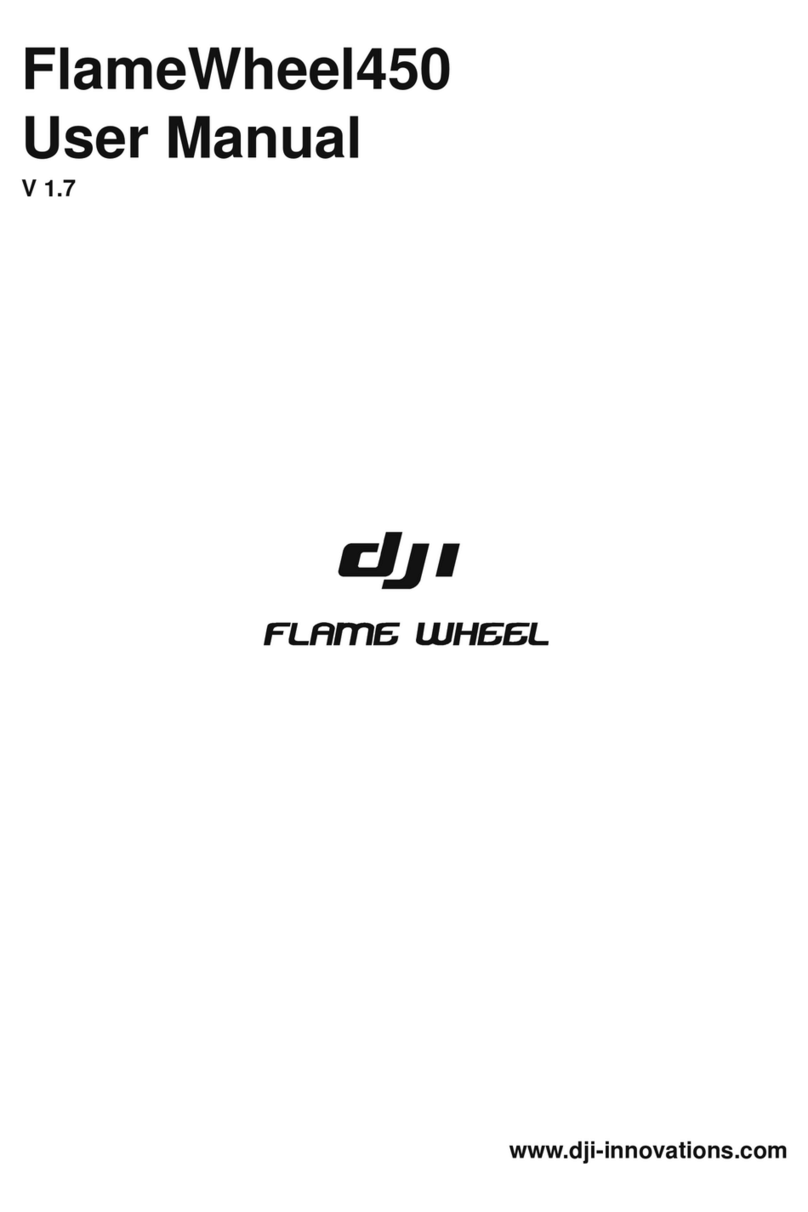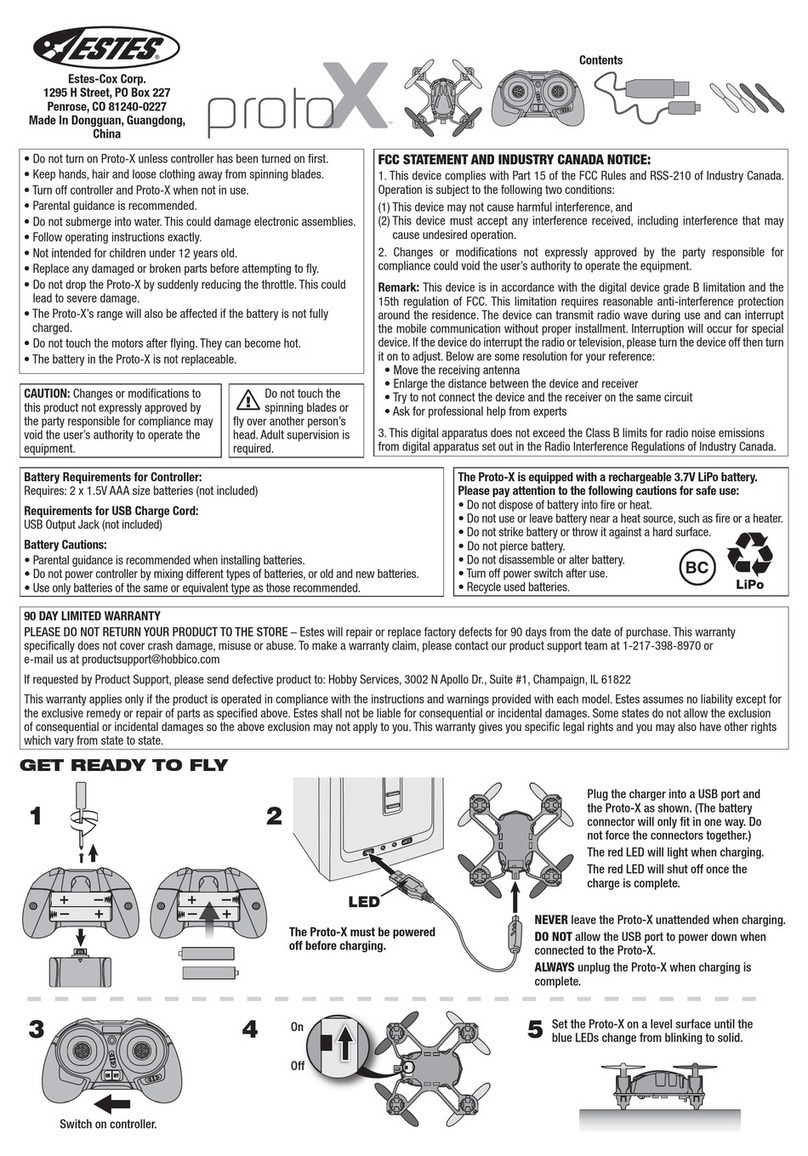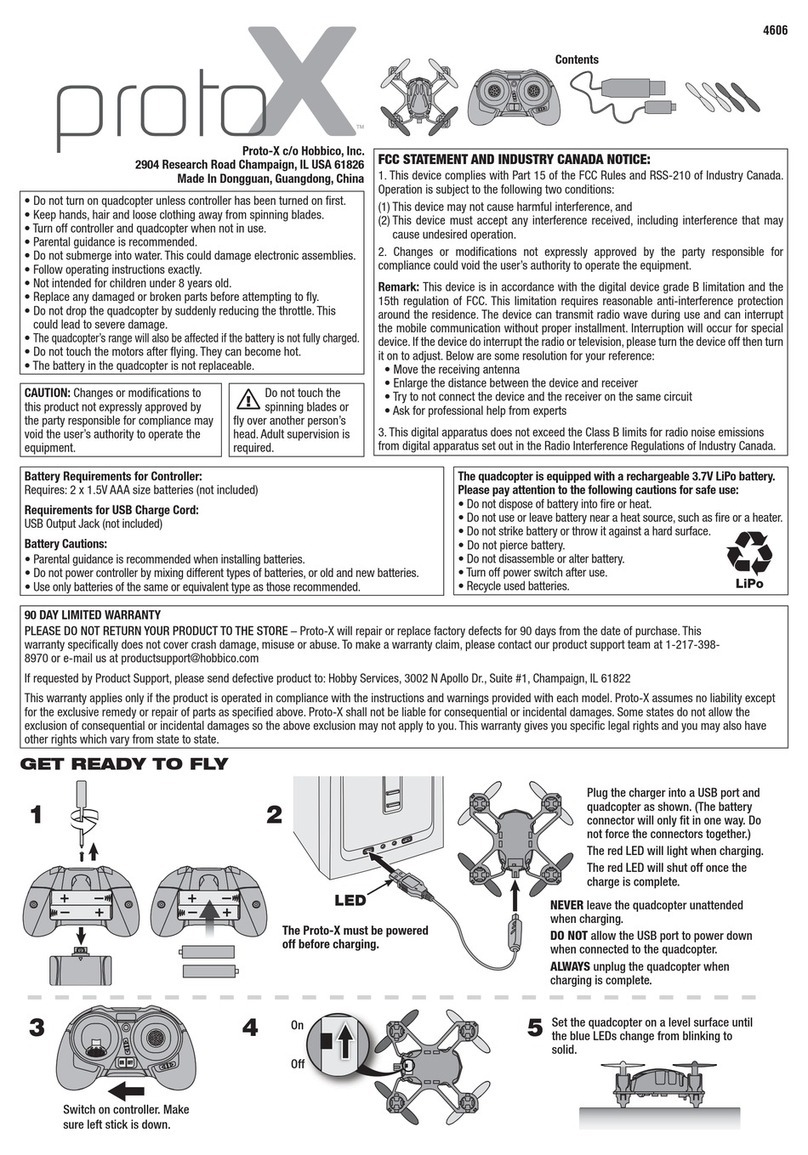dji PHANTOM 3 PROFESSIONAL User manual
Other dji Quadcopter manuals

dji
dji MAVIC PRO User manual

dji
dji NAZA-F45 User manual

dji
dji Phantom 3 Advanced User manual

dji
dji Agras T25 User manual
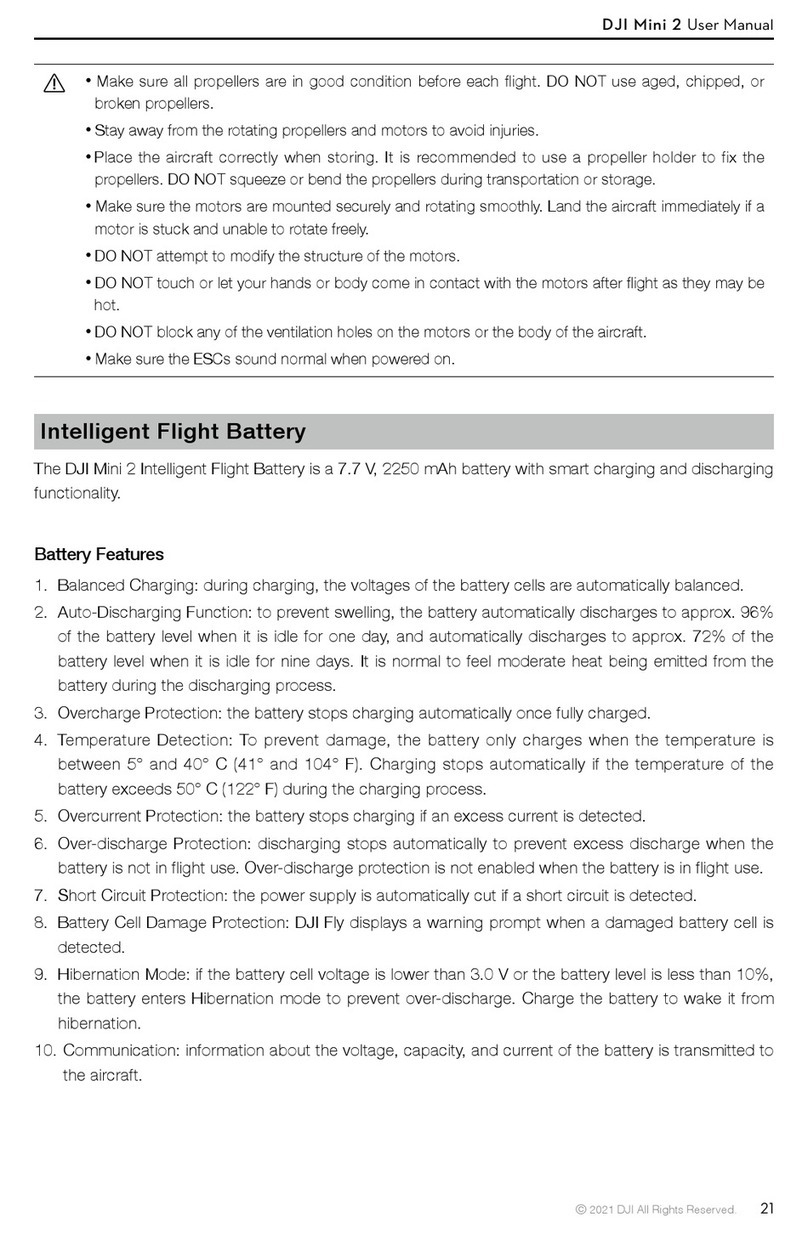
dji
dji Mini 2 User manual
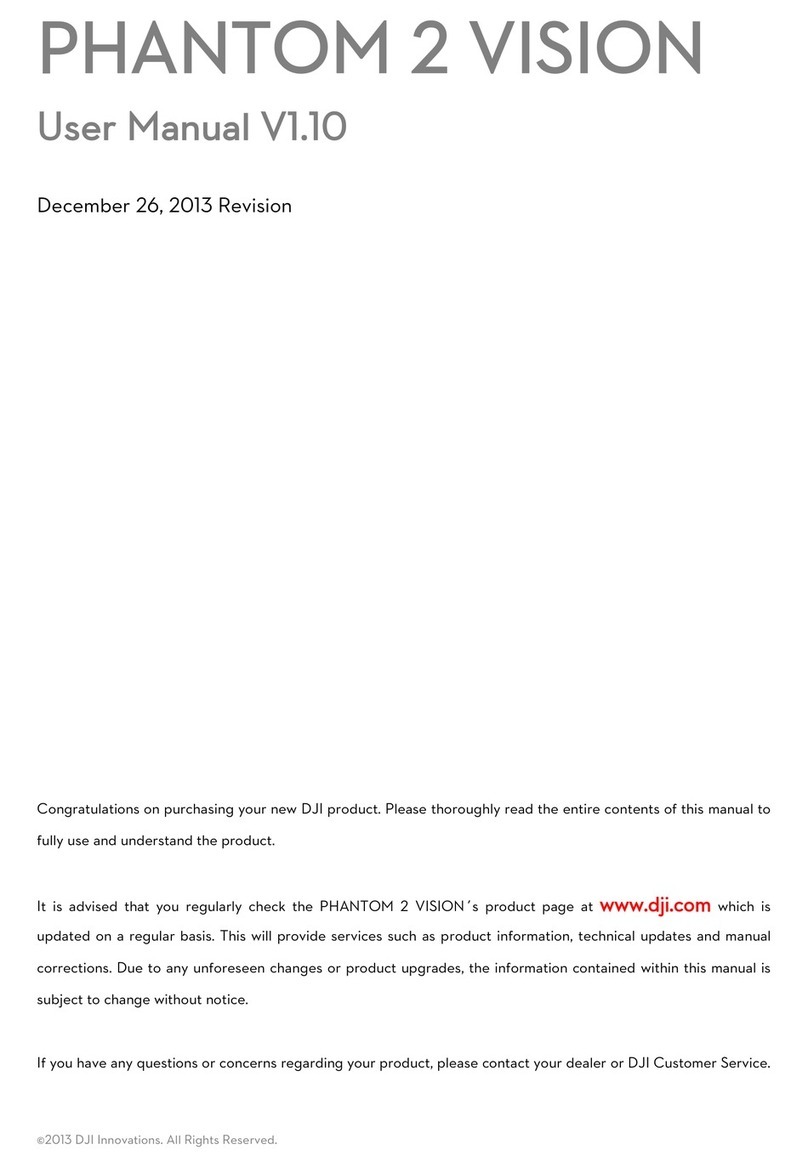
dji
dji Phantom 2 Vision + User manual

dji
dji P4 MULTISPECTRAL User manual

dji
dji Air 2S User manual

dji
dji Mavic 2 Enterprise User manual

dji
dji RC Pro User manual
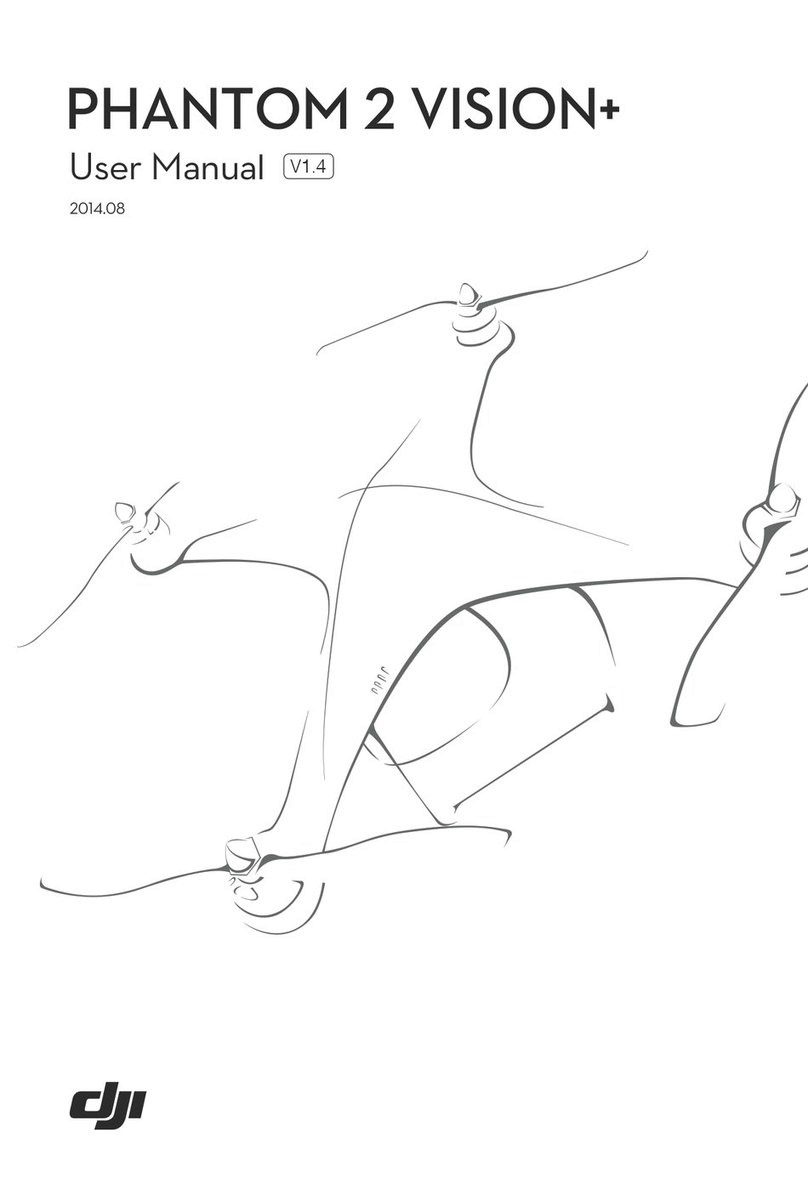
dji
dji Phantom 2 Vision + User manual
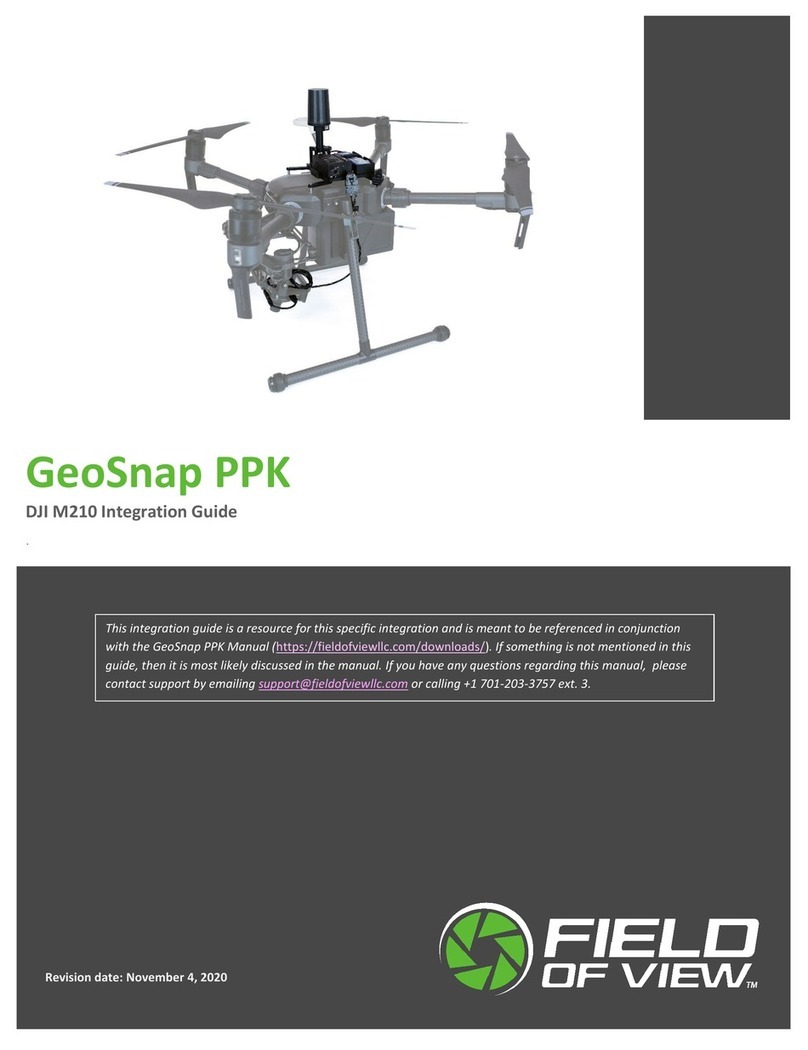
dji
dji GeoSnap PPK Quick setup guide

dji
dji CINESSD Station User manual

dji
dji AGRAS T16 User manual

dji
dji PHANTOM 4 User manual

dji
dji AGRAS MG-1S User manual
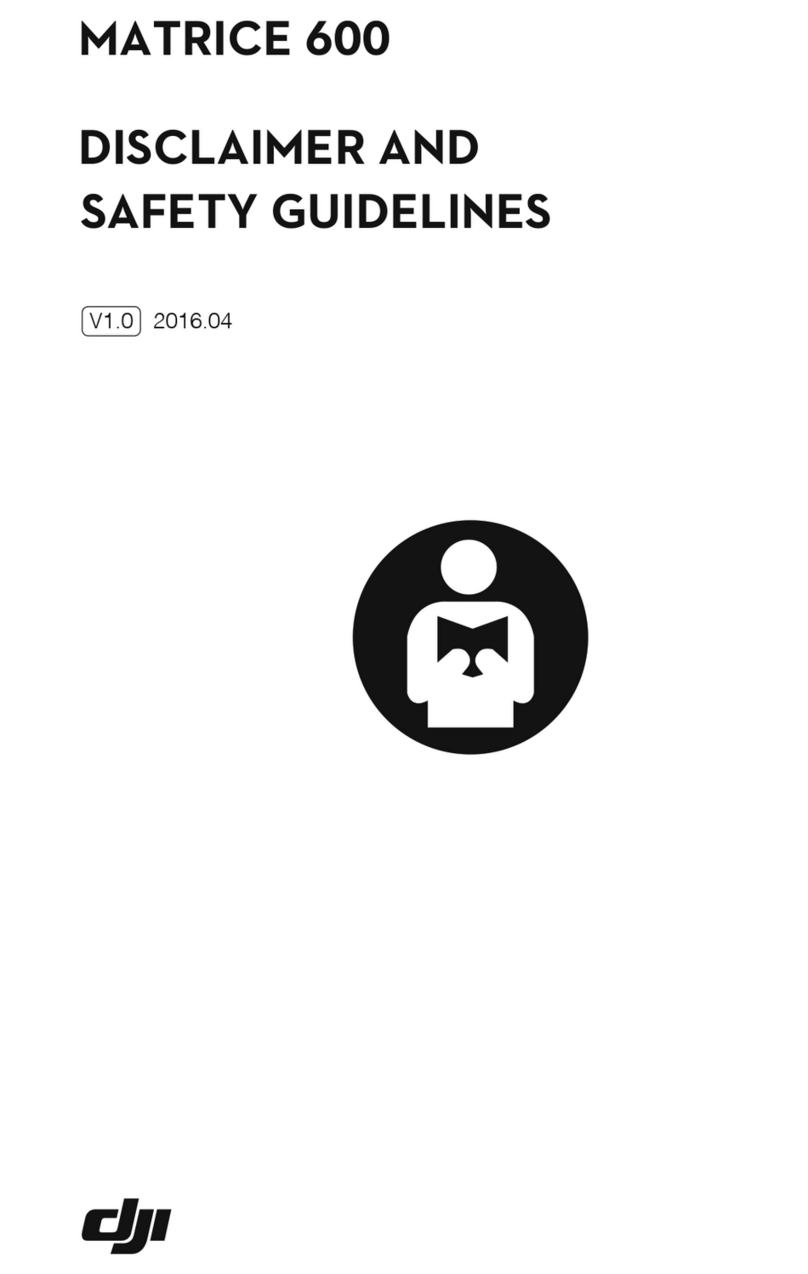
dji
dji MATRICE 600 Instruction Manual
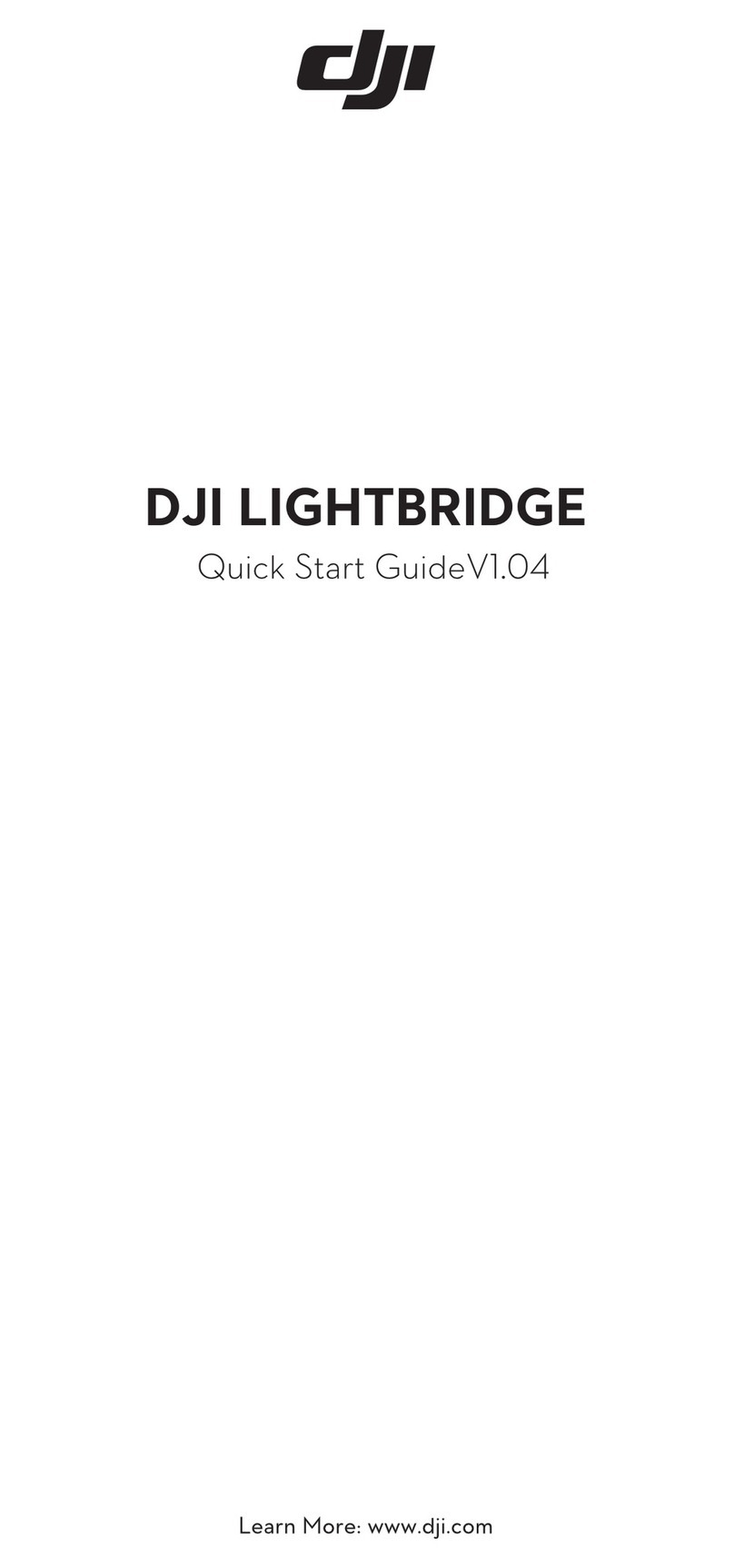
dji
dji LIGHTBRIDGE User manual

dji
dji mavic Installation guide

dji
dji Phantom 2 Vision + User manual