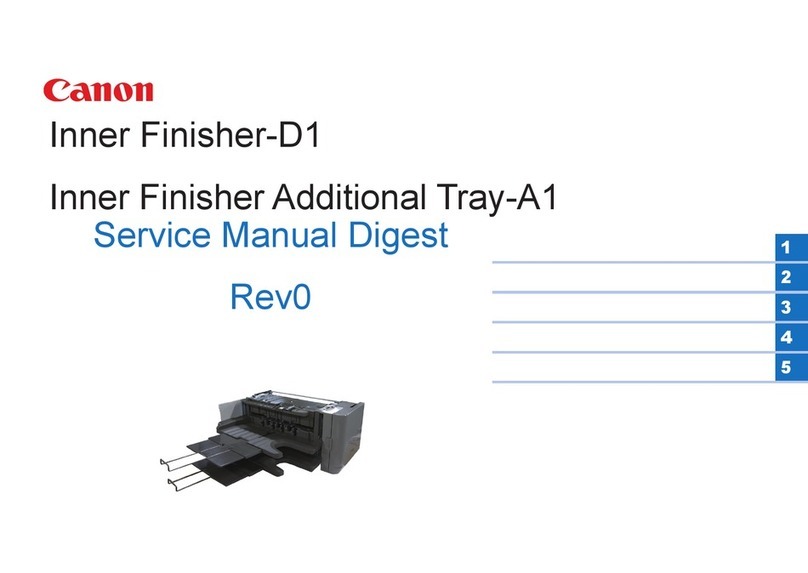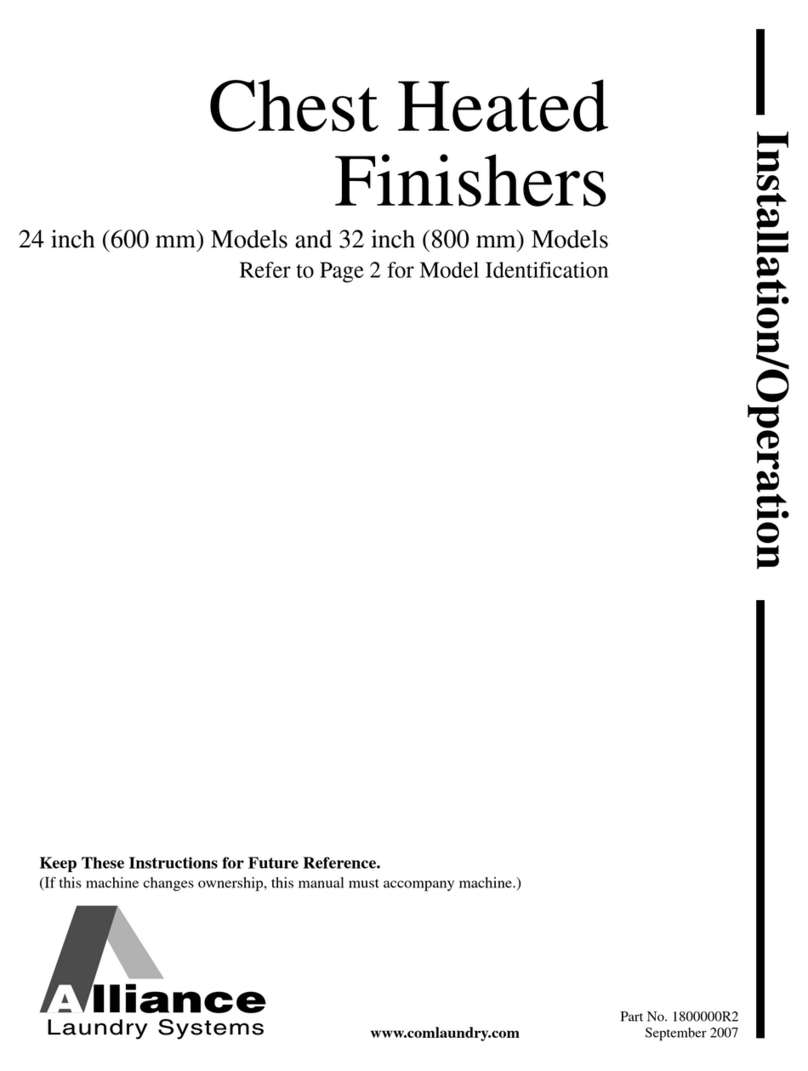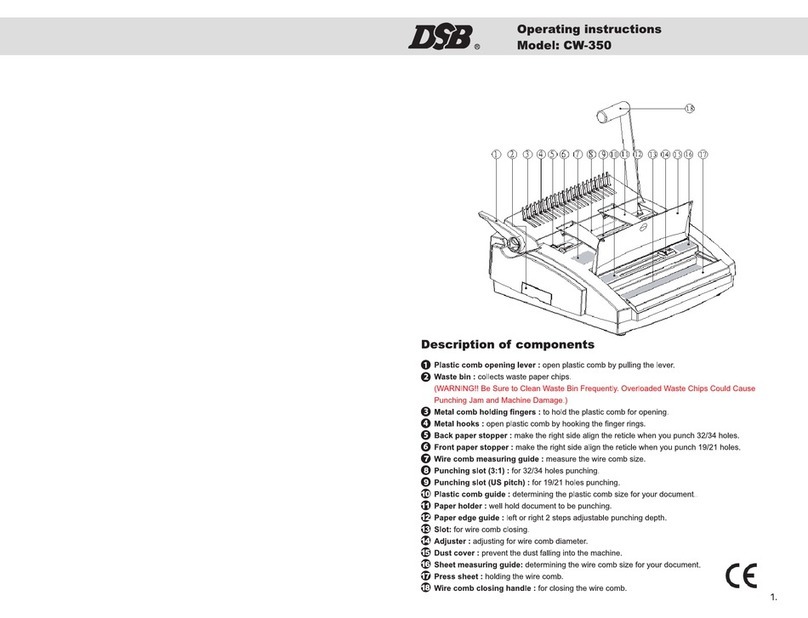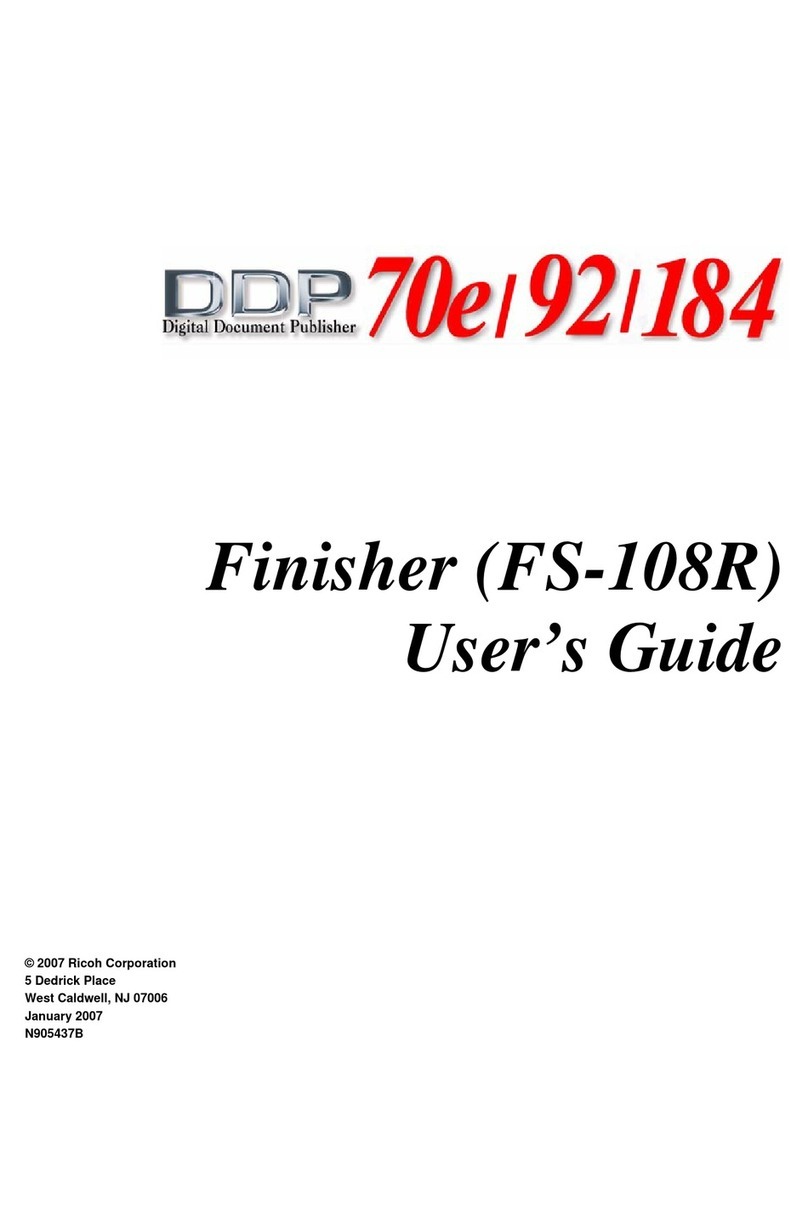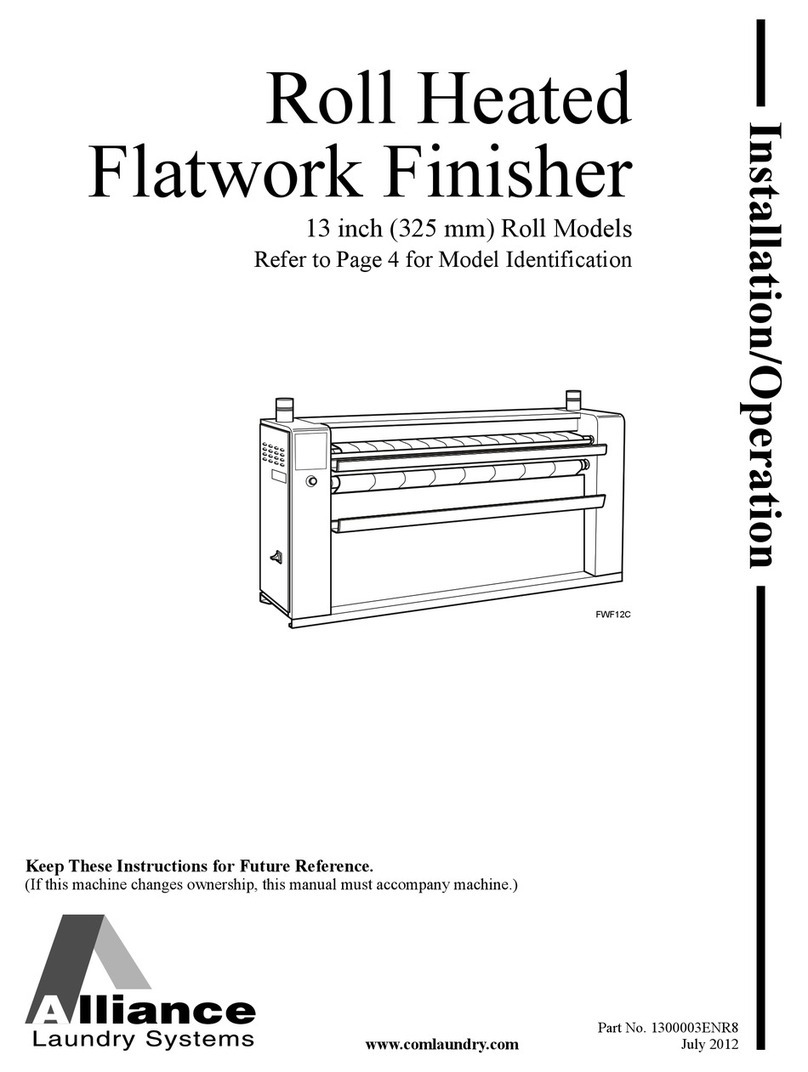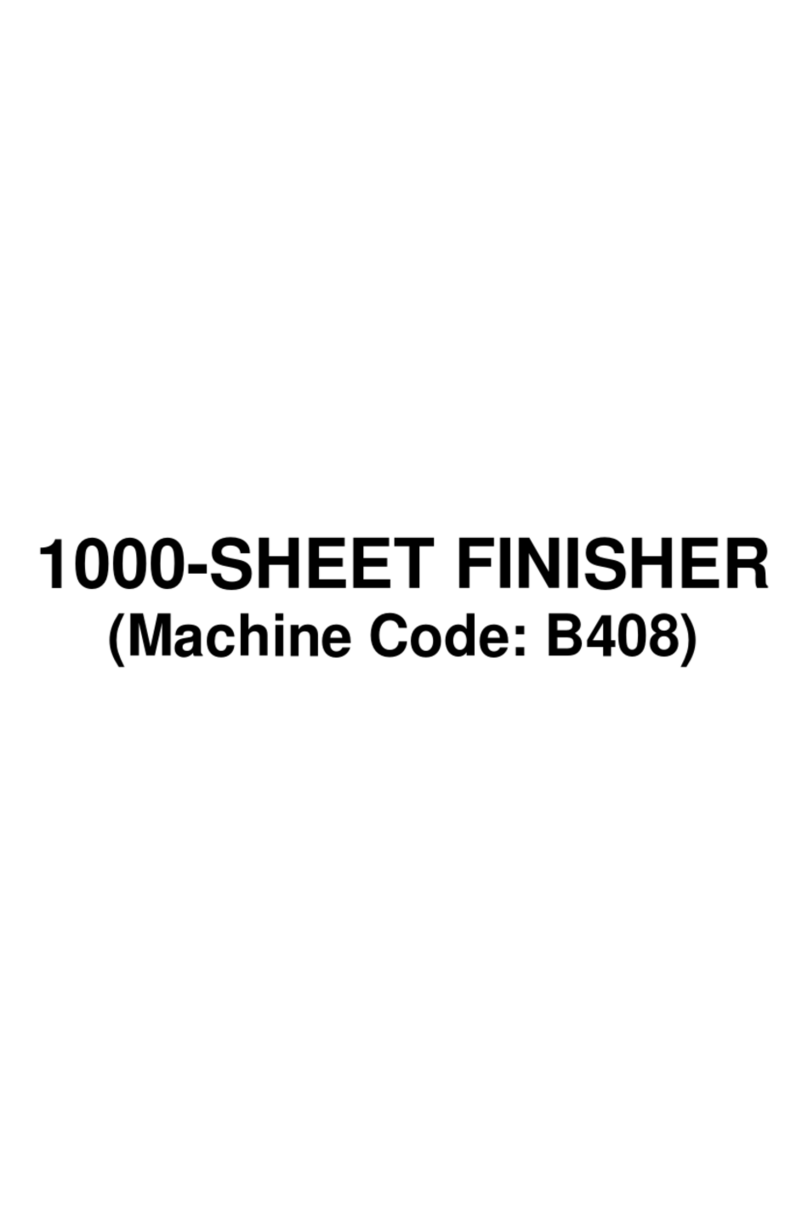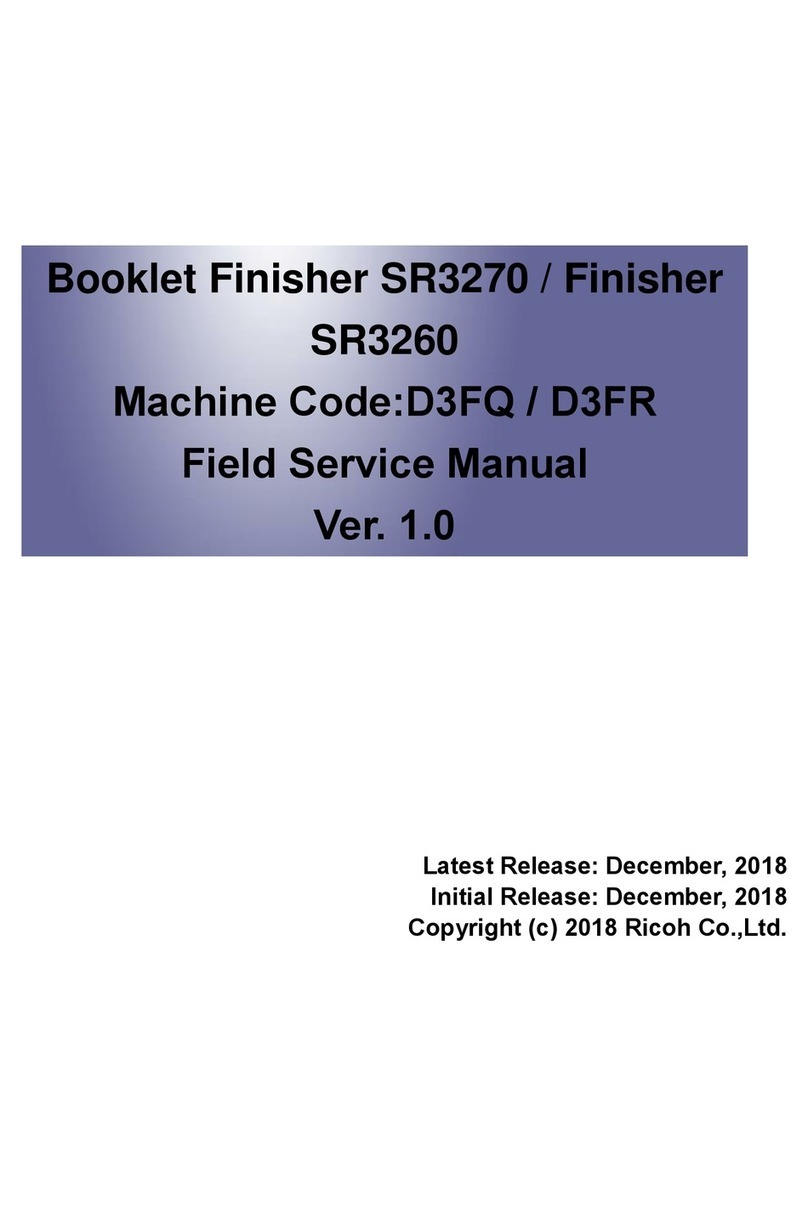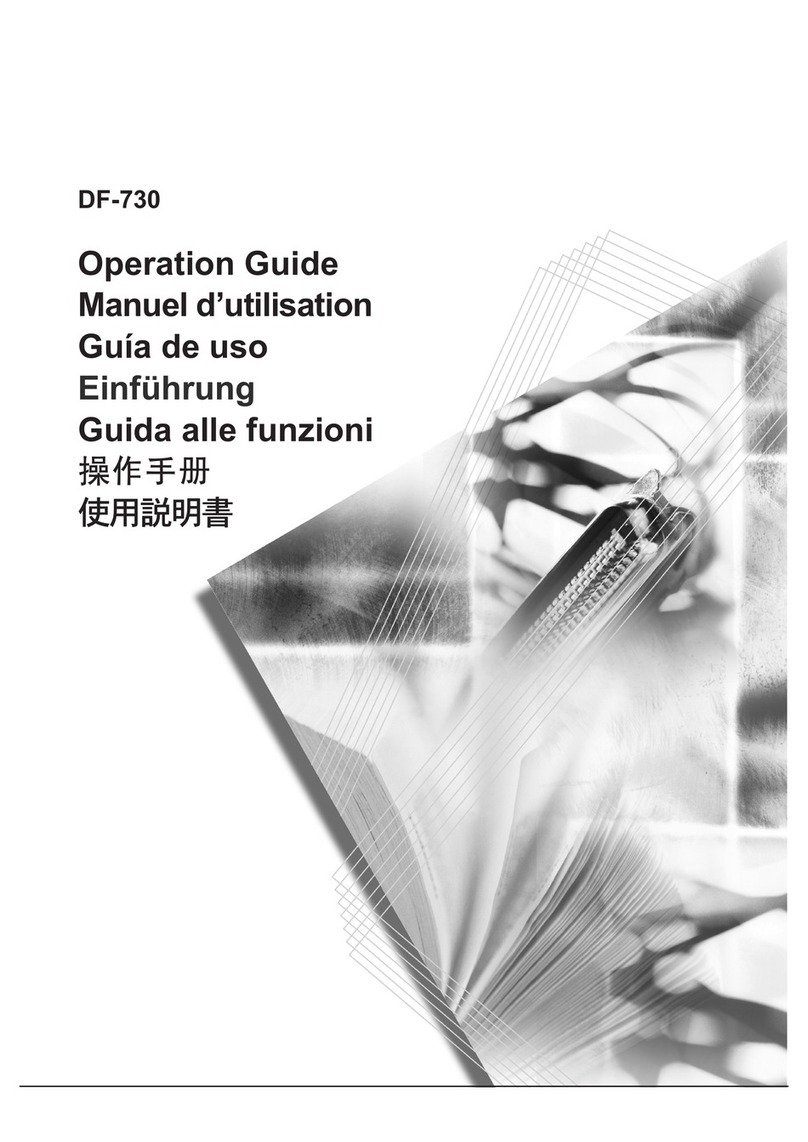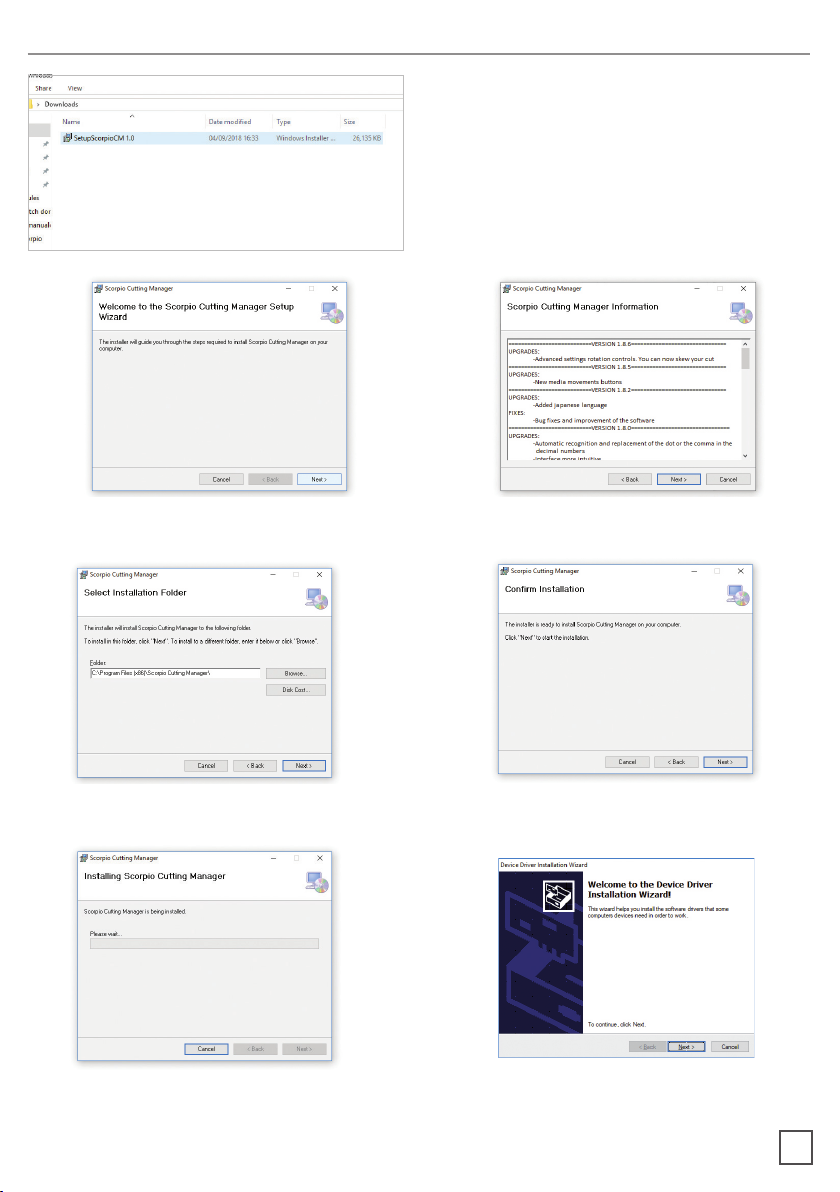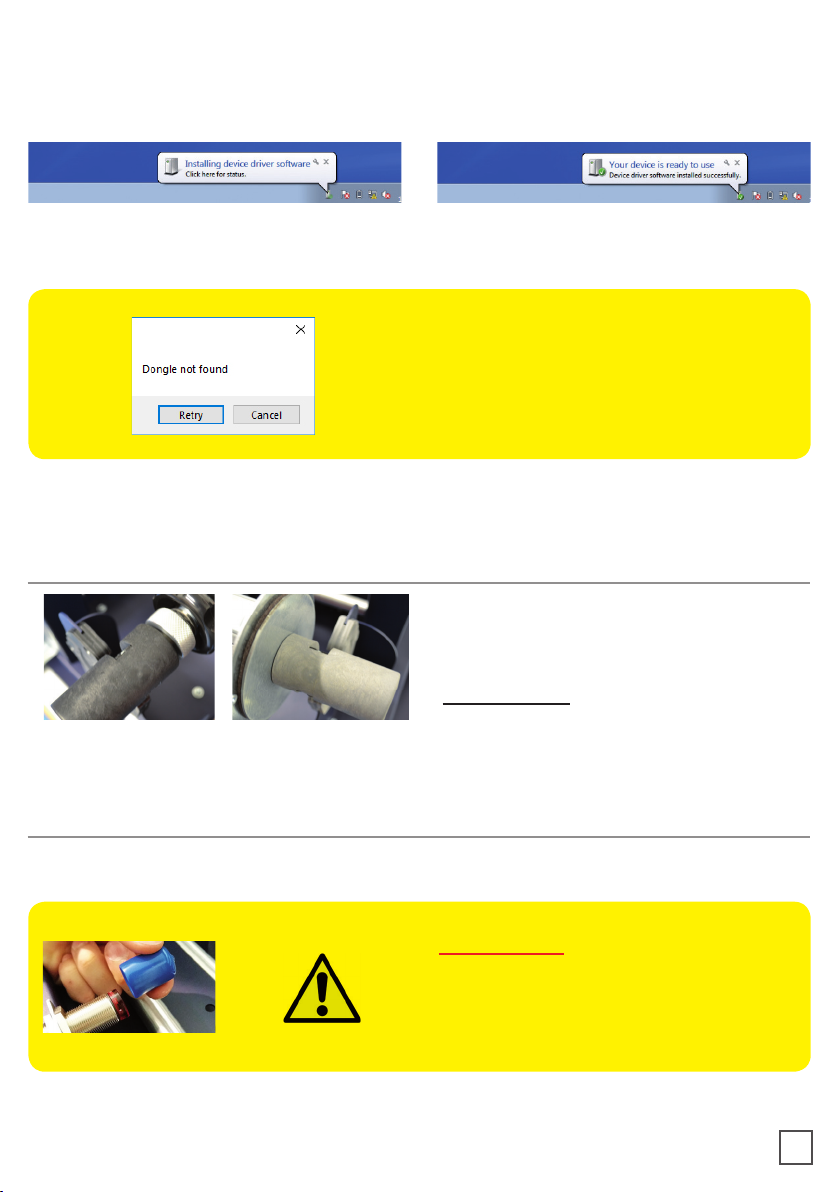I N D E X
2
.....................................................................................page 3
...............................................................................page 3
.................................................................................page 3
......................................................................page 4
.........................................................................page 6
....................................page 7
...................................................................page 8
.................................................................................page 9
...............................................................................page 9
......................................................................page 9
...........................................................page 10
..........................................................page 12
................................................page 13
.................page 13
.............................................................page 15
.................................................................................page 15
...........................................................................................page 16
...................................................................................page 16
.............................................................................page 17
........................page 17
.................................................................page 18
................................................................................page 18
...............................................................................page 19
.....................................................................page 19
....................................page 21
...................................................................................................page 22
........................................................................page 22
.......................page 23
........................................................................page 24
................................................page 24
..................................................page 24
................................................................................page 25
..............................................................................page 27
...................................................................page 27
....................................................................page 28
...........................................................................................page 29
System requirements
How to install outer discs
How to install the plotter
How to install the cutting plotter
How to install the core holder
How to load and operate with the lamination module
How to set the lamination sensor
How to adjust the clutch
When to adjust the clutch
Load the media into the plotter
How to run the cut test and start a job
How load the matrix remover & slitter
How to load the matrix remover core holder
How to load the rewinder core holder and set the slitter module
How to add or remove blade holder
Metal guide alignment
Error Messages
Black-mark detection
Black-mark position in the media
How to cut blank labels
How to update software
How to restore plotter settings
How and when to reduce the plotter feeding speed
Media path
Ultrasonic sensor calibration
Lamination / matrix remover&slitter modules speed rotation
How to install pressing roller
Adaptor for the Scorpio SCR35 / SCR35PL
How to used the o-ring on the matrix roller
Graphtech mantenaice
How to replace the knife
How to replace the slitter blade
How to replace the cutting mat
Troubleshooting