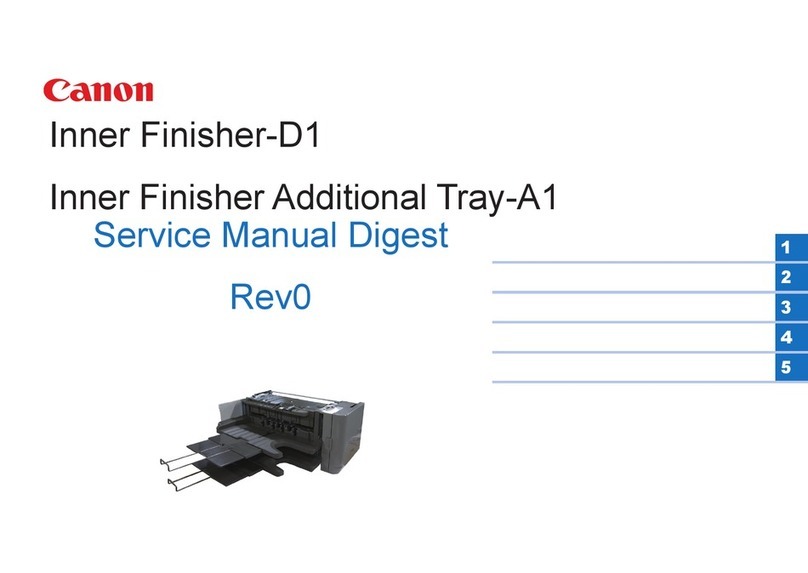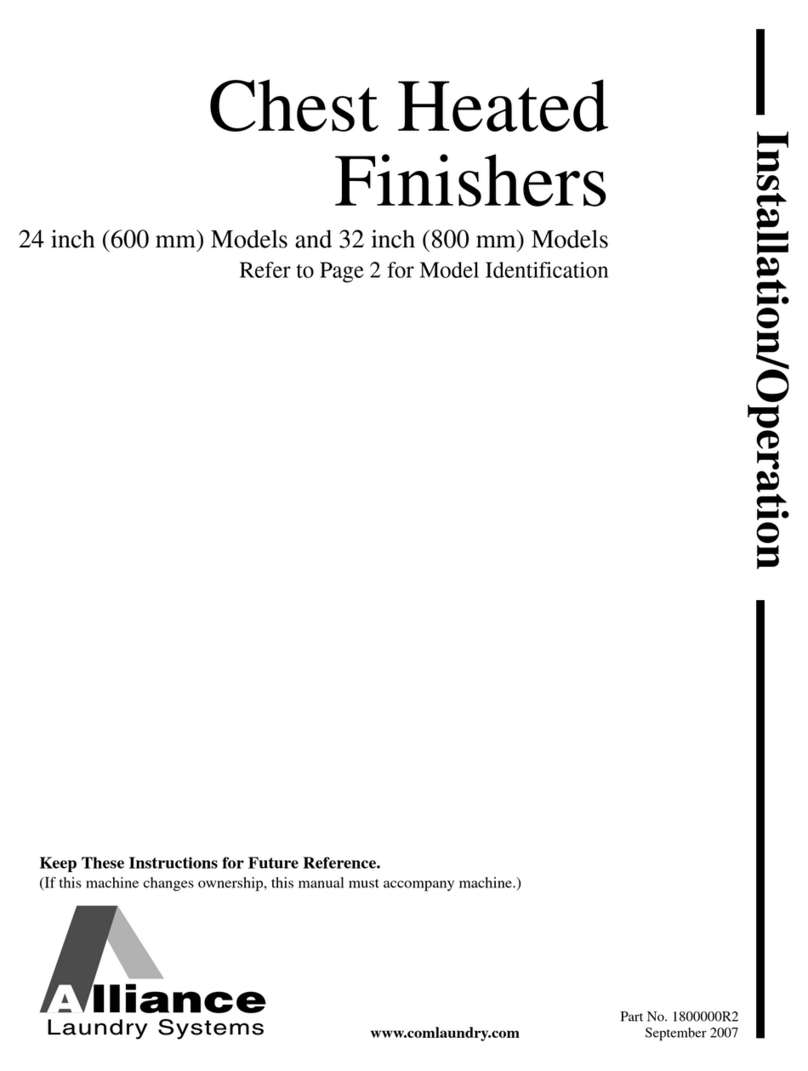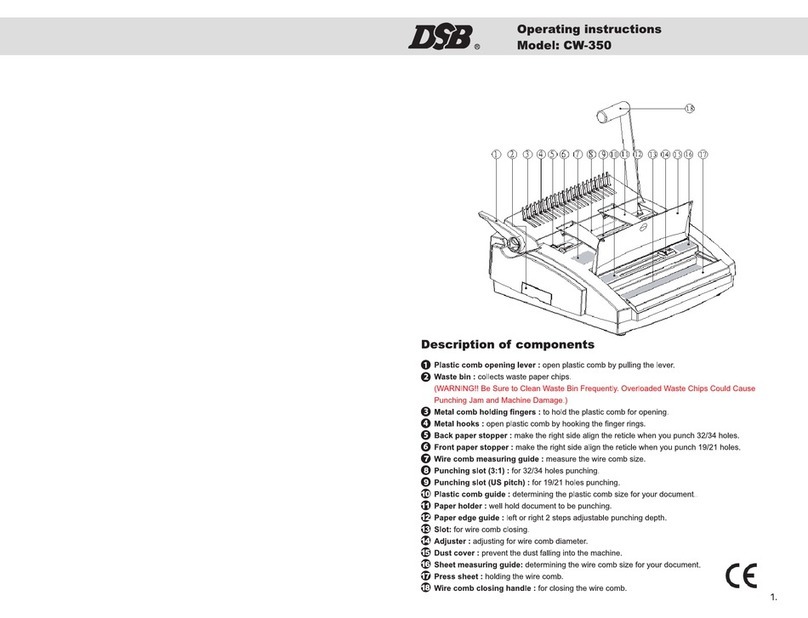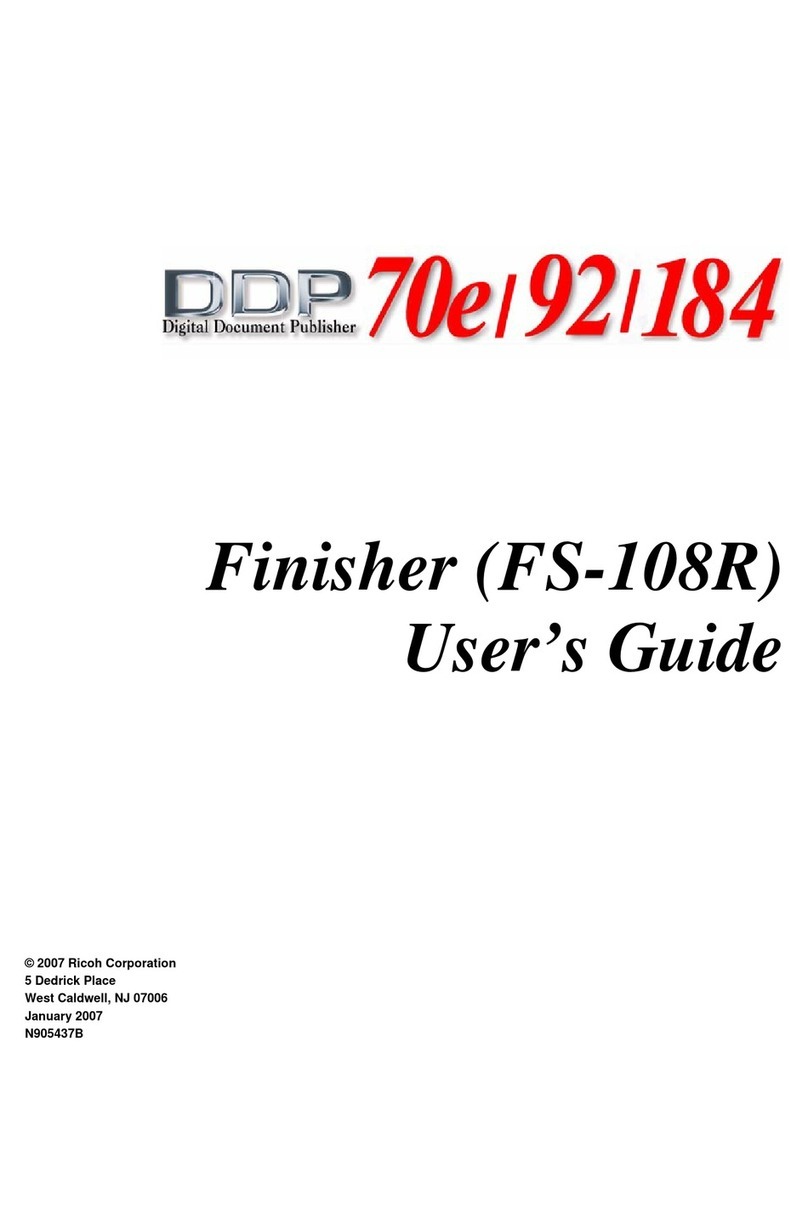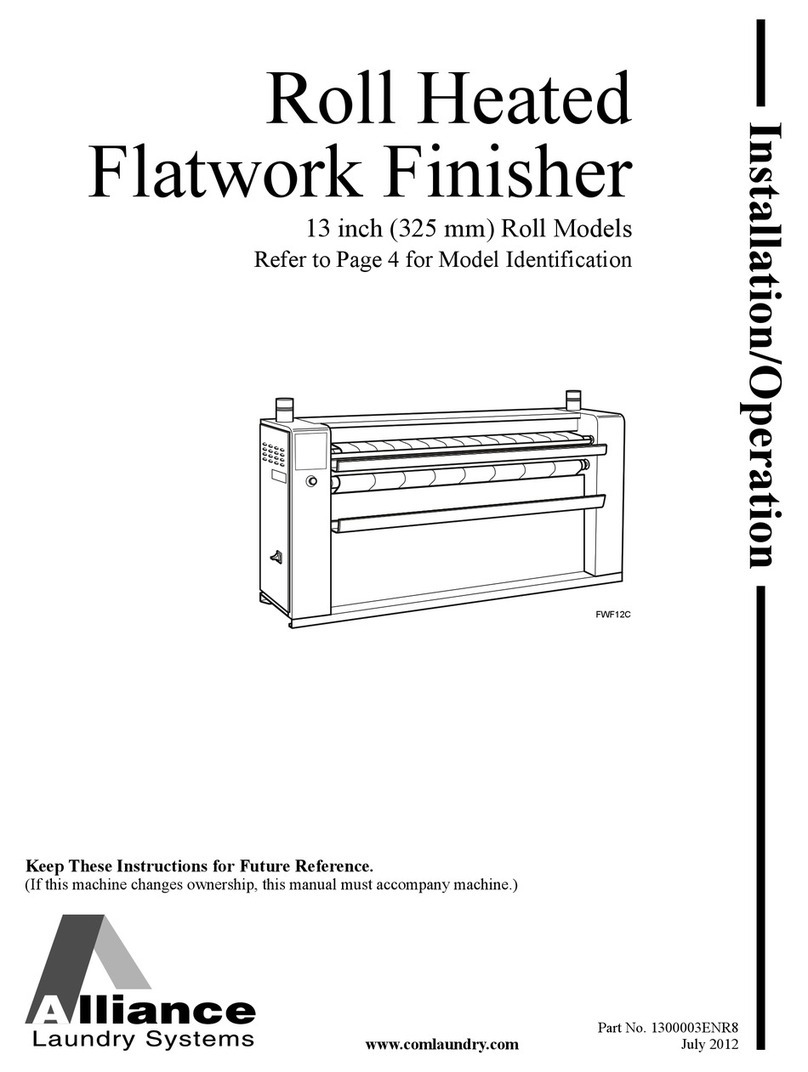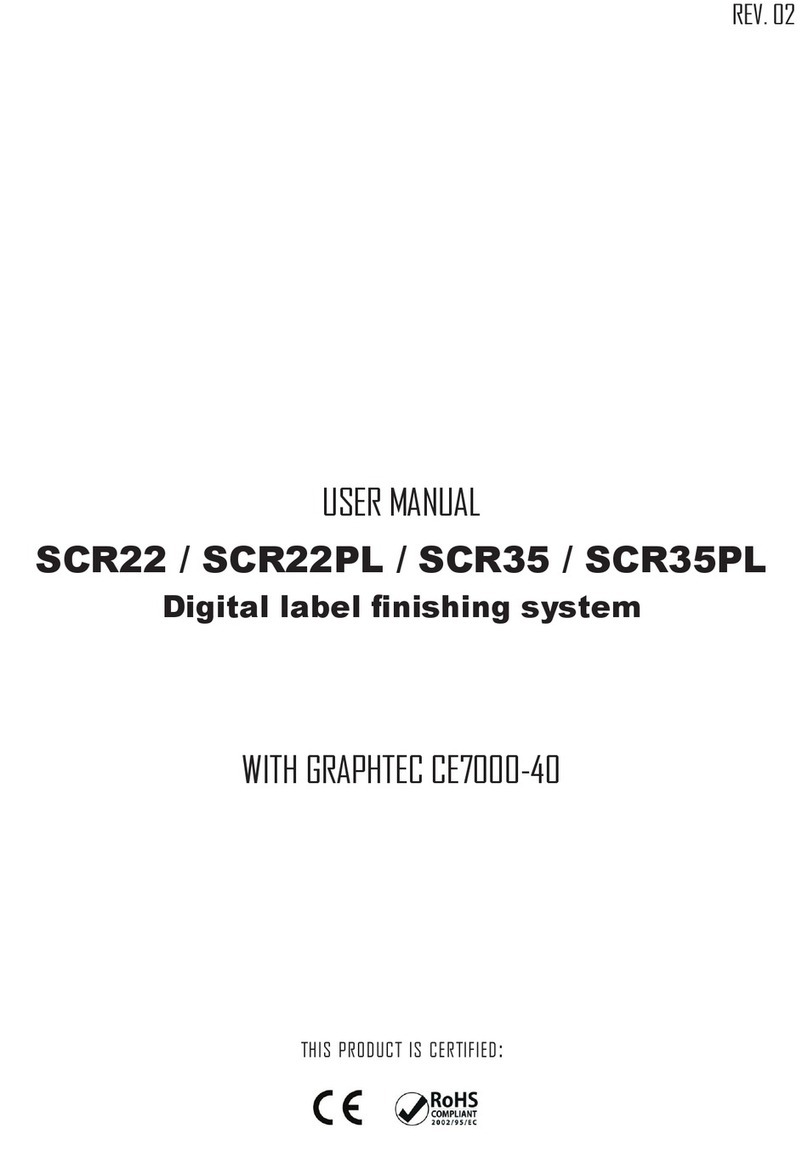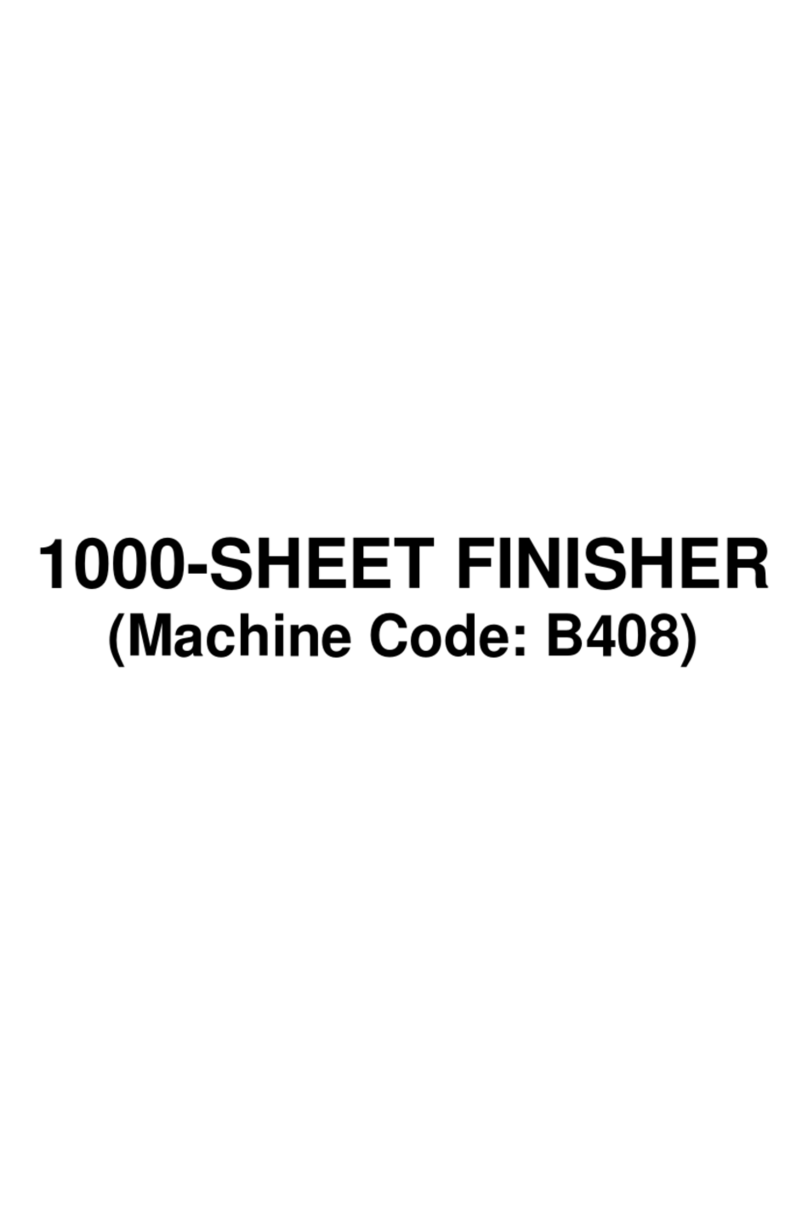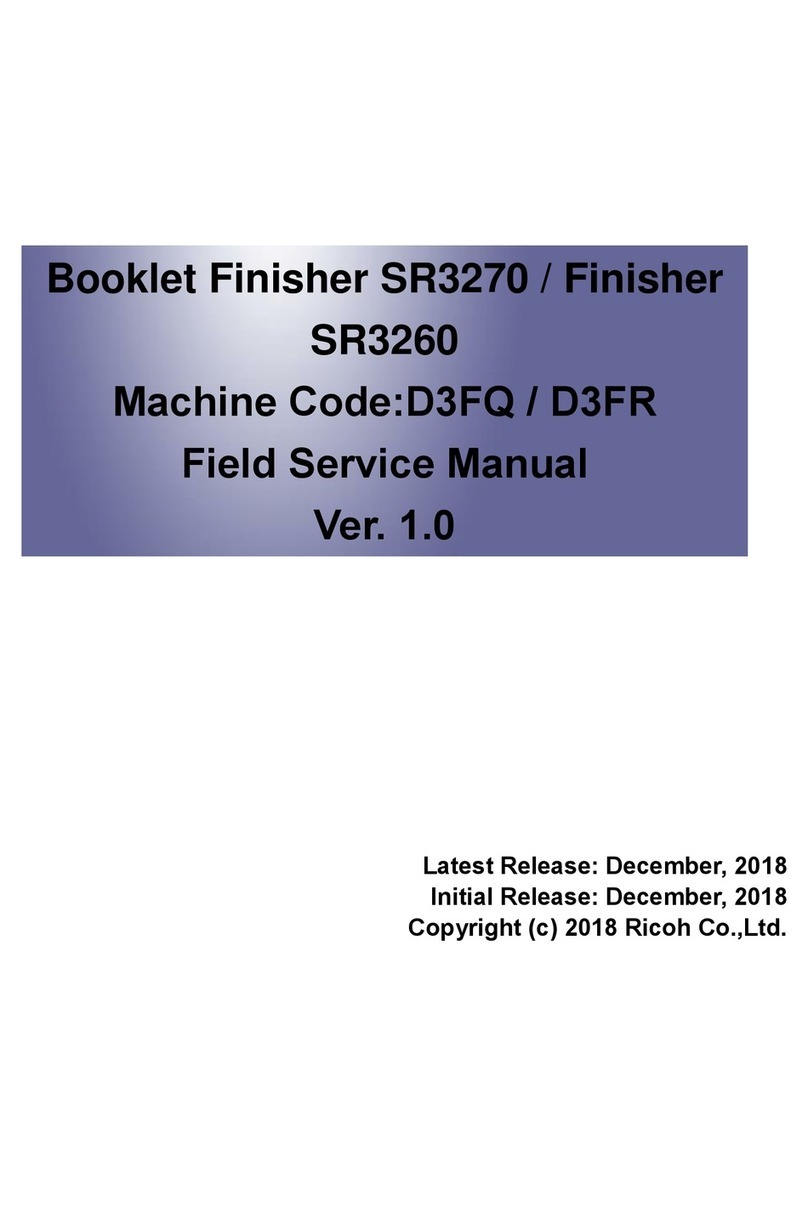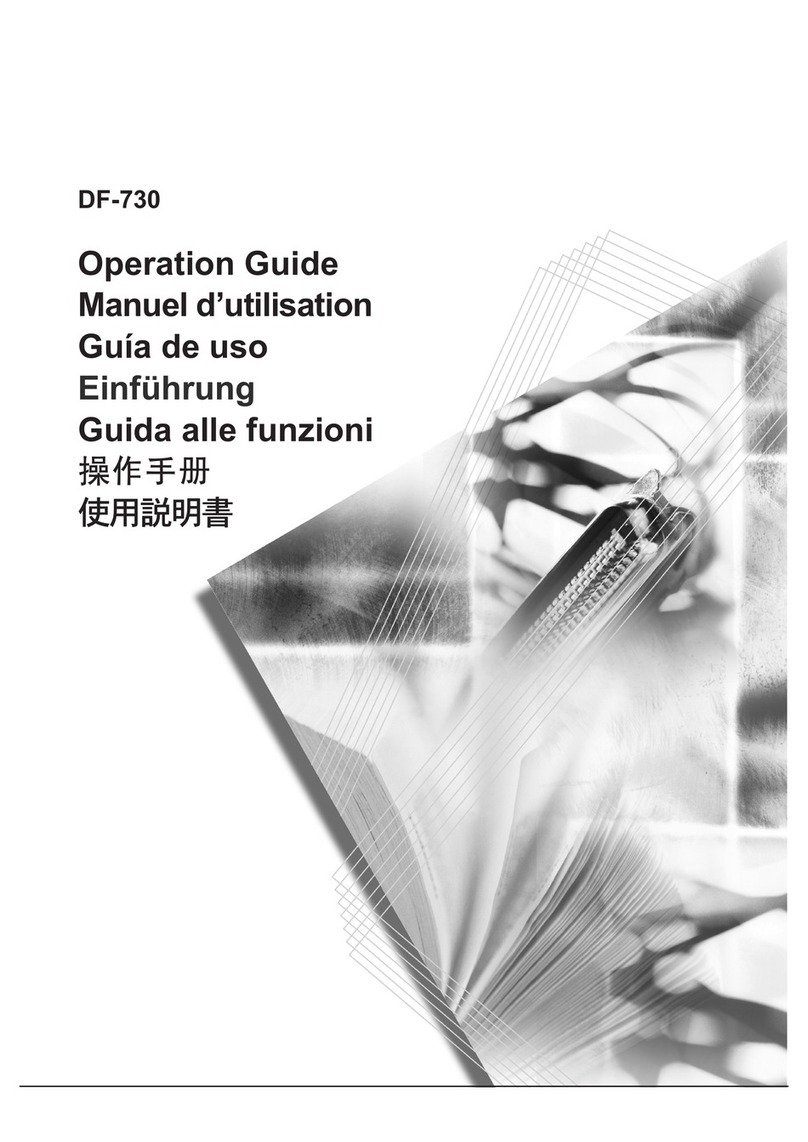Overview
GEMINI - Digital Cutting Software
Unpacking the contents of the GEMINI
How to istall the Cutting Manager software
How to update the Cutting Manager software
Assembly of your GEMINI
Setting up the GEMINI Feeder
Cable connections and aligning the feeder
Pinch Roller Position - Paper Size/Format Adjustment
Cutting options - Blade Positions
Cutting Manager software
Advanced options
Creating Your Files
Graphics le design
Layers for printing
Layers for cutting
Marks positioning and specics
File properties for cutting
Graphic le Compatibility
Basic operations
Startup
File opening
Set working view
Set working mode
Sheet and pinch rollers alignment
Adjust plotter’s knife
Changing blade positions
Cutting parameters
Cut test
Copy mode
Press Start to launch the cutting series
How to replace cutting mat
How to replace the knife
How to restore plotter settings
TroubleShooting
GEMINI USER GUIDE - TABLE OF CONTENTS
........................................................................1
.........................................................................2
.................................................................2
..............................................................4
..............................................................................................5
..........................................................6
...............................................7
.................................................................................8
............................................................................................10
.........................................................................................................11
.......................................................................................................16
......................................................................................................17
...............................................................................................18
................................................................................................18
..................................................................................19
.............................................................................................20
....................................................................................20
................................................................................................................21
........................................................................................................21
................................................................................................21
..............................................................................................21
......................................................................21
...........................................................................................23
...................................................................................24
.............................................................................................25
...............................................................................................................26
.........................................................................................................27
..............................................................27
..........................................................................................27
...............................................................................................28
....................................................................................29
............................................................................................................32