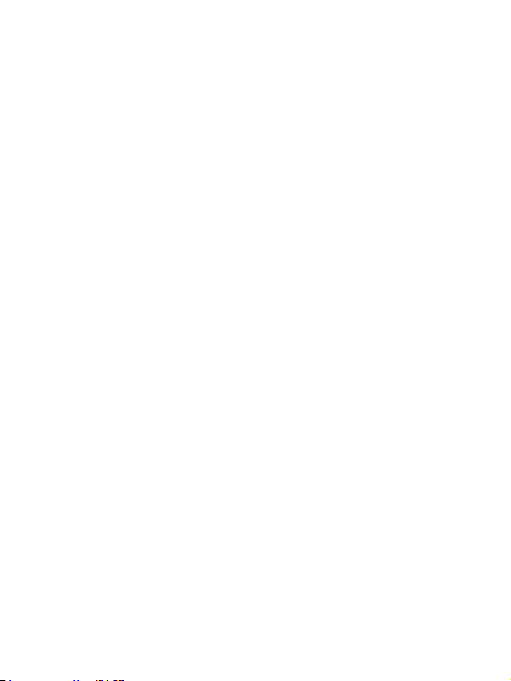6
When taking a photo:
Press the to start the AI object recognition mode. The AI Object Recognition
icon and the recognition area will then appear on the screen. Please frame the
object inside the recognition area and press the to take a photo. In a few
seconds, the recognition results will pop up on the screen.
When playing back photos:
If you want to use the AI recognition feature when playing back photos, go to the
Playback mode and select the photo you want. Press the to recognize the
object in the photo. The recognition results will then pop up on the screen in a
few seconds.
Note:
1. The recognition speed may vary depending on the Wifi connectivity.
We recommend a stable Wifi network. Please be patient if the results don’t
appear immediately.
2. The recognition result is for reference only. The shooting angle will affect the
accuracy of the results. Please frame the object in the center of the screen.
8. Filters
In the Photo Mode, press the OK twice to turn on the filters. The filter icon will
appear on the screen. Press / to select different filter effects.
9. Settings
Press and hold the OK to go to Settings. You can then customize more camera
settings.
USB Mode: Charge/Storage
The default USB connection mode is the Charge mode. To access the files on your
camera via USB you need to change the mode from Charge to Storage.
Screen Dormant: Off/1 min/3 min
Turning off the display after a period of inactivity can help save battery life. Press
any key to wake up the screen.