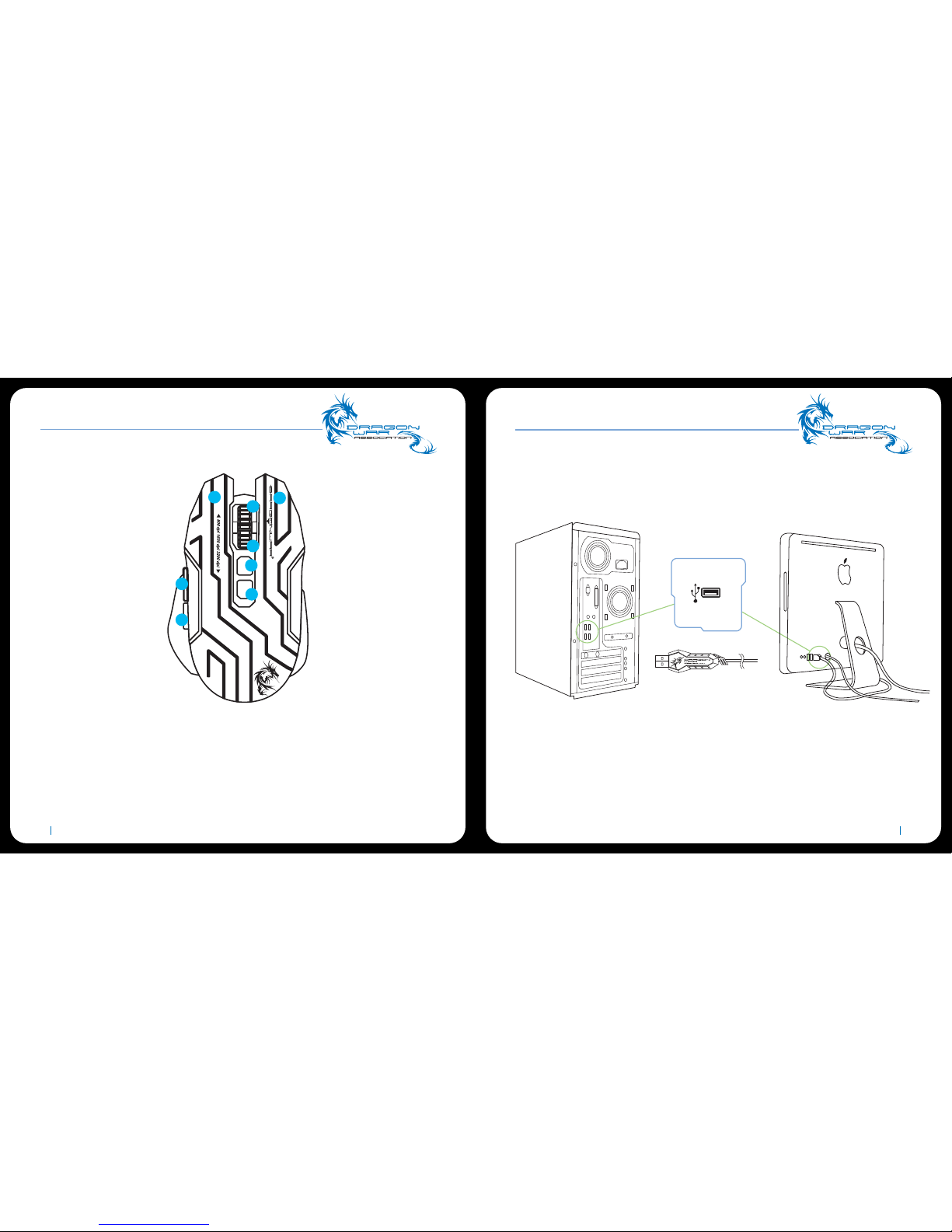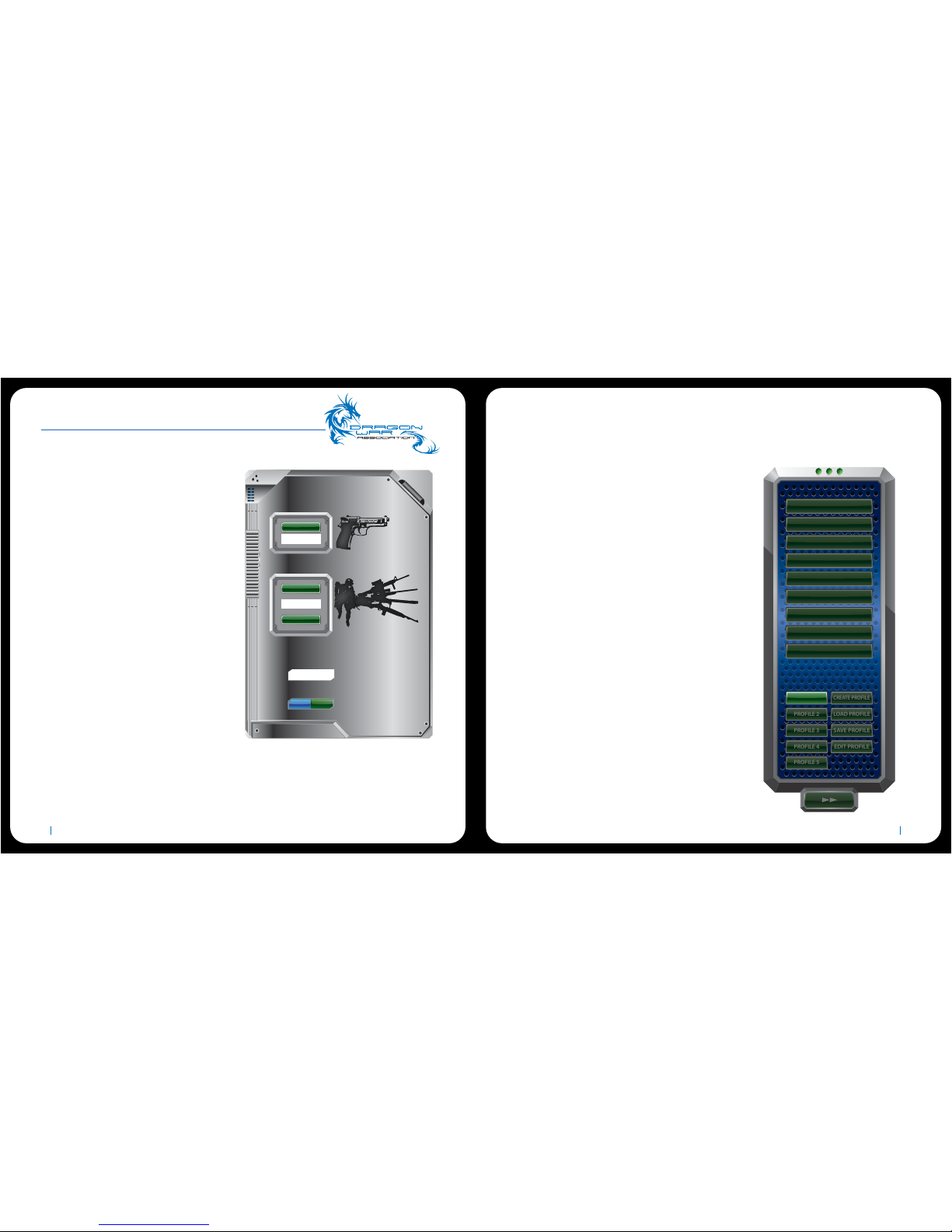The higher the polling rate, the more often the computer receives information about
the status of your mouse,thus increasing the mouse pointer’s reaction time.You can
switch between 125Hz (8ms), 500Hz (2ms) and 1000Hz (1ms) by selecting your desired
polling rate on the dropdown menu.
POLLING RATE
LIGHT EFFECT
POLLING RATE
BREATHING
CHOOSE A SINGLE COLOR
RESET TO FACTORY DEFAULT
ON - TO - GO SPEED
DEFAULT
RED
ORANGE
PINK
2ms 125ms 255ms190ms65ms
GREEN
BLUE
ON
125
Hz 250
Hz 500
Hz 1000
Hz
OFF
FULL LIGHT
The light Effect allows you to configure the LEDs of your Dragonwar Reload.You can
set the lighting to Breathing, Full light. Similar to the previous tabs, the changes made
here are also automatically saved to your current profile.
LIGHT EFFECT
14Dragonwar
PROFILE
Profile contains the default settings of your device.Any changes made within each
tab will automatically be saved into the current profile.If you want to rename this
profile, you may do so by typing on the field below PROFILE NAME.
CREATE / EDIT GAME PROFILE
GAME PROFILE INFORMATION
PROFILE NAME
PATH TO EXECUTABLE (*.EXE)
PROFILE NAME :
Here you can give your game profile name
PATH TO EXECUTABLE:
This is the path to executable file of the game
you want the game profile to be assigned to if
you start the game the driver will automatically
load the right game profile from one of the 5 slots.
OK CANCEL
a. Profile Name: Enter a profile name
of your choice.
b. Path to executable (*.exe): Enter a
You can even set a profile to work with
a specific program or application by
using the LINK PROGRAM option and
clicking the button to search for it.
Dragonwar13