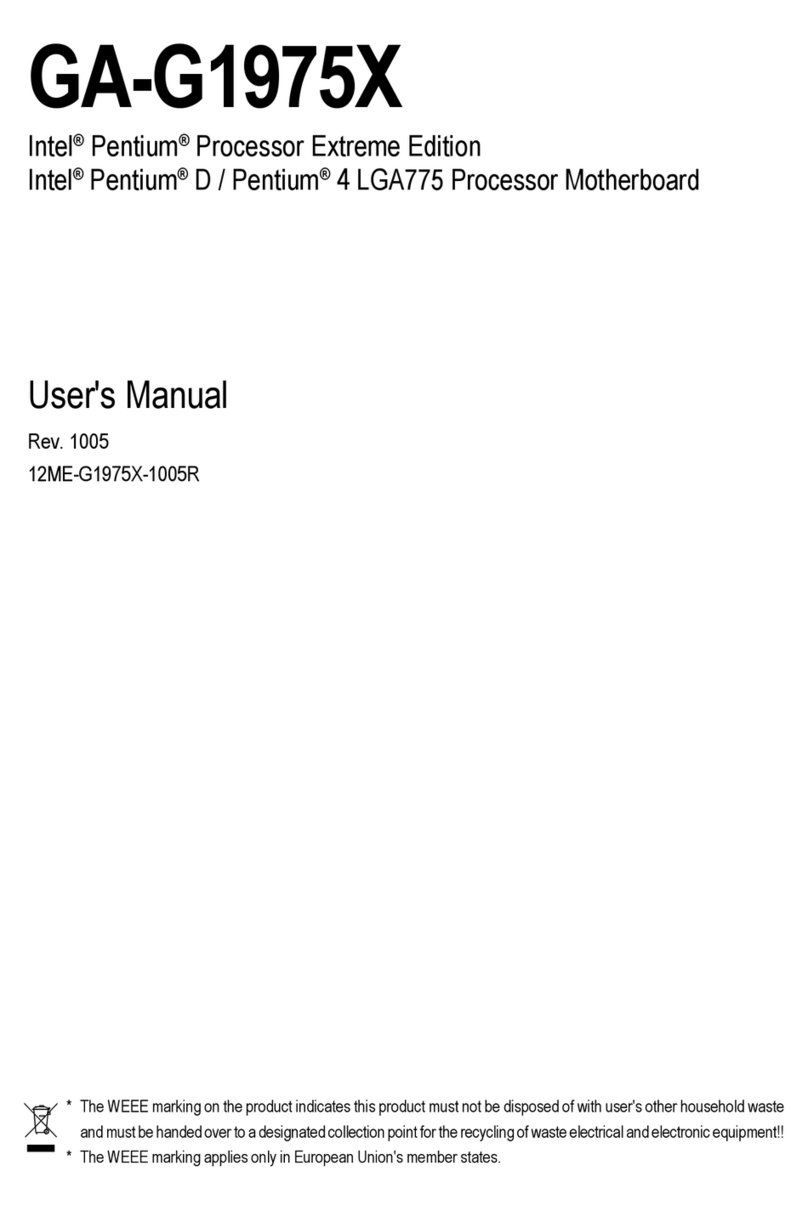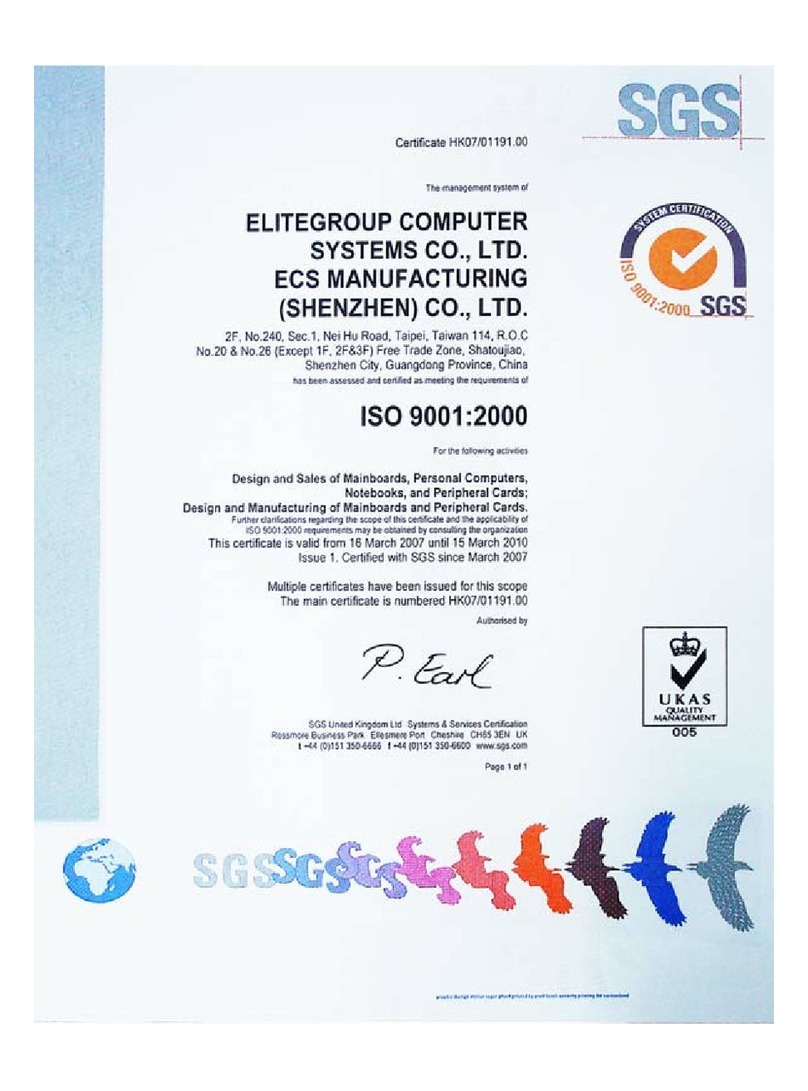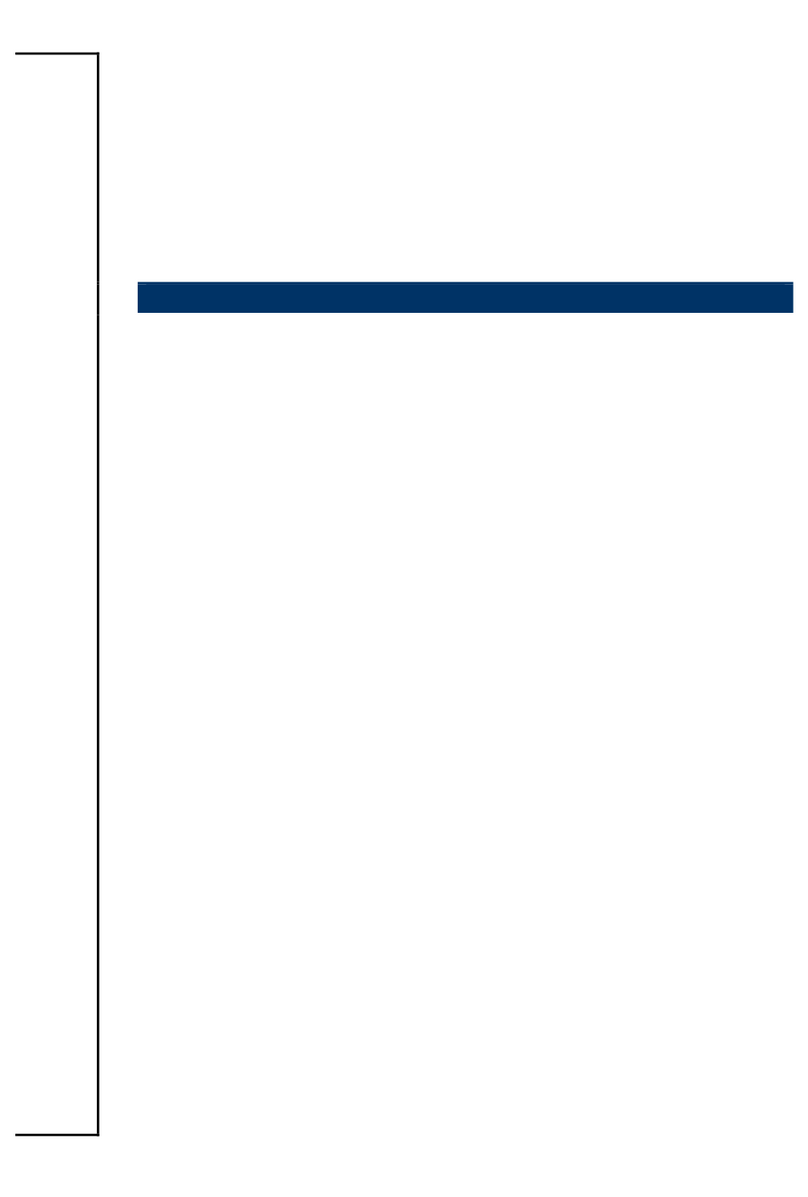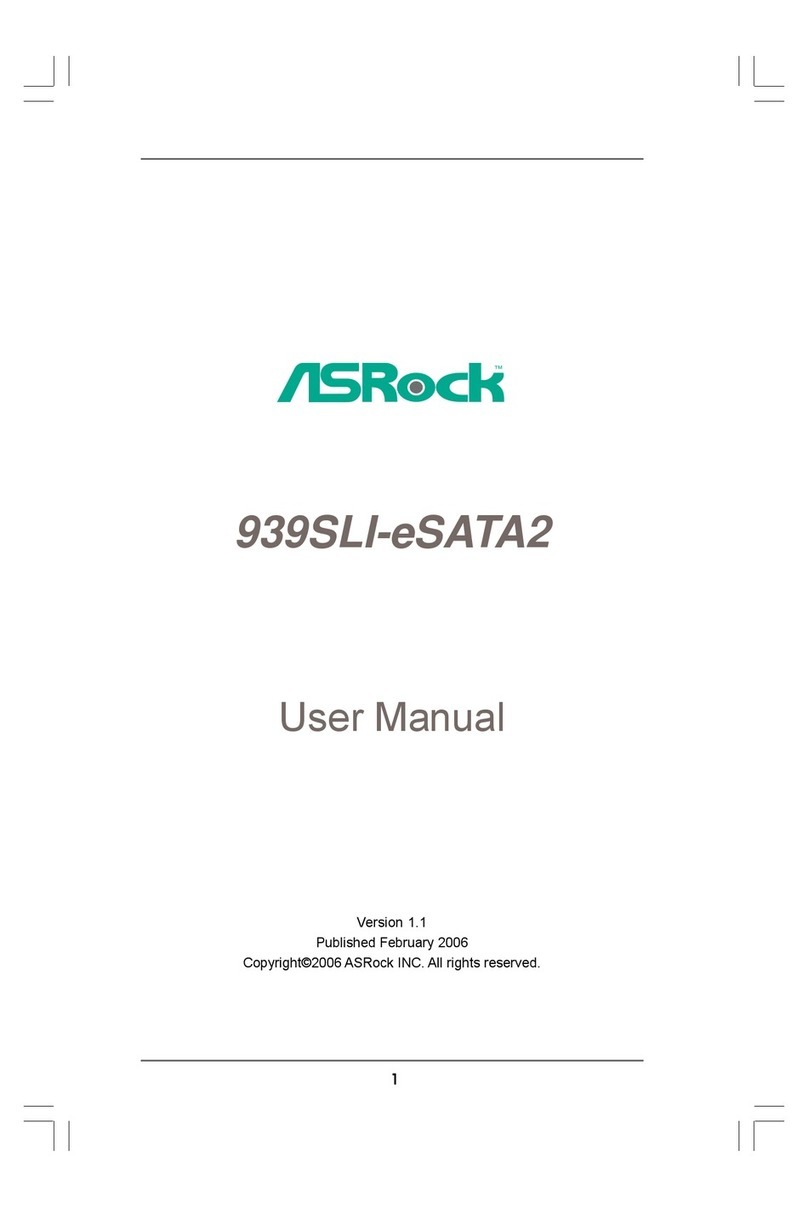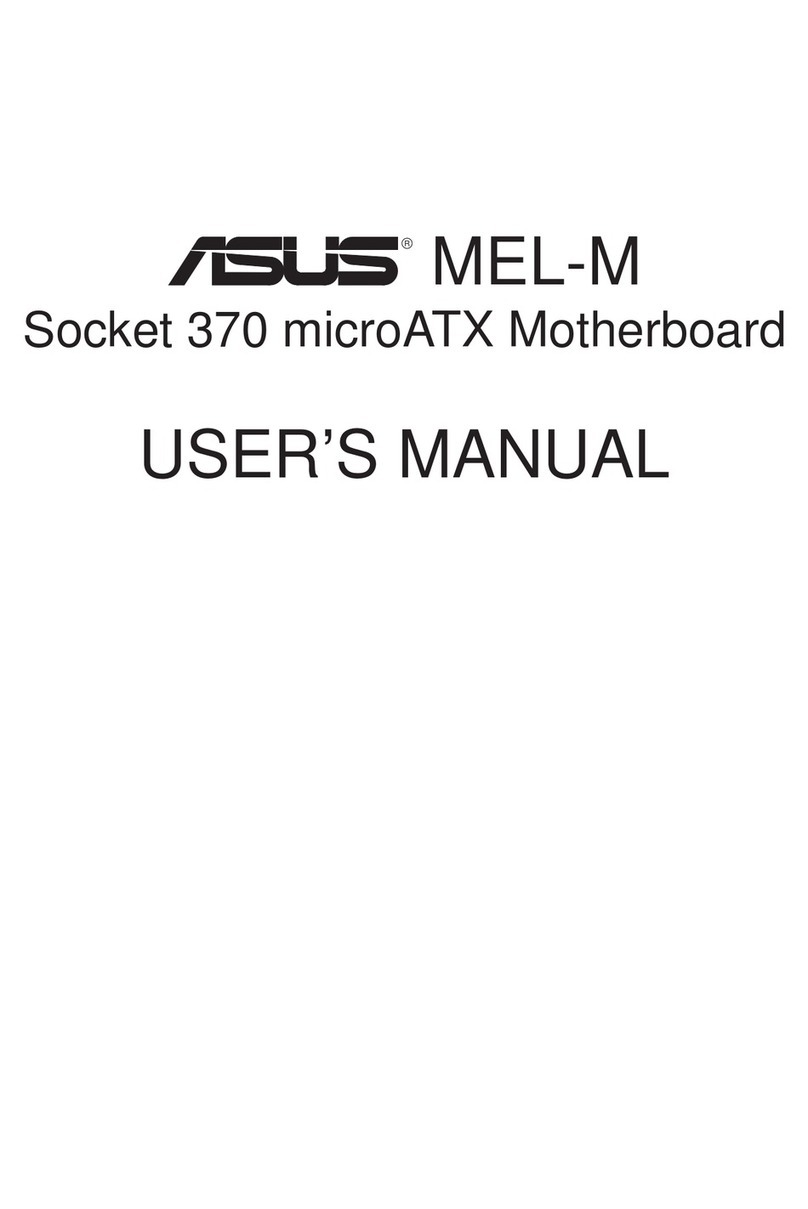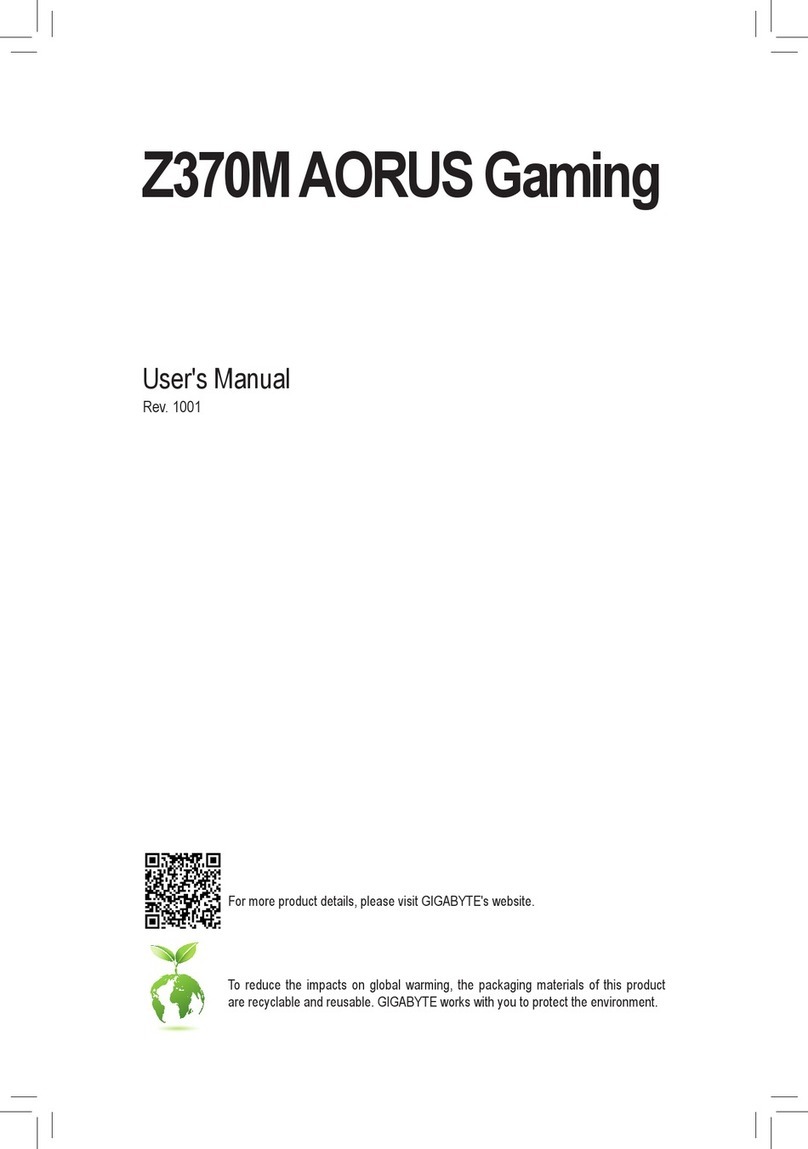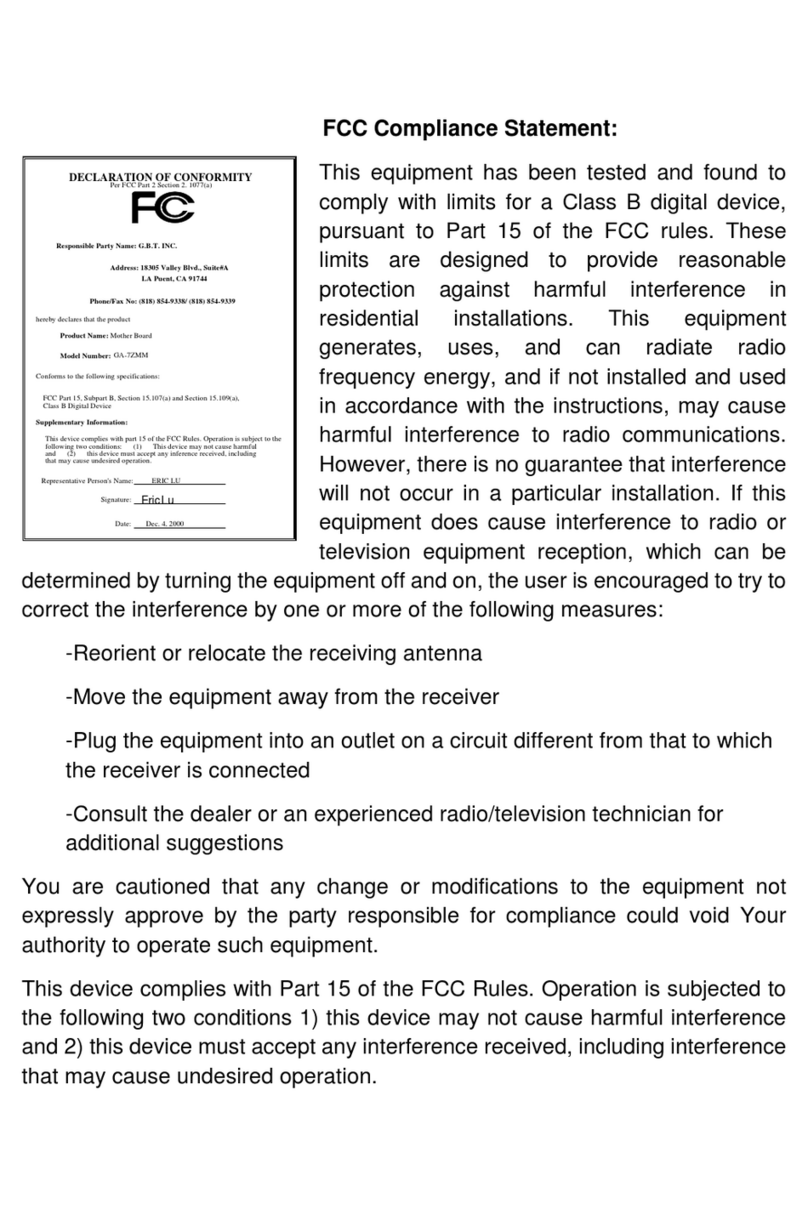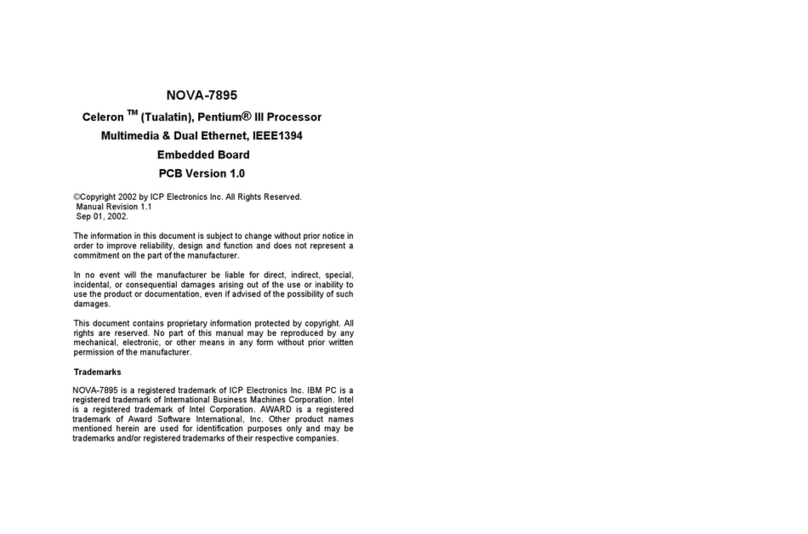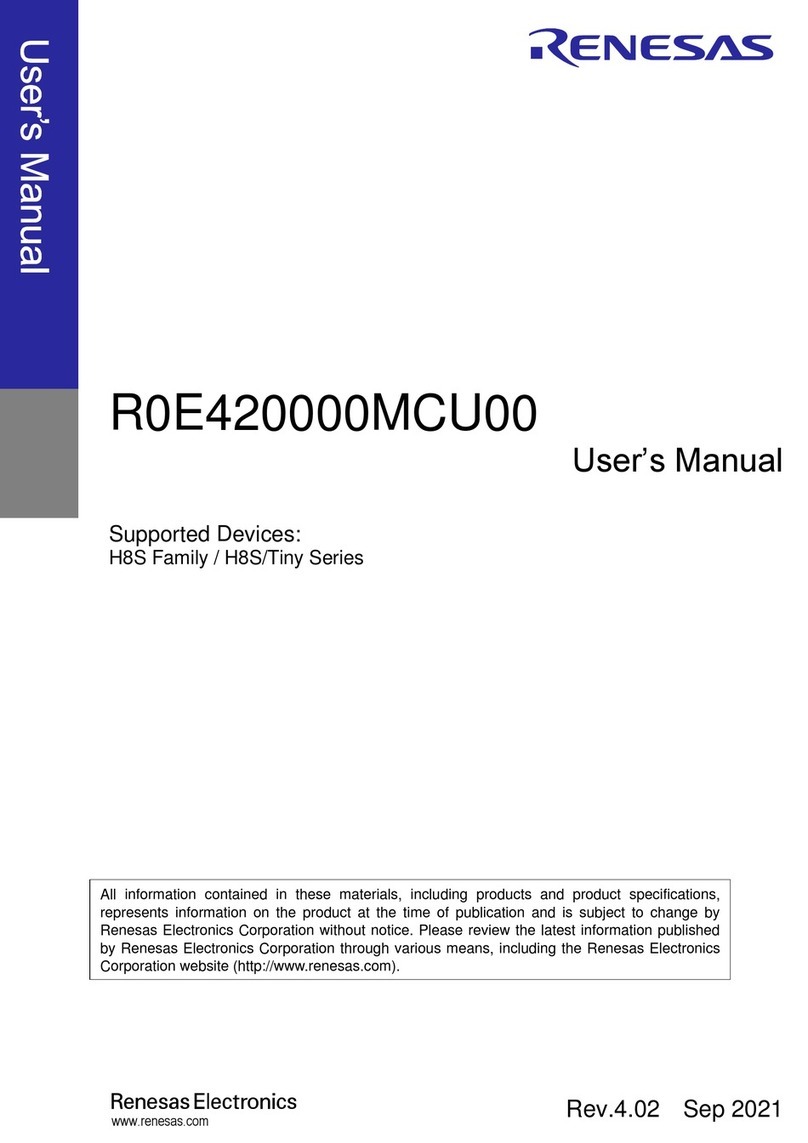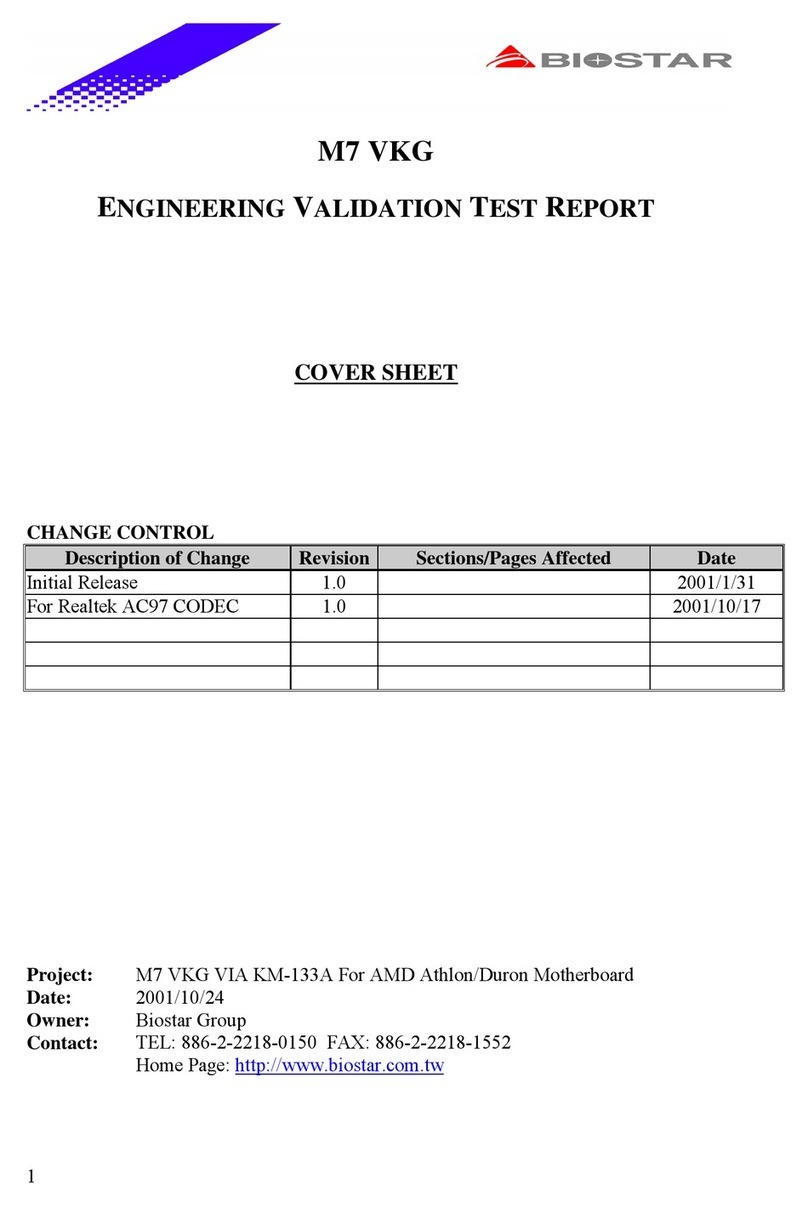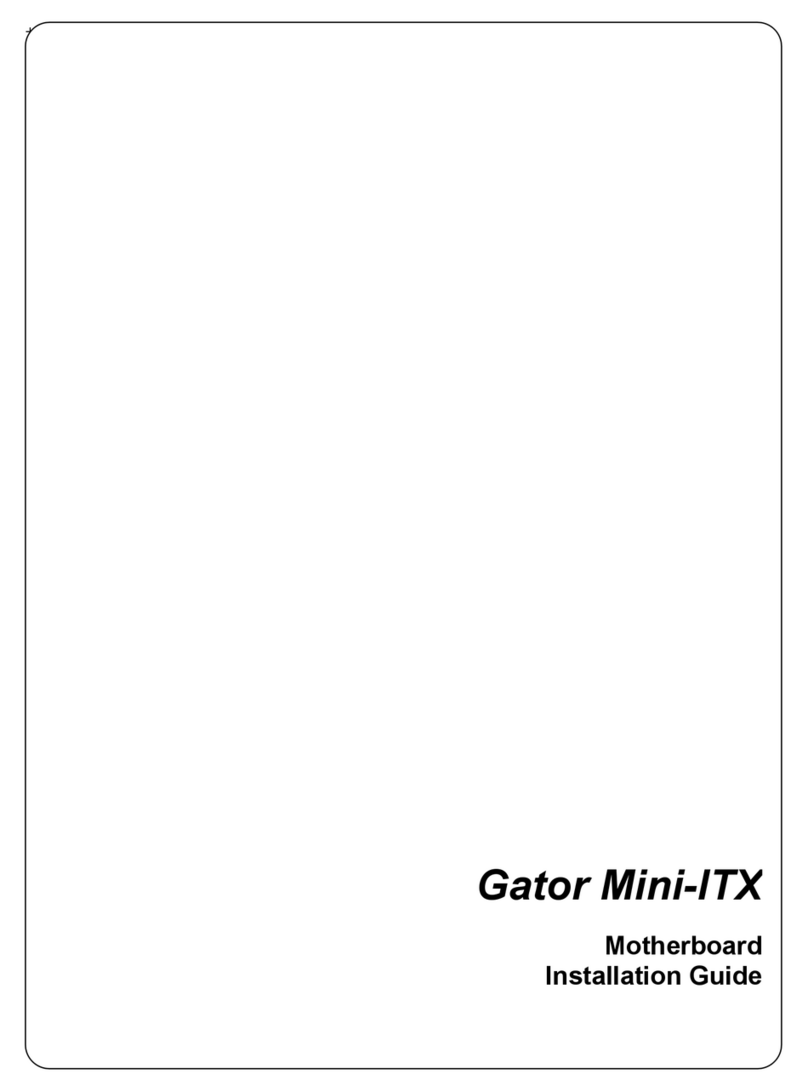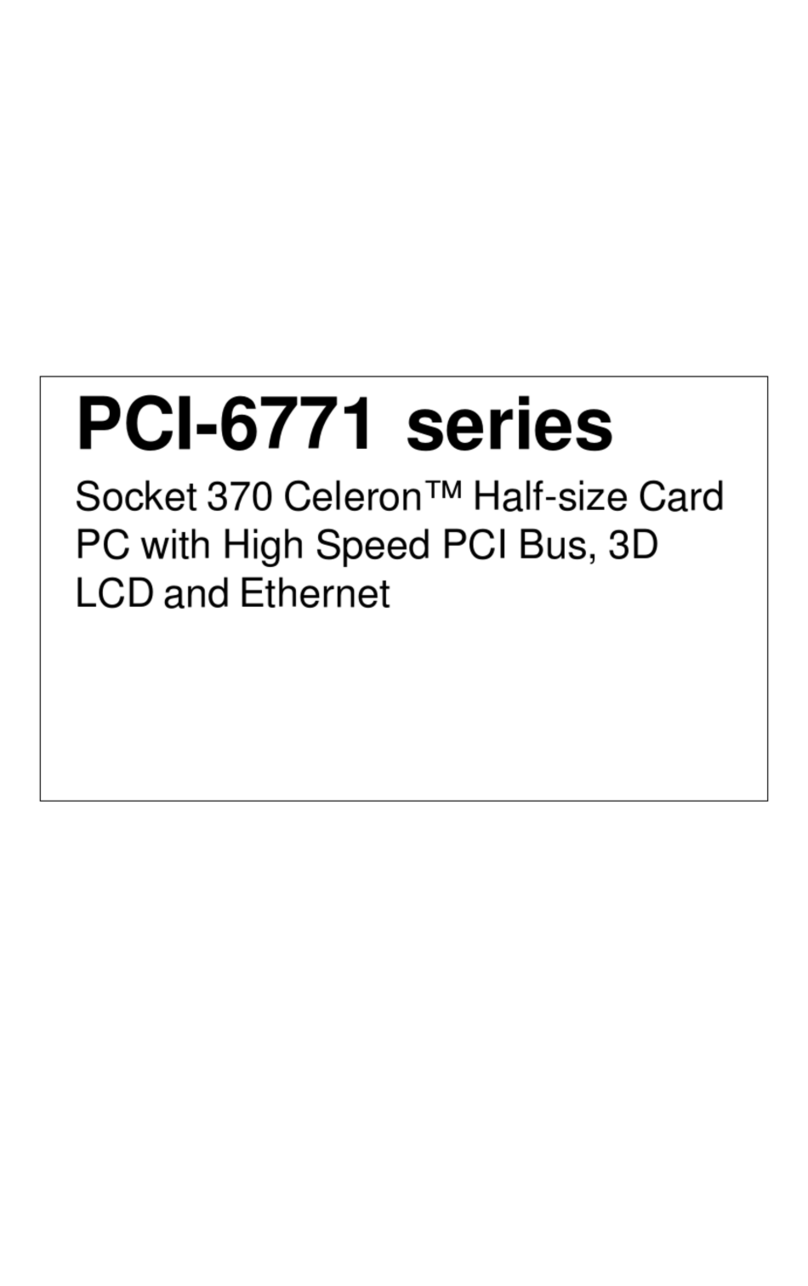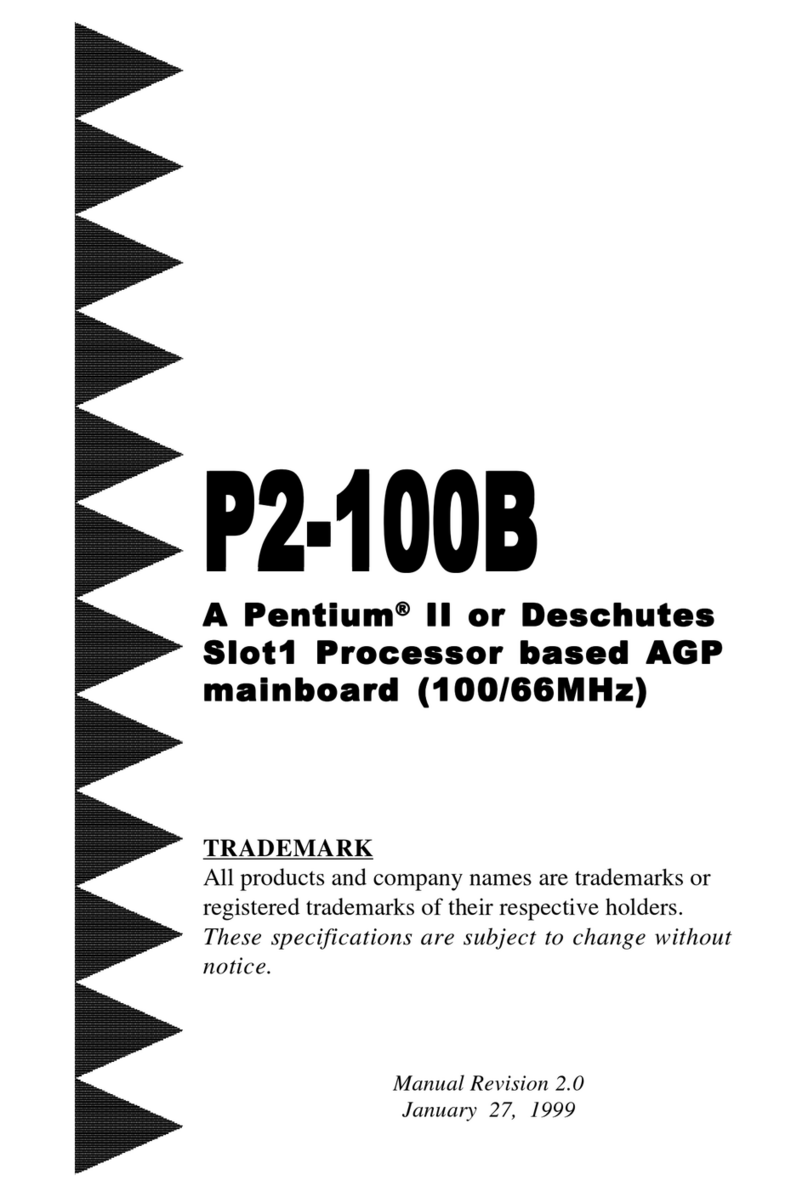Draper 28218 Installation guide

INSTRUCTION OVERVIEW FOR
Battery
Configuration Tool
TCB-RCF.oNtraP28218.oNkcotS
IMPORTANT: PLEASE READ THESE INSTRUCTIONS CAREFULLY TO ENSURE THE SAFE AND
EFFECTIVE USE OF THIS PRODUCT.
GENERAL INFORMATION
These instructions accompanying the product are the original instructions. This document is part of the product, keep it
for the life of the product passing it on to any subsequent holder of the product. Read all these instructions before
assembling, operating or maintaining this product.
This manual has been compiled by Draper Tools describing the purpose for which the product has been designed, and
contains all the necessary information to ensure its correct and safe use. By following all the general safety instructions
contained in this manual, it will ensure both product and operator safety, together with longer life of the product itself.
AlI photographs and drawings in this manual are supplied by Draper Tools to help illustrate the operation of the product.
Whilst every effort has been made to ensure the accuracy of information contained in this manual, the Draper Tools
policy of continuous improvement determines the right to make modifications without prior warning.

1. TITLE PAGE
1.1 INTRODUCTION:
USER MANUAL FOR:
BATTERY CONFIGURATION TOOL
Stock no. 81282
Part no. FCR-BCT
1.2 REVISIONS:
As our user manuals are continually updated, users should make sure that they use the very
latest version.
Downloads are available from: http://www.drapertools.com/b2c/b2cmanuals.pgm
DRAPER TOOLS LIMITED WEBSITE: www.drapertools.com
HURSLEY ROAD PRODUCT HELPLINE: +44 (0) 23 8049 4344
CHANDLER’S FORD GENERAL FAX: +44 (0) 23 8026 0784
EASTLEIGH
HAMPSHIRE
SO53 1YF
UK
1.3 UNDERSTANDING THIS MANUALS SAFETY CONTENT:
WARNING! Information that draws attention to the risk of injury or death.
CAUTION! Information that draws attention to the risk of damage to the product or
surroundings.
1.4 COPYRIGHT © NOTICE:
Copyright © Draper Tools Limited.
Permission is granted to reproduce this publication for personal & educational use only.
Commercial copying, redistribution, hiring or lending is prohibited.
No part of this publication may be stored in a retrieval system or transmitted in any other
form or means without written permission from Draper Tools Limited.
In all cases this copyright notice must remain intact.
Date first published July 2015


4
Safety Information
For your own safety and the safety of others, and to prevent damage to the equipment and
vehicles, read this manual thoroughly before operating your tool. The safety messages presented
below and throughout this user’s manual are reminders to the operator to exercise extreme care
when using this device. Always refer to and follow safety messages and test procedures provided
by vehicle manufacturer. Read, understand and follow all safety messages and instructions in this
manual.
Safety Message Conventions Used
We provide safety messages to help prevent personal injury and equipment damage. Below are
signal words we used to indicate the hazard level in a condition.
Indicates an imminently hazardous situation which, if not avoided, will result in death or serious
injury to the operator or to bystanders.
Indicates a potentially hazardous situation which, if not avoided, could result in death or serious
injury to the operator or to bystanders.
Indicates a potentially hazardous situation which, if not avoided, may result in moderate or minor
injury to the operator or to bystanders.
Important Safety Instructions
And always use your tool as described in the user’s manual, and follow all safety messages.
●Do not route the test cable in a manner that would interfere with driving controls.
●Do not exceed voltage limits between inputs specified in this user’s manual.
●Always wear goggles to protect your eyes from propelled objects as well as hot
or caustic liquids.
●Fuel, oil vapors, hot steam, hot toxic exhaust gases, acid, refrigerant and other debris produced
by a malfunction engine can cause serious injury or death. Do not use the tool in areas where
explosive vapor may collect, such as in below-ground pits, confined areas, or areas that are
less than 18 inches (45 cm) above the floor.
●Do not smoke, strike a match, or cause a spark near the vehicle while testing and keep all
sparks, heated items and open flames away from the battery and fuel / fuel vapors as they are
highly flammable.
●Keep a dry chemical fire extinguisher suitable for gasoline, chemical and electrical fires in work
area.
●Always be aware of rotating parts that move at high speed when an engine is running and keep
a safe distance from these parts as well as other potentially moving objects to avoid serious
injury.
●Do not touch engine components that get very hot when an engine is running to avoid severe
burns.
●Block drive wheels before testing with engine running. Put the transmission in park (for
automatic transmission) or neutral (for manual transmission). And never leave a running engine
unattended.
●Do not wear jewelry or loose fitting clothing when working on engine.

CONTENTS
CONTENTS
Page content Page
INTRODUCTION ................................................................................................................................. 2
GUARANTEE ................................................................................................................................. 3
SAFETY INFORMATION.......................................................................................................................... 4
SAFETY MESSAGE CONVENTIONS USED................................................................................... 4
IMPORTANT SAFETY INSTRUCTIONS ....................................................................................... 4
1 USING THIS MANUAL ......................................................................................................................... 7
1 .1 BOLD TEXT ......................................................................................................................... 7
1.2 SYMBOLS AND ICONS .........................................................................................................7
1.2.1 SOLID SPOT ................................................................................................................ 7
1.2.2 ARROW ICON .............................................................................................................7
1.2.3 NOTE AND IMPORTANT MESSAGE ........................................................................... 7
2 INTRODUCTION ................................................................................................................................. 8
2.1 WHY WE NEED BATTERY CONFIGURATION TOOL ........................................................... 8
2.2 TOOL DESCRIPTIONS ........................................................................................................... 8
2.3 ACCESSORY DESCRIPTIONS ................................................................................................ 9
2.4 TECHNICAL SPECIFICATIONS ............................................................................................ 10
3 GETTING STARTED ........................................................................................................................... 10
3.1 PROVIDING POWER TO TOOL .......................................................................................... 10
3.1.1 CONNECTING TO VEHICLE POWER ......................................................................... 10
3.1.2 CONNECTING TO PC WITH USB CABLE ................................................................... 10
3.2 APPLICATION OVERVIEW ................................................................................................. 10
4 BRT OPERATIONS ............................................................................................................................. 11
4.1 AUDI/SKODA/SEAT/VW OPERATIONS .............................................................................. 11
4.1.1 VALIDATE BATTERY ................................................................................................. 12
4.1.2 DISPLAY DATA ......................................................................................................... 14
4.2 CITROEN/PEUGEOT OPERATIONS .................................................................................... 15
4.3 BMW/VOLVO OPERATIONS .............................................................................................. 17
4.3.1 VALIDATE BATTERY ................................................................................................. 18
4.3.2 DISPLAY DATA ......................................................................................................... 19
4.3.3 CLEAR CODES ...........................................................................................................20
5 OBDII/EOBD OPERATIONS ............................................................................................................... 21
5.1 SYSTEM STATUS ................................................................................................................21
5.2 READ CODES ..................................................................................................................... 22
5.3 ERASE CODES .................................................................................................................... 24
5.4 LIVE DATA ......................................................................................................................... 24
5.4.1 COMPLETE DATA LIST ............................................................................................. 25
5.4.2 CUSTOM DATA LIST ................................................................................................. 27
5.5 FREEZE FRAME .................................................................................................................. 28
5.6 READ 1/M READINESS STATUS DATA .............................................................................. 29
5.7 O2 MONITOR TEST ............................................................................................................ 30
5.8 ON-BOARD MONITOR TEST ............................................................................................. 32
5.9 COMPONENTTEST .............................................................................................................34
5.10 REQUEST VEHICLE INFORMATION ................................................................................. 35
5.11 MODULES PRESENT ........................................................................................................ 36
5.12 DTC LOOKUP ...................................................................................................................37
6 PLAYBACK DATA .............................................................................................................................. 38

CONTENTS
7 SYSTEM SETUP ...............................................................................................................................39
7.1 SELECT LANGUAGE ...........................................................................................................39
7.2 CHANGE UNITS ................................................................................................................. 40
7.3 CONFIGURE BEEPER ..........................................................................................................41
7.4 TEST KEYPAD .................................................................................................................... 42
7.5 LCD KEYPAD ..................................................................................................................... 42
7.6 TOOL INFORMATION ........................................................................................................ 43
7.7 CONFIGURE SHORTCUT KEYS .......................................................................................... 43
Note: Draper Tools accepts no responsibility for any accident or
injury arising from servicing the vehicles system. When
interpreting results from the vehicle, always follow the
manufacturer’s recommendation for repair.
Page content Page

7
1 Using This Manual
We provide tool usage instructions in this manual. Below is the conventions we used in the
manual.
1.1 Bold Text
Bold text is used to highlight selectable items such as buttons and menu options.
Example:
Press the ENTER button to select.
1.2 Symbols and Icons
1.2.1 Solid Spot
Operation tips and lists that apply to specific tool are introduced by a solid spot●.
Example:
When System Setup is selected, a menu that lists all available options displays. Menu options
include:
●Languages
●Unit
●Beep
●Keypad Test
●LCD Test
●About
●Shortcuts
1.2.2 Arrow Icon
An arrow icon indicates a procedure.
Example:
To change menu language:
1. Scroll with the arrow keys to highlight Language on the menu.
2.Press the ENTER button to select.
1.2.3 Note and Important Message
Note
A NOTE provides helpful information such as additional explanations, tips, and comments.
Example:
NOTE
Test results do not necessarily indicate a faulty component or system.
Important
IMPORTANT indicates a situation which, if not avoided, may result in damage to the test
equipment or vehicle.
Example:
IMPORTANT
Do not soak keypad as water might find its way into the tool.
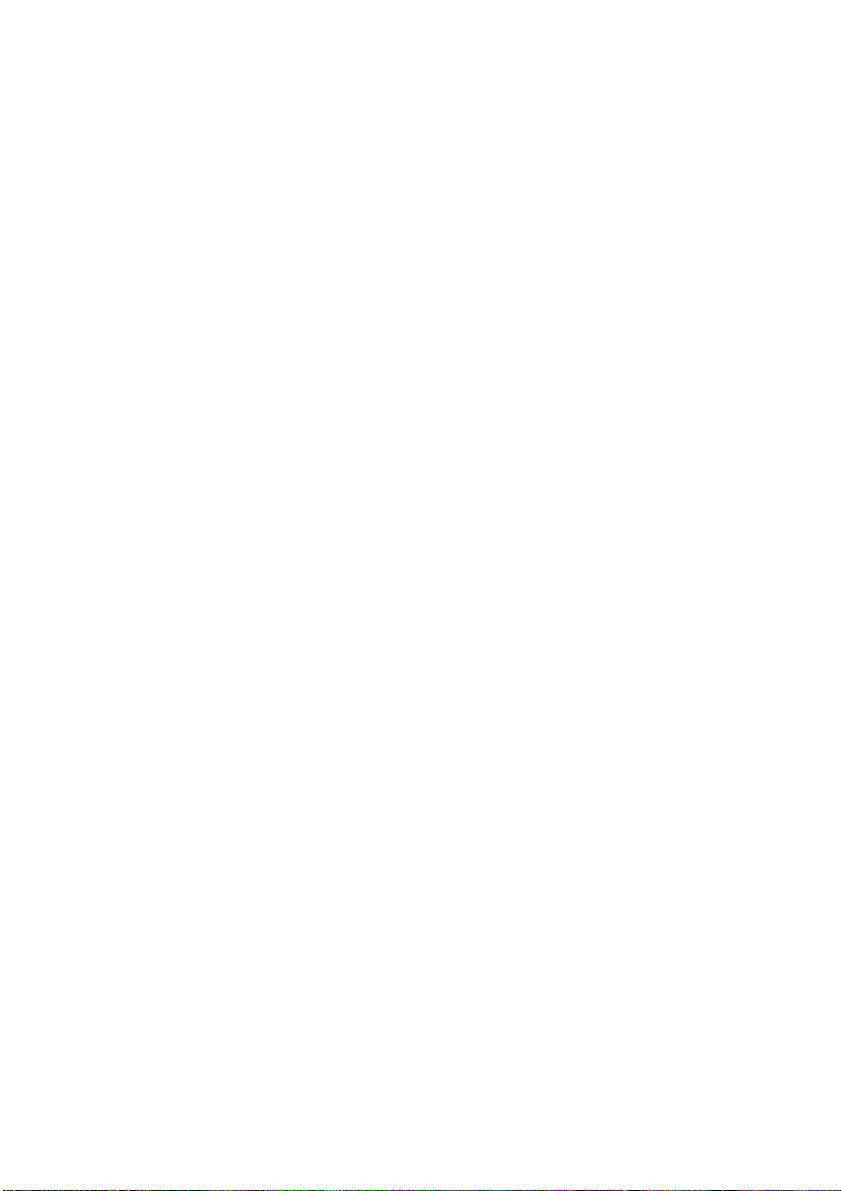
8
2 Introduction
2.1 Why We Need a Battery Configuration Tool
This section illustrates why we need the battery configuration tool when change the battery of
modern vehicles.
Start-stop System: No Movement, No Fuel Consumption
In response to climate change, governments around the world are increasing environment
regulations on vehicle to improve vehicle fuel economy and reduce emissions. For example,
Europe has stipulated that by 2015, emission of 100 percent of the vehicles on its roads be
reduced to 130 grams of CO2 per kilometer. The requirements of strictly emission control put a
strain on vehicle emission technology.
In automobiles, a start-stop system or stop-start system automatically shuts down and restarts the
internal combustion engine to reduce the amount of time the engine spends idling, The electrical
consumer units in the vehicle continue to be supplied during the stop and the current energy
consumption is monitored. When the journey is to be continued, operating the clutch automatically
restarts the engine. This means in the standstill phases no fuel is consumed and no CO2 is
emitted. This feature is present in hybrid electric vehicles, but has also appeared in vehicles
which lack a hybrid electric powertrain.
Devices of this type have been tested since the mid-1970s, when the Toyota corporation fitted a
Crown sedan with an electronic device that would automatically switch off the engine after sitting
stationary for 1.5 seconds. Citroën introduced a more refined system in its C2 and C3 models by
2006, named "Stop and Start", followed by BMW, Fiat Group, Ford, Honda, Opel, Renault
,Volkswagen and so on.
Why We Need Battery Configuration Tool
As one of the potential issues with Start-Stop vehicles, replacing the battery is, unlike a traditional
starter battery, is not a simple procedure. With a start-stop system, the battery is strictly linked to
the power distribution system and the electronic control unit. So when a battery has to be
replaced, you have to take into consideration the impact it will have on the control unit and on any
Stop Start system installed. Some manufacturers, like the Volkswagen-Audi group, require a code
to be inserted when the battery is replaced; others (BMW) might show an error message when the
battery is replaced and it will remain until the system is updated after replacement. It requires both
skill and a diagnostic tool to ensure the correct installation is completed and any error message
resolved.
2.2 Tool Descriptions
This section illustrates external features, ports and connectors of the tool.

9
Figure 2-1 Front View
1 Diagnostic Port - provides connection between vehicle and the tool.
2 LCD Display - shows menus, test results and operation tips.
3 Function Keys / Shortcut keys - three keys that correspond with “buttons” on some screens
for executing special commands or provide quick access to most frequently used applications
or functions.
4 ENTER Key - executes a selected option and generally goes to the next screen.
5 Direction Keys - select an option or scroll through a screen of data or text.
6 Power Switch - turns on/off the tool and press and hold for 5 seconds for emergency reboots.
7 HELP Key - displays helpful information.
8 BACK Key - exits a screen and generally returns to previous screen.
9TF Card Port - holds the TF memory card for data backup and software update.
10 USB Port - provides a USB connection between FCR-BCT and PC or laptop.
IMPORTANT
Do not use solvents such as alcohol to clean keypad or display. Use a mild nonabrasive detergent
and a soft cotton cloth.
2.3 Accessory Descriptions
This section lists the accessories that go with the tool. If you find any of the following items
missing from your package, contact your local dealer for assistance.
1 User’s Guide - provides operation instructions for the usage of the tool.
2 USB Cable - provides connection between the tool and a computer to upgrade it.
3 Memory Card - contains the tool’s operating software and applications.
IMPORTANT
Do not remove the memory card unless performing updates to the card.
4 Diagnostic Cable - connects the tool with diagnostic connector.
5 Nylon Carry Pouch - stores the tool and its accessories.
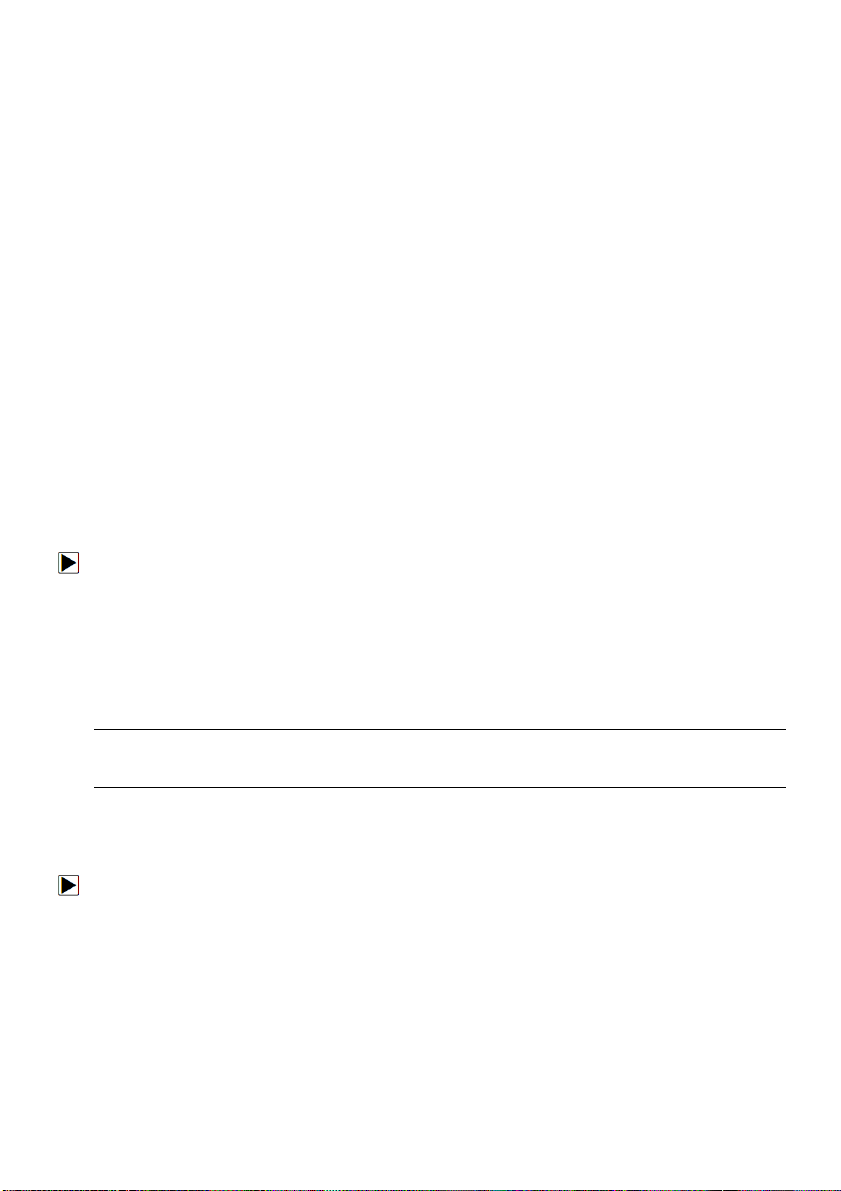
10
2.4 Technical Specifications
Display: Backlit, 240*320 TFT color display
Working Temperature: 0 to 60 ℃(32 to 140℉)
Storage Temperature: -20 to 70℃(-4 to 158℉)
Power Supply: 8-18V vehicle power, 3.3V USB power
Dimensions (L*W*H): 200*100*38mm
Weight: 1.0Kg
3 Getting Started
This section describes how to provide power to the tool, provides brief introductions of
applications loaded on the tool and display screen layout and illustrates how to input text and
numbers with the scan tool.
3.1 Providing Power to Tool
Before using the tool, make sure to provide power to the tool.
The unit operates on any of the following sources:
●12-volt vehicle power
●USB connection to personal computer
3.1.1 Connecting to Vehicle Power
The tool normally powers on whenever it is connected to the data link connector (DLC).
To connect to vehicle power:
1. Locate the data link connector (DLC). The DLC is generally located under the dash on the
driver side of the vehicle.
2. Attached the Diagnostic cable to the tool and tighten the captive screws to ensure good
connection.
3. Connect a correct adapter to the data cable according to the vehicle being serviced and plug it
into the vehicle DLC.
4. Switch the ignition key to the ON position.
5. The tool automatically boots up.
IMPORTANT
Never try to provide power for the scan tool from USB connection when the scan tool is
communicating with a vehicle.
3.1.2 Connecting to PC with USB Cable
The scan tool also receives power through the USB port when it is connected to a PC for updating
software and transferring saved files.
To connect to PC:
1. Insert the small end of the USB cable to the USB port at the right side of the tool and the large
end to a computer.
2. Press the power switch of the scan tool to power it on.
3.2 Application Overview
When the scan tool boots up, the Home screen opens. This screen shows all applications loaded
on the unit.
Following applications are preloaded into the tool:
●OBDII/EOBD – leads to OBDII screens for all 9 generic OBD system tests.
●BRT – leads to screens for battery replacement process.

11
●Setup – leads to screens for adjusting default settings to meet your own preference and view
information about the tool.
●Playback – leads to screens for access to saved data files.
Figure 3.1 Sample Home Screen
4 BRT Operations
This section illustrates how to use the tool to get the new battery validated, how to clear faults
from the dashboard and display current battery details of the vehicle such as AUDI, BMW,
CITROEN, PEUGEOT, SEAT, SKODA, VOLVO, VW and FORD.
1. Replace the old battery with the new one, ensuring the key is not in the ignition.
2. Connect FCR-BCT to the vehicle’s 16 pin Data Link Connector (DLC) with the diagnostic cable.
3. Boost the device and select BRT, the following screen will display with all the vehicle makes
available. Scroll with the arrow keys to highlight your vehicle make and press ENTER key to
start.
Figure 4.1 Sample BRT Application Screen
4.1 AUDI/Skoda/Seat/VW Operations
1. Follow the on screen instruction step by step to make the device communicate with the ECU.

12
Figure 4.2 Sample Vehicle Selection Screen
2. The following Replace Battery menu will display when the vehicle model is selected correctly.
Figure 4.3 Sample Battery Reset Menu Screen
4.1.1 Validate Battery
Validate battery menu enables you to recode the new battery to the vehicle’s ECU and to turn off
dashboard warning lights.
1. Scroll with the arrow keys to highlight Validate Battery and press ENTER to start.

13
Figure 4.4 Sample Validate Battery Screen
2. Follow the on screen instructions to answer the question and continue the procedure.
Figure 4.5 Sample Validate Battery Display Data Screen
3. The device communicates with the vehicle and clear the current stored DTCs from the battery
system.
Figure 4.6 Sample Clear Codes Screen
4. When the codes are cleared, the following battery manufacturer list displays. Use the up and
down arrow keys to highlight the new battery manufacturer and press ENTER to confirm.
Figure 4.7 Sample Battery Manufacturer Screen
5. You are required to enter the current date and time, at which the battery is changed. Please
press F2 key to bring up the keyboard. Scroll with the arrow keys to highlight your desired
number and press ENTER to confirm.

14
Figure 4.8 Sample Information Record Screen
6. Follow the on screen instructions to answer the question and continue the procedure.
Figure 4.9 Sample Input Dialog Box Screen
7. When the whole battery validation procedure is completed, the following screen displays.
Please press F1 to confirm.
Figure 4.10 Sample Battery Validated Screen
NOTE
Not all procedure listed above are applicable to all vehicles. The procedure may vary by the year,
model, and make of the test vehicle.
4.1.2 Display Data
Display Data menu enables you to check the battery information or battery replacement record of the
vehicle.

15
1. Use the up and down arrow keys to highlight Display Data of the main menu and press ENTER
to start.
Figure 4.11 Sample Display Data Screen
2. The following screen displays the battery manufacturer, serial number, and part number.
Figure 4.12 Sample Data Screen
4.2 Citroen/Peugeot Operations
1. Follow the on screen submenu to select Vehicle Model, Fuel, Year and System step by step.

16
Figure 4.13 Sample Vehicle Selection Screen
NOTE
Not all procedure listed above are applicable to all vehicles. The procedure may vary by the year,
model, and make of the test vehicle.
2. The following Identification screen will display, showing the part number of the new battery. If
no part number shows, please check the connection.
Figure 4.14 Sample Identification Screen
3. Follow the on screen instructions to answer the question and continue the procedure.

17
Figure 4.15 Sample Validate Battery Confirming Screen1
Figure 4.16 Sample Validate Battery Confirming Screen2
4. When the whole battery validation procedure is completed, the following screen displays.
Please press F1 to confirm.
Figure 4.17 Sample Battery Validated Screen
4.3 BMW/Volvo Operations
1. Follow the on screen submenu to select Vehicle Model, Fuel, Year and System step by step.

18
Figure 4.18 Sample Vehicle Selection Screen
NOTE
Not all procedure listed above are applicable to all vehicles. The procedure may vary by the year,
model, and make of the test vehicle.
2. The following Select Function menu will display when the vehicle model is selected correctly.
Figure 4.19 Sample Battery Reset Menu Screen
4.3.1 Validate Battery
Validate battery menu enables you to recode the new battery to the vehicle’s ECU and to turn off
dashboard warning lights.

19
1. Scroll with the arrow keys to highlight Validate Battery and press ENTER to start.
Figure 4.20 Sample Validate Battery Screen
2. The following screen displays when the battery validated successfully. Please press any key to
continue.
Figure 4.21 Sample Battery Validated Screen
4.3.2 Display Data
Display Date menu enables you to check the battery information or battery replacement record of the
vehicle.
1. Use the up and down arrow keys to highlight Display Data of the main menu and press ENTER
to start.
Figure 4.22 Sample Display Data Screen

20
2. The following screen displays with battery manufacturer, serial number, part number , battery
volts, the last replacement days or the battery replacement records(not all items listed here
display, it varies by different car make ).
Figure 4.23 Sample Data Screen
4.3.3 Clear Codes
1. Scroll with the arrow keys to highlight Clear Codes and press ENTER to start.
Figure 4.24 Sample Clear Codes Screen
2. The following screen displays when the fault codes cleared successfully.
Figure 4.25 Sample Codes Cleared Screen
This manual suits for next models
1
Table of contents