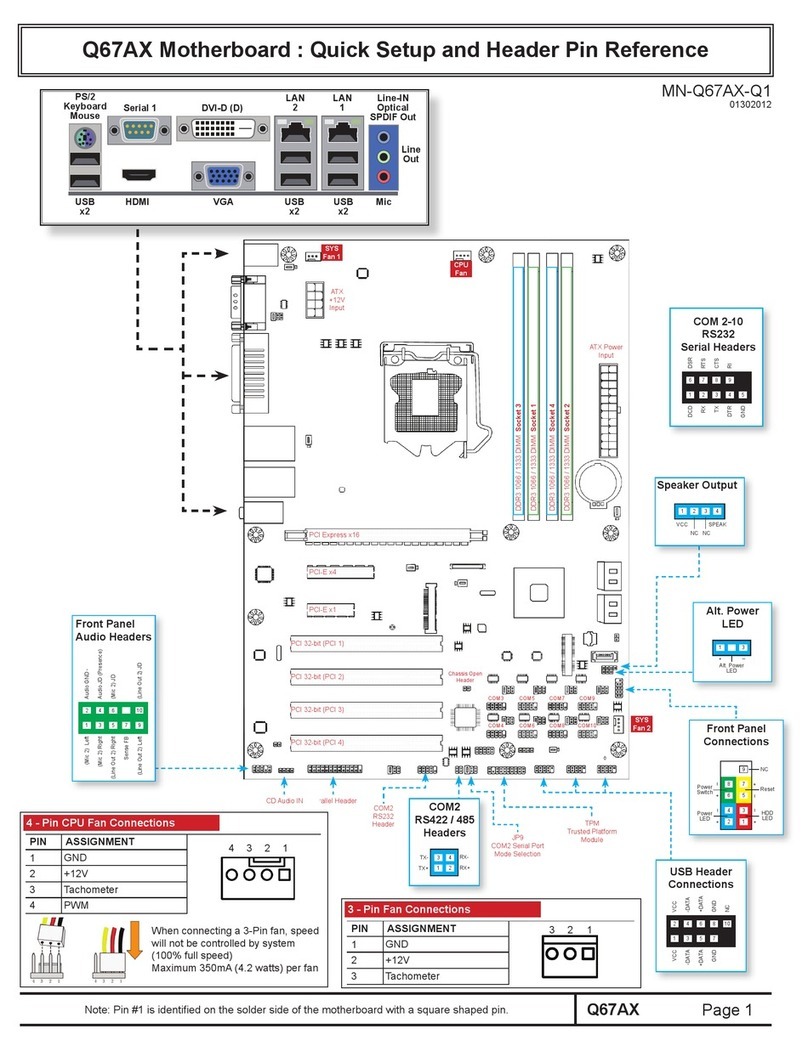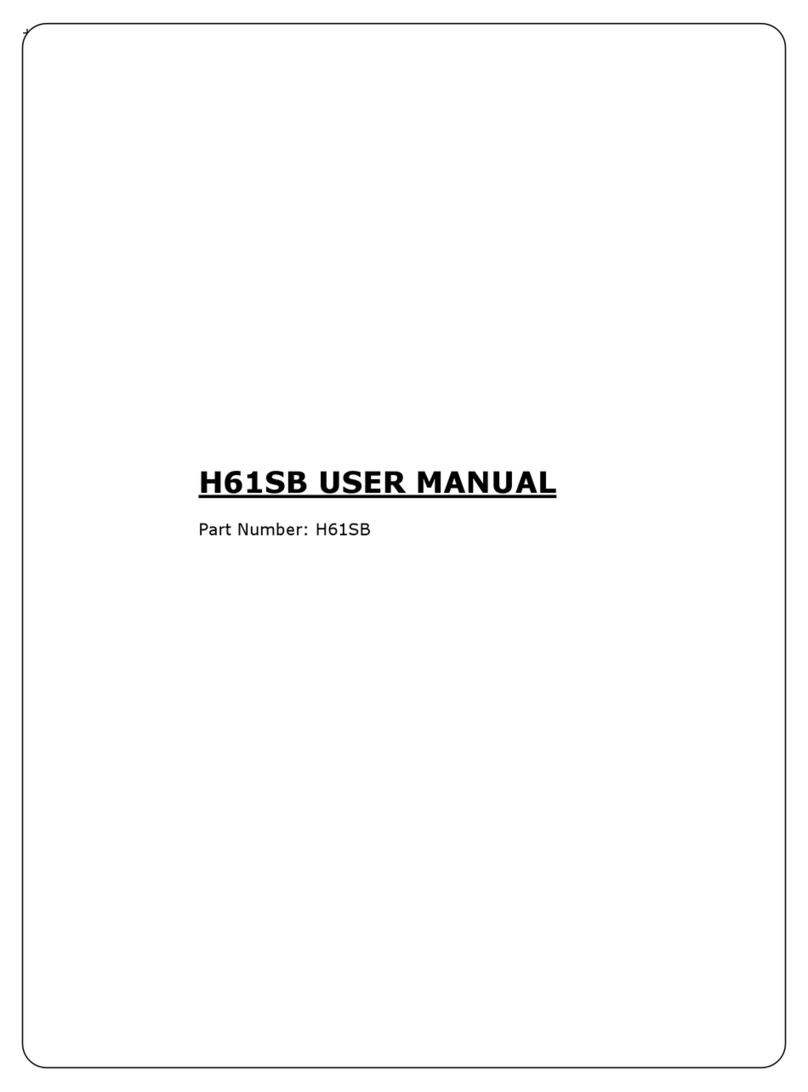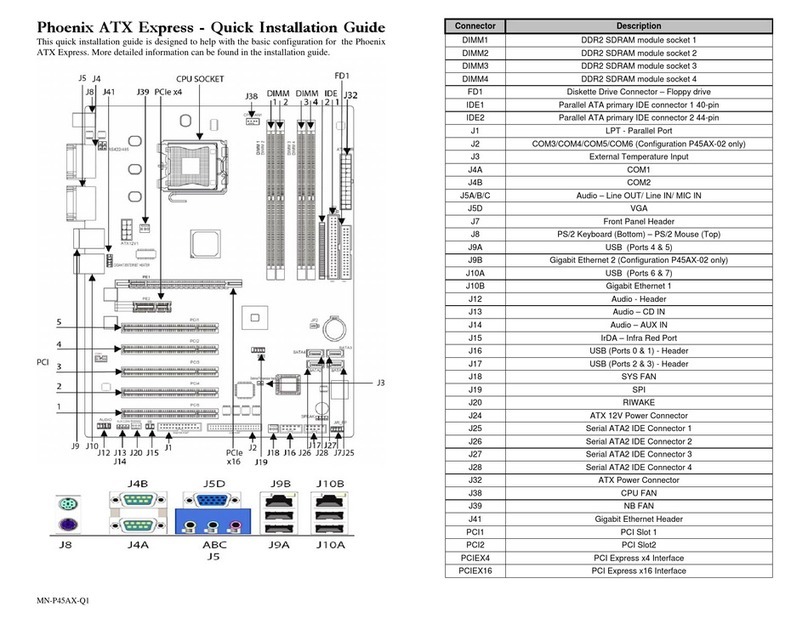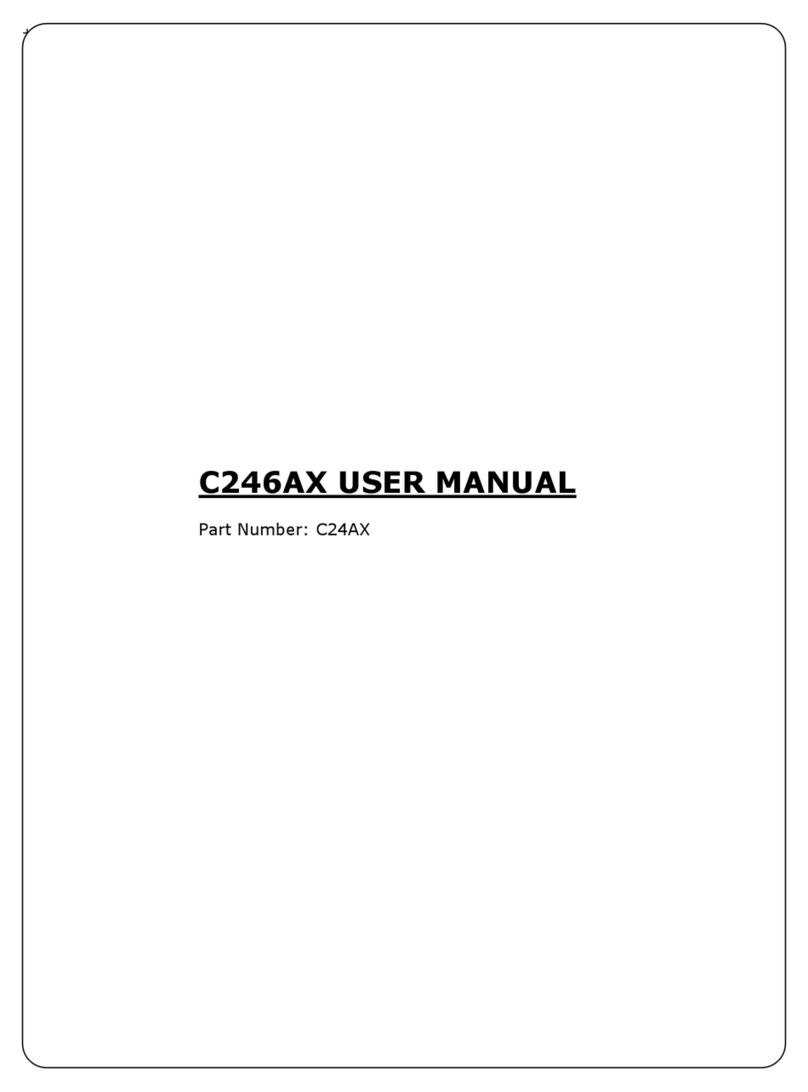Introduction
Table of Contents
Introduction ........................................................................................ IV
Chapter 1 Pre-Configuration ....................................................1
Step 1 Setting the Jumpers 2
Jumper Locations............................................................................................................................... 3
CMOS Reset ........................................................................................................................................ 4
ATA-Disk Connector Voltage Selection ...........................................................................................4
RS422/RS485 Termination Resistors (optional).............................................................................. 4
Audio Jack Output Selection ............................................................................................................ 4
Backlight Logic Voltage Selection.................................................................................................... 4
Inverter Voltage Selection ................................................................................................................. 5
Step 2 SDRAM, CPU, and Cables Installation 5
Gator Mini-ITX Memory Configuration .............................................................................................5
CPU Installation .................................................................................................................................. 5
Installing Cables................................................................................................................................. 6
Power and Control Panel Cables ...................................................................................................... 6
Installing Peripheral Cables .............................................................................................................. 7
Index of Connectors........................................................................................................................... 9
Chapter 2 AMIBIOS8 Setup....................................................11
Main Setup ........................................................................................................................................ 14
Advanced BIOS Setup ..................................................................................................................... 14
PCI/PnP Setup................................................................................................................................... 22
Boot Setup ........................................................................................................................................ 24
Security Setup .................................................................................................................................. 26
Chipset Setup ................................................................................................................................... 27
Power Management Setup............................................................................................................... 29
Exit Menu........................................................................................................................................... 30
Chapter 3 Upgrading ..................................................................31
Upgrading the Microprocessor ....................................................................................................... 31
Upgrading the System Memory ...................................................................................................... 31
Appendix A Technical Specifications................................32
Chipsets ............................................................................................................................................ 32
BIOS................................................................................................................................................... 32
Embedded I/O ................................................................................................................................... 32
Industrial Devices............................................................................................................................. 34
Miscellaneous ................................................................................................................................... 34
Memory Map...................................................................................................................................... 35
DMA Channels .................................................................................................................................. 35
I