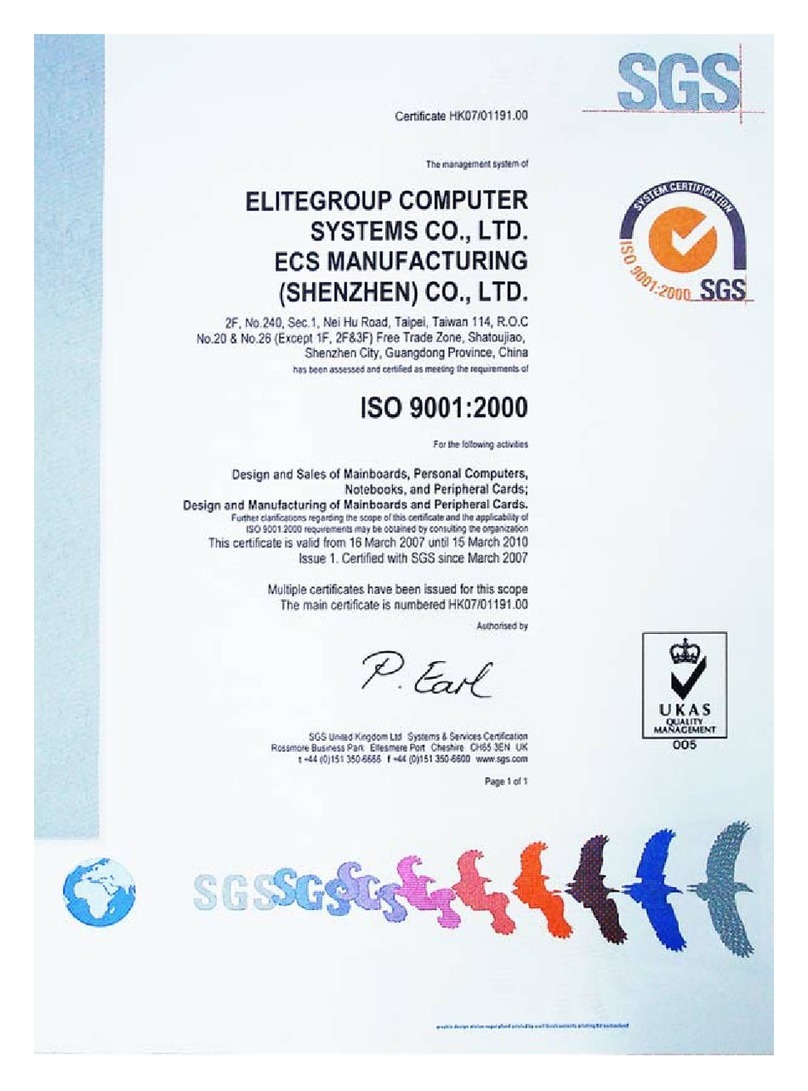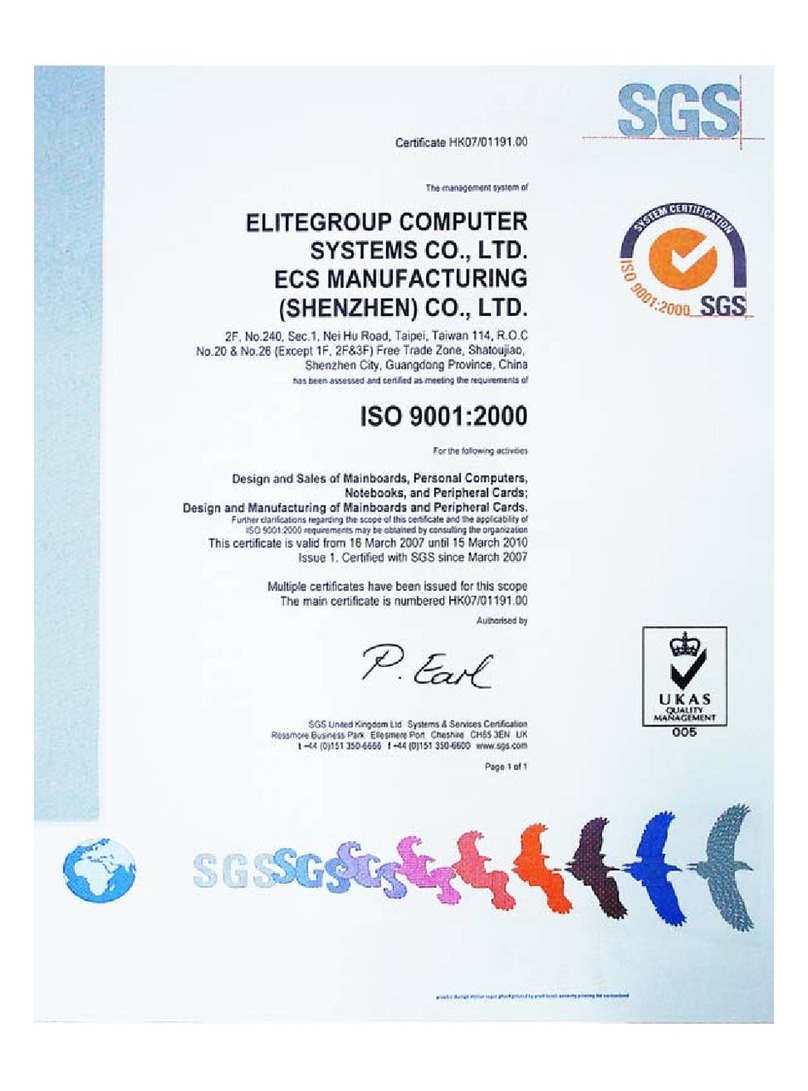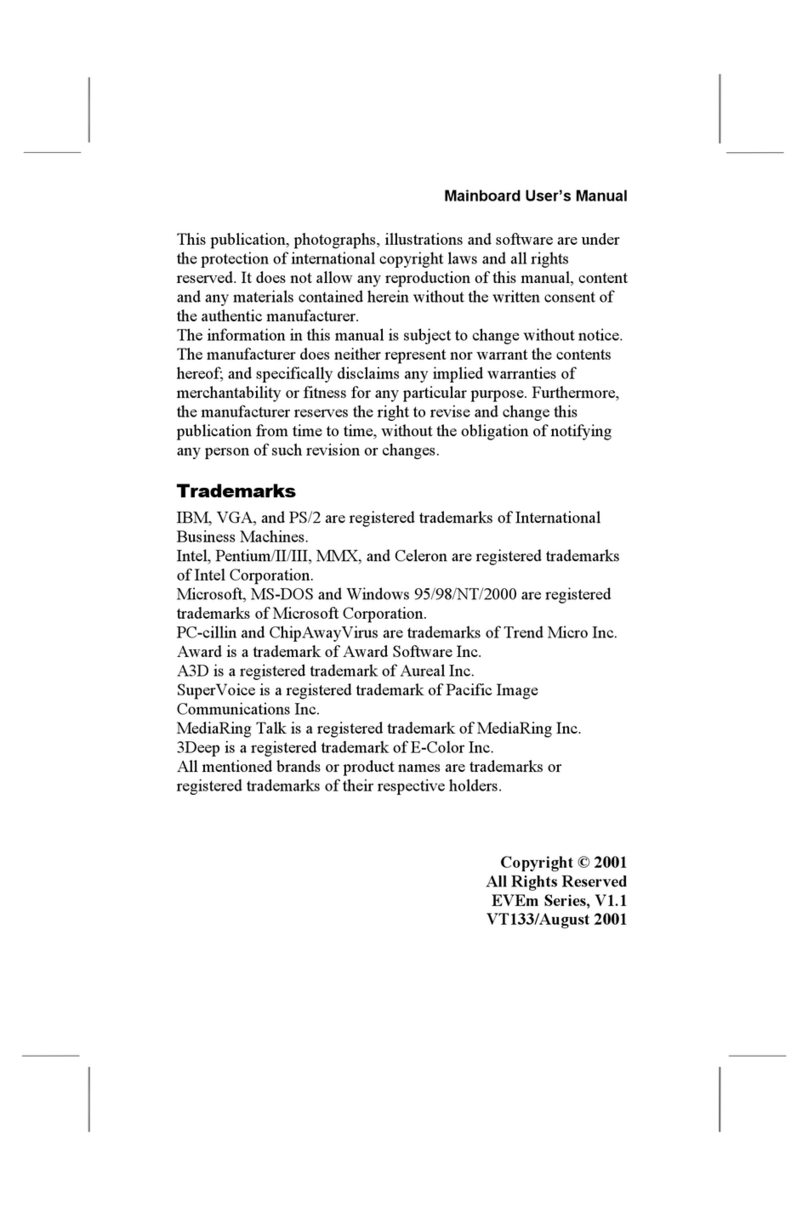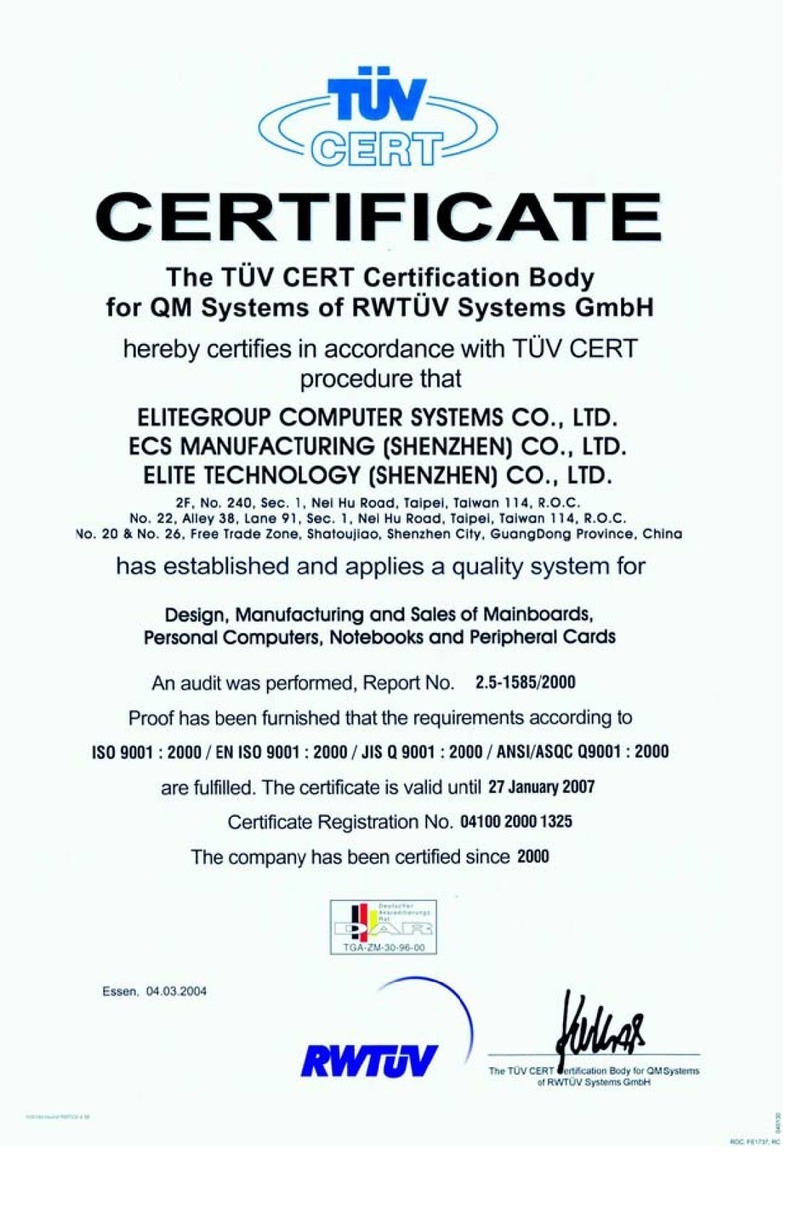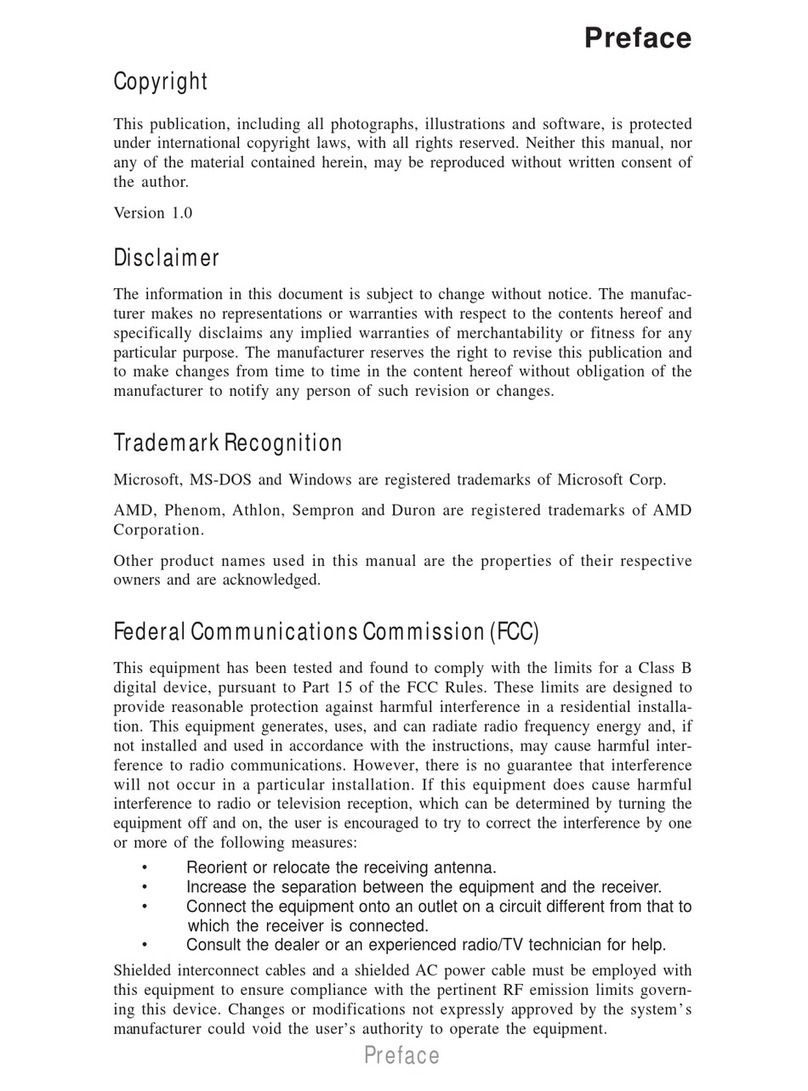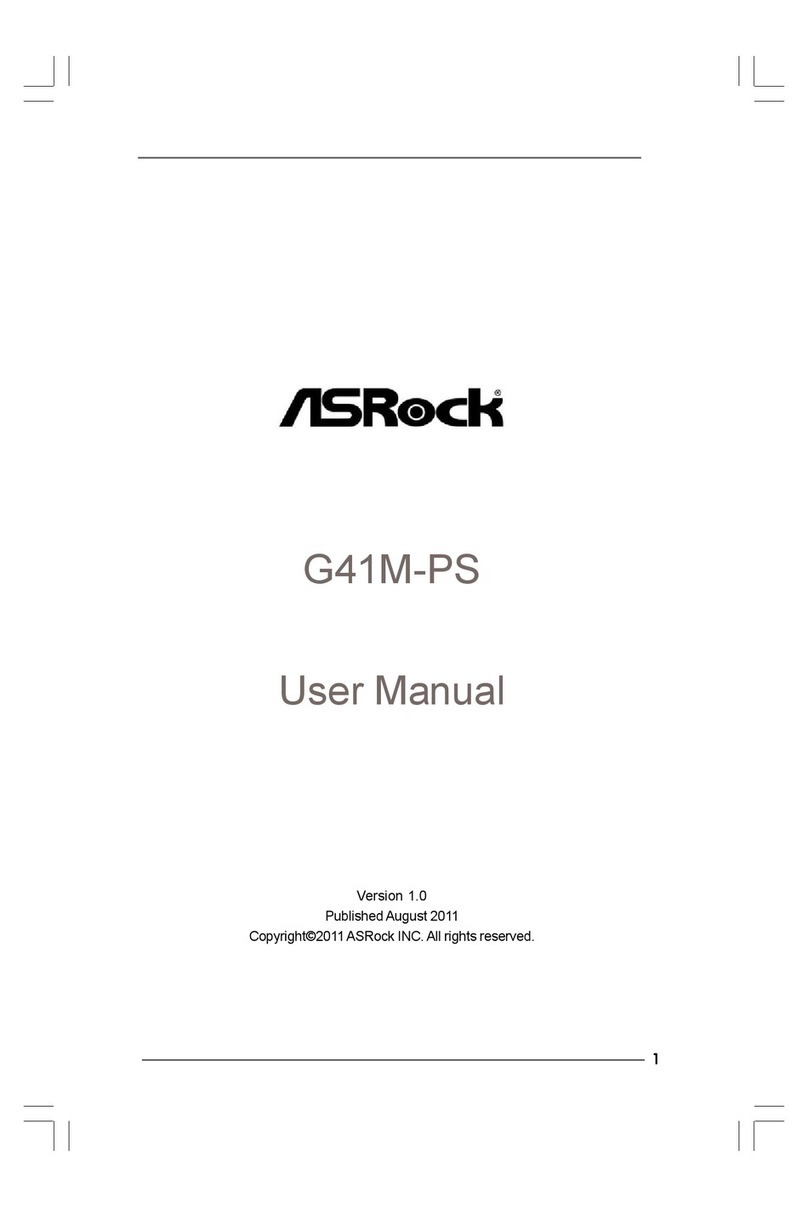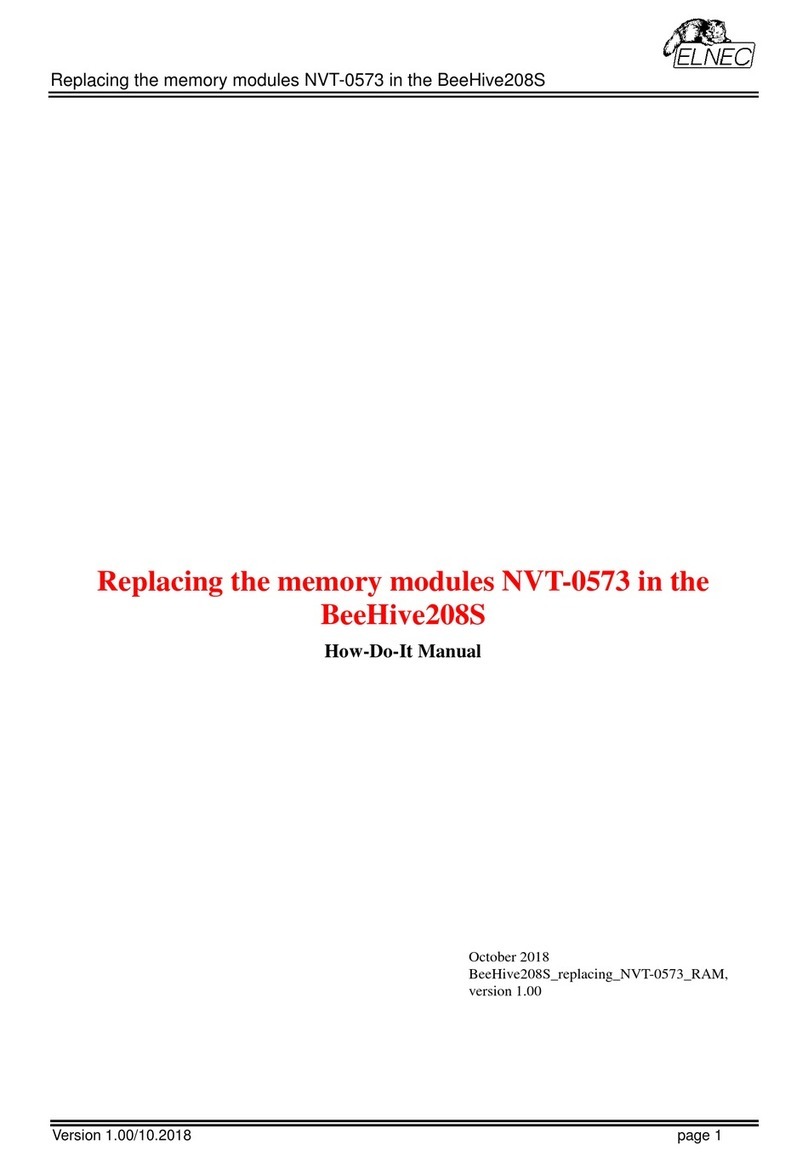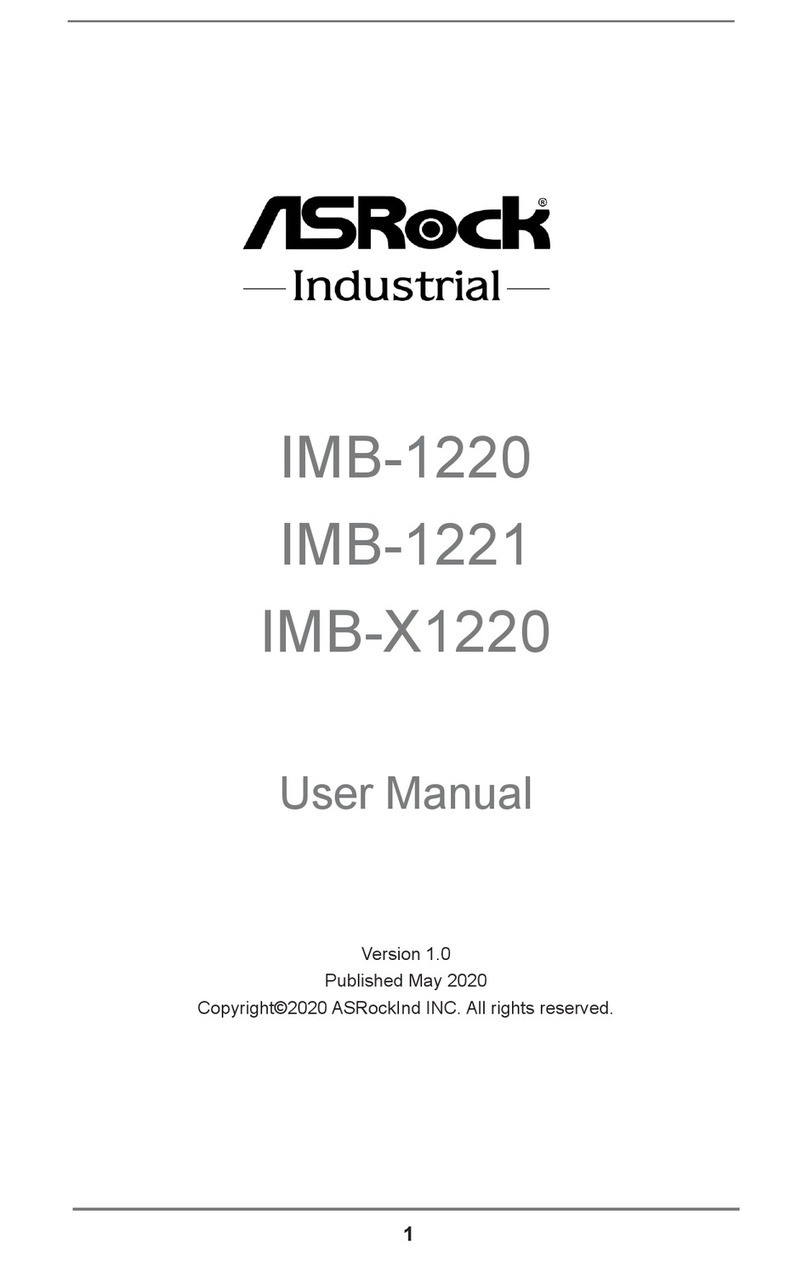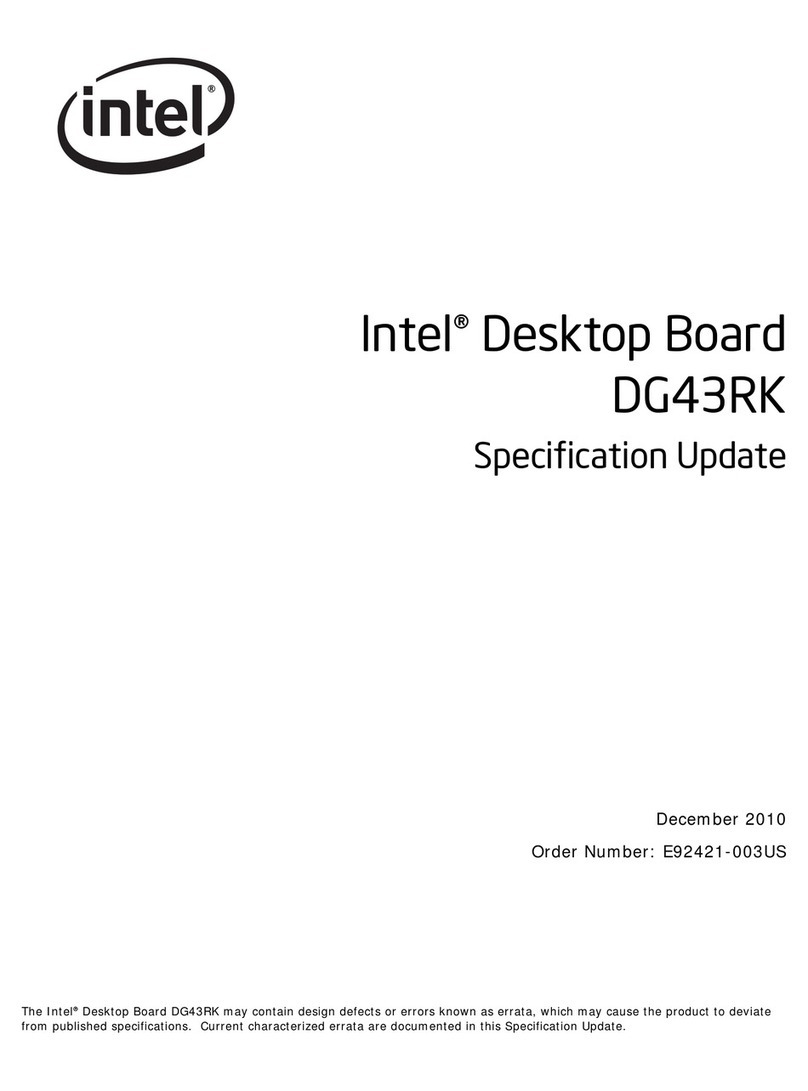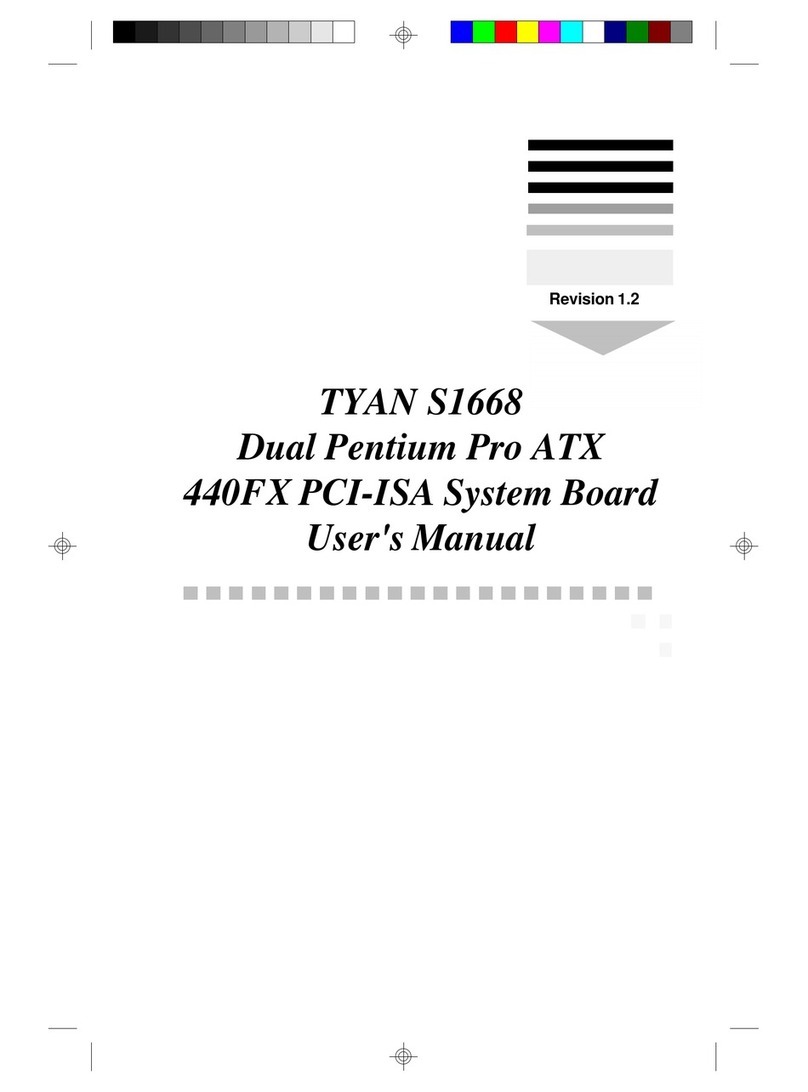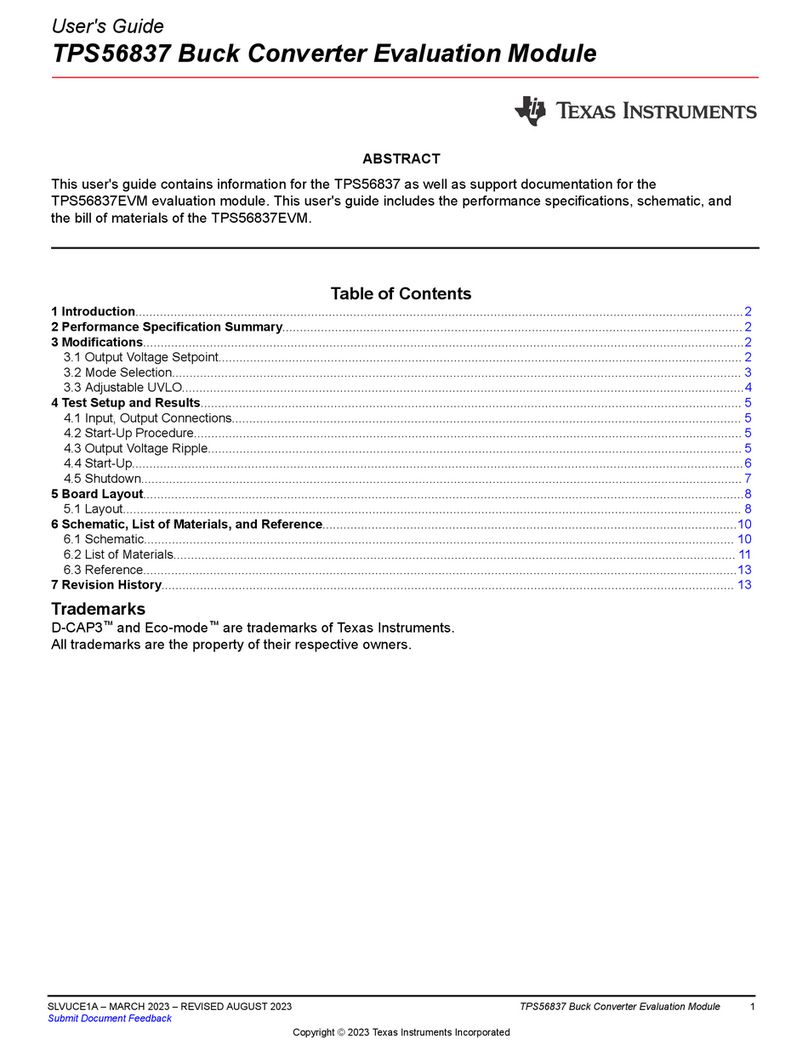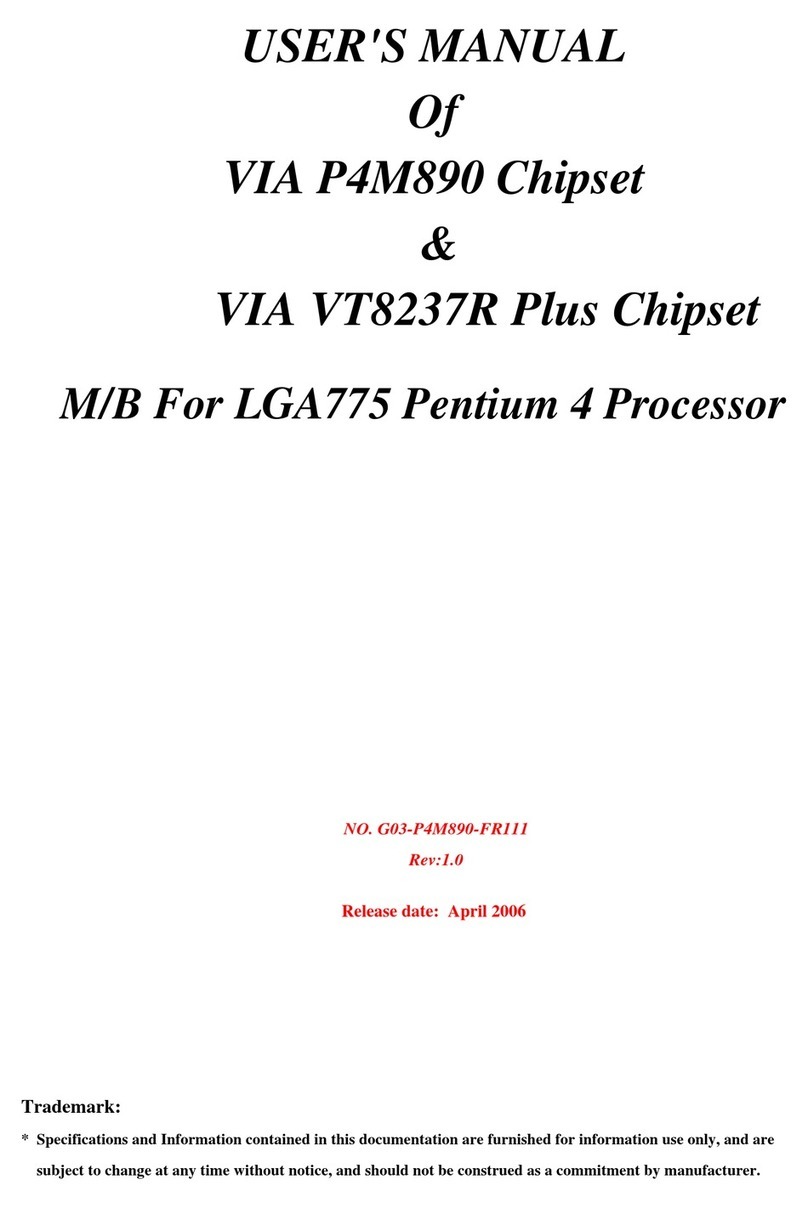ECS X48T-A User manual


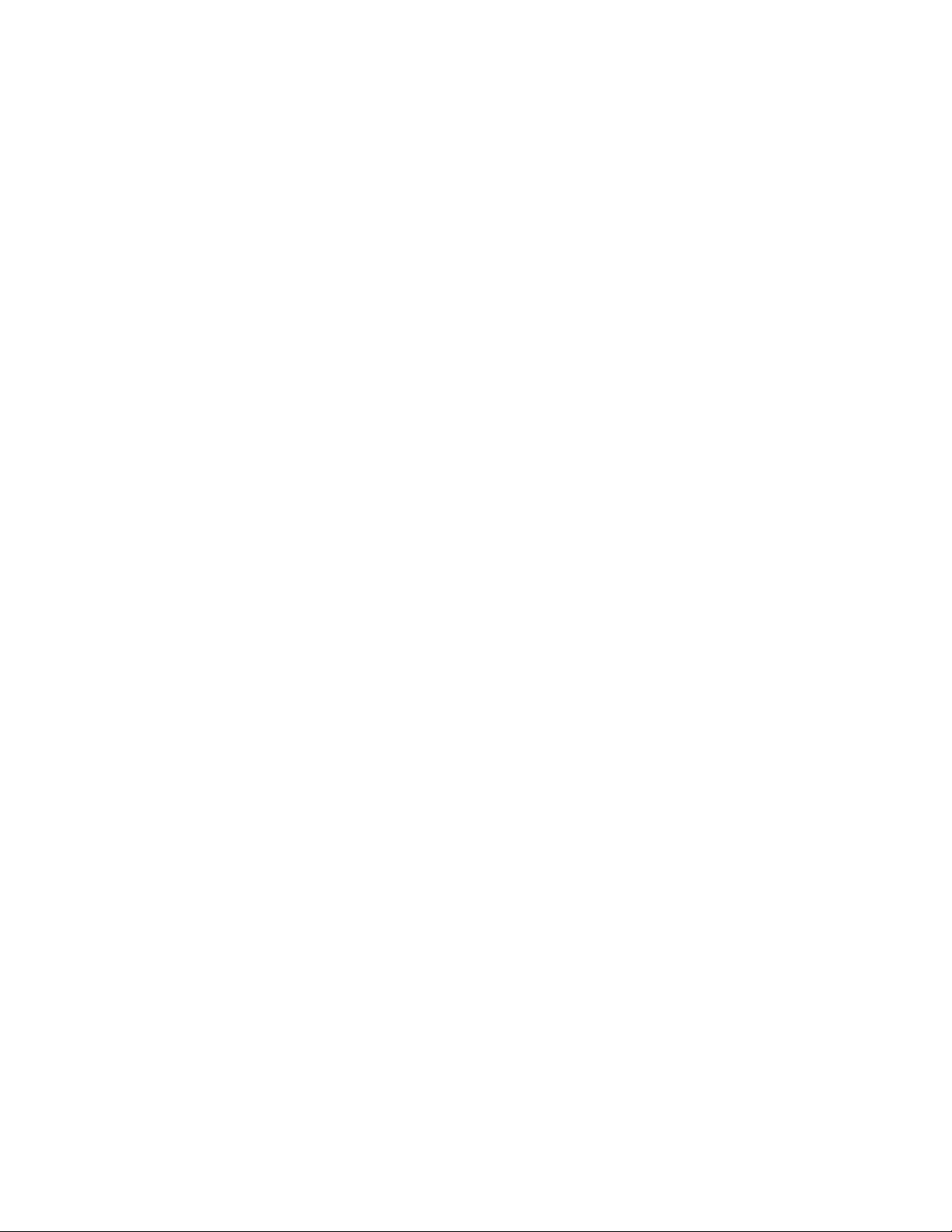
Preface
Preface
Copyright
This publication, including all photographs, illustrations and software, is protected
under international copyright laws, with all rights reserved. Neither this manual, nor
any of the material contained herein, may be reproduced without written consent of
the author.
Version 1.0A
Disclaimer
The information in this document is subject to change without notice. The manufac-
turer makes no representations or warranties with respect to the contents hereof and
specifically disclaims any implied warranties of merchantability or fitness for any
particular purpose. The manufacturer reserves the right to revise this publication and
to make changes from time to time in the content hereof without obligation of the
manufacturer to notify any person of such revision or changes.
TrademarkRecognition
Microsoft, MS-DOS and Windows are registered trademarks of Microsoft Corp.
MMX, Pentium, Pentium-II, Pentium-III, Celeron are registered trademarks of Intel
Corporation.
Other product names used in this manual are the properties of their respective
owners and are acknowledged.
FederalCommunicationsCommission(FCC)
This equipment has been tested and found to comply with the limits for a Class B
digital device, pursuant to Part 15 of the FCC Rules. These limits are designed to
provide reasonable protection against harmful interference in a residential installa-
tion. This equipment generates, uses, and can radiate radio frequency energy and, if
not installed and used in accordance with the instructions, may cause harmful inter-
ference to radio communications. However, there is no guarantee that interference
will not occur in a particular installation. If this equipment does cause harmful
interference to radio or television reception, which can be determined by turning the
equipment off and on, the user is encouraged to try to correct the interference by one
or more of the following measures:
• Reorient or relocate the receiving antenna
• Increase the separation between the equipment and the receiver
• Connect the equipment onto an outlet on a circuit different from that to
which the receiver is connected
• Consult the dealer or an experienced radio/TV technician for help
Shielded interconnect cables and a shielded AC power cable must be employed with
this equipment to ensure compliance with the pertinent RF emission limits governing
this device. Changes or modifications not expressly approved by the system’s manu-
facturer could void the user’s authority to operate the equipment.

ii
Preface
DeclarationofConformity
This device complies with part 15 of the FCC rules. Operation is subject to the
following conditions:
• This device may not cause harmful interference, and
• This device must accept any interference received, including interfer-
ence that may cause undesired operation
CanadianDepartmentofCommunications
This class B digital apparatus meets all requirements of the Canadian Interference-
causing Equipment Regulations.
Cet appareil numérique de la classe B respecte toutes les exigences du Réglement sur
le matériel brouilieur du Canada.
AbouttheManual
The manual consists of the following:
Describes features of the
motherboard.
Go to Hpage 1
Describes installation of
motherboard components.
Goto Hpage 7
Provides information on us-
ing the BIOS Setup Utility.
Go to Hpage 25
Go to H
Describes the ATI
CrossfireXTM Technology
page 45
Describes the motherboard
software
Go to Hpage 51
Chapter 2
Installing the Motherboard
Chapter 1
Introducing the Motherboard
Chapter 3
UsingBIOS
Chapter 4
Using the Motherboard Software
Chapter 5
ATI CrossfireXTM TechnologySupport
Describes the Intel® Matrix
StorageManager RAIDCon-
figurations
Go to Hpage 55
Chapter 6
Intel® Matrix Storage Manager
RAIDConfigurations
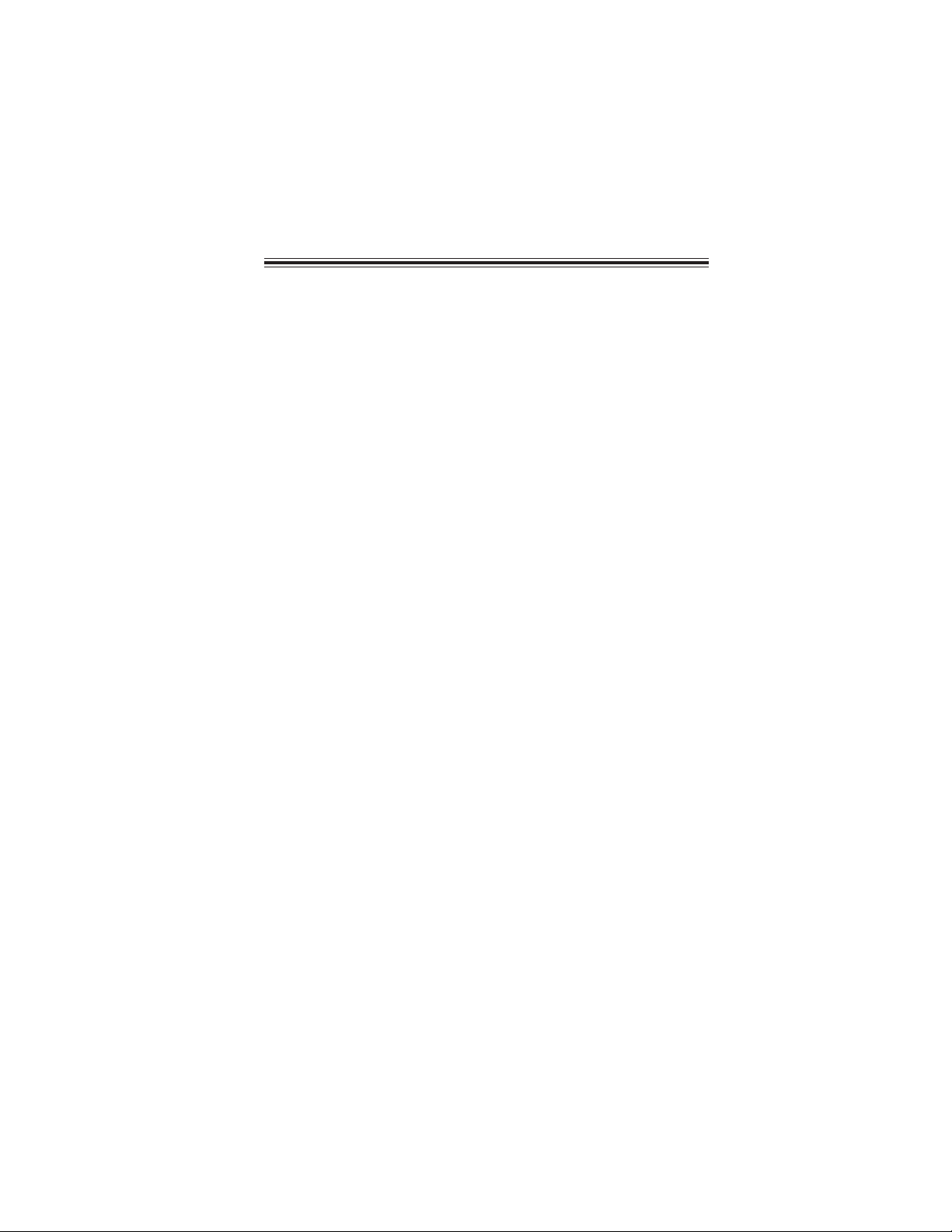
iii
Chapter 2 77
77
7
Installing the Motherboard 7
SafetyPrecautions...........................................................................7
Choosinga ComputerCase............................................................7
Installingthe Motherboard inaCase...........................................7
CheckingJumperSettings..............................................................8
Setting Jumpers.......................................................................8
Checking Jumper Settings.......................................................9
Jumper Settings.......................................................................9
InstallingHardware..................................................................10
Installing the Processor.........................................................10
Installing Memory Modules..................................................12
Expansion Slots.....................................................................15
Connecting Optional Devices................................................17
Installing a Hard Disk Drive/CD-ROM/SATA Hard Drive...19
Installing a Floppy Diskette Drive........................................20
ConnectingI/ODevices................................................................21
ConnectingCase Components....................................................22
Front Panel Header...............................................................24
TT
TT
TABLE OF CONTENTSABLE OF CONTENTS
ABLE OF CONTENTSABLE OF CONTENTS
ABLE OF CONTENTS
Preface i
Chapter 1 1
IntroducingtheMotherboard 1
Introduction.....................................................................................1
Feature..............................................................................................2
Specifications...................................................................................4
MotherboardComponents............................................................5
Chapter 3 25
UsingBIOS 25
About theSetupUtility.................................................................25
The Standard Configuration..................................................25
Entering the Setup Utility......................................................25
UsingBIOS......................................................................................26
Standard CMOS Setup...........................................................27
Advanced Setup.....................................................................30
Advanced Chipset Setup.........................................................32
Integrated Peripherals...........................................................33

iv
UtilitySoftwareReference............................................................50
Power Management Setup.................................................34
PCI/PnP Setup...................................................................35
PC Health Status...............................................................36
M.I.B (MB Intelligent BIOS)..............................................39
Load Default Settings........................................................42
Supervisor Password........................................................42
User Password..................................................................43
Save & Exit Setup..............................................................43
Exit Without Saving............................................................43
Updating the BIOS..............................................................44
Chapter 4 4545
4545
45
UsingtheMotherboardSoftware 45
Aboutthe SoftwareCD-ROM......................................................45
Auto-installingunderWindowsXP/Vista..................................45
Running Setup....................................................................46
ManualInstallation........................................................................50
Chapter 5 5151
5151
51
ATI CrossFireX™TechnologySupport 51
Requirements..................................................................................51
Installinga singlegraphics card..................................................51
InstallingCrossFireX™ graphicscards......................................52
TheCatalyst™ ControlCenter DialogBox.................................54
View....................................................................................54
To Enable CrossFireX™...................................................54
Chapter 6 5555
5555
55
Intel®MatrixStorageManagerRAIDConfigurations 55
Beforecreatinga RAIDset...........................................................55
Entering Intel®
MatrixStorage Manager RAIDBIOSutility....56
CreatingaRAID set.......................................................................57
DeletingaRAID set.......................................................................59
ResettingdiskstoNon-RAID......................................................60
ExitingSetup...................................................................................60

1
IntroducingtheMotherboard
Chapter1
IntroducingtheMotherboard
Introduction
Thank you for choosing the X48T-A motherboard. This motherboard is a high
performance, enhanced function motherboard designed to support the LGA775 socket
Intel®
Yorkfield/Wolfdale/CoreTM 2 Extreme/CoreTM 2 Quad/CoreTM 2 Duo processors
for high-end business or personal desktop markets.
The motherboard incorporates the Intel X48 Northbridge (NB) and Intel ICH9-R
Southbridge (SB) chipsets. The Northbridge supports a Front Side Bus (FSB) fre-
quency of 1600/1333/1066/800 MHz using a scalable FSB Vcc_CPU. The memory
controller supports DDR3 memory DIMM frequencies of 1600/1333/1066/800. It
supports four DDR3 sockets with up to maximum memory of 8 GB. DDR3 Maximum
memory bandwidth of 25.6 GB/s in dual-channel symmetric mode assuming DDR3
1600 MHz. High resolution graphics via two PCI Express slots, intended for Graphics
Interface, is fully compliant to the PCI Express Base Specification revision 2.0. It
supports the ATI CrossFireXTM Technology that allows you to install GPU graphics
cards.
The ICH9-R Southbridge supports two PCI slots which are PCI v2.3 compliant. In
addition, two PCI Express x1 slots are supported, fully compliant to the PCI Express
Base Specification, Revision 1.1. It implements an EHCI compliant interface that
provides 480 Mb/s bandwidth for twelve USB 2.0 ports (six USB ports and three USB
headers support additional six USB ports). The Southbridge integrates a Serial ATA
host controller, supporting six SATA ports with maximum transfer rate up to 3.0 Gb/
s each. It supports Intel®
Matrix Storage Technology, providing both AHCI and RAID
0, 1, 5 and 10 configuration.
The motherboard is equipped with advanced full set of I/O ports in the rear panel,
including PS/2 mouse and keyboard connectors, COM, one RCA SPDIFI port, one
RCA SPDIFO port, one optical SPDIFO port, one ESATA port, six USB ports, two
LAN ports and audio jacks for microphone, line-in and 6-ch line-out. Additionally,
one Heat pipe heat sink is supported for NB & CPU heat dissipation.
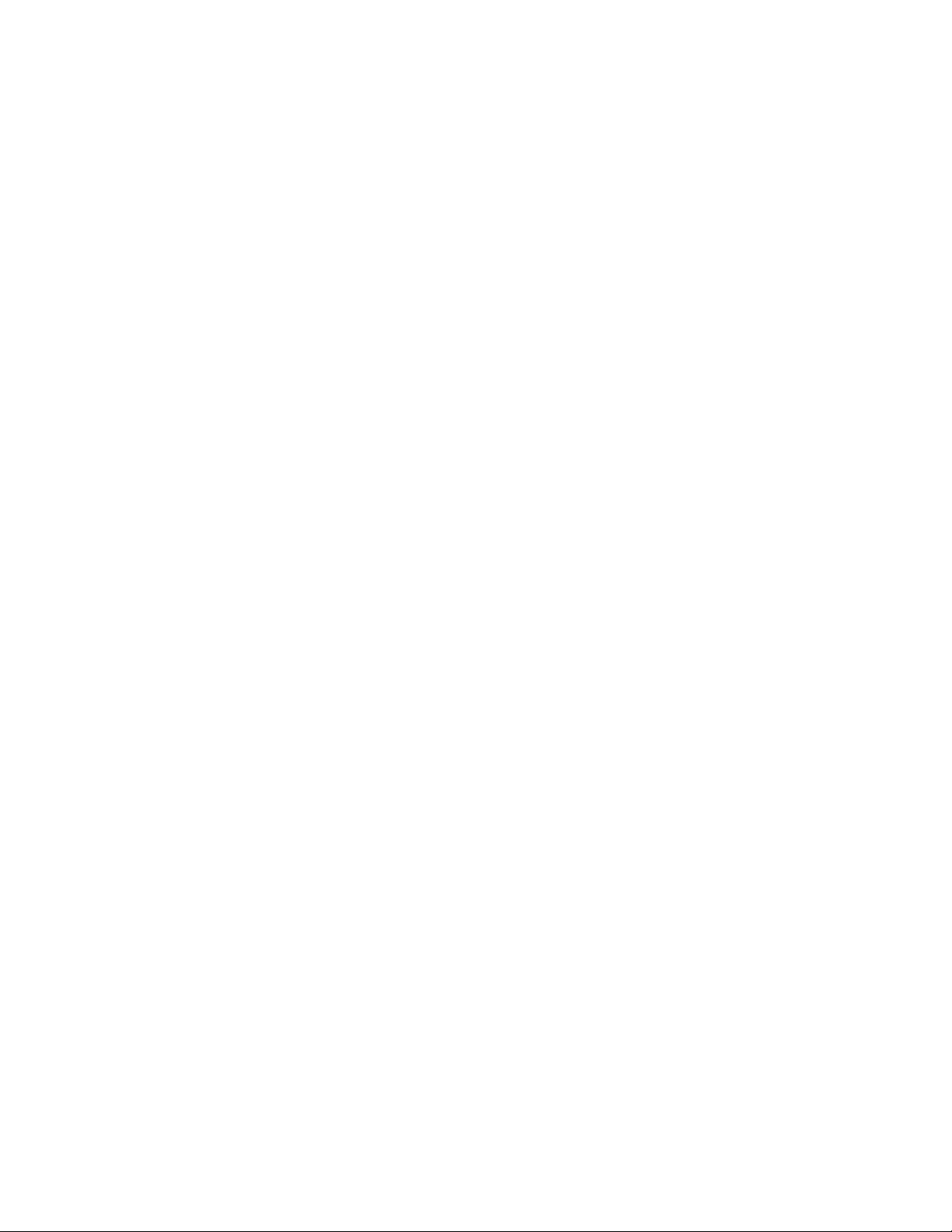
2
IntroducingtheMotherboard
Feature
• Accommodates Intel®
Yorkfield/Wolfdale/CoreTM 2 Extreme/CoreTM 2
Quad/CoreTM 2 Duo processors
• Supports a system bus (FSB) of 1600/1333/1066/800 MHz
The motherboard uses an LGA775 type of Intel®
Yorkfield/Wolfdale/CoreTM 2
Extreme/CoreTM 2 Quad/CoreTM 2 Duo that carries the following features:
Processor
The X48 Northbridge (NB) and ICH9-R Southbridge (SB) chipsets are based on
an innovative and scalable architecture with proven reliability and performance.
Chipset
ICH9-R
(SB) • EnhancedDMAController, interrupt controller,andtimerfunc-
tions
• Compliant with PCI v2.3 specification
• Integrated SATA 3.0 Gb/s Host Controller
• Supports up to twelve USB 2.0 ports
• Integrated Gigabit LAN Controller
• Supports Intel®
Matrix Storage Technology, providing both
AHCI and RAID 0, 1, 5 and 10 configuration
• Supports DDR3 1600/1333/1066/800 DDR3 SDRAM with Dual-chan-
nel architecture
• Accommodates four unbuffered DIMMs
• Up to 2 GB per DIMM with maximum memory size up to 8 GB
Memory
X48 (NB) • Supports 36-bit host bus addressing, allowing the CPU to
access the entire 64 GB of the memory address space
• 2GB/s point-to-point Direct MediaInterface (DMI) to ICH9(1
GB/s each direction)
• Supports 512 Mb and 1 Gb DDR3 DRAM technologies for
x8 and x16 devices
• Two, 16-lane PCI Express ports intended for external de-
vice attach, compliant to the PCI Express* Base Specifica-
tion revision 2.0
Audio
• Compliant with Intel High DefinitionAudio Codec
• 8-channelaudio CODEC
Onboard LAN (Optional)
• Intel Giga LAN Controller
• Realtek Giga LAN Controller

3
IntroducingtheMotherboard
The motherboard comes with the following expansion options:
• Two PCI Express x16 slots for Graphic Interface
• Two PCI Express x1 slots
• Two 32-bit PCI v2.3 compliant slots
• One 40-pin IDE connector that supports two IDE devices
• One floppy disk drive interface
• Six 7-pin SATA connectors
Expansion Options
The motherboard has a full set of I/O ports and connectors:
Integrated I/O
• Two PS/2 ports for mouse and keyboard
• One Heat pipe heat sink for NB & CPU heat dissipation
• One Serial port
• OneRCA SPDIFI port
• OneRCASPDIFOport
• Oneoptical SPDIFO port
• One ESATA port
• Six USB ports
• Two LAN ports
• Audio jacks for microphone, line-in and 6-ch line-out
The firmware can also be used to set parameters for different processor clock
speeds.
• Power management
• Wake-up alarms
• CPUparameters
• CPUandmemorytiming
• ECSM.I.B.BIOS
BIOS Firmware
This motherboard uses AMI BIOS that enables users to configure many system
features including the following:
1. Some hardware specifications and software items are subject to change
without prior notice.
2. Due to chipset limitation, we recommend that motherboard be oper-
ated in the ambiance between 0 and 50 °C.

4
IntroducingtheMotherboard
• IntelX48&ICH9R
• North Bridge: Intel X48
• SouthBridge:Intel ICH9R
• LGA775 socket for latest Intel®
Yorkfield/Wolfdale/CoreTM 2
Extreme/CoreTM 2 Quad/CoreTM 2 Duo porcessors
• FSB 1600/1333/1066/800 MHz
• Dual-channel DDR3 memory architecture
• 4 x 240-pin DDR3DIMM socket support up to 8 GB
• SupportsDDR3 1600/1333/1066/800DDR3SDRAM
• XMPDDR3
• 2 x PCI Express Gen 2.0 x16 slots
• 2 x PCI Express x1 slot
• 2 x PCI slots
• Supportby Intel ICH9R
• 6 x Serial ATAII devices
• Supports RAID0, 1, 5, 10
• Support by JMicron®
JMB361
• 2 x Ultra DMA 133/100/66 device
• 4 x 240-pin DDR3DIMM socket support up to 8 GB
• 1 x e-SATAII 3.0 Gb/s device
• Realtek ALC 888S supports 8-channel HD audio
• Intel82566DC GigaLAN Controller
• Realtek8111B PCIEGigaLANController
• 1x ECS QooTechIIHeatPipe
• 1 x PS/2 keyboard & PS/2 mouse connectors
• 6 x USB ports
• 1 x e-SATA port
• 1 x COM port
• 2 x RJ45 LAN connectors
• 1 x Audio port (1 Line in, 4 x Line out, 1 Optical SPDIF Out)
• 1 x RCA SPDIF Out connector (Orange)
• 1 x RCA SPDIF In connector (Yellow)
• 1 x 24-pin ATX Power Supply connector & 8-pin 12V con-
nector
• 1 x IDE connector
• 6 x Serial ATA connectors
• 3 x USB 2.0 headers support additional 6 USB ports
• 1 x Clear CMOS header
• 1 x Front panel header
• 1 x Front panel audio header
• 1 x CD_in header
• 1 x IrDA for SIR header
• 1 x BUZZER
• CPUFAN/SYSFAN connectors
Chipset
Memory
Expansion
Slots
Storage
Audio
Dual Giga LAN
HeatPipe
RearPanelI/O
InternalI/O
Connectors &
Headers
• AMIBIOS with 16Mb SPIROM
• Supports Plug and Play 1.0A,APM 1.2, Multi Boot,DMI
• Supports ACPI revision 1.0 specification
SystemBIOS
Form Factor • ATX Size, 305mm x 244mm
CPU
Specifications

5
IntroducingtheMotherboard
MotherboardComponents
Table of Motherboard Components
This concludes Chapter 1. The next chapter explains how to install the motherboard.
LABEL COMPONENTS
2. DDR3_1~4 240-pin DDR3 SDRAM slots
3. CPU_FAN CPU cooling fan connector
4. ATX_POWER Standard 24-pin ATX power connector
5. FDD Floppy Disk Drive connector
6. SATA1~6 Serial ATA connectors
7. F_PANEL Front panel switch/LED header
8. F_USB1~3 Front Panel USB headers
9. CLR_CMOS Clear CMOS jumper
10. IR Infrared Header
11. IDE Primary IDE connector
12. CD_IN Analog audio input connector
13. F_AUDIO Front Panel Audio header
14. PCI1~2 32-bit add-on card slots
15. PCIEX16
PCIEX16_C
16. PCIE1~2 32-bit add-on card slots
17. ATX4P1 Auxiliary power connector for graphics card
18. ATX12V 8-pin +12V power connector
19. SYS_FAN System cooling fan connector
1. CPU Socket
LGA775 socket for Intel
®
Yorkfield XE
1600FSB/Yorkfield/Wolfdale/CoreTM 2
Extreme/CoreTM 2 Quad/Intel®CoreTM 2 Duo
PCI Express slots for graphics interface
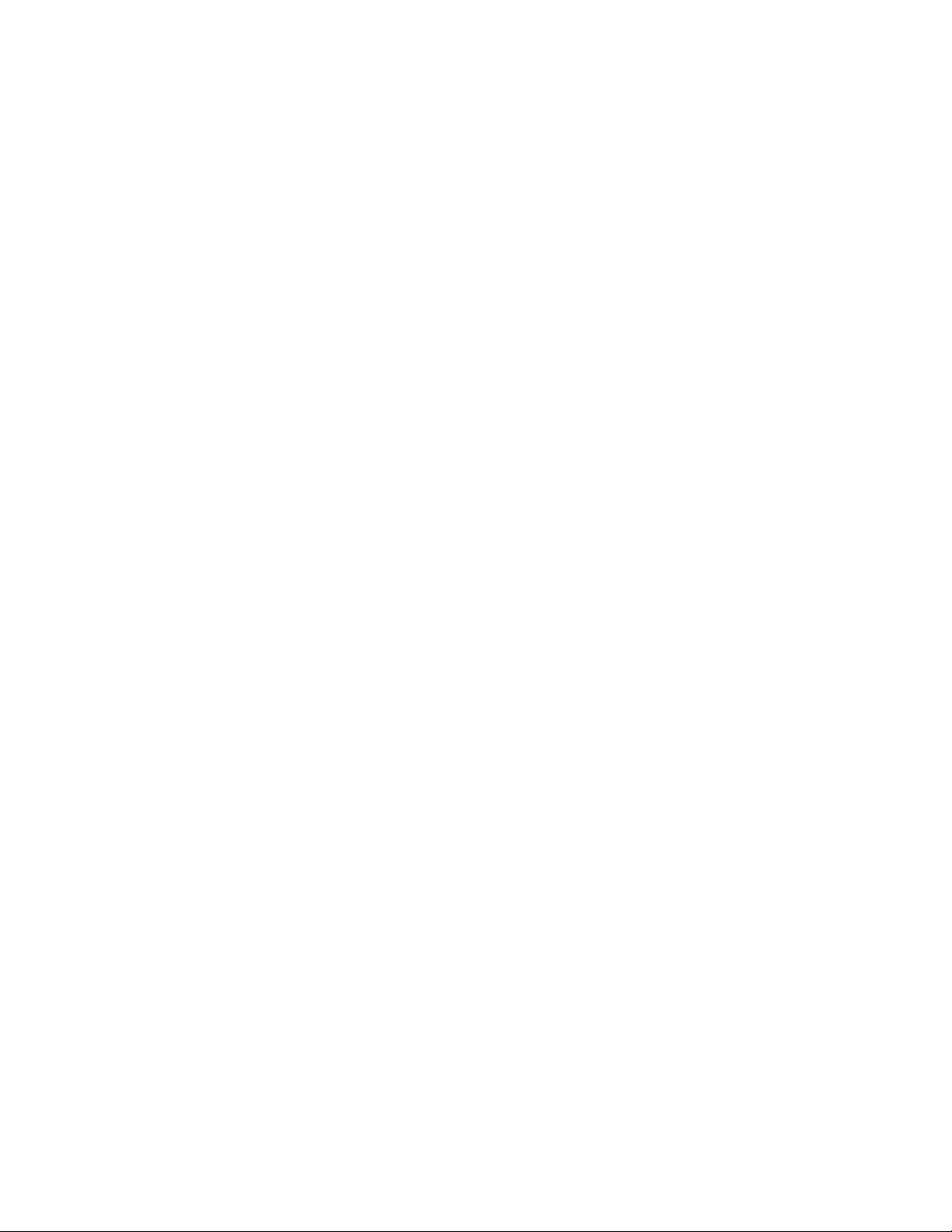
6
IntroducingtheMotherboard
Memo

7
InstallingtheMotherboard
Chapter2
InstallingtheMotherboard
SafetyPrecautions
• Follow these safety precautions when installing the motherboard
• Wear a grounding strap attached to a grounded device to avoid dam-
age from static electricity
• Discharge static electricity by touching the metal case of a safely
grounded object before working on the motherboard
• Leave components in the static-proof bags they came in
• Hold all circuit boards by the edges. Do not bend circuit boards
ChoosingaComputer Case
There are many types of computer cases on the market. The motherboard complies
with the specifications for the ATX system case. First, some features on the
motherboard are implemented by cabling connectors on the motherboard to indica-
tors and switches on the system case. Make sure that your case supports all the
features required. Secondly, this motherboard supports one floppy diskette drive and
two enhanced IDE drives. Make sure that your case has sufficient power and space for
all drives that you intend to install.
Most cases have a choice of I/O templates in the rear panel. Make sure that the I/O
template in the case matches the I/O ports installed on the rear edge of the
motherboard.
This motherboard carries an ATX form factor of 305 x 244 mm. Choose a case that
accommodates this form factor.
InstallingtheMotherboardina Case
Refer to the following illustration and instructions for installing the motherboard in
a case.
Most system cases have mounting brackets installed in the case, which correspond
the holes in the motherboard. Place the motherboard over the mounting brackets
and secure the motherboard onto the mounting brackets with screws.
Ensure that your case has an I/O template that supports the I/O ports and expansion
slots on your motherboard.

8
InstallingtheMotherboard
CheckingJumperSettings
This section explains how to set jumpers for correct configuration of the motherboard.
SettingJumpers
Use the motherboard jumpers to set system configuration options. Jumpers with
more than one pin are numbered. When setting the jumpers, ensure that the jumper
caps are placed on the correct pins.
The illustrations show a 2-pin jumper. When
the jumper cap is placed on both pins, the
jumper is SHORT. If you remove the jumper
cap, or place the jumper cap on just one pin,
the jumper is OPEN.
This illustration shows a 3-pin jumper. Pins
1 and 2 are SHORT.
SHORT OPEN
Do not over-tighten the screws as this can stress the motherboard.

9
InstallingtheMotherboard
Checking Jumper Settings
The following illustration shows the location of the motherboard jumpers. Pin 1 is
labeled.
JumperSettings
Jumper Type Description Setting (default)
CLR_CMOS 3-pin Clear CMOS
1-2: NORMAL
2-3: CLEAR CMOS
Before clearing the
CMOS, make sure to
turn off the system.
1
CLR_CMOS
To avoid the system unstability after clearing CMOS, we recommend users
to enter the main BIOS setting page to “Load Default Settings” and then
“Save Changes and Exit”.

10
InstallingtheMotherboard
InstallingHardware
Installing the Processor
Caution: When installing a CPU heatsink and cooling fan make sure that
you DO NOT scratch the motherboard or any of the surface-mount resis-
tors with the clip of the cooling fan. If the clip of the cooling fan scrapes
across the motherboard, you may cause serious damage to the motherboard
or its components.
On most motherboards, there are small surface-mount resistors near the
processor socket, which may be damaged if the cooling fan is carelessly
installed.
Avoid using cooling fans with sharp edges on the fan casing and the clips.
Also, install the cooling fan in a well-lit work area so that you can clearly
see the motherboard and processor socket.
Before installing the Processor
This motherboard automatically determines the CPU clock frequency and system bus
frequency for the processor. You may be able to change the settings in the system
Setup Utility. We strongly recommend that you do not over-clock processors or
other components to run faster than their rated speed.
This motherboard has an LGA775 socket. When choosing a processor, consider the
performance requirements of the system. Performance is based on the processor
design, the clock speed and system bus frequency of the processor, and the quantity
of internal cache memory and external cache memory.
Warning:
1. Over-clocking components can adversely affect the reliability of the
system and introduce errors into your system. Over-clocking can perma-
nently damage the motherboard by generating excess heat in components
that are run beyond the rated limits.
2. Always remove the AC power by unplugging the power cord from the
power outlet before installing or removing the motherboard or other
hardware components.
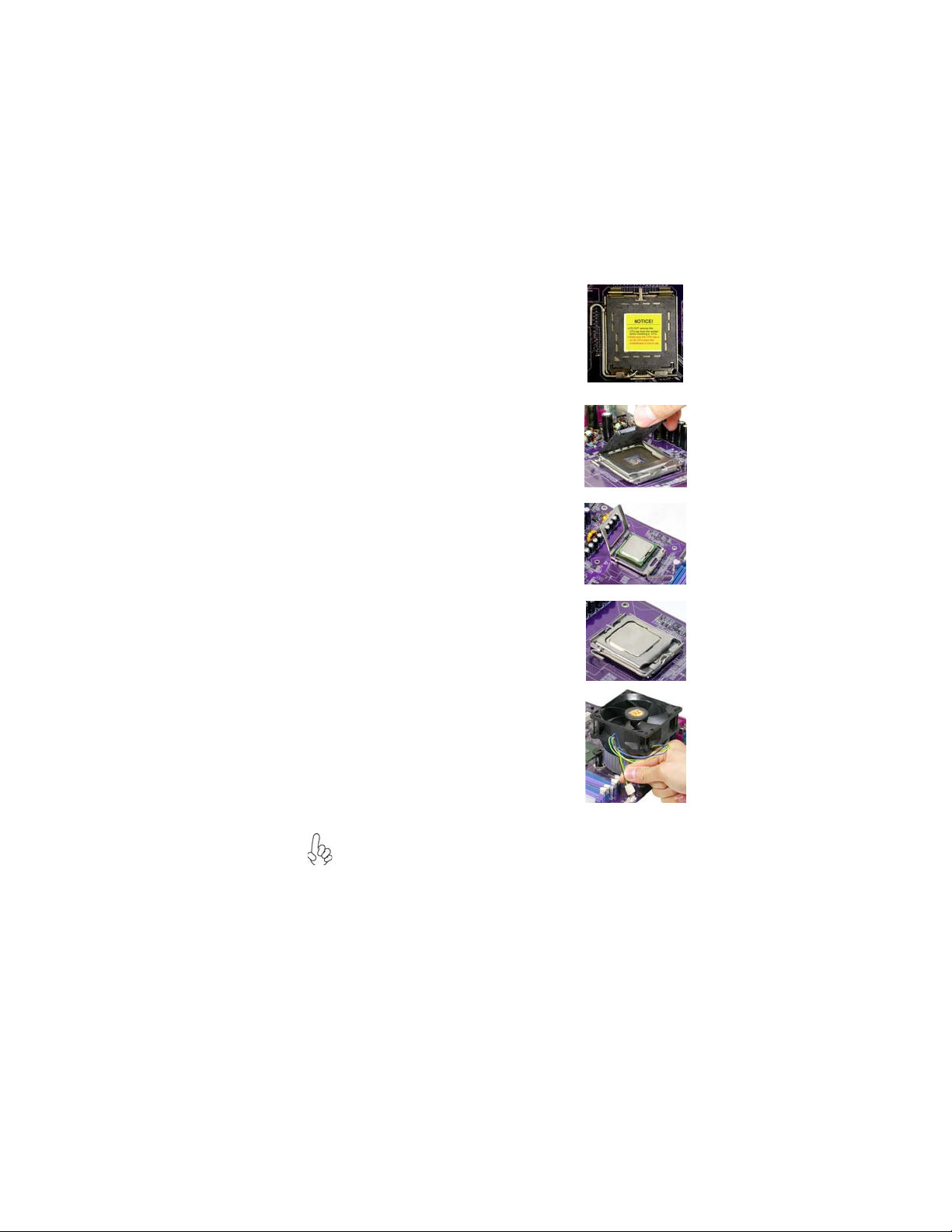
11
InstallingtheMotherboard
A. Read and follow the instructions shown
on the sticker on the CPU cap.
B. Unload the cap
· Use thumb & forefinger to hold the
lifting tab of the cap.
· Lift the cap up and remove the cap
completely from the socket.
C. Open the load plate
· Use thumb & forefinger to hold the
hook of the lever, pushing down and
pulling aside unlock it.
· Lift up the lever.
· Use thumb to open the load plate. Be
careful not to touch the contacts.
D. Install the CPU on the socket
· Orientate CPU package to the socket.
Make sure you match triangle marker
to pin 1 location.
E. Close the load plate
· Slightly push down the load plate onto
the tongue side, and hook the lever.
· CPU is locked completely.
F. Apply thermal grease on top of the CPU.
G. Fasten the cooling fan supporting base
onto the CPU socket on the motherboard.
H. Make sure the CPU fan is plugged to the
CPU fan connector. Please refer to the
CPU cooling fan user’s manual for more
detail installation procedure.
CPU Installation Procedure
The following illustration shows CPU installation components.
1. To achieve better airflow rates and heat dissipation, we suggest that
you use a high quality fan with 3800 rpm at least. CPU fan and
heatsink installation procedures may vary with the type of CPU fan/
heatsink supplied. The form and size of fan/heatsink may also vary.
2. DO NOT remove the CPU cap from the socket before installing a
CPU.
3. Return Material Authorization (RMA) requests will be accepted
only if the motherboard comes with the cap on the LGA775 socket.

12
InstallingtheMotherboard
Installing Memory Modules
This motherboard accommodates four memory modules. It can support four 240-pin
DDR3 1600/1333/1066/800. The total memory capacity is 8 GB.
You must install at least one module in any of the four slots. Each module can be
installed with 2 GB of memory; total memory capacity is 8 GB.
Do not remove any memory module from its antistatic packaging
until you are ready to install it on the motherboard. Handle the
modules only by their edges. Do not touch the components or metal
parts. Always wear a grounding strap when you handle the modules.
DDR3 SDRAM memory module table
Memory module Memory Bus
DDR3 800 400 MHz
DDR3 1066 533 MHz
DDR3 1333 667 MHz
DDR3 1600 800 MHz
ff Channel A: DDR3_1, DDR3_2
ff Channel B: DDR3_3, DDR3_4
The four DDR3 memory sockets (DDR3_1, DDR3_2, DDR3_3, DDR3_4) are di-
vided into two channels and each channel has two memory sockets as following:
Since the model supports one 1600 MHz XMP memory module on
each channel, we can only plug two 1600 MHz XMP memory mod-
ules on the motherboard.
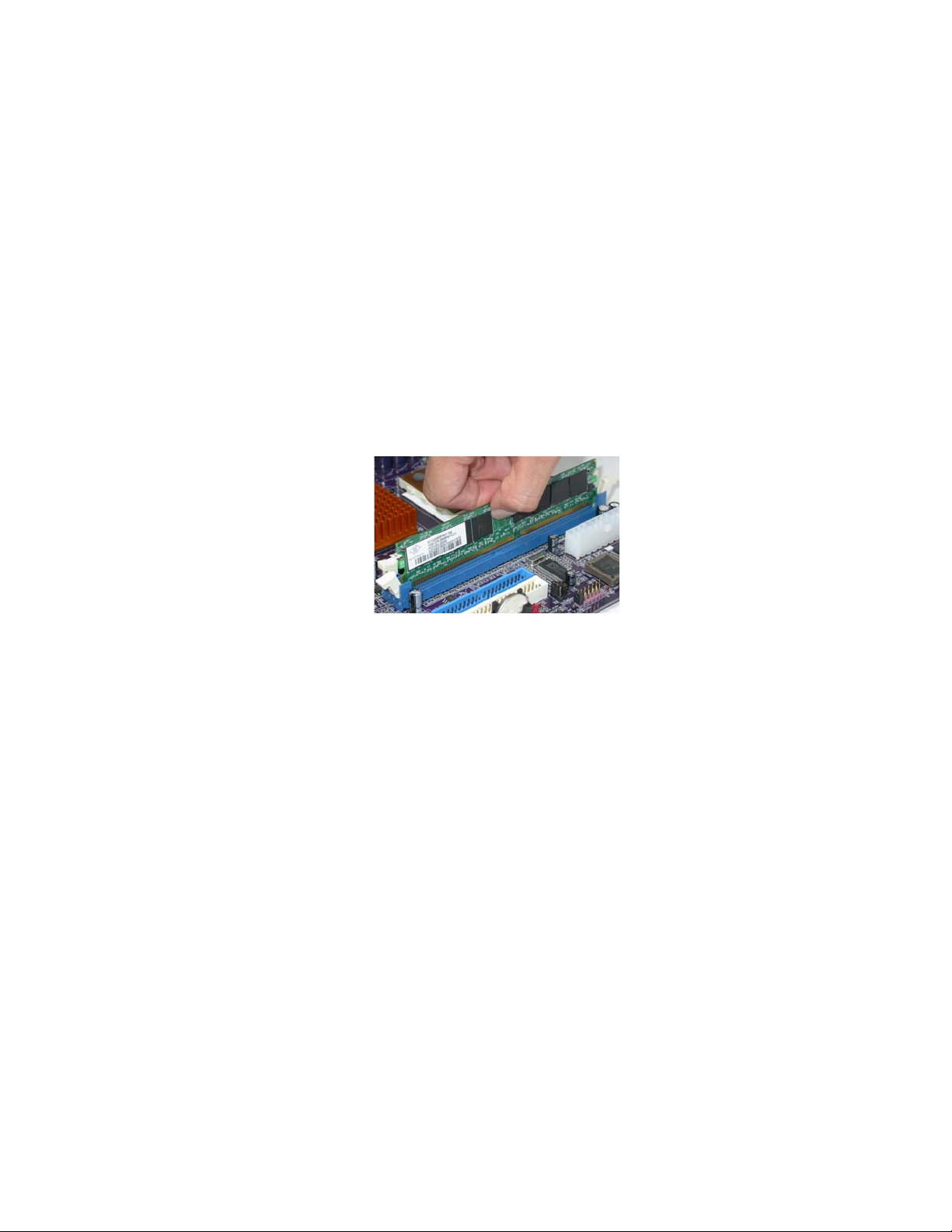
13
InstallingtheMotherboard
Installation Procedure
Refer to the following to install the memory modules.
1 This motherboard supports unbuffered DDR3 SDRAM .
2 Push the latches on each side of the DIMM slot down.
3 Align the memory module with the slot. The DIMM slots are keyed with
notches and the DIMMs are keyed with cutouts so that they can only be
installed correctly.
4 Check that the cutouts on the DIMM module edge connector match the
notches in the DIMM slot.
5 Install the DIMM module into the slot and press it firmly down until it
seats correctly. The slot latches are levered upwards and latch on to
the edges of the DIMM.
6 Installany remaining DIMM modules.
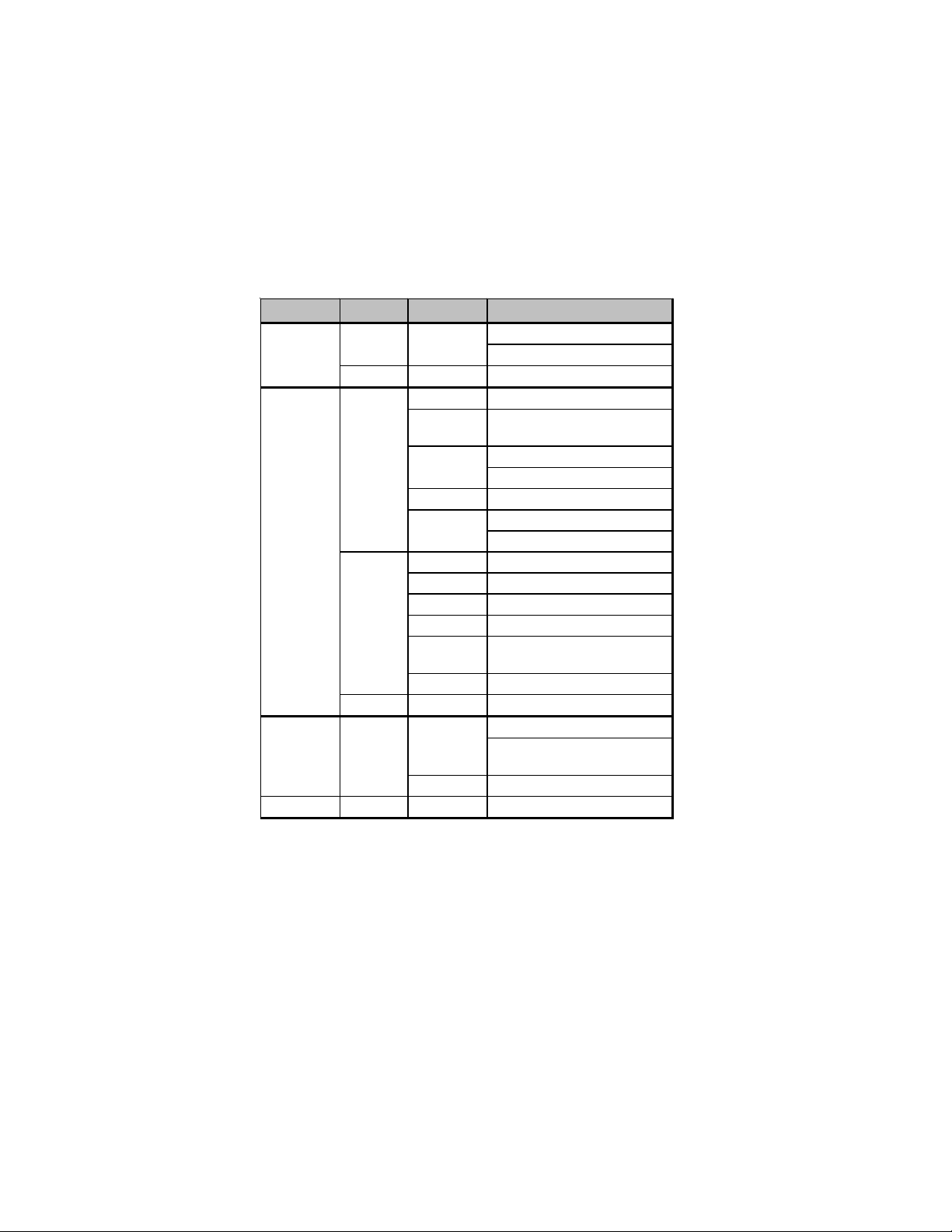
14
InstallingtheMotherboard
TableA:DDR3 (memory module) QVL (Qualified Vendor List)
The following DDR3 1600/1333/1066/800 memory modules have been tested and
qualified for use with this motherboard.
Type Size Vendor Module Name
0649 NT5CB64M8AN-25D
0650 NT5CB64M8AN-BE
1 GB HYNIX HY5TQ1G831ZN F-S6
Aeneon AEH93R10F 0737
Apacer Qimonda IDSH51-03A1F1C-
10F
PC3-8500U-7-00-AP
J53088ASE-AC-E
Hynix HYMT164U64ZNF6-G8 AA
ELPIDA J5308BASE-AC-E
07090W093
A-data M3OSS3H3I3120B5Z/Boxed
Aeneon AEH93R10F 0737
Corsair CM3X1024-1066C7/Boxed
Hynix HY5TQ1G831ZNFP-G8
Kingston J5308BASE-AC-E
07090W063
Micron 7UD22D9JNL
2 GB Hynix HY5TQ1G831ZNFP-G8
CM3X1024-1333C9/Boxed
CM3X1024-
1333C9DHX/Boxed
Qimonda 0734 IDSH51-03A1F1D
DDR3 1600 1GB Kingston KHX13000D3LL/1G
DDR3 1333 1GB Corsair
512 MB
1GB
512 MB Nanya
DDR3 800
DDR3 1066
ELPIDA
Kingston
Table of contents
Other ECS Motherboard manuals