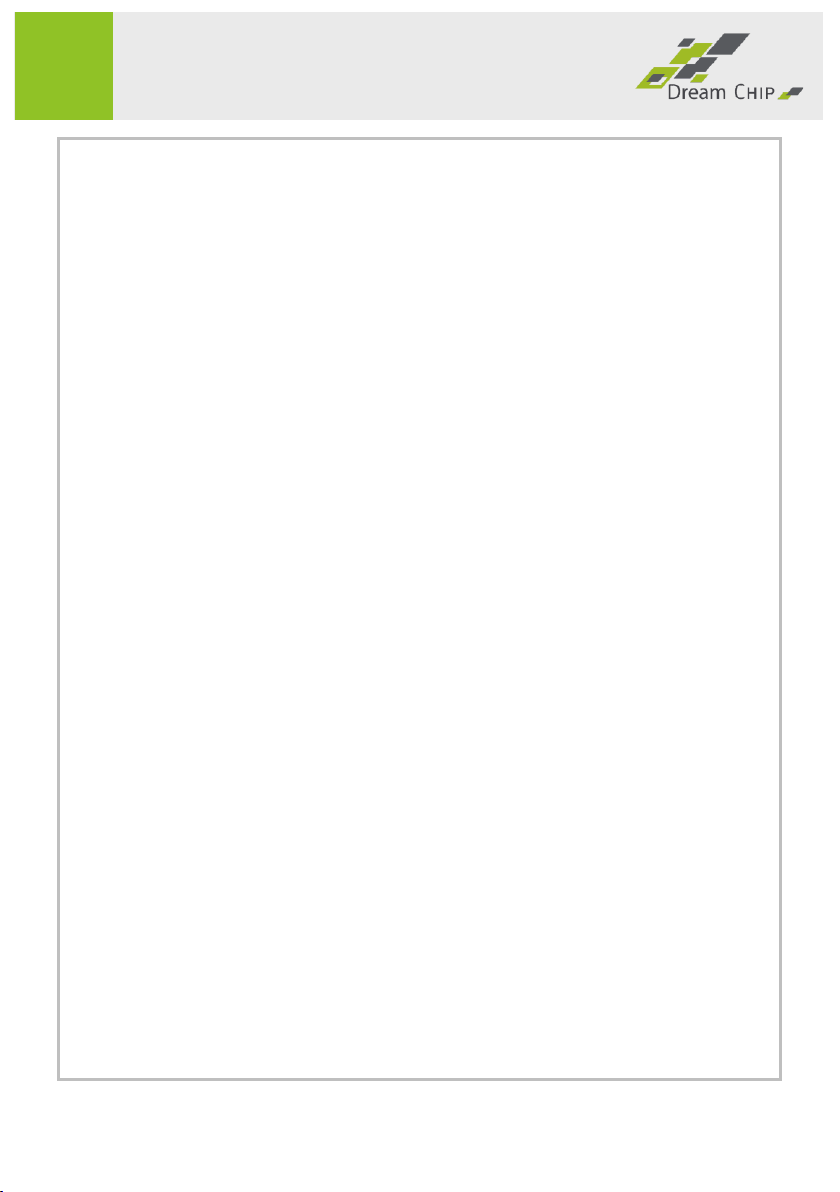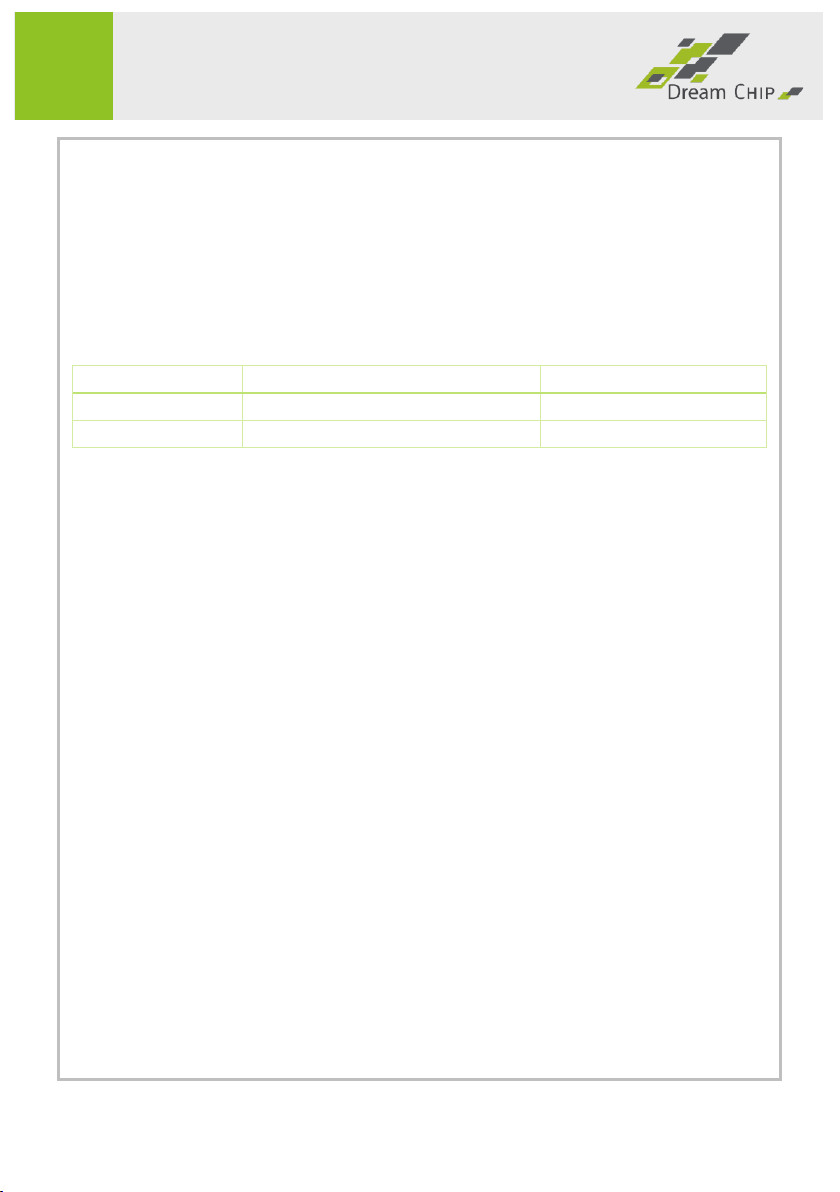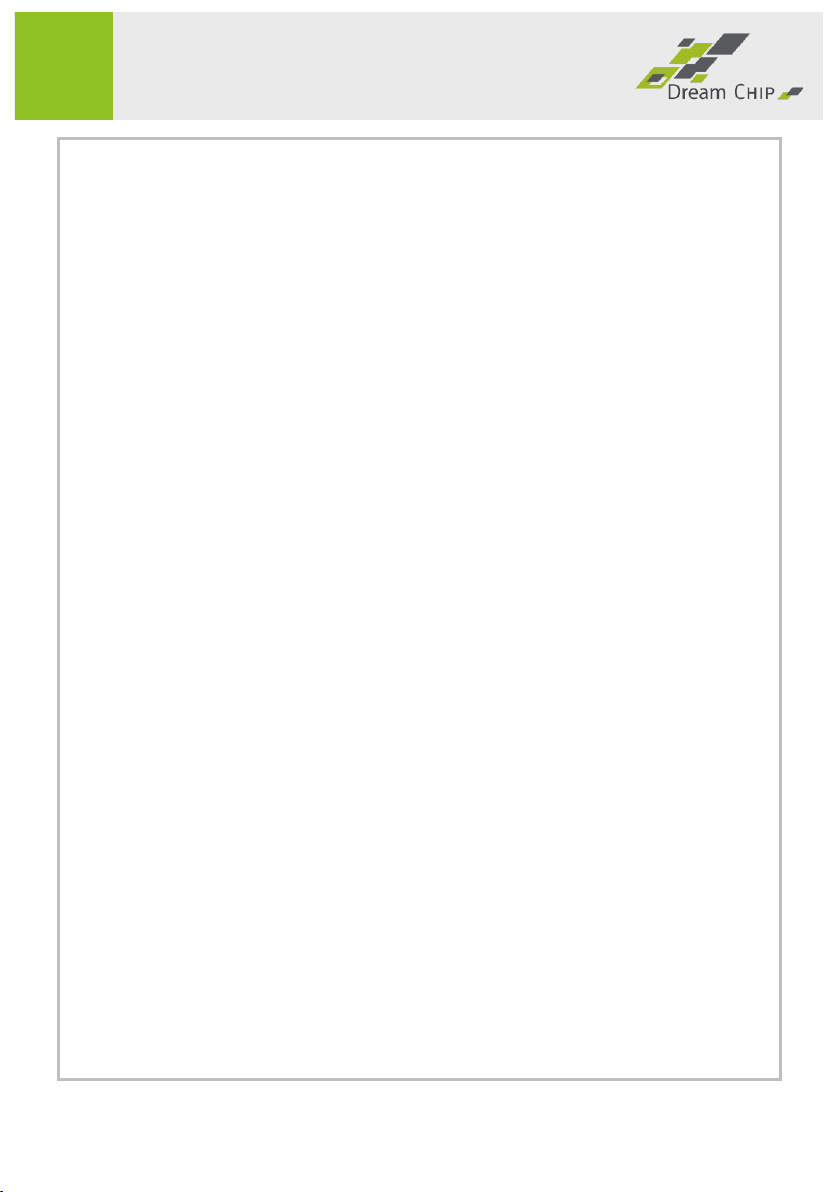Table of Content
1Introduction.............................................................................................................4
1.1 Quality Policy .................................................................................................5
2Technical Data.........................................................................................................6
2.1 Dimensions C-Mount ...................................................................................6
2.2 Dimensions B4 ...............................................................................................7
2.3 Overview.........................................................................................................8
2.4 Sensor ..............................................................................................................8
2.5 Recoding Engine (Trigger Mode) ...............................................................8
2.6 Image Processing Features ..........................................................................8
2.7 Video Output .................................................................................................9
2.8 System Functions...........................................................................................9
3Connectors ............................................................................................................10
3.1 Power / RS485 connector.........................................................................10
3.2 Aux connector.............................................................................................12
3.3 SDI outputs...................................................................................................12
3.4 Genlock..........................................................................................................12
3.5 Microphone Input........................................................................................13
3.6 RJ45 Ethernet connector...........................................................................13
3.7 SD card slot ..................................................................................................13
4Optical System ......................................................................................................14
4.1 C-Mount Back-Focus Adjustment ...........................................................14
4.2 B4 Back-Focus Adjustment .......................................................................15
5Power On/Off........................................................................................................16
6Display and Status Leds.......................................................................................17