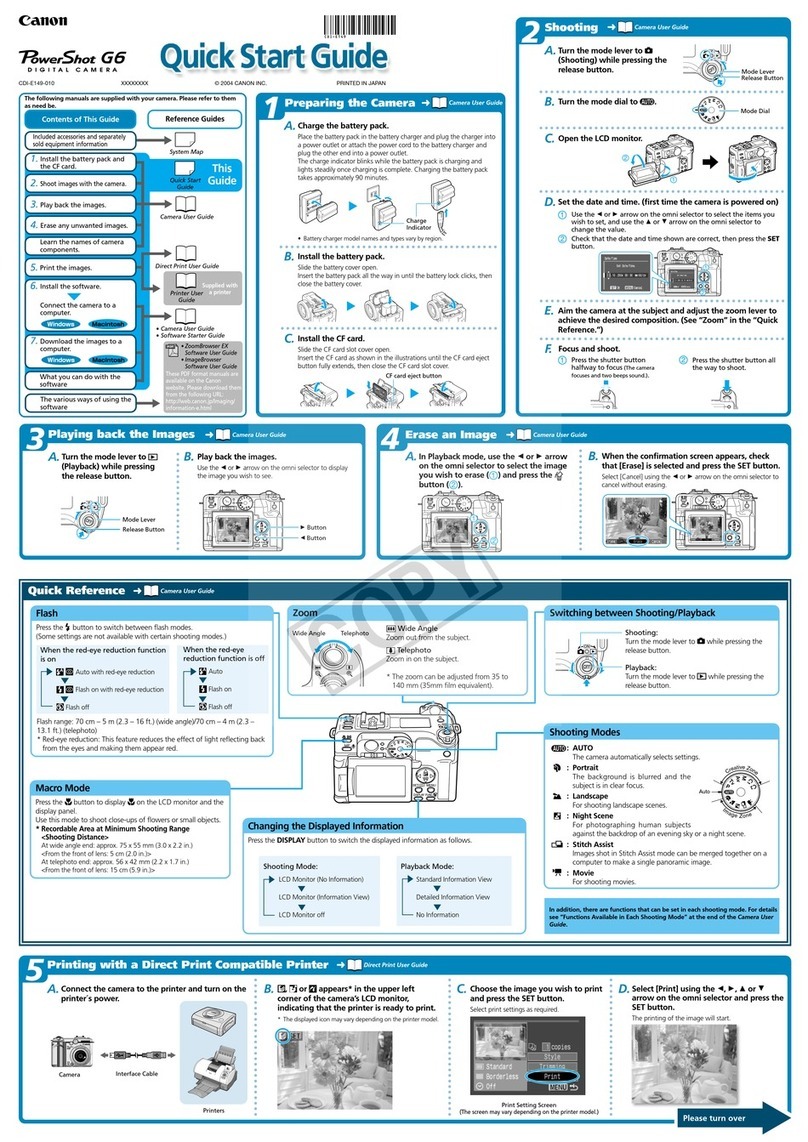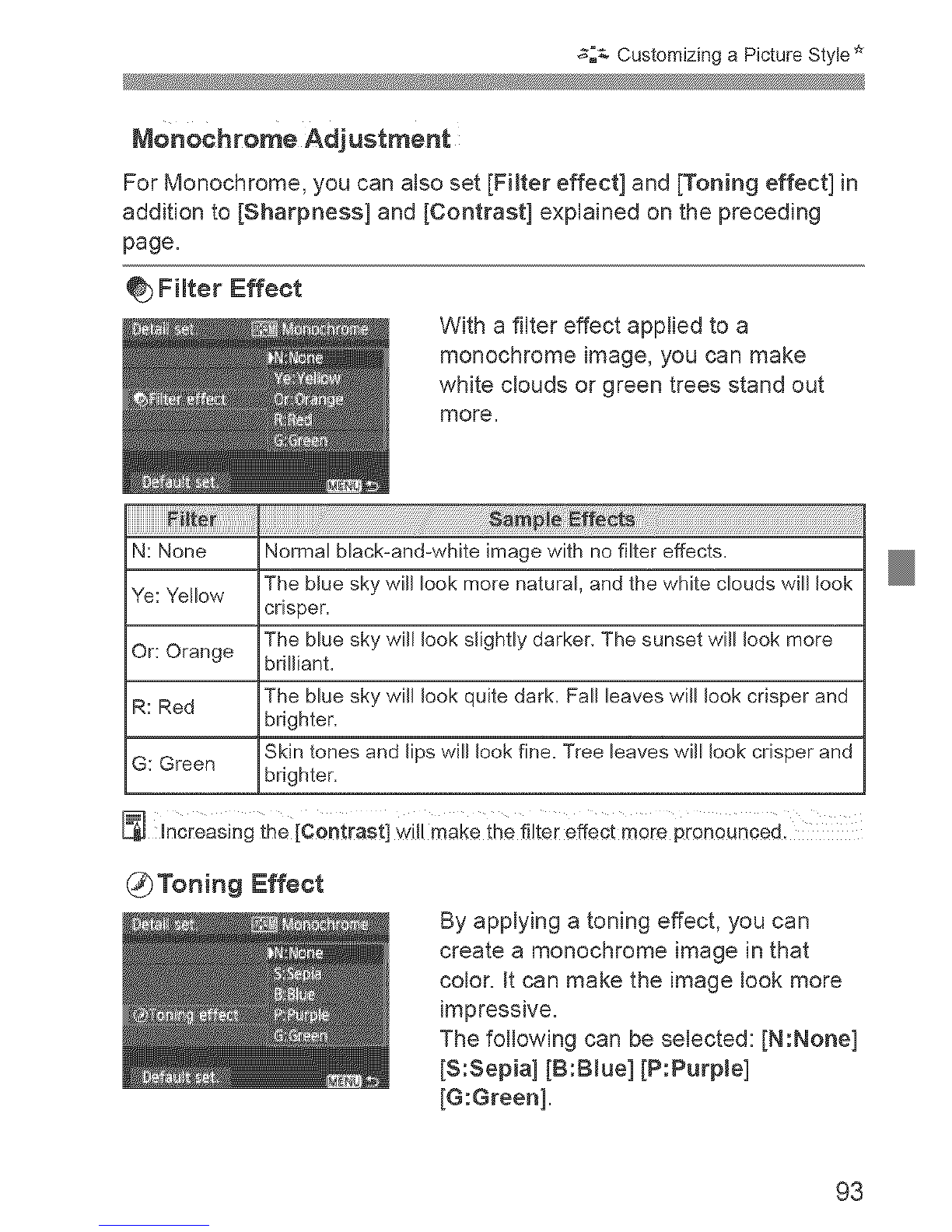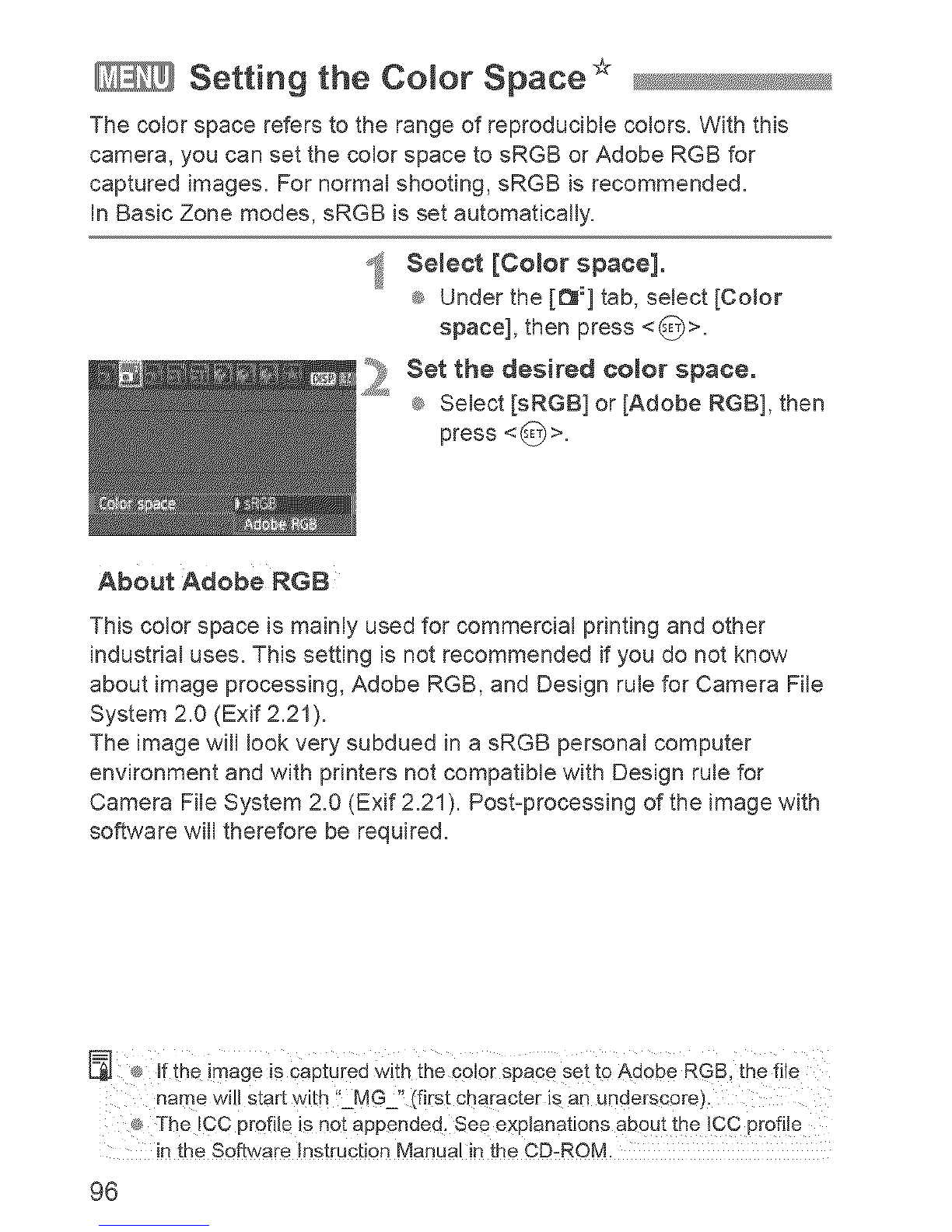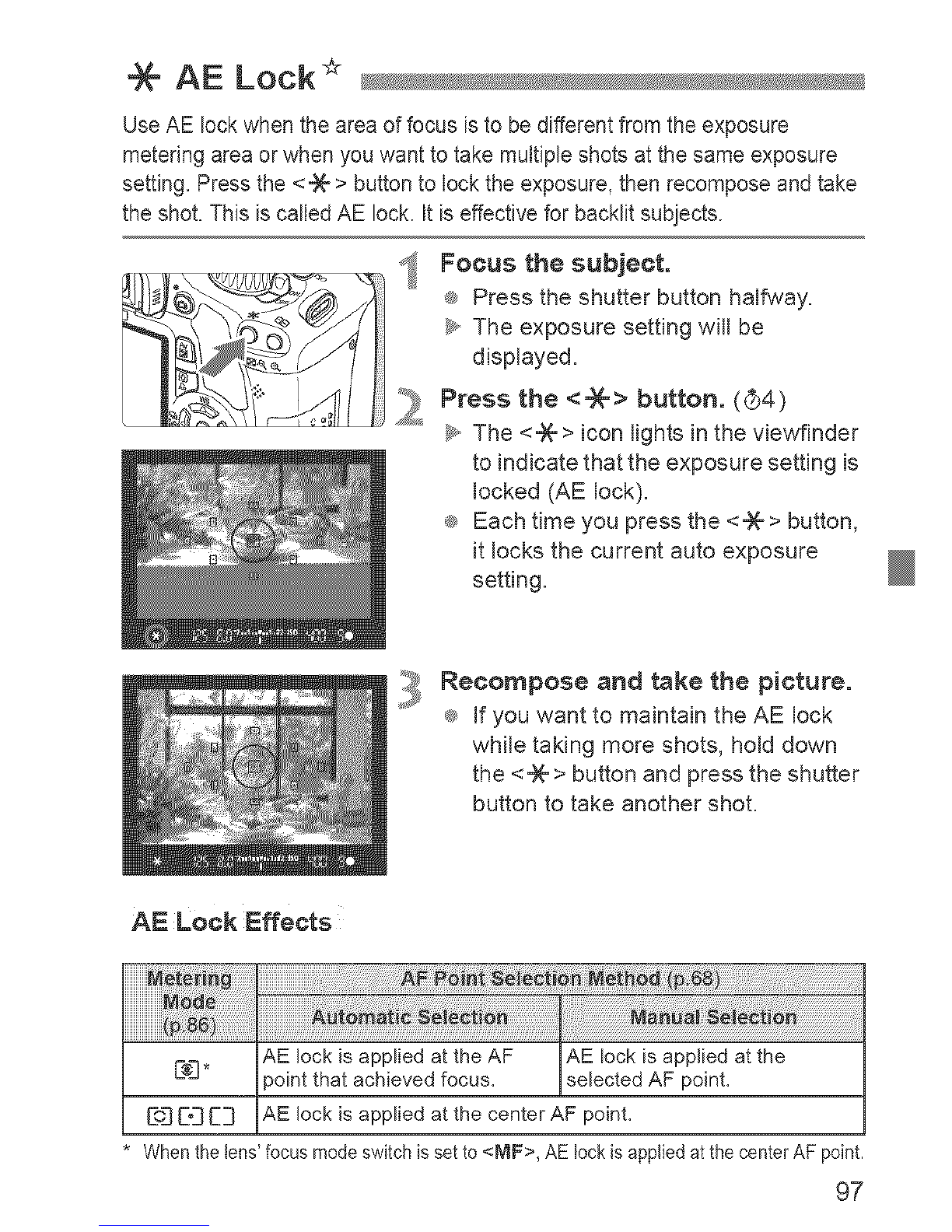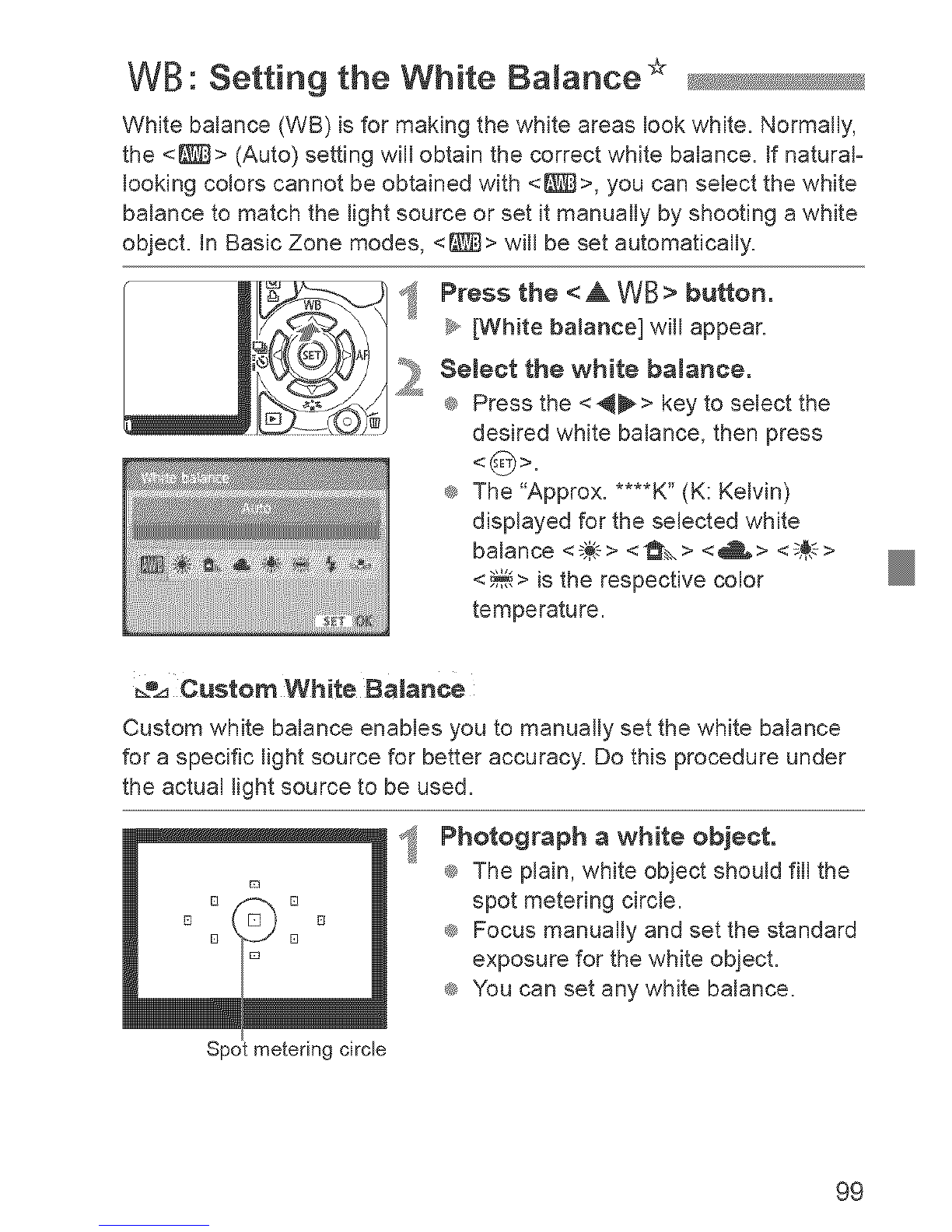Canon EOS 550D User manual
Other Canon Digital Camera manuals

Canon
Canon DIGITAL IXUS 430 User manual

Canon
Canon EOS 50D User manual

Canon
Canon ELPH Z3 User manual

Canon
Canon Sure Shot 105 Zoom - Zoom User manual

Canon
Canon PowerShot G3 User manual

Canon
Canon PowerShot SX500 IS User manual

Canon
Canon PowerShot A420 User guide

Canon
Canon PowerShot G2 User manual
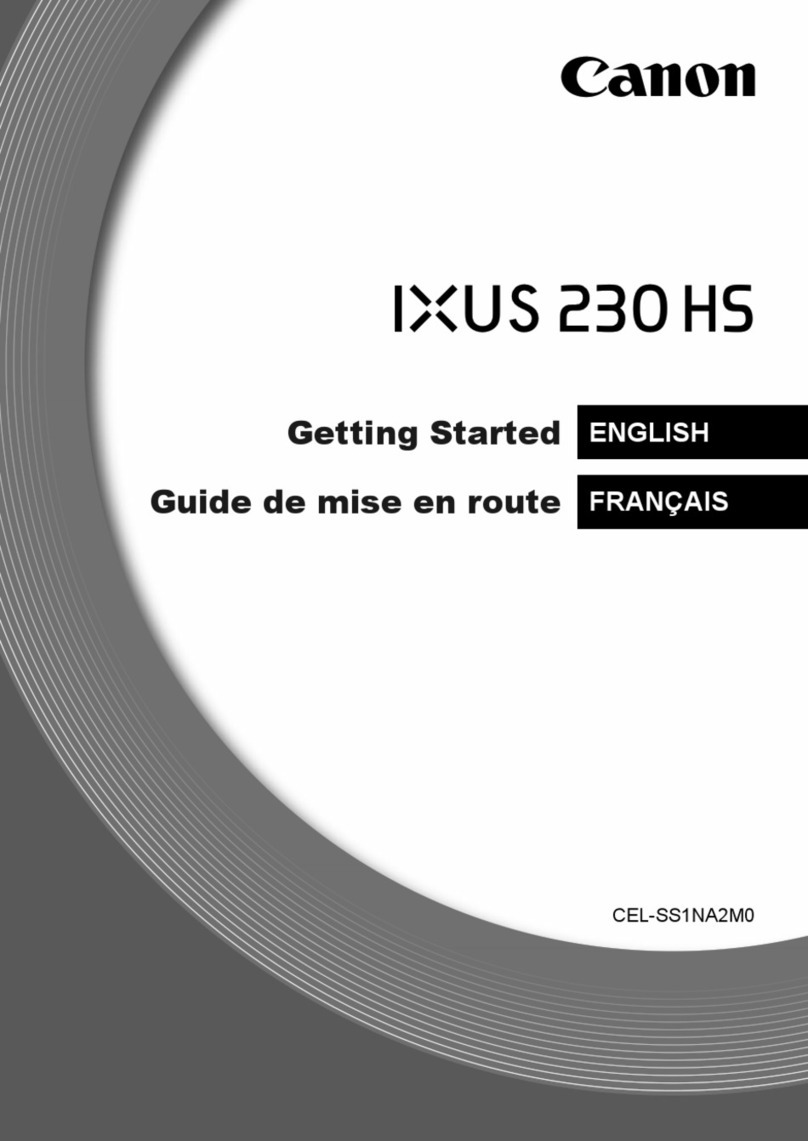
Canon
Canon IXUS 230 HS User manual

Canon
Canon PowerShot SX230 HS User manual

Canon
Canon A-1 User manual
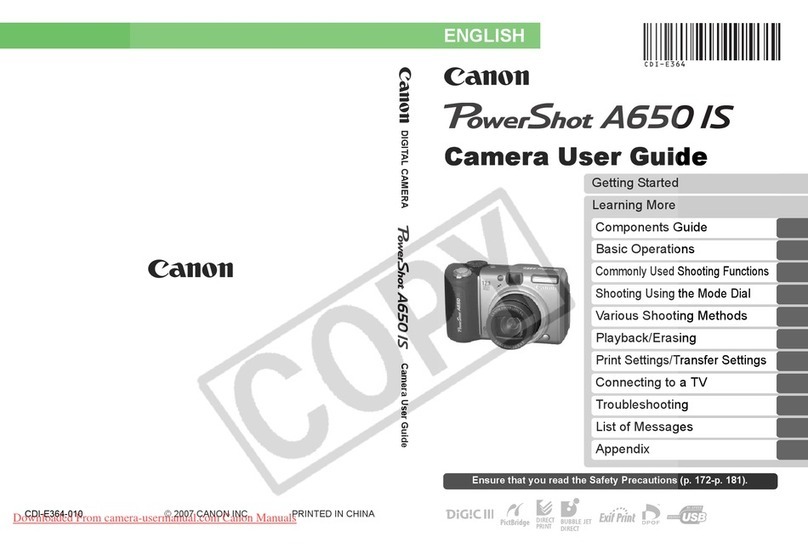
Canon
Canon Powershot A650 IS User manual

Canon
Canon PowerShot SX60 HS User manual
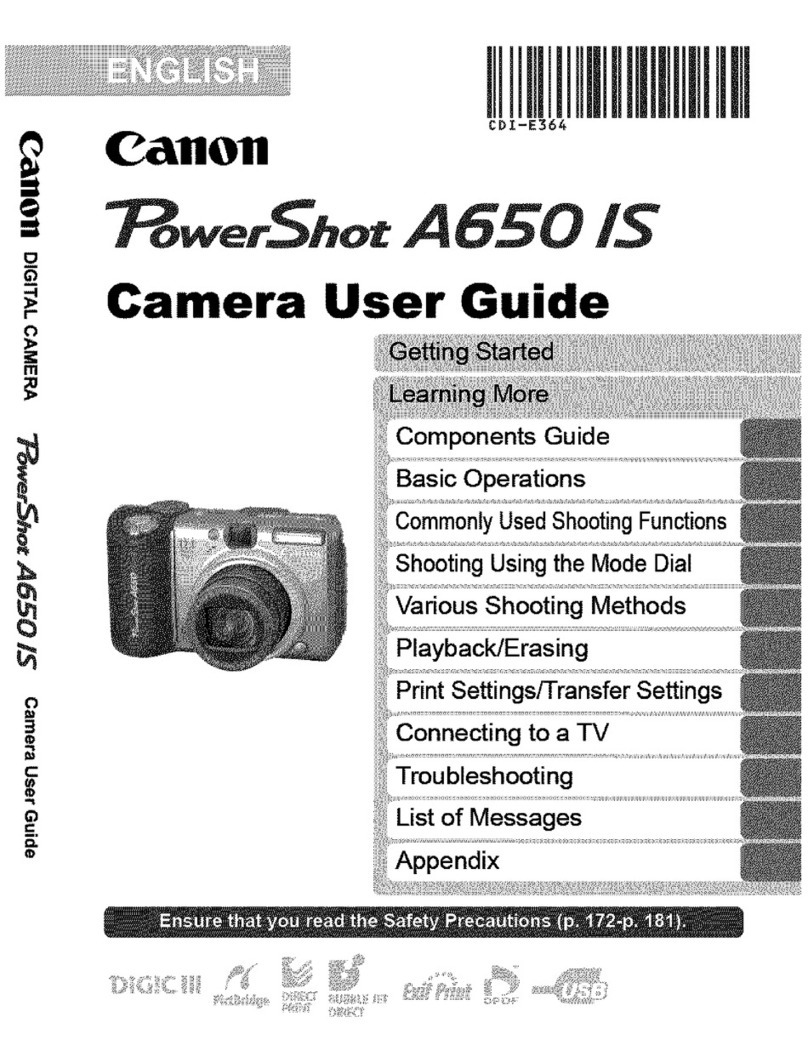
Canon
Canon Powershot A650 IS User manual

Canon
Canon Powershot SD980 IS Digital Elph User manual

Canon
Canon Powershot S2 IS User manual

Canon
Canon PowerShot G1 X Mark III User manual

Canon
Canon PowerShot A300 User manual
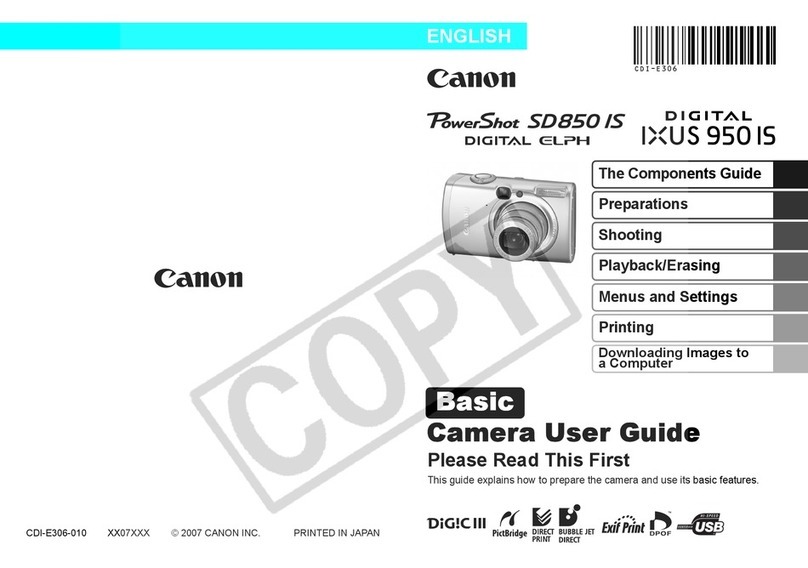
Canon
Canon PowerShot SD580 IS User manual

Canon
Canon PowerShot SX170 IS User manual