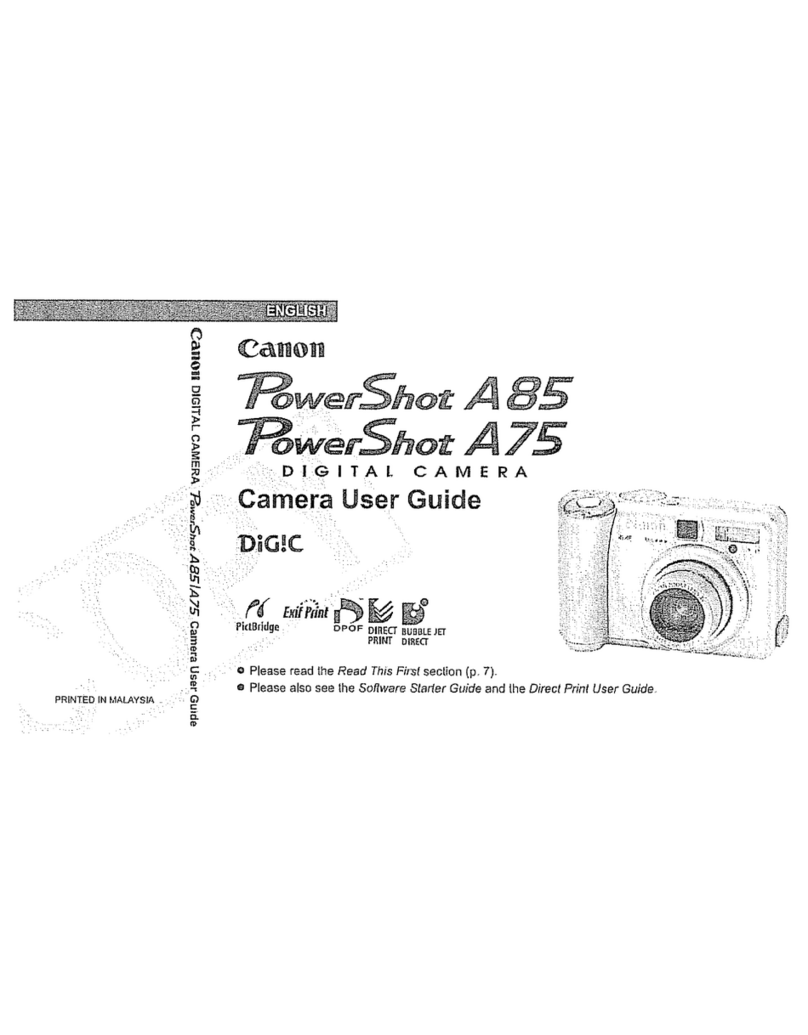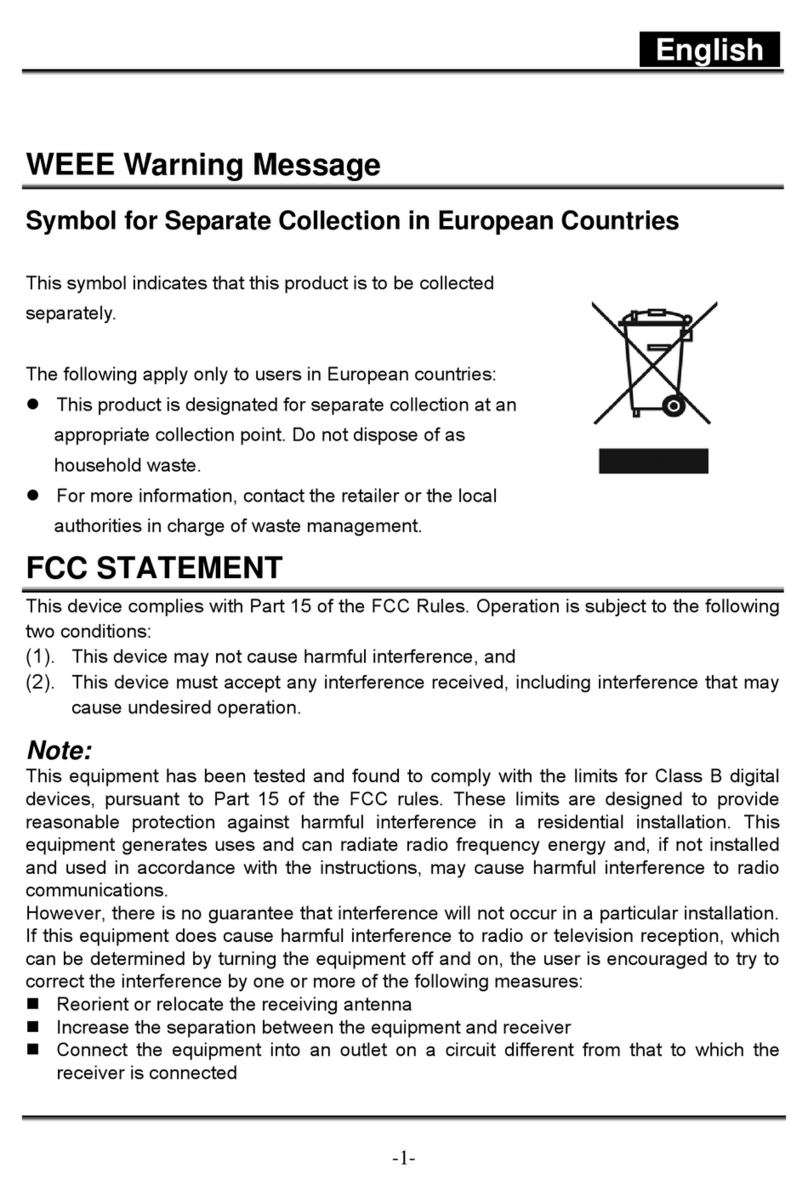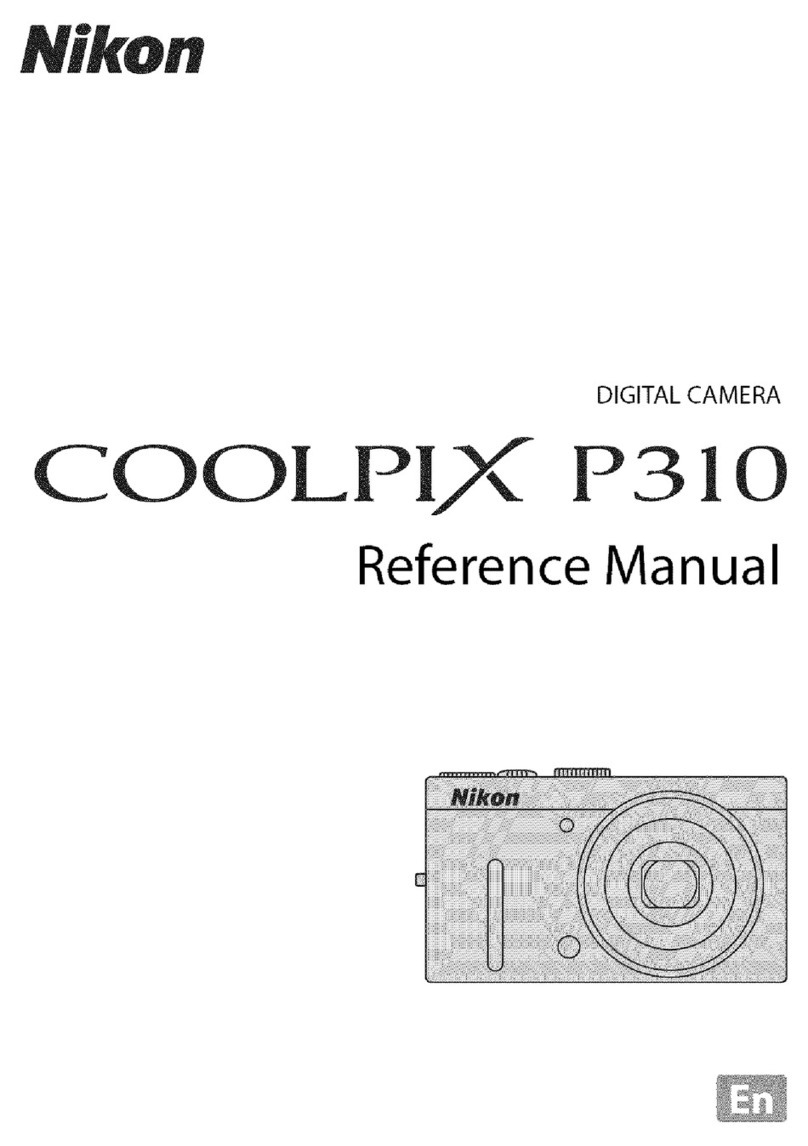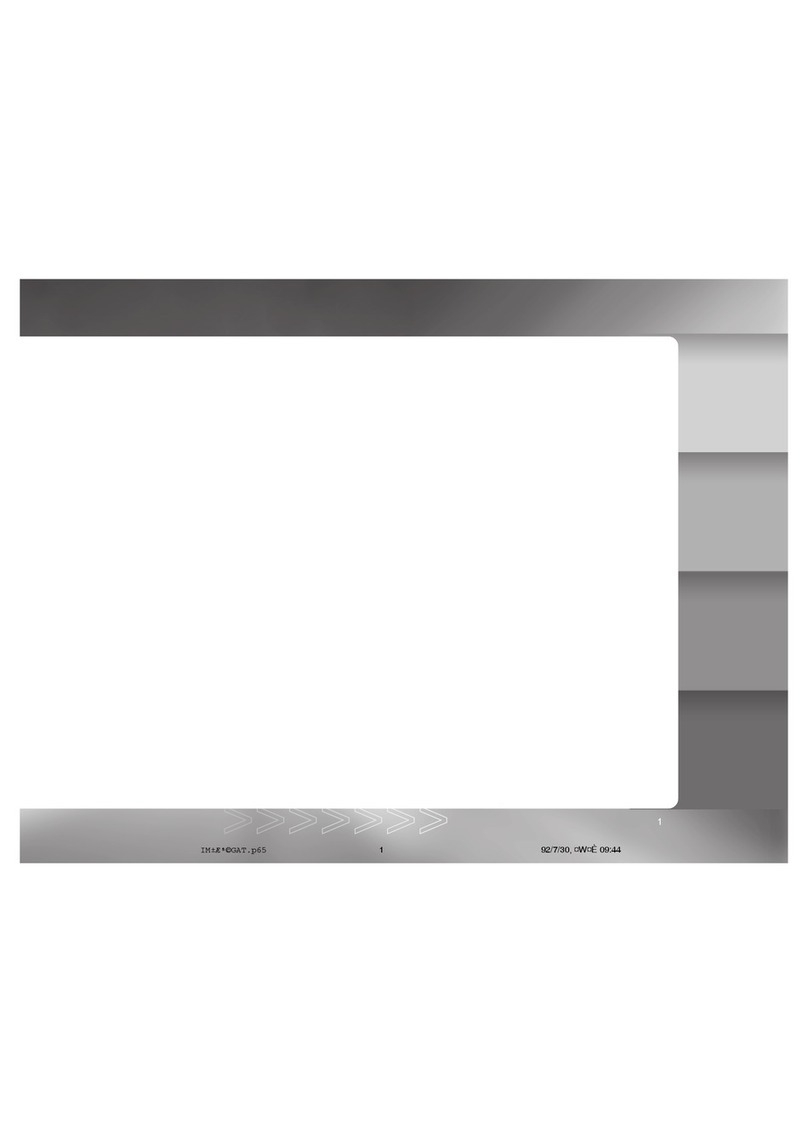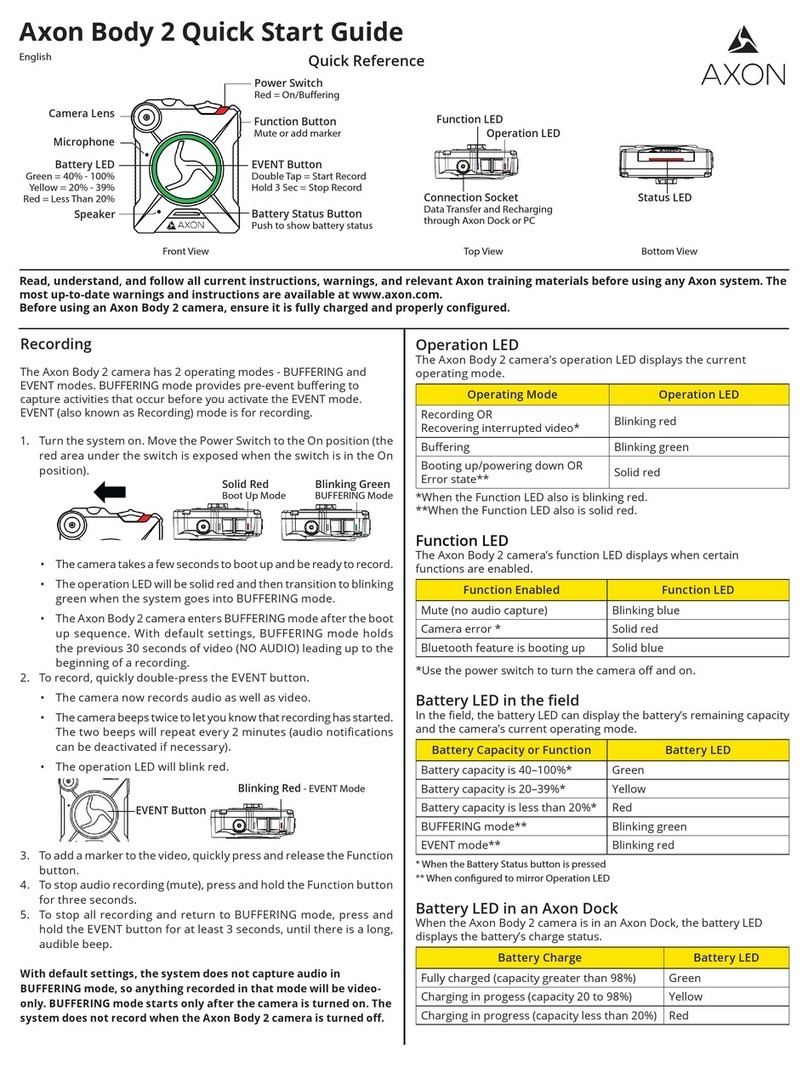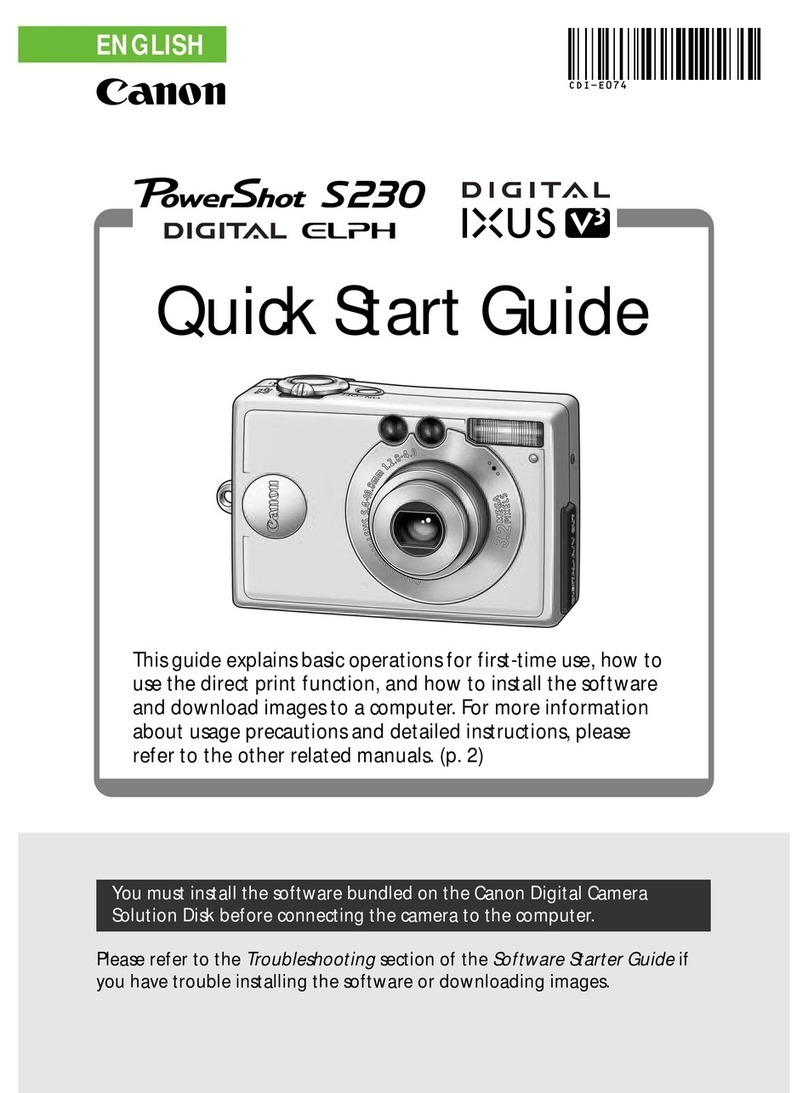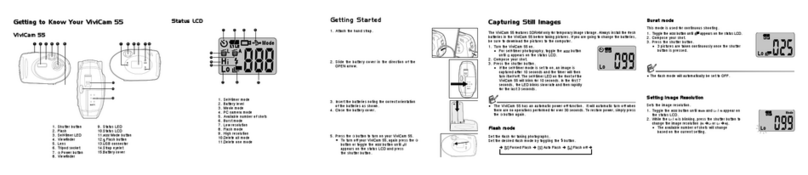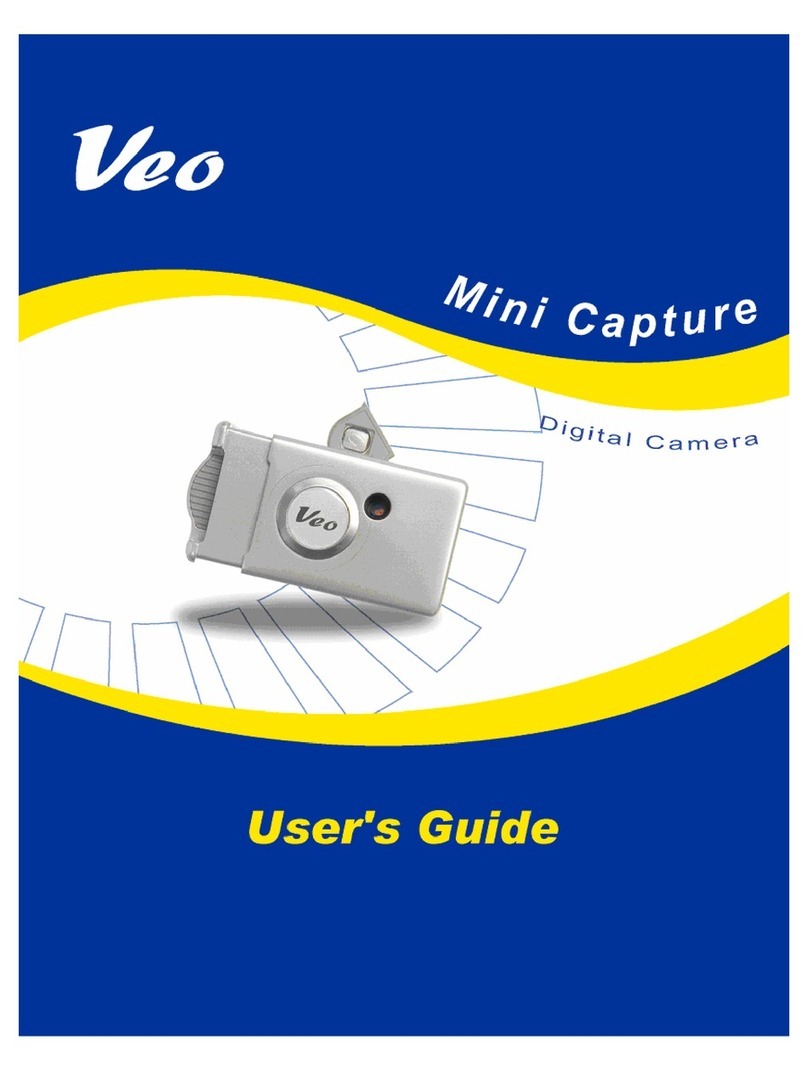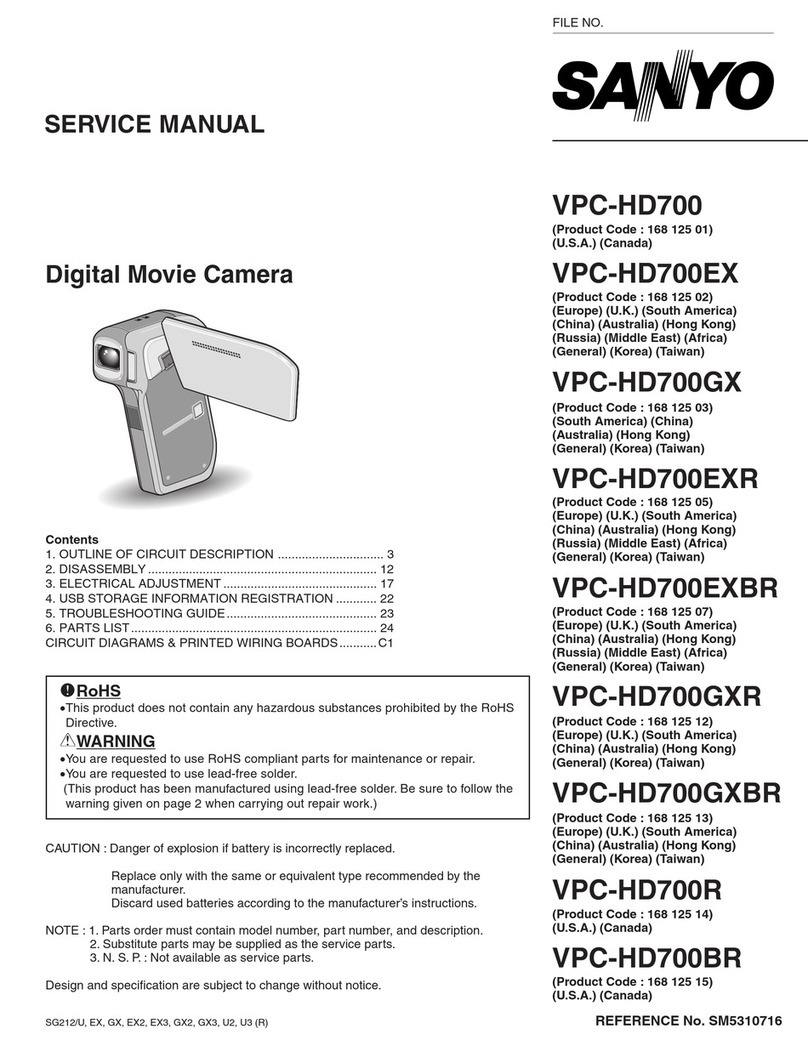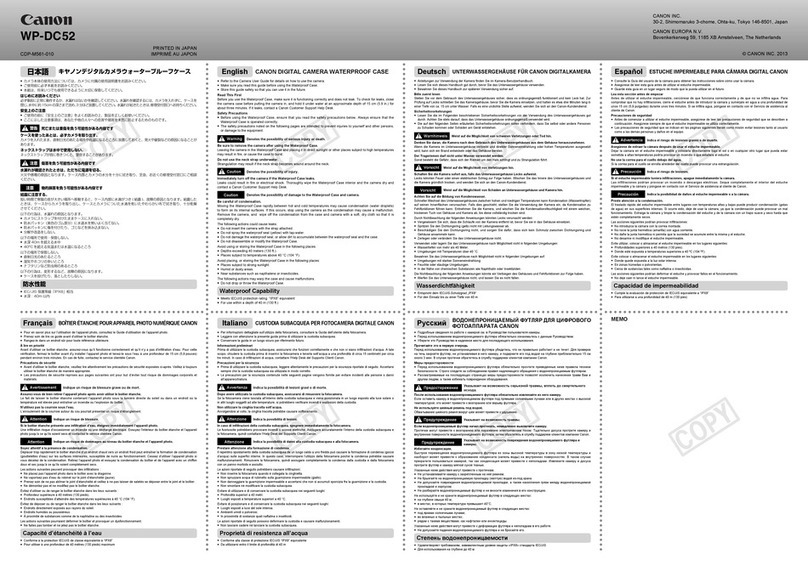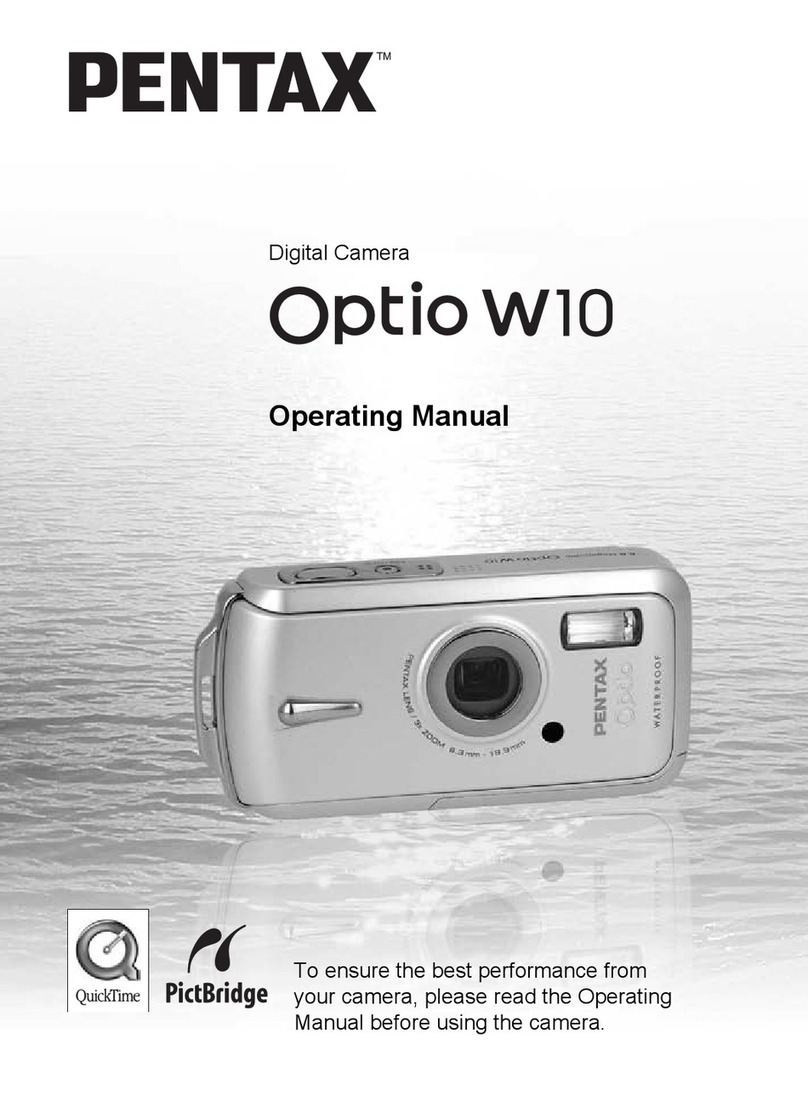Time2 MIA User manual

Mia
Baby Monitor Camera
User Manual
Protect and monitor the things you
love and value

What you’ll need
Let’s get started
Live View
Night Light
Lullabies
Temperature Sensor
Motion and Sound Alerts
Activity Region
Alert Schedule
Recordings
Cloud Storage
1
2
3
4
5
6
7
8
9
10
11
Cloud Storage Recordings
Private Mode
Managing you Clan Home
Add a Family Member
Share Mia
Multi Camera View
Web View
Amazon Alexa
Google Chromecast
Safety Information
13
14
15
16
17
19
20
23
26
28

2
This is what you will need to set up your Mia Baby Monitor Camera
Optional - to mount Mia on to the wall
A power drill with Phillips driver
bit
Phillips bit

Starting up
What do the flashing lights mean?
Ready to connect Connected
2
Connect Mia to the mains using
the power adapter and the USB
cable provided.
The red LED at the front of the
camera will come on once
plugged in and Mia will chime
twice before it is ready to
connect.
1
2
8
7
6
5
4
3
13
12
Micro USB Port
Add Mia to the Clan at Home App
Mia
Add Mia
Mia
Mia
Mia.

3
More features
Adjust the camera volume
Hear what ishappening
around the camera
Select the video quality (lower quality)
may broadcast more smoothly)
Full Screen
Save a screenshot on your
phone
More features
Select to speak into the camera
Record livefootage on to your
phone
Mia
Room temperature Turn on to get instant alerts
when movement is detected
Turn on to get instant alerts
when sound is detected
Set desired temperature range
Adjust night light settings
Play and pause lullabies
Watch recorded footage
See saved screenshots
Change display colour
Turn camera off for privacy
Change night vision settings
Adjust anti-flicker settings

4
Night Light
Mia has a built-in dimmable night light that can be controlled from the Clan at Home app
Step 1 Step 2
Switch the light on or off,
control the brightness and
even set a schedule.
Click Light

5
Lullabies
Mia has three built-in lullabies and white noise to soothe and comfort your baby.
Step 1
Click Lullaby
Step 2
Press play to start the
lullaby
Step 3
Click the list icon to see the
lullaby list

6
Temperature Sensor
Mia monitors the room temperature to make sure your baby doesn’t get too hot or cold. Set temperature
ranges to receive alerts if the temperature goes above or below the set value.
Step 1
Click Temperature
Step 2
Click High temperature alarm
or Low temperature alarm.
Step 3
Click the toggle to turn on
then set to the desired
temperature

7
Motion and Sound Alerts
Step 1
Click the Settings icon
to bring up the camera
settings
Step 2
Click
“Detection alert setting”
Step 3
Turn the setting on and
choose the sensitivity
You can also select an
activity region.
(See next page)
When movement or sound is
detected Mia will send you
alerts straight to your device.
If your device is locked when
Mia detects something, you will
receive notifications on your
home screen as long as you are
signed in to the Clan at Home
app
Mia

8
Activity Region
Step 3
Using the red square, select the area you wish to monitor.
Then click Save
To set an activity region, follow the steps below:
Step 1
Turn on the Activity Region
Step 2
Click “Surveillance area setting”

9
Alert Schedule
Schedule when you would like motion and sound detection alerts
Step 1
Click Schedule
Step 2
Then click Add
Step 3
Choose the time and days
you’d like your detection
to start.
Then click Save

10
Mia continuously records for you, so you don’t need to remember to press record. The loop-recording feature
automatically removes the oldest video to make room for new ones. You can access the recordings from the
Clan at Home app.
Full screen
Hear sound recorded on footage
Choose the date
Slide to select the time you want
to view
Save a screenshot on to
your phone
Record footage on to your phone

11
Cloud Storage for a single camera
Step 1
Click on Cloud storage Press Purchase Service
Step 2
Mia can record directly on to the cloud.
The cloud storage option allows the camera to record continuously
or once it detects movement. You can also choose to store the recorded
footage for 7 days, 14 days or even 30 days.
Baby Monitor
Step 4
Choose which service would
best suit your needs.
Click Purchase.
You will be directed to the payment page.
Click on Subscribe
Step 3

12
Cloud Storage for multiple cameras
Clan also offers cloud storage packages for customers who own
multiple cameras. This feature allows all the cameras to record to the
cloud whenever movement has been detected without having to pay
for each camera individually.
Step 1
Click “Me”
Step 2
Click “More Services”
Step 3
Click “Cloud Storage
for cameras”
Hannah’s Home
Step 4
Click ‘Subscribe”
Step 5
Choose which service would
best suit your needs.
Click Purchase.

13
Cloud Storage Recordings
You can view cloud recordings directly from the app at any time.
Step 1
Click Cloud
Full screen
Hear sound recorded on footage
Choose the date
Slide to select the time you want
to view
Save a screenshot on to
your phone
Record footage on to your phone

14
Private Mode
With the private mode, you are able to put Mia to sleep at the click of a button
Step 1
Click Private Mode
Step 2
To wake Mia up again,
click Turn on the camera.

15
To create a home or manage your home settings, see steps below:

16

17
Mia
Mia
Mia
Share Mia
You are able to share Mia with family or friends so they can also have access to the camera - they must also have a registered Clan Acount.
Sharing Mia will only give them access to the live-view, to give full access to Mia’s settings, please see “Add a fmaily member” on previous page.

18
Mia
Mia
Mia
Mia
Other manuals for MIA
1
Table of contents
Other Time2 Digital Camera manuals