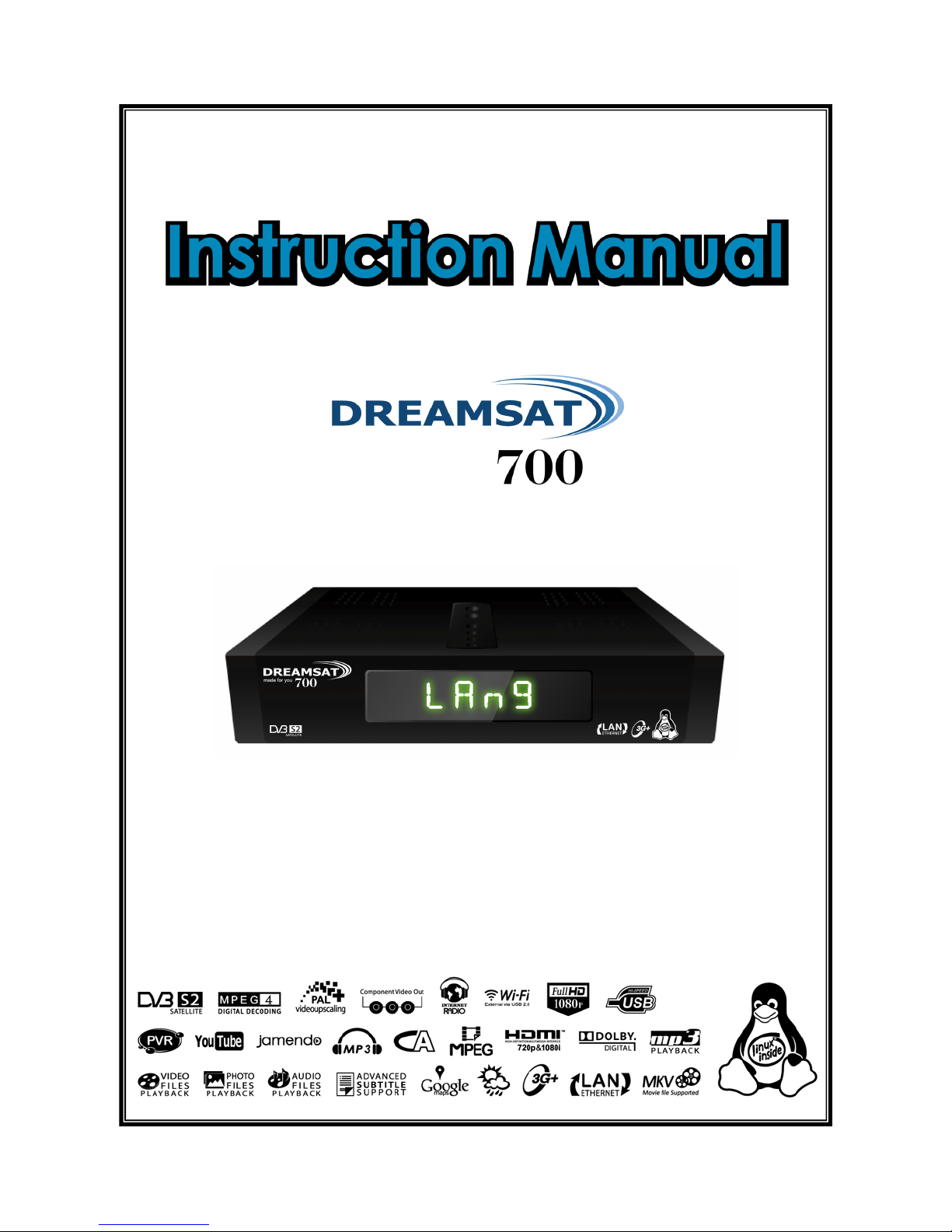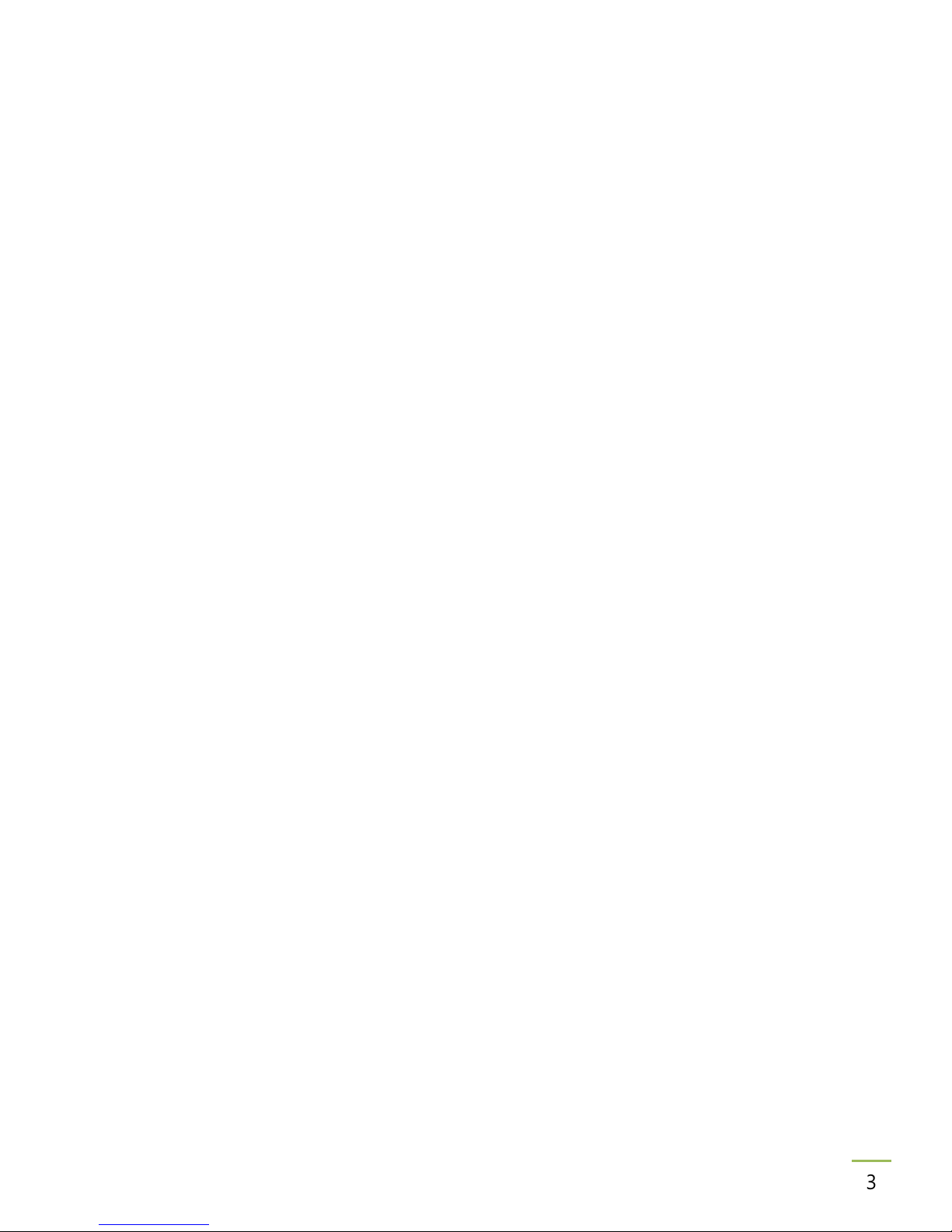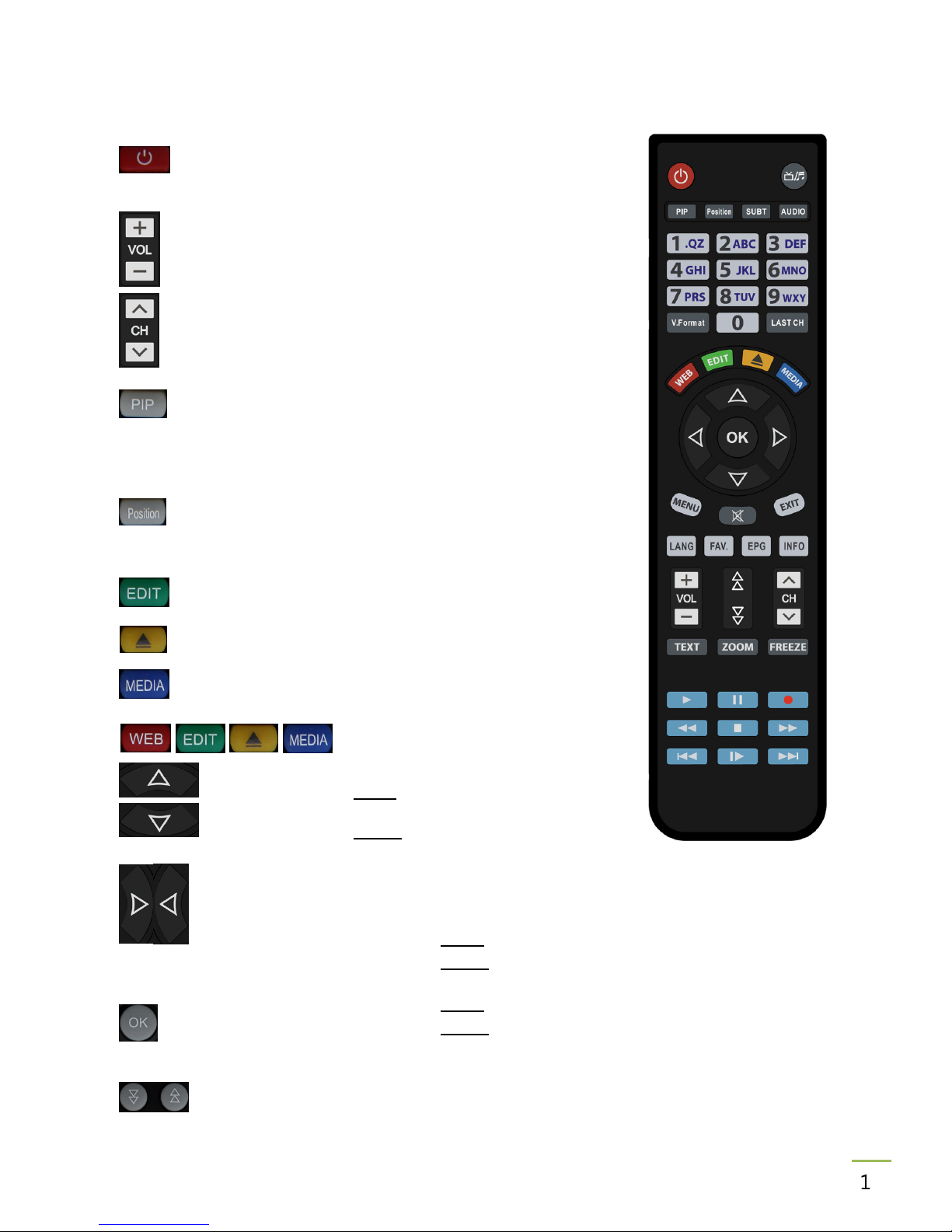9
BASIC INFORMATION ABOUT THE RECEIVER
1. Main features
∨
Reception of high definition channels
∨
Upscaling of PAL signals to 1080 P resolution
∨
20 programmable timers
∨
Separate favorite, TV and Radio channels list
∨
Quic channel search function (Quic Find)
∨
Teletext and subtitle display
∨
DiSEqC 1.0, 1.1 and DiSEqC 1.2, USALS
∨
MPEG-2, MPEG-4, MPEG-4 AVC/H.264 standards
∨
Compatible with DVB-S and DVB-S2 systems
∨
Card reader for pay-per-view television
∨
WIFI & 3G modem available for internet connection
. Contents of box
Unpac the receiver and chec whether all of the following elements are present
∨
1 x remote control unit (incl. 2AAA batteries)
∨
1 x instruction manual
∨
1 x hybrid satellite receiver
∨
1 x HDMI cable
∨
1 x IR sensor cable
3. Important instructions concerning handling of the receiver
The screen menu (OSD) simplifies operation of the receiver and has made it possible to reduce
the number of eys on the remote control. All of the functions are displayed on the screen and
may be controlled by means of a small number of eys. Common functions have been
connected in one "MENU". The selected function is colored. Depending on the selected option,
various "function eys" are displayed: red, yellow, green, blue and white in the form of graphics
and descriptions. The colors represent various functions in individual "Menus". The selected
function is activated by pressing a ey on the remote control unit. The so-called function eys
are active only when in the appropriate field there is information about it. The user interface
ma es it possible to navigate within a menu and between functions in a number of different
ways. Certain eys on the remote control allow direct access to functions. The eys are
multifunctional, i.e. their functions depend on previously activated elements.
NOTE:
Please keep in mind that new software may change the functionality of the receiver.
Photographs and descriptions included in the instruction manual are for informational
purposes only. If you should notice an error, please report it -we shall make every effort
to have it rectified.