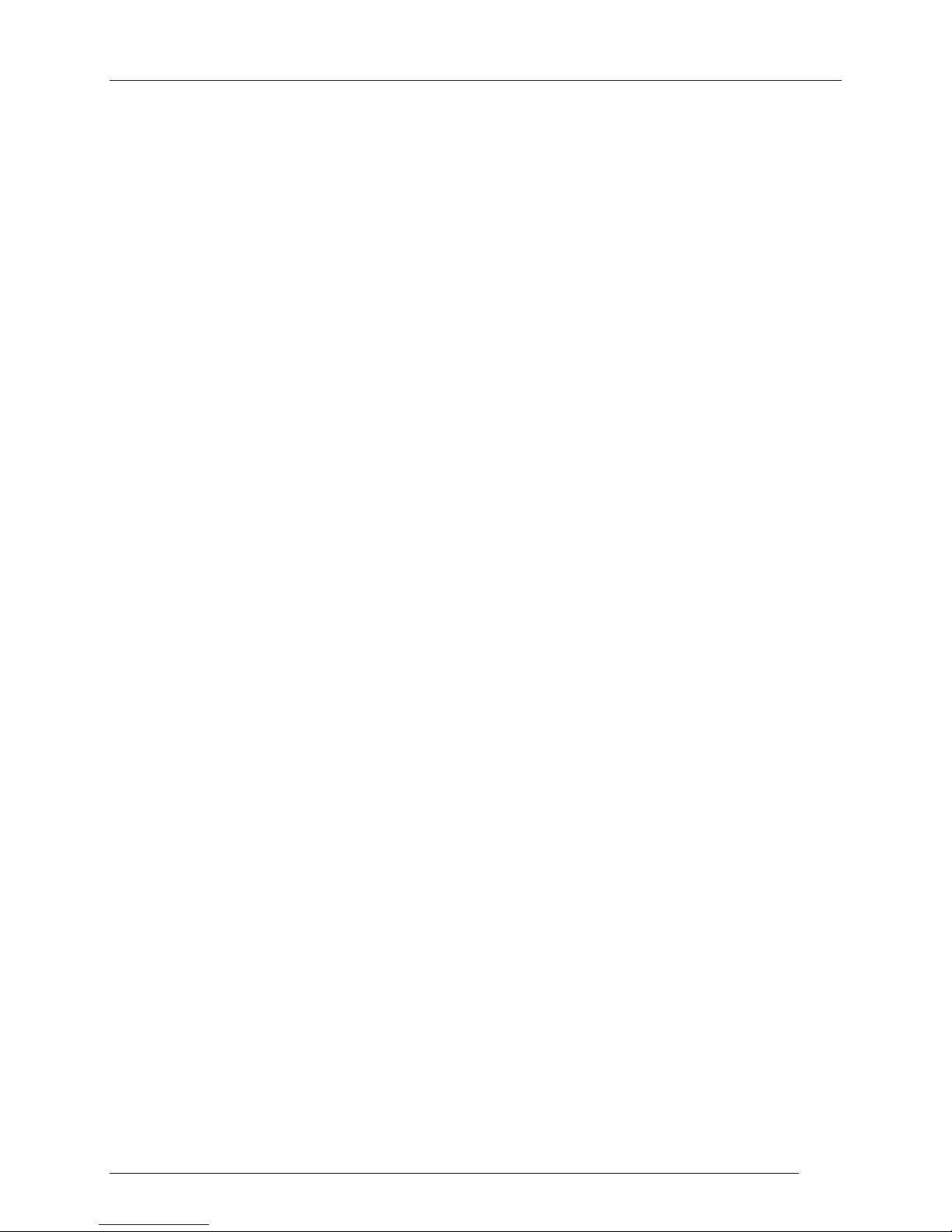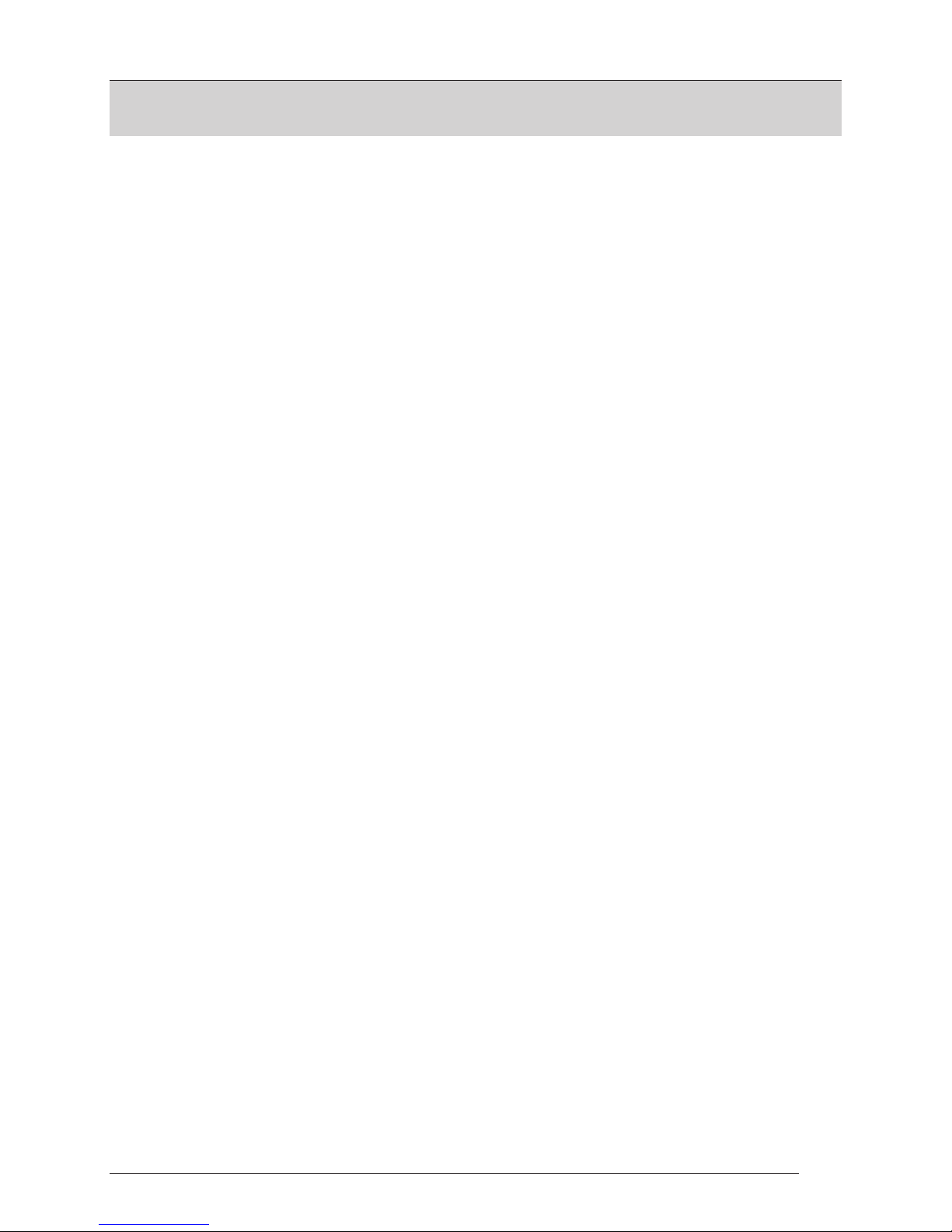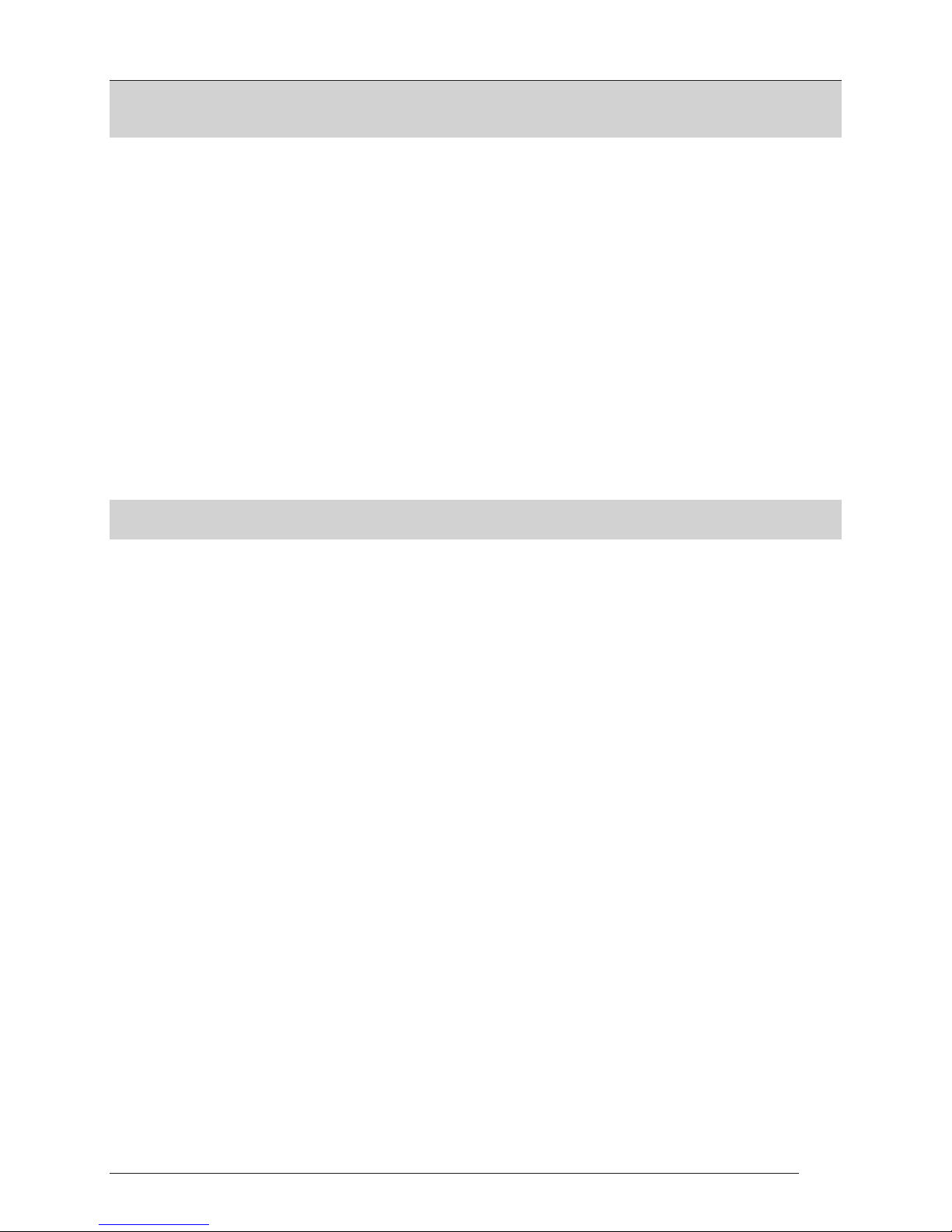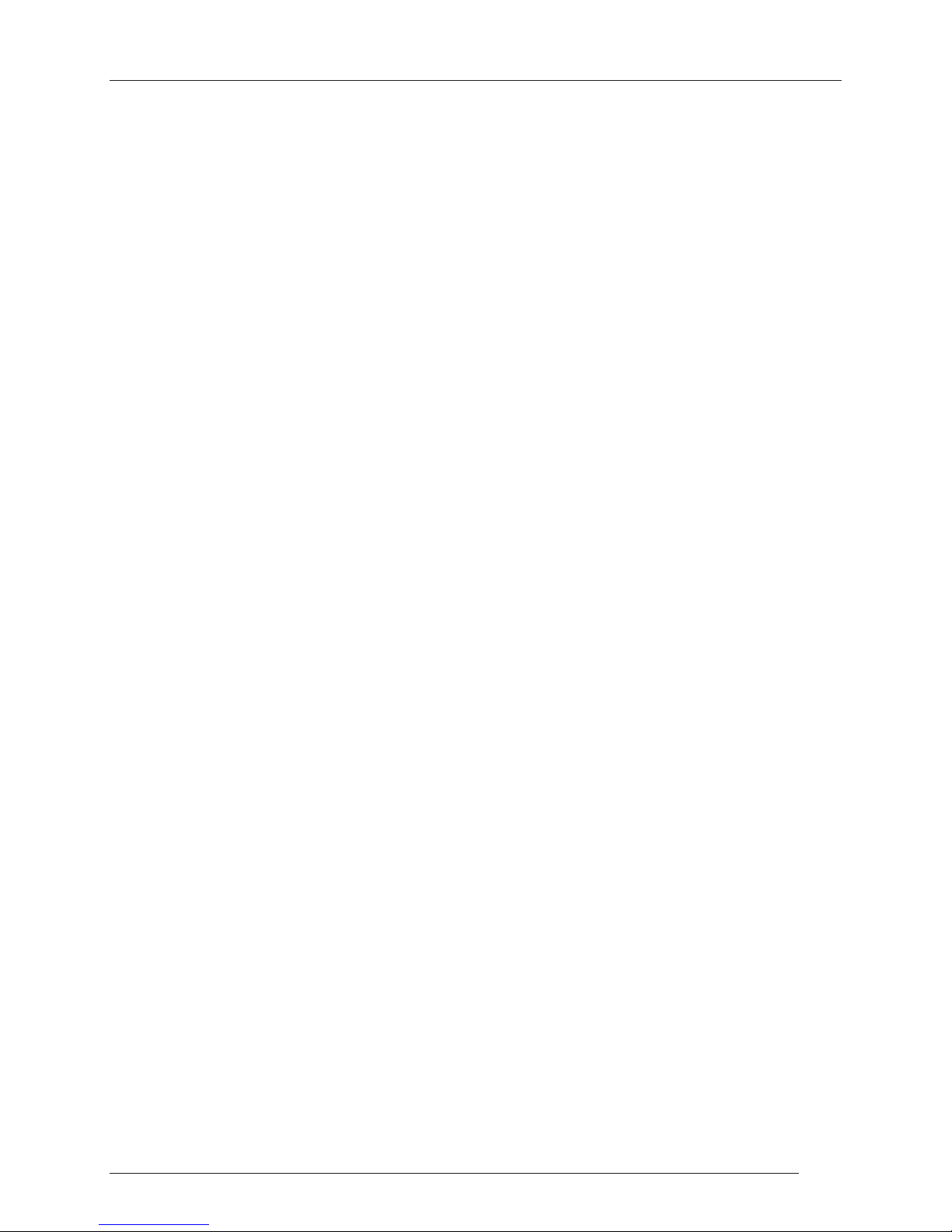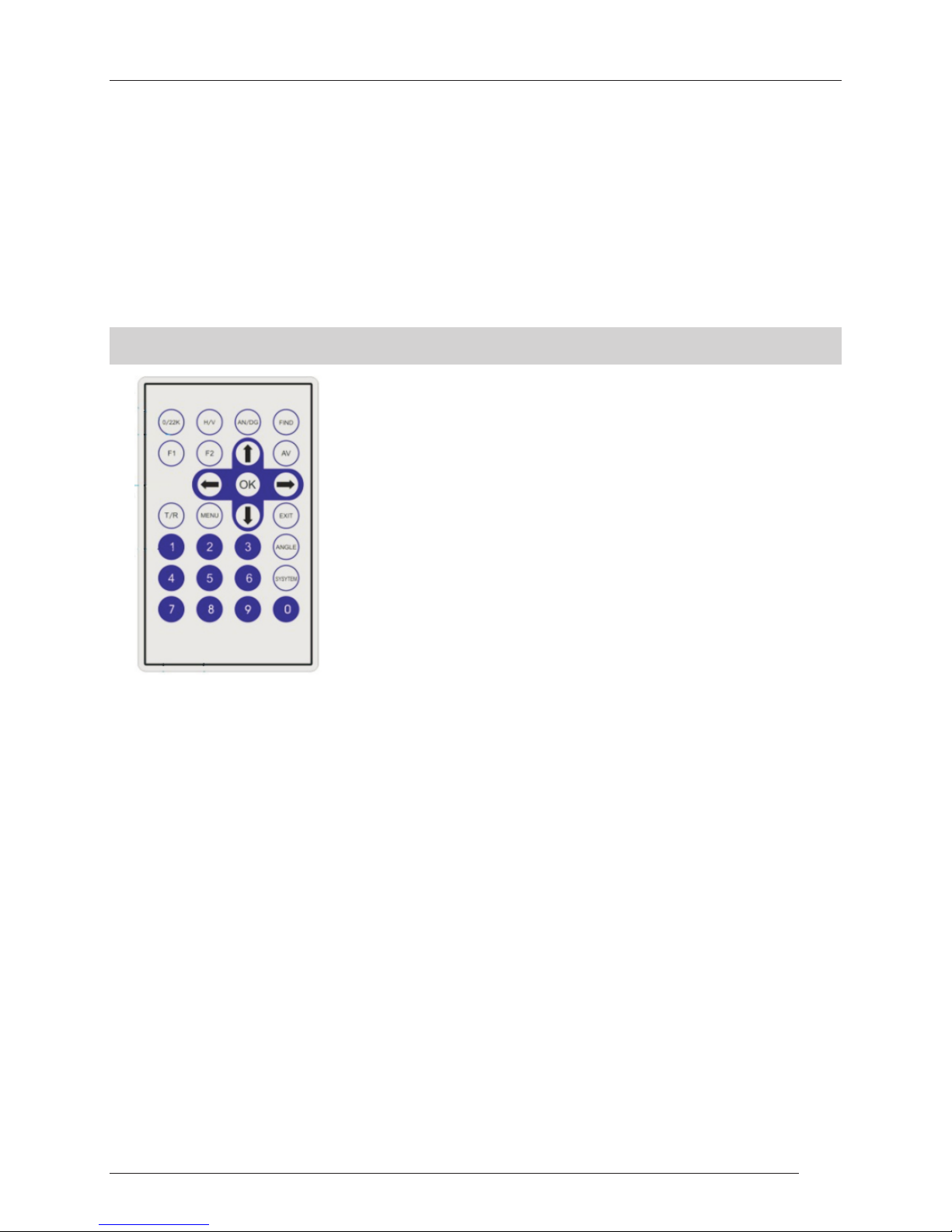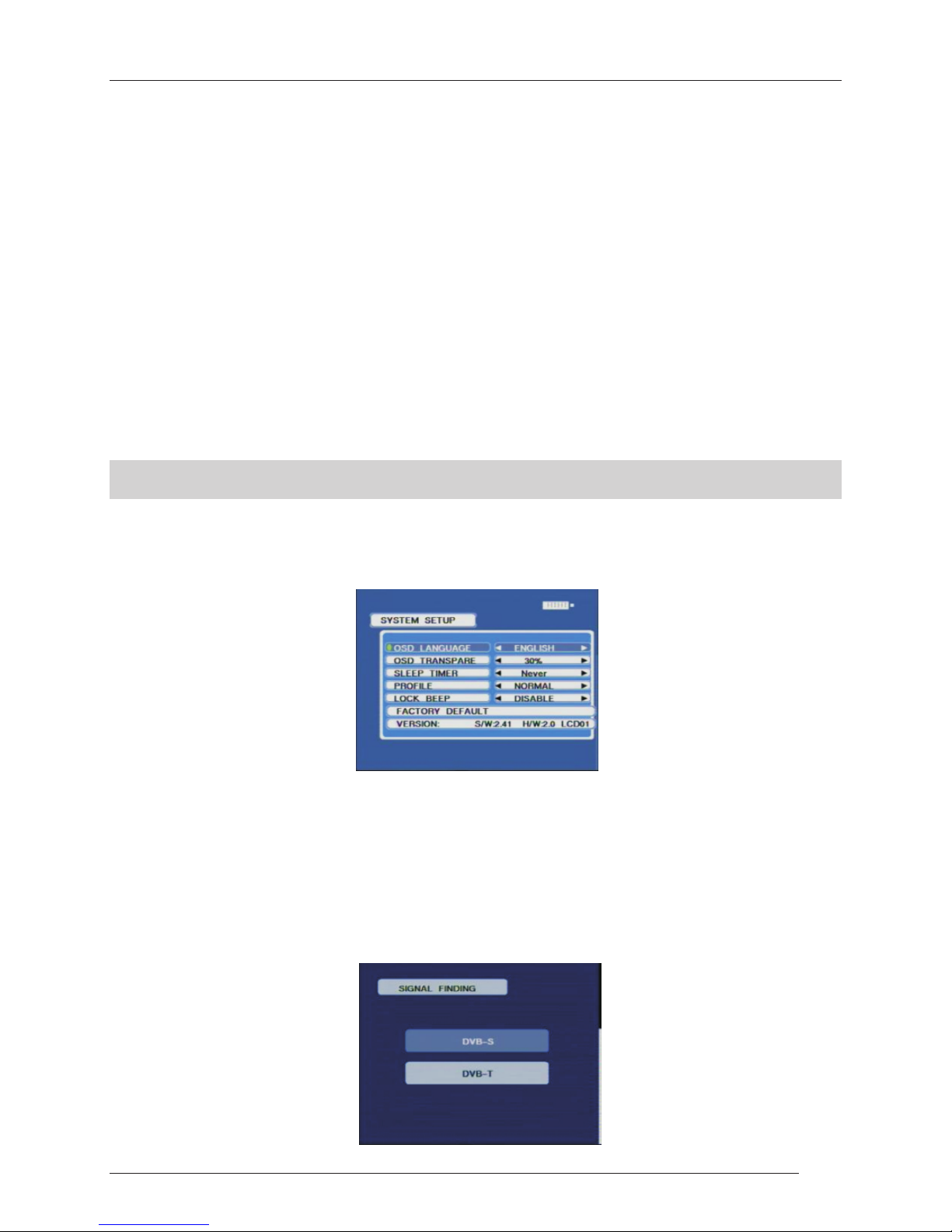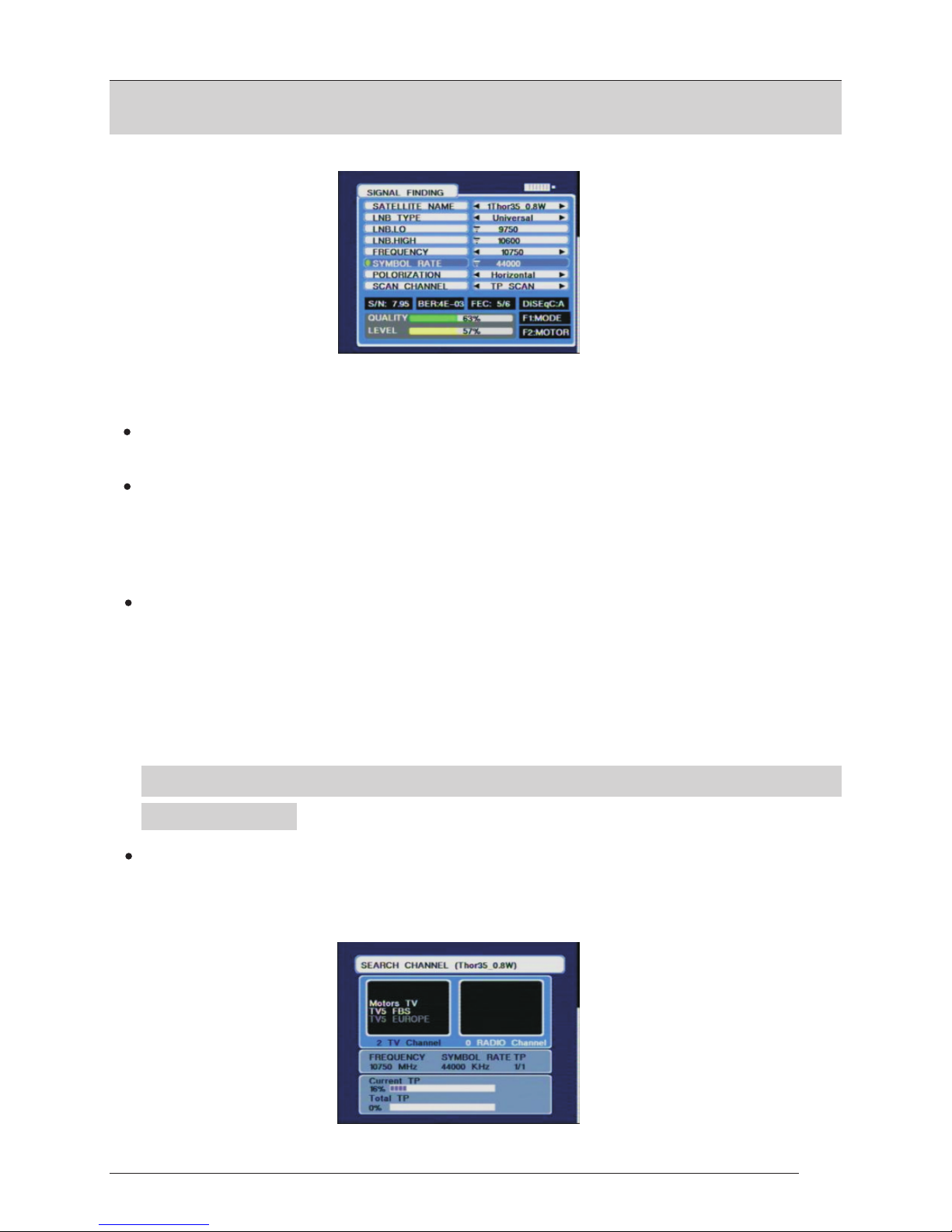5.LOCK LIGHT:
This will be lighted when signal is locked.
6.22K/13V/18V LIGHT:
Indicates the mode of 22K/13V/18V.
7.FUNCTION KEY:
Consist of 2 keys, F1 – F2.
F1: Changes the signal bar on SIGNAL FINDING menu.
F2: Actives DiSEqC1.2 function on the SIGNAL FINDING menu.
AN/DG: To active the spectrum on the SIGNAL FINDING menu.
0/22K: A quick key to switch 22K output on the SIGNAL FINDING menu.
H/V: A quick key to switch 13V/18V output on the SIGNAL FINDING menu.
8.ARROW KEY AND OK KEY
4.POWER LIGHT:
Light up while power is on.
Use Arrow key to browse the item, press OK key to select option.
9.NUMERICAL KEY:
Used to enter numerical settings directly.
10.FIND KEY:
Accesses prompt satellite menu that sets and aligns a satellite dish quickly.
11.MENU KEY:
Display the main menu or return to the previous one.
12.EXIT KEY:
Cancel the selection and exit from the present menu.
13.ANGLE KEY:
Accesses the AZ, EL and Polarity calculation menu.
14.SYSTEM KEY:
Access SYSTEM mode to create all parameters and information.
15.POWER KEY:
For turn-on / off, to press and hold for 3 seconds to power on the device.
16.TV/RADIO:
Selects and plays TV/Radio channel in playing mode.
17.AV(Optional):
Shifts AV output / input.
6