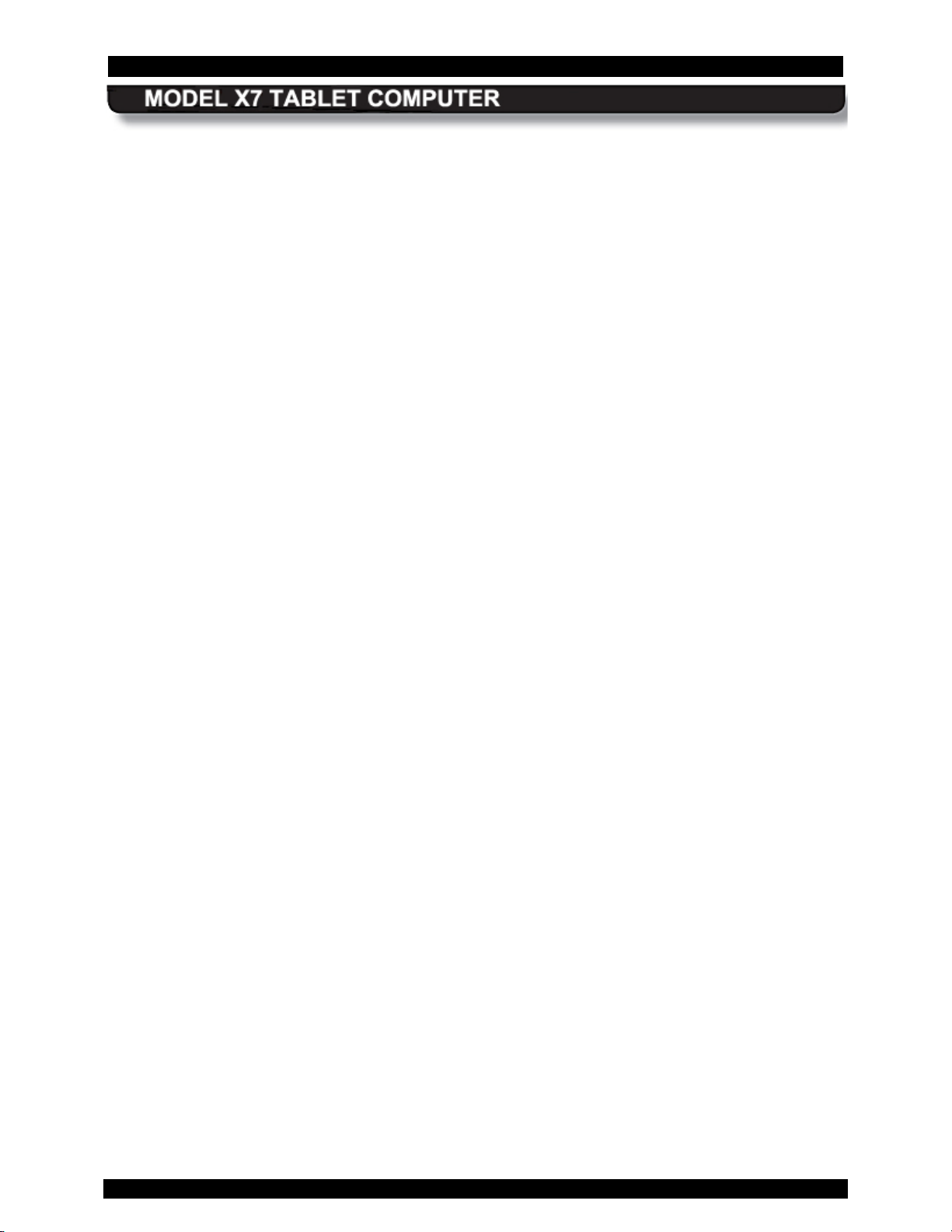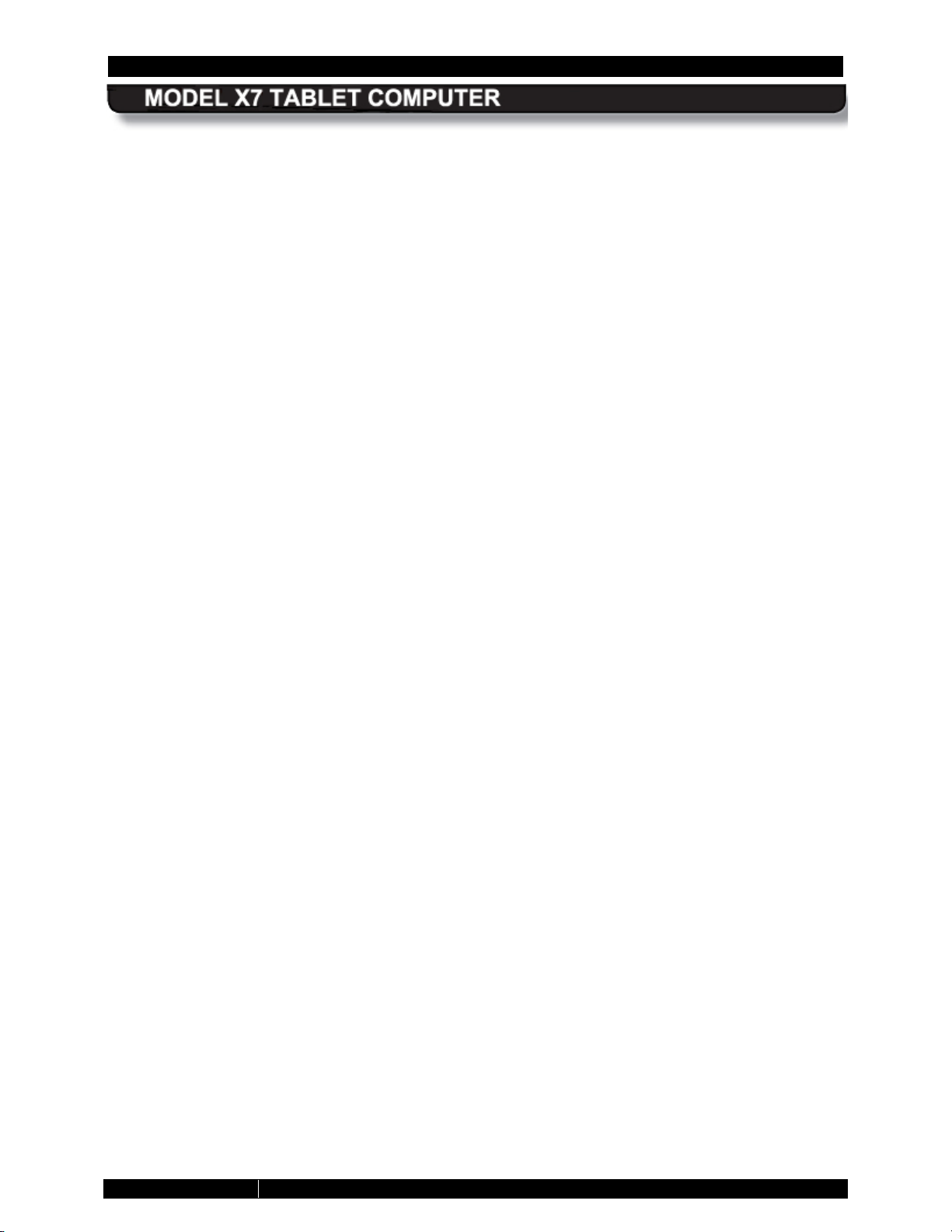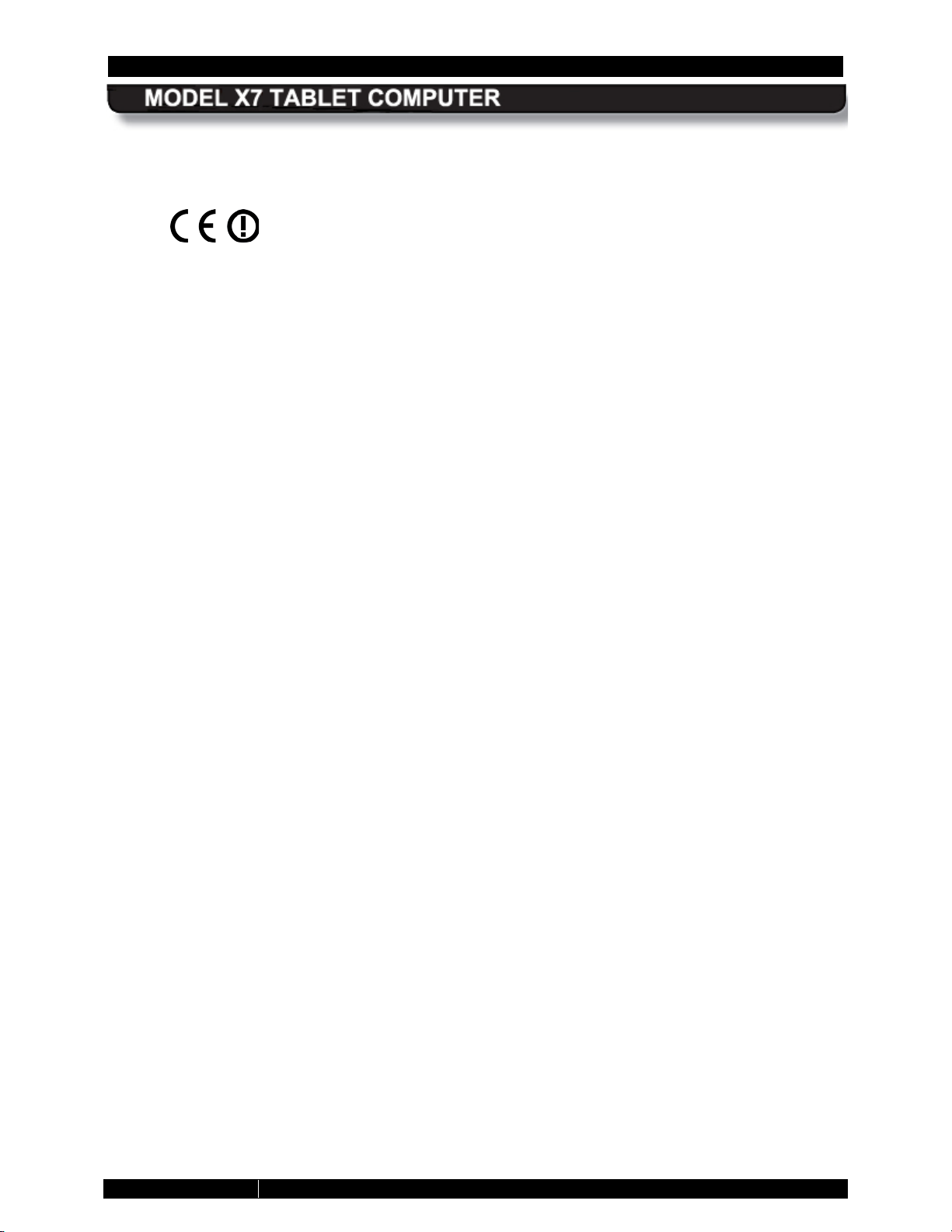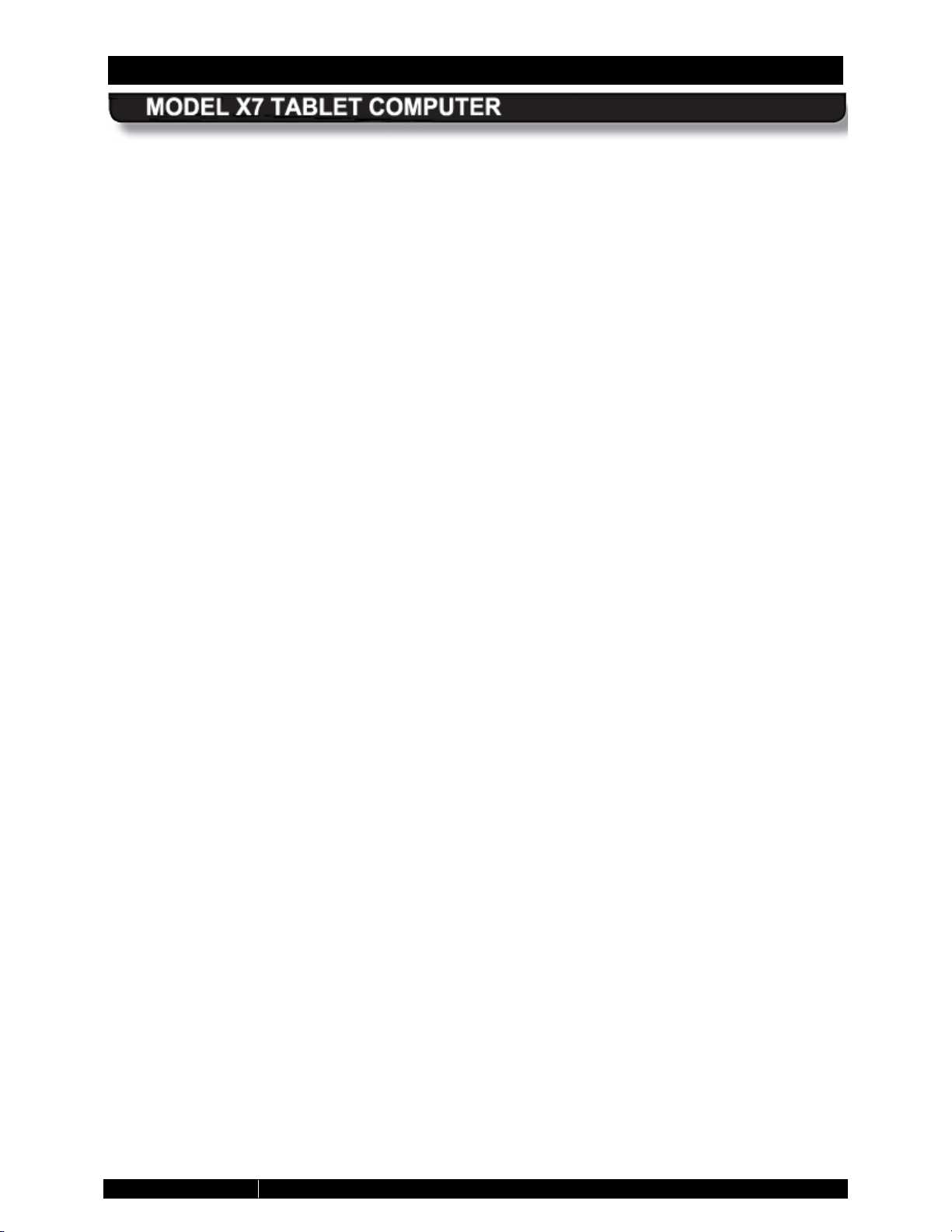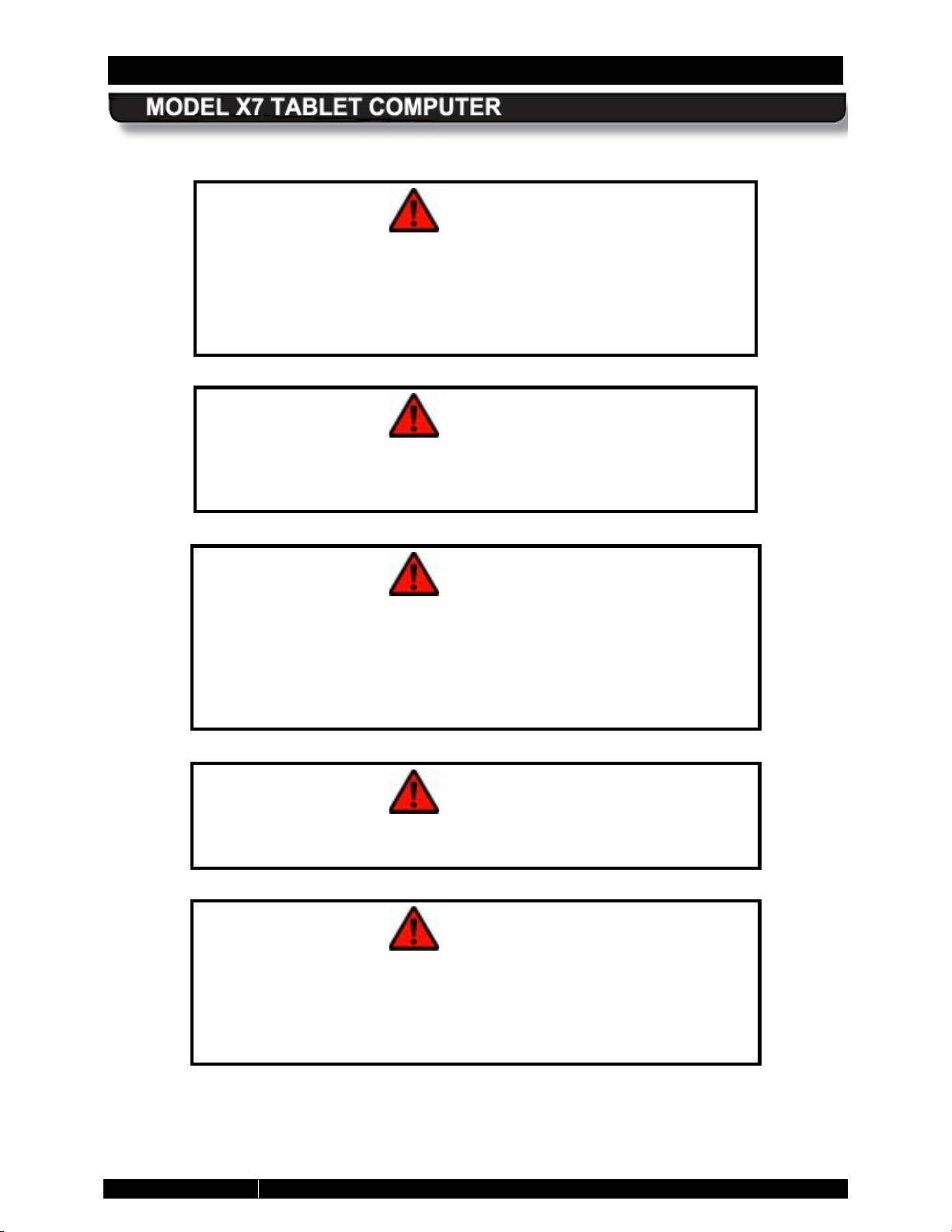EXPORT CONTROLLED – SEE PAGE 3
MODEL X10 TABLET COMPUTER
Trade Compliance Statement
THIS DOCUMENT CONTAINS TECHNOLOGY CONTROLLED UNDER THE U.S. EXPORT ADMINISTRATION
REGULATIONS (EAR) AND MAY NOT BE EXPORTED OR TRANSFERRED TO ANY FOREIGN PERSON,
FOREIGN COUNTRY OR FOREIGN ENTITY, BY ANY MEANS, WITHOUT PRIOR WRITTEN APPROVAL FROM
THE U.S. DEPARTMENT OF COMMERCE, BUREAU OF INDUSTRY AND SECURITY (BIS) AND DRS
TECHNOLOGIES.
THE INFORMATION DISCLOSED IN THIS DOCUMENT IS PROPRIETARY DATA OF DRS TACTICAL SYSTEMS,
INC., AND MAY NOT BE REPRODUCED, USED, OR DISCLOSED WITHOUT THE PRIOR WRITTEN
AUTHORIZATION OF DRS TACTICAL SYSTEMS, INC.
DISTRIBUTION AUTHORIZED FOR USE PER DOCUMENT NUMBER 9120-02737-
REQUIRED FOR PLANNING, TESTING, INSPECTION, MANUFACTURING, PROCUREMENT AND QUOTES.
Other Compliance:
United States
•This equipment has been tested and found to comply with the limits for a Class B digital
device, pursuant to Part 15 of the FCC Rules. These limits are designed to provide
reasonable protection against harmful interference in a residential installation. This
equipment radiates radio frequency energy and, if not installed and used in accordance
with the instructions, cautions and warnings contained in this user’s guide, may cause
harmful interference to radio communications. However, there is no guarantee that
interference will not occur in a particular installation. If this equipment does cause
harmful interference to radio or television reception, which can be determined by turning
the equipment off and on, the user is encouraged to try to correct the interference by one
or more of the following measures:
oReorient this device or move it away from the equipment experiencing interference.
oIf connected to an AC outlet, move this device to an outlet on a circuit different from
that to which the device experiencing interference is connected.
oConsult the dealer or an experienced radio/TV technician for help.
•CAUTION: Changes or modifications not expressly approved by DRS Technologies, Inc.
could void the user's authority to operate this equipment.
•This device complies with Part 15 of the FCC Rules. Operation is subject to the following
two condition:
oThis device may not cause harmful interference, and
oThis device must accept any interference received, including interference that
may cause undesired operation.
•For body-worn operation, this computer has been tested and meets the FCC RF
exposure guidelines set forth for an uncontrolled environment when used with ARMOR
supplied accessories, or accessories designed specifically for this product. Use of other
accessories may not ensure compliance with FCC RF exposure guidelines.
•When using a docking station and external antenna with the WLAN, the antenna should
have an impedance of 50 ohms and a gain not to exceed +5 dBi. To comply with FCC
RF exposure requirements, separation distance of at least 20 cm (8 in.) should be
maintained between the external antenna and all persons.
•Operation within the 5.15–5.25 GHz band is restricted to indoors operations.