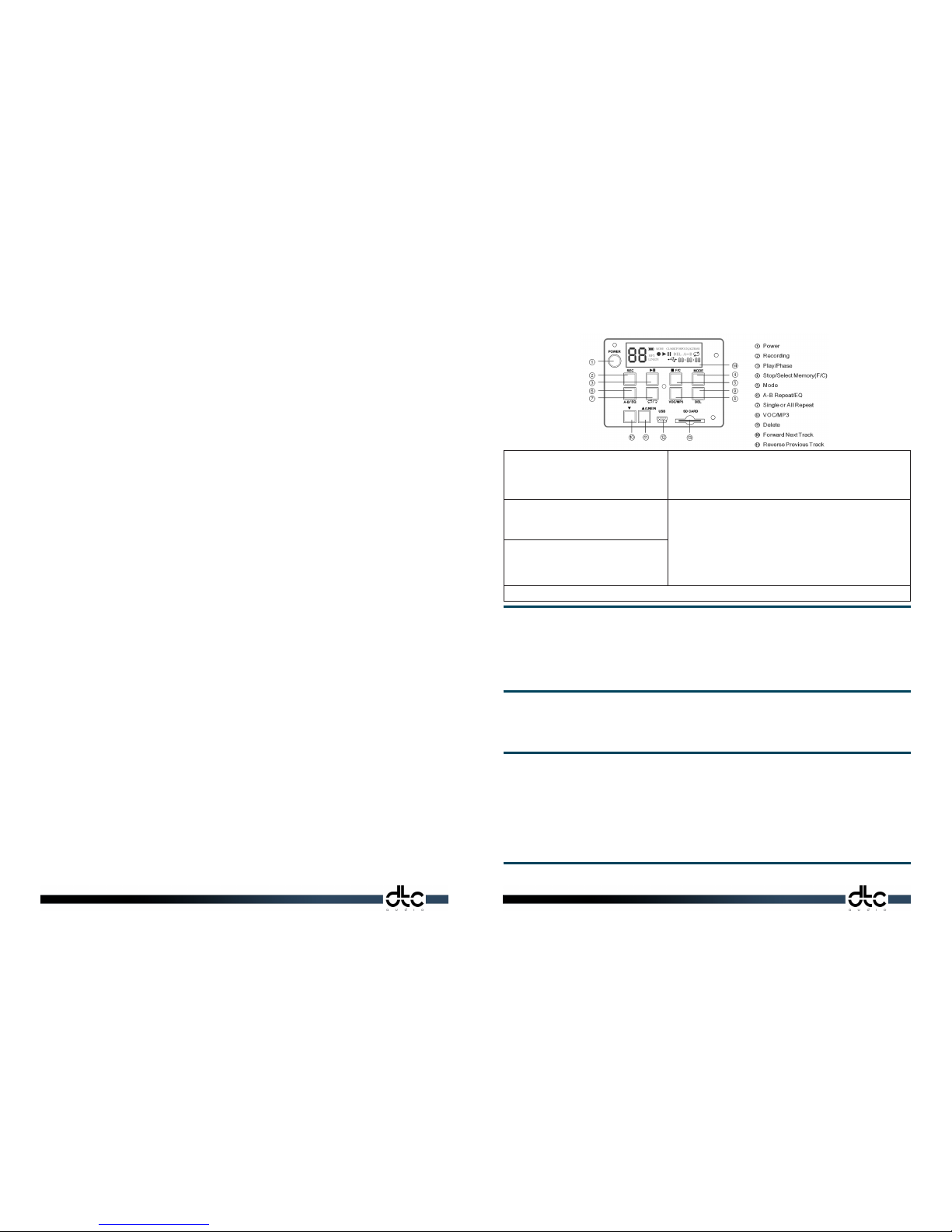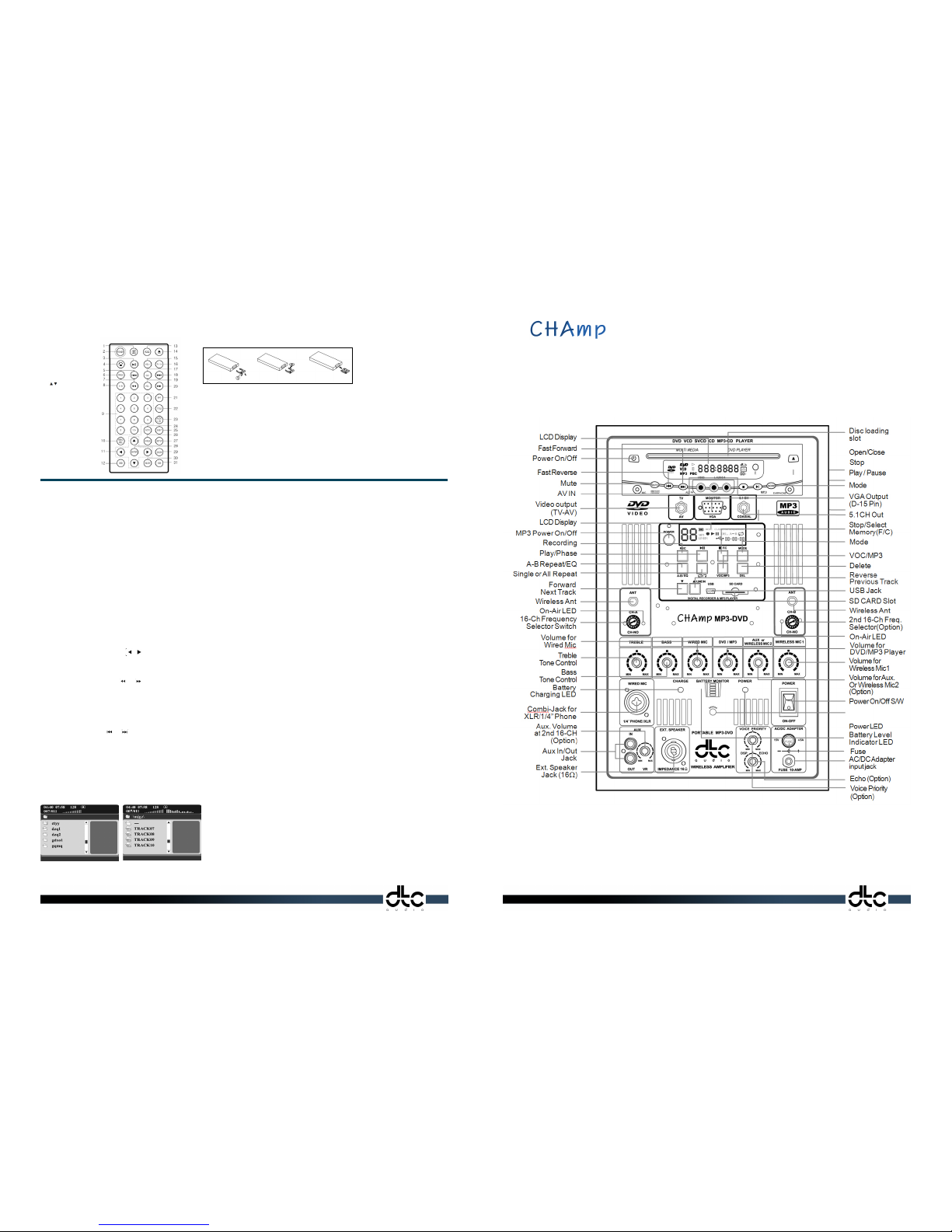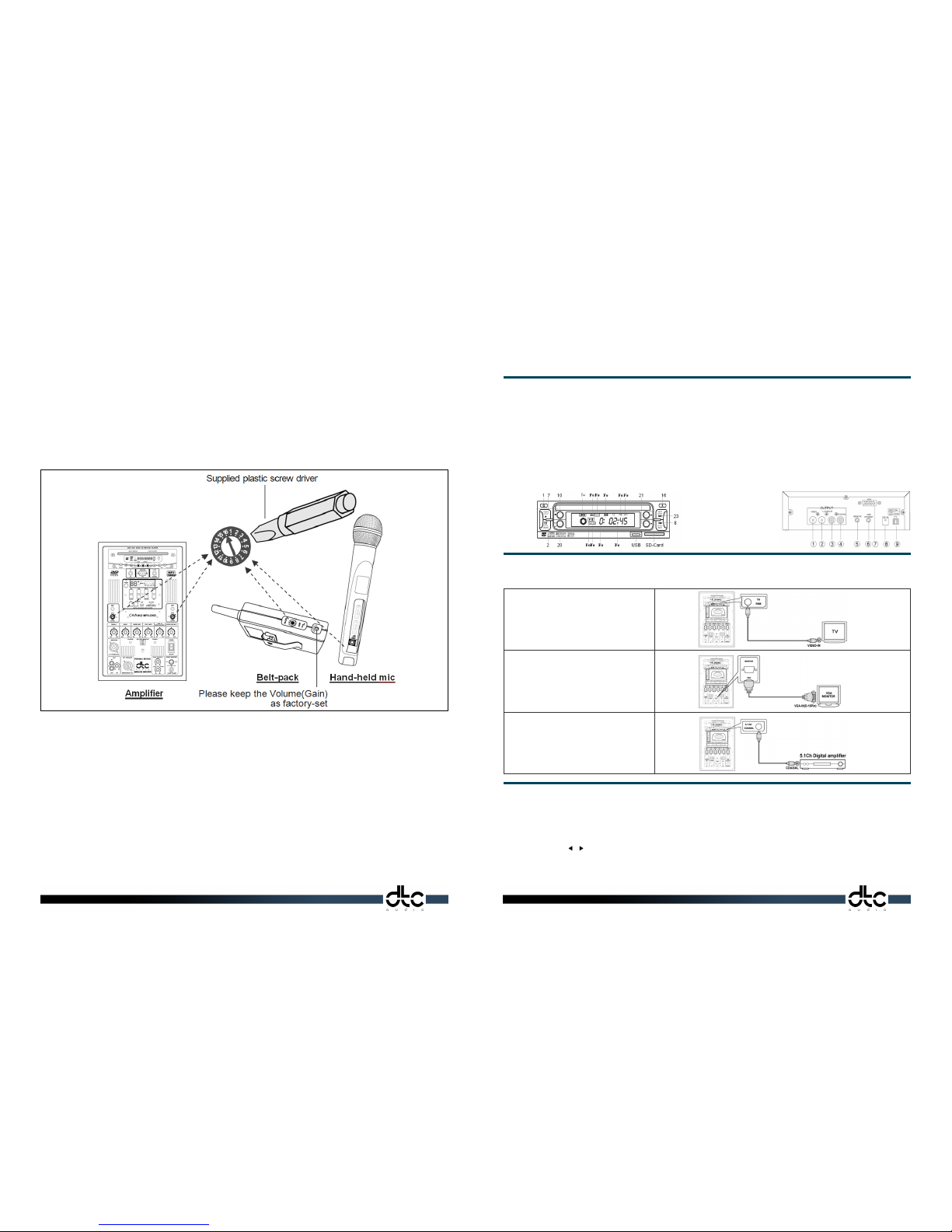Contents
1) Champ-MP3-DVD Panel
2) Operating Instructions
3) Battery Operation & Recharging
4) Important Notes
5) Warranty Information
6) Technical Specication 3. Battery Operation & Recharging
Automatic Battery Monitoring & Recovery System (ABMR)
The main amplier is equipped with an auto battery monitoring and recovery system. This continuously monitors the battery
and will automatically turn-off the amplier completely if the voltage drops to a dangerous level, which might harm
the battery. The system can instantly recover by switching on the supplied AC/DC adapter. When the low-battery LED
illuminates, the built-in battery needs to be charged immediately. Plug in the AC/DC adapter to input jack on the front
panel. The charge LED will illuminate and will automatically turn off when the charging completed in approx. 10h. Continue
to charge some extra hours to ensure battery fully charged.
5. Warranty information
DTC Audio hereby warrants that this product will be free from defects in material and workmanship for a period of one year from the date of
purchase. At our option, we will repair or replace the defective product and promptly return it to you. You should retain proof of purchase to
validate the purchase date and return it with any warranty claim.
If you believe this product is defective within the warranty period, carefully repack the unit, insure it, and return it freight prepaid to your nearest
dealer or authorized service center or direct to us.
This warranty does not apply in case of abuse of the product use contrary to our instructions, or unauthorized repair. All implied WARRANTIES of
MERCHANTABILITY of FITTNESS FOR A PARTICULAR PURPOSE are disclaimed and we hereby disclaim liability for incidental, special or consequential
damages resulting from the use or unavailability of this product.
THIS WARRANTY SUPERSEDES ALL WARRANTIES THAT ARE INCLUDED WITH THIS PRODUCT.
4. Important Notes
- The impendance of the external speaker should be greater than 16Ω.
- Do not use an AC/DC adapter other than that supplied otherwise guarantee void.
- Please do not use a fuse other than the specied rated one of 250V/5A.
- Charging should be done at regular intervals to conpensate for natural discharging.
Using the MP3 player
Download Files from Computer
Turn on the MP3 system and connect USB jack and PC
by supplied USB cable. The PC will recognize built-in
ash memory as 1st Removable disk and SD card as 2nd
Removable disk. Copy le to download and paste it
to any of Removable disk. Or simply drag & drop les.
*Download and duplication of MP3 le with copyright
ought to be according to relevant law.
Download Termination
Do not remove SD card or disconnect USB cable during data transmission otherwise
data le will be damaged. In case of Windows 2000/XP, click icon of “Hardware
separation” at the right-bottom icon bar before disconnection.
Play
Click [MODE]+[VOC] to select le mode either MP3 or
VOC (Basic mode: MP3)
Click [MODE]+[STOP] to setup Flash memory or SD card.
Click [▲][▼] to choose le to play and press (3) to play.
Consecutive clicking cause Play & Pause in turns.
Record
Click [MODE]+[STOP] to select Flash memory or SD card.
Click [MODE]+[VOC] to change VOC mode.
Click [▲][▼] to select any blank track number you want to record
Click [REC] to start record after record symbol [●] & “LINE-IN” display on LCD.
Click [■] to stop recording.
1) LCD will show [==] when the selected track has been occupied.
2) LCD start to count down from 30, 29, 28… when memory has less than 30 sec.
capacity
*Loudness of recording is adjusted by the volume control of the relevant sound source.
*There are 99 recording tracks both for ash memory or SD card, no limit to number
sequence or recording time within the memory capacity.
A-B Repeat
Click [A-B] during playing to indicate the repeat start
point (A point)
Click [A-B] key again to indicate the repeat nish point
(B point)
The music will play from A to B again and again until you
press the key again to release.
Delete
Select le number by [▲][▼] and click [MODE]+[DEL] Click [DEL] again after “del” on LCD
NOTE: The information contained in this manual is believed to be correct at the time of going to press. However, DTC Audio
reserves the right to change or modify the specication without notice or obligation to update existing units