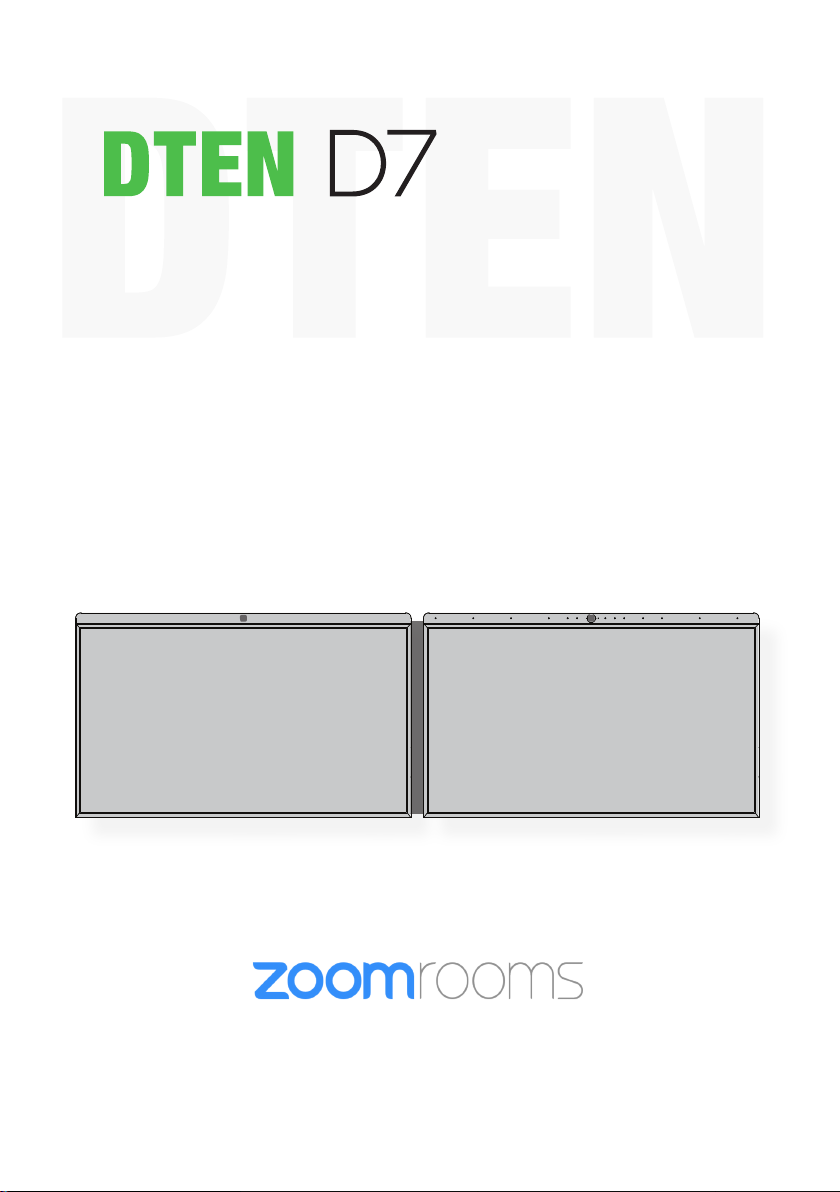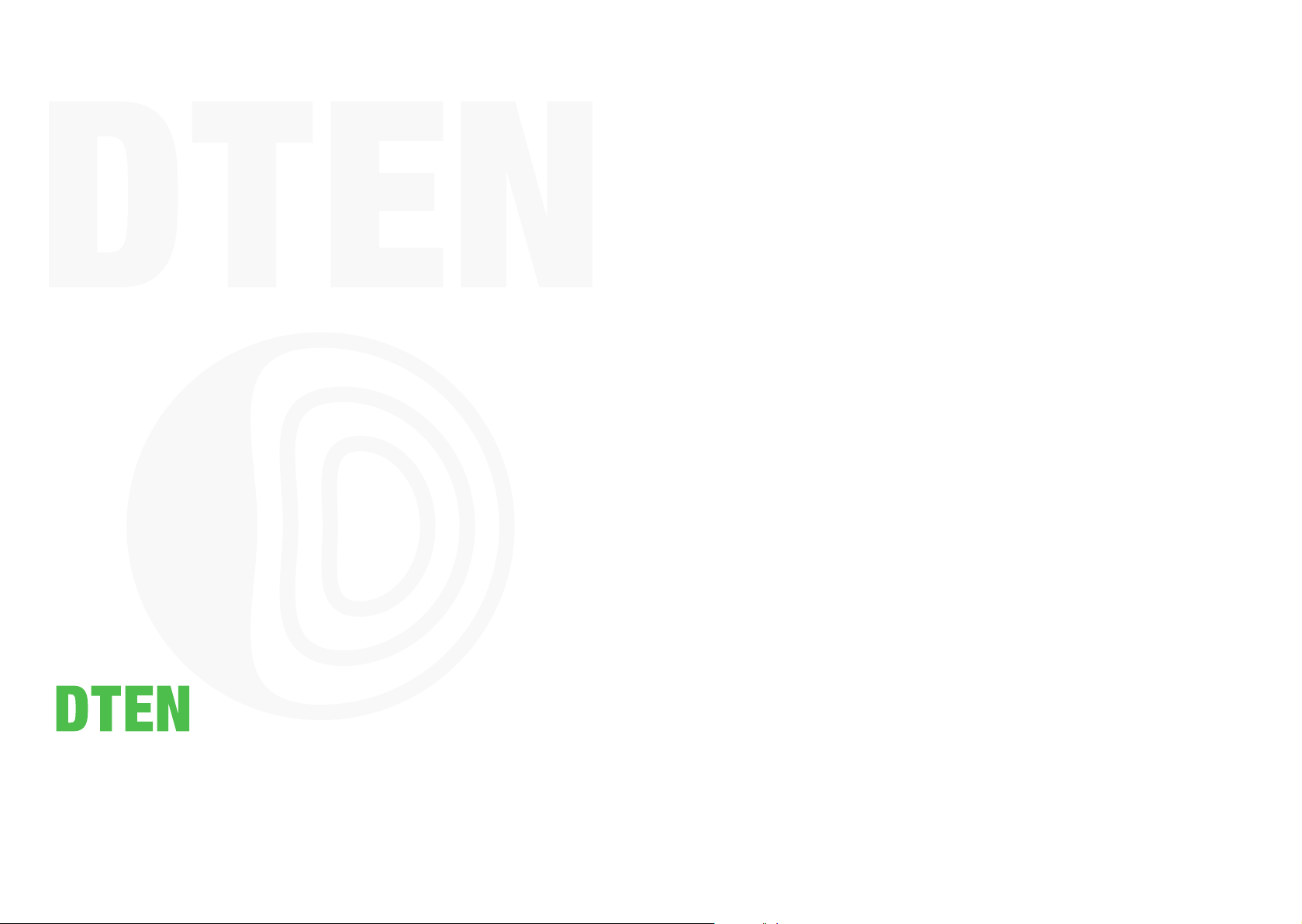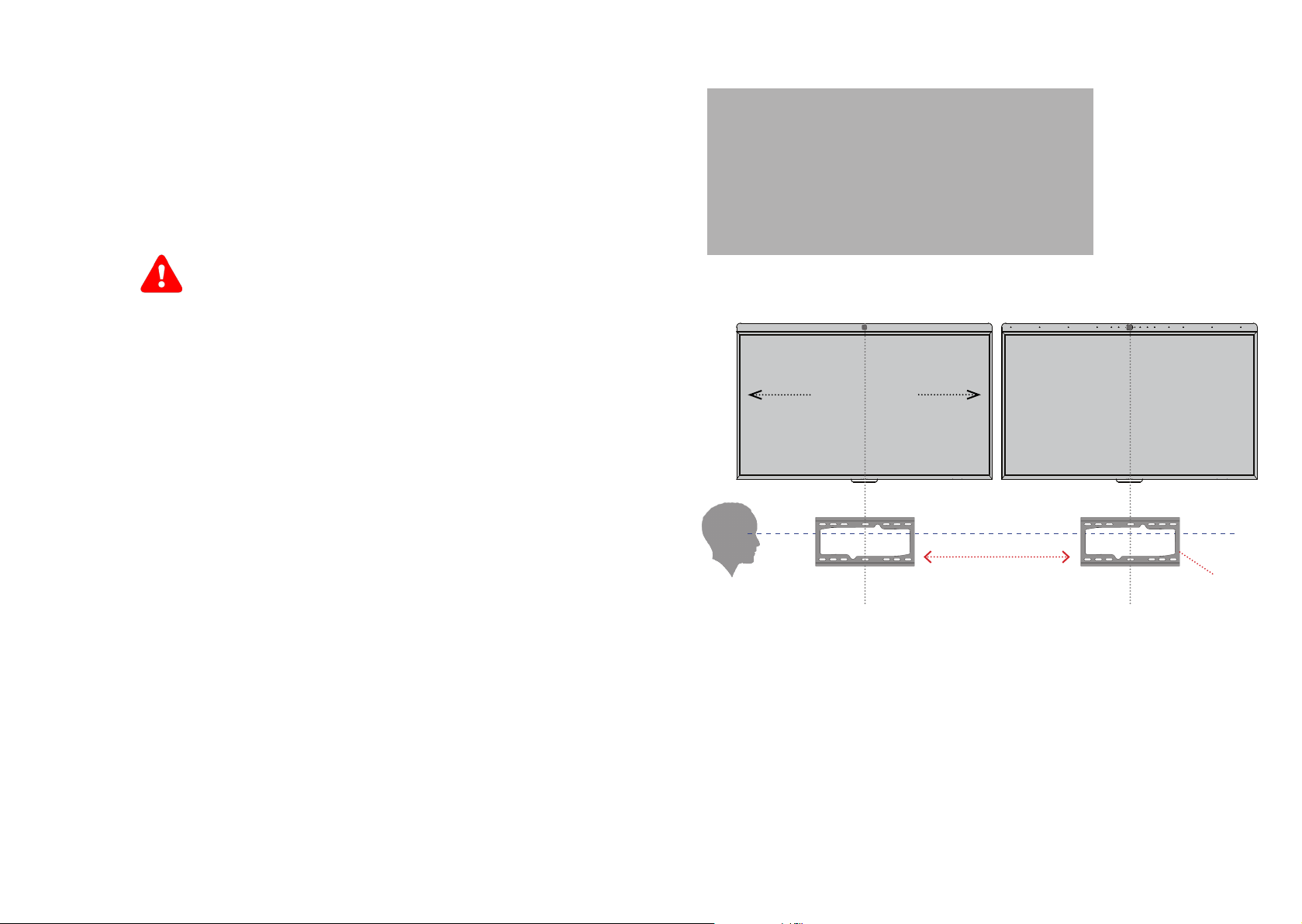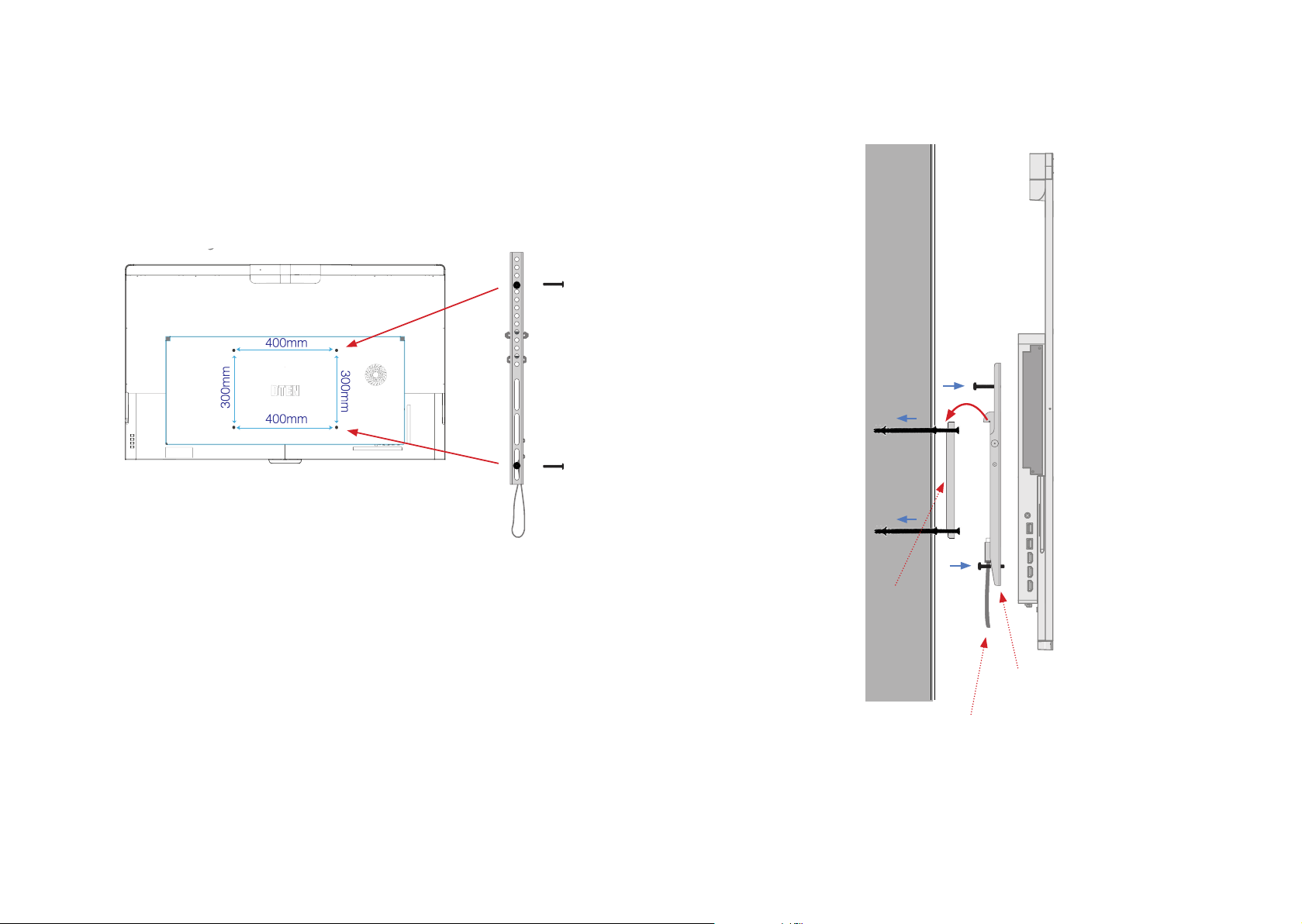DTEN D7 Dual 55” User Manual v 1.3.0 Page 5 DTEN D7 Dual 55” User Manual v 1.3.0 Page 6
INTRODUCTION
The DTEN D7 Dual is a complete ZOOM ROOMS TOUCH
conferencing installaon, including all hardware and soware. The built-
in, AI enhanced, 16 element microphone array with 4K camera, oers a
best-in-class conferencing, wireless, screen sharing, and white boarding
experience. (All soware is pre-installed.)
The ZOOM ROOMS conferencing applicaon is secure and highly
adaptable, allowing remote aendees on almost any plaorm or
hardware to fully parcipate. With the DTEN D7 conference room
installaon, aendees may also administer meengs or screen-share
from any connected laptop or tablet that is on the same network (with
the ZOOM ROOMS App installed).
Seng up the DTEN D7 is a simple ‘plug-and-play’ process consisng
of only a few basic steps:
1. ATTACH THE CABLES AND ANTENNA
2. MOUNT THE DISPLAY, EITHER ON A RACK, STAND OR WALL
3. CONNECT TO A NETWORK (LAN)
4. CONNECT THE POWER
5. SIGN IN TO AN EXISTING OR OPEN A NEW ZOOM ROOMS
ACCOUNT
CONFERENCE ROOM SETUP
For the best experience and to fully opmize the capabilies of the
hardware, follow these ps and suggesons regarding the layout and
arrangement of the Conference Room Space.
• Monitors should be mounted at approximately eye level when
standing, in a central locaon and in full view of all meeng
parcipants.
• The space should be well lit.
• Fluorescent lighng is not recommended.
• Avoid bright lights, windows, or colors in the background behind
aendees.
• Parcipants’ faces should not be in shadow.
• Rooms with many hard surfaces may be acouscally “ambient”.
Acouscs can be improved by adding thick carpeng, sound
abs`orbing furniture (such as bookcases), or acousc panels/
parons.