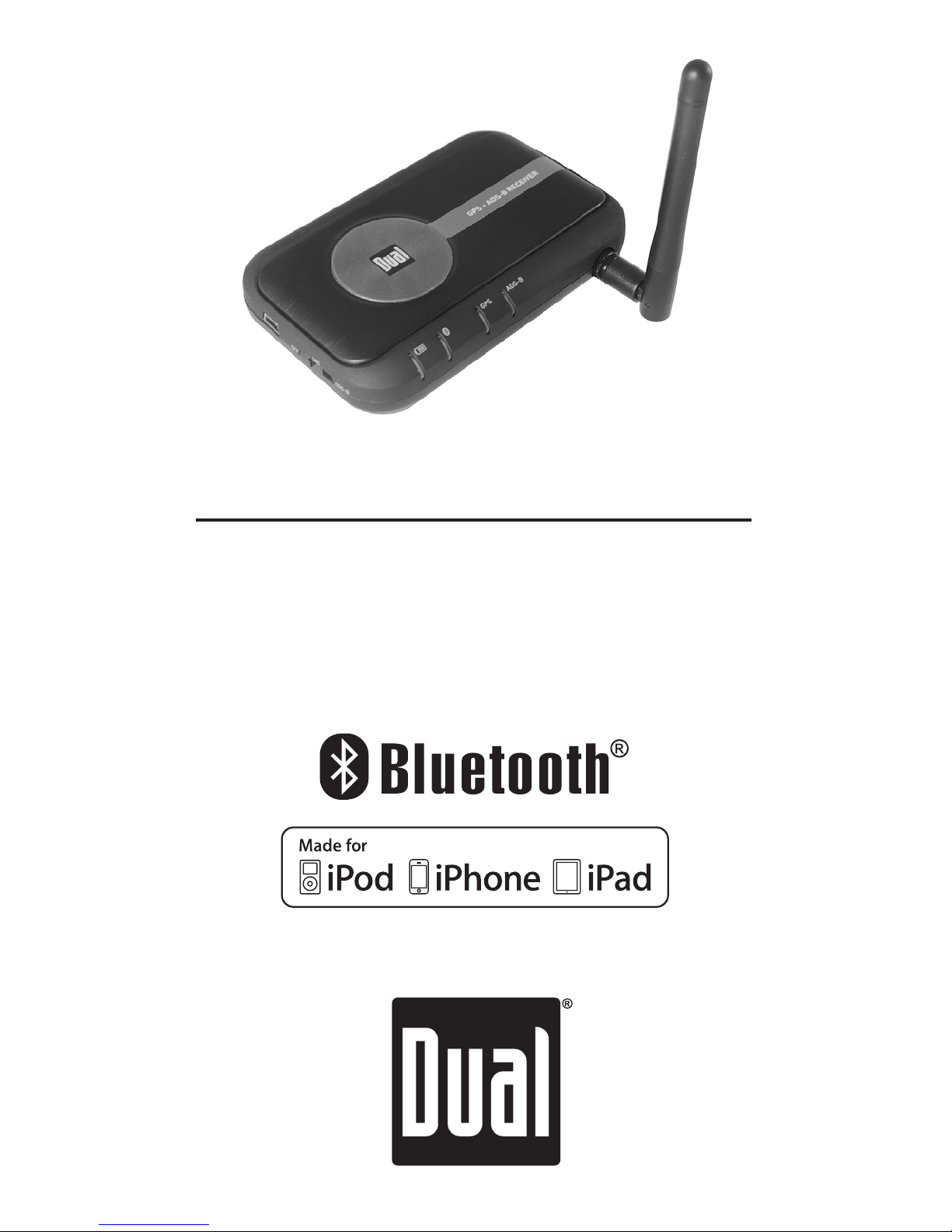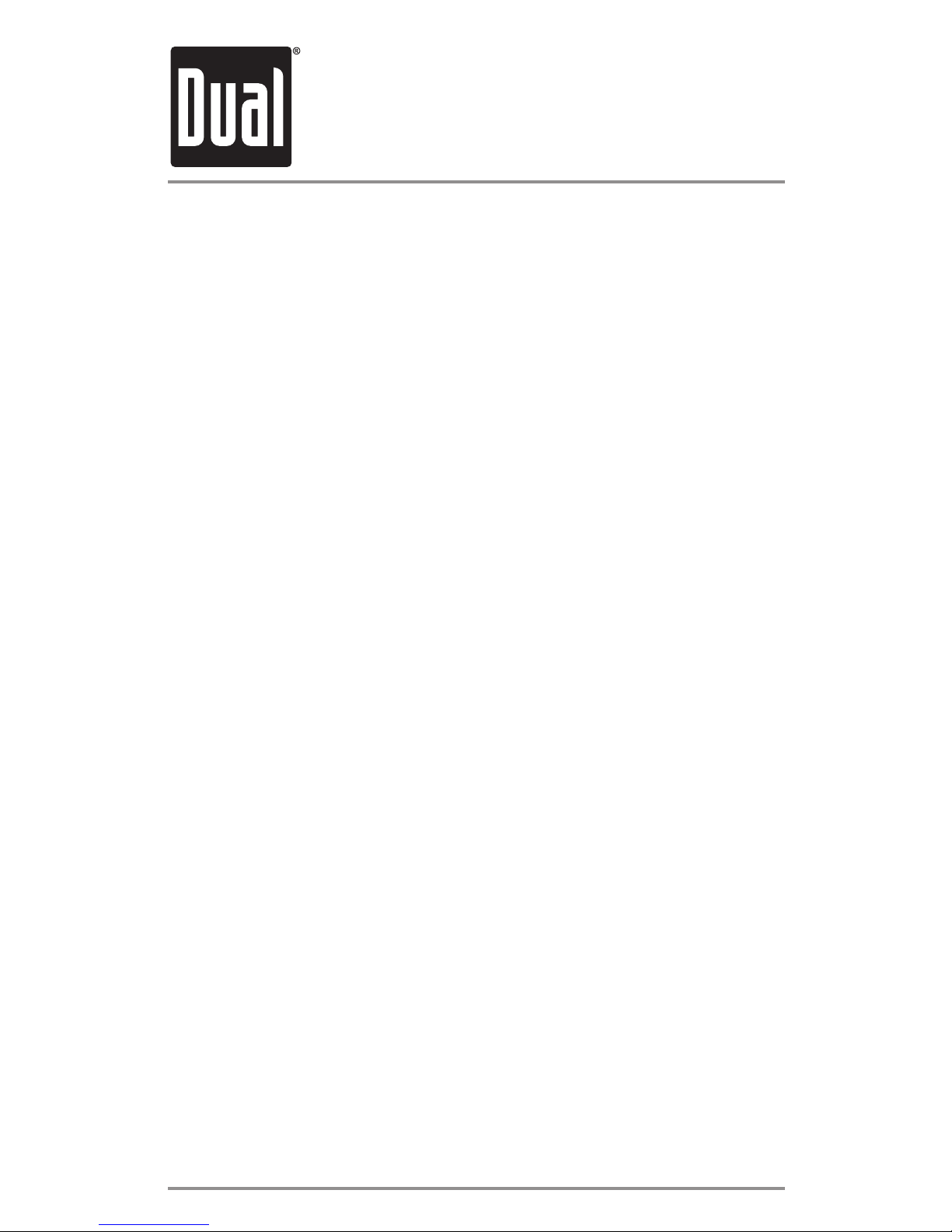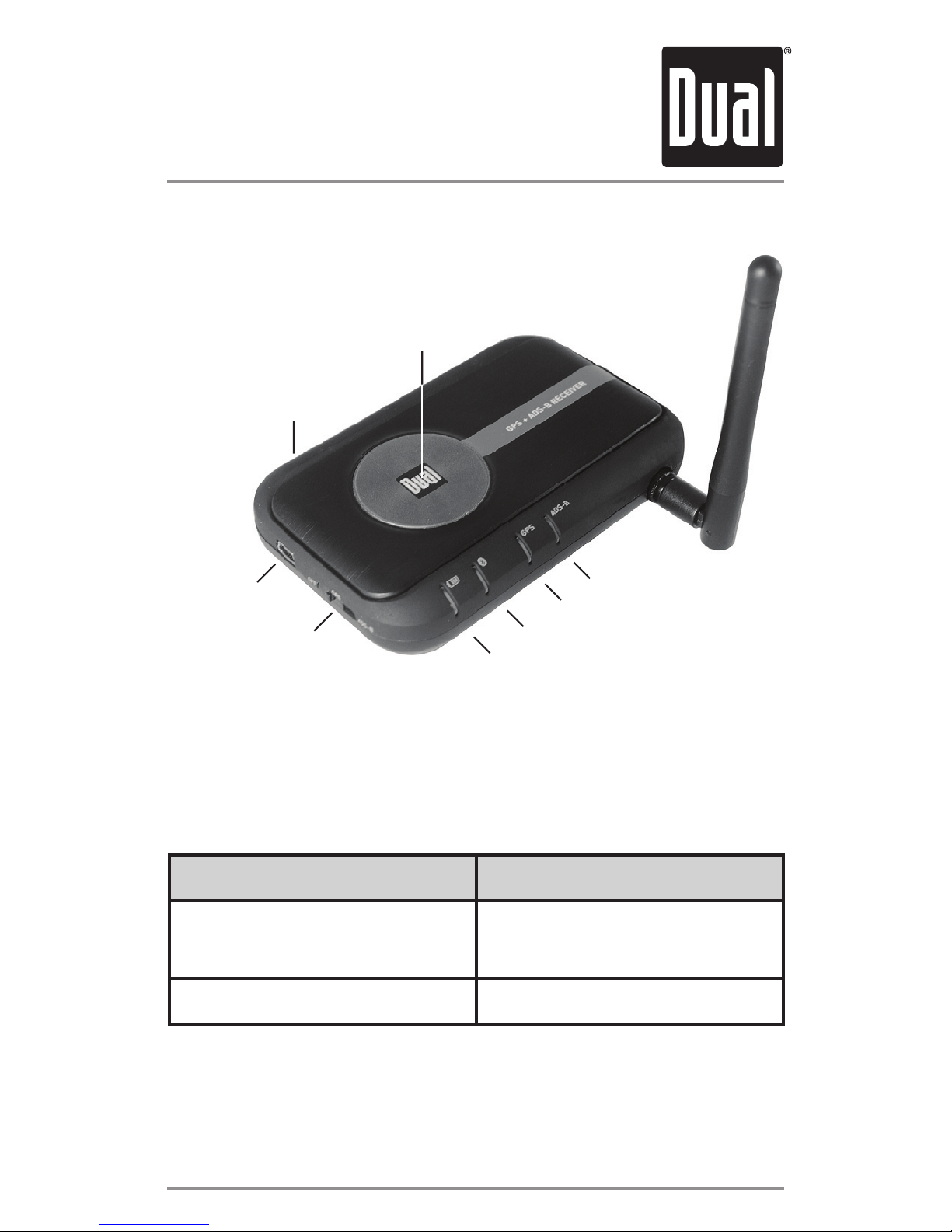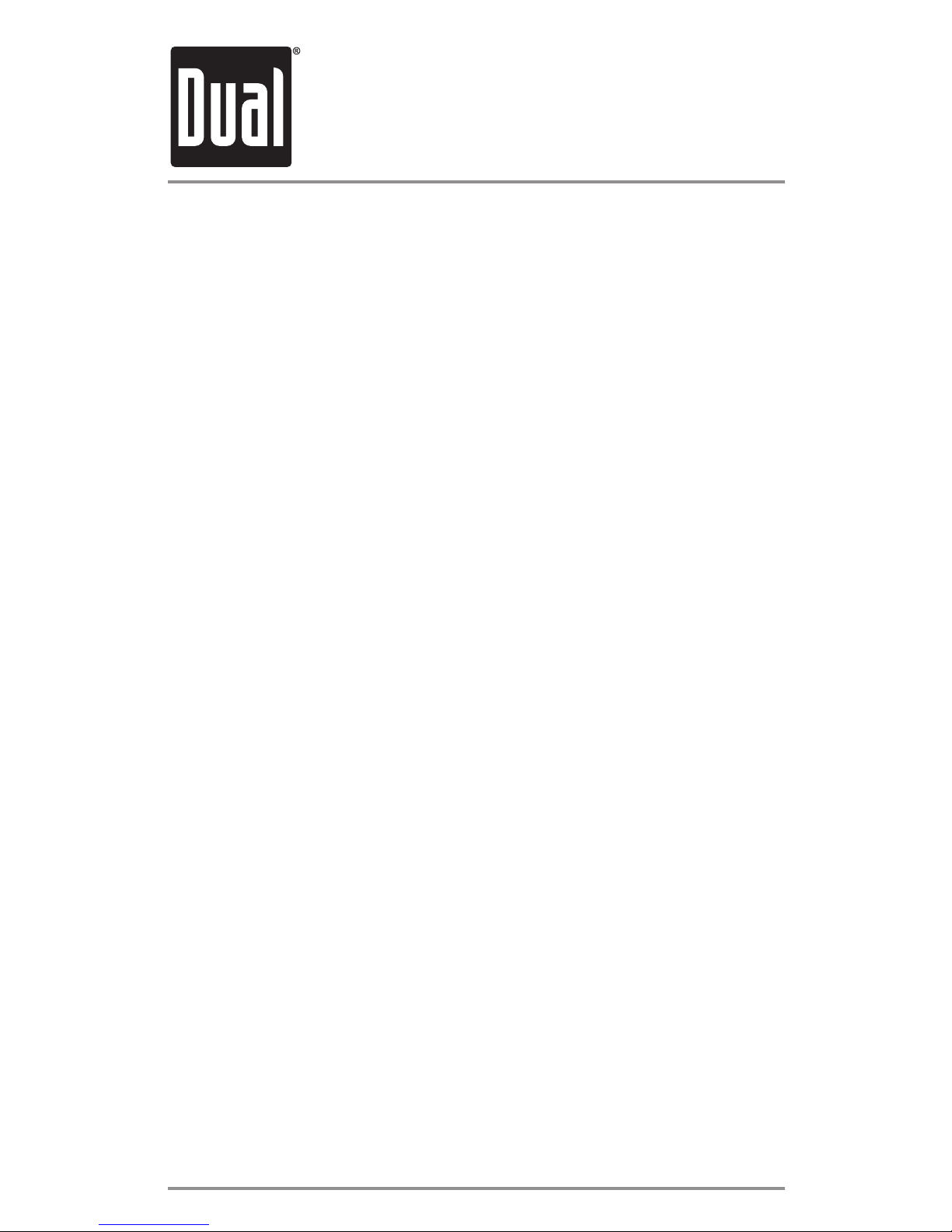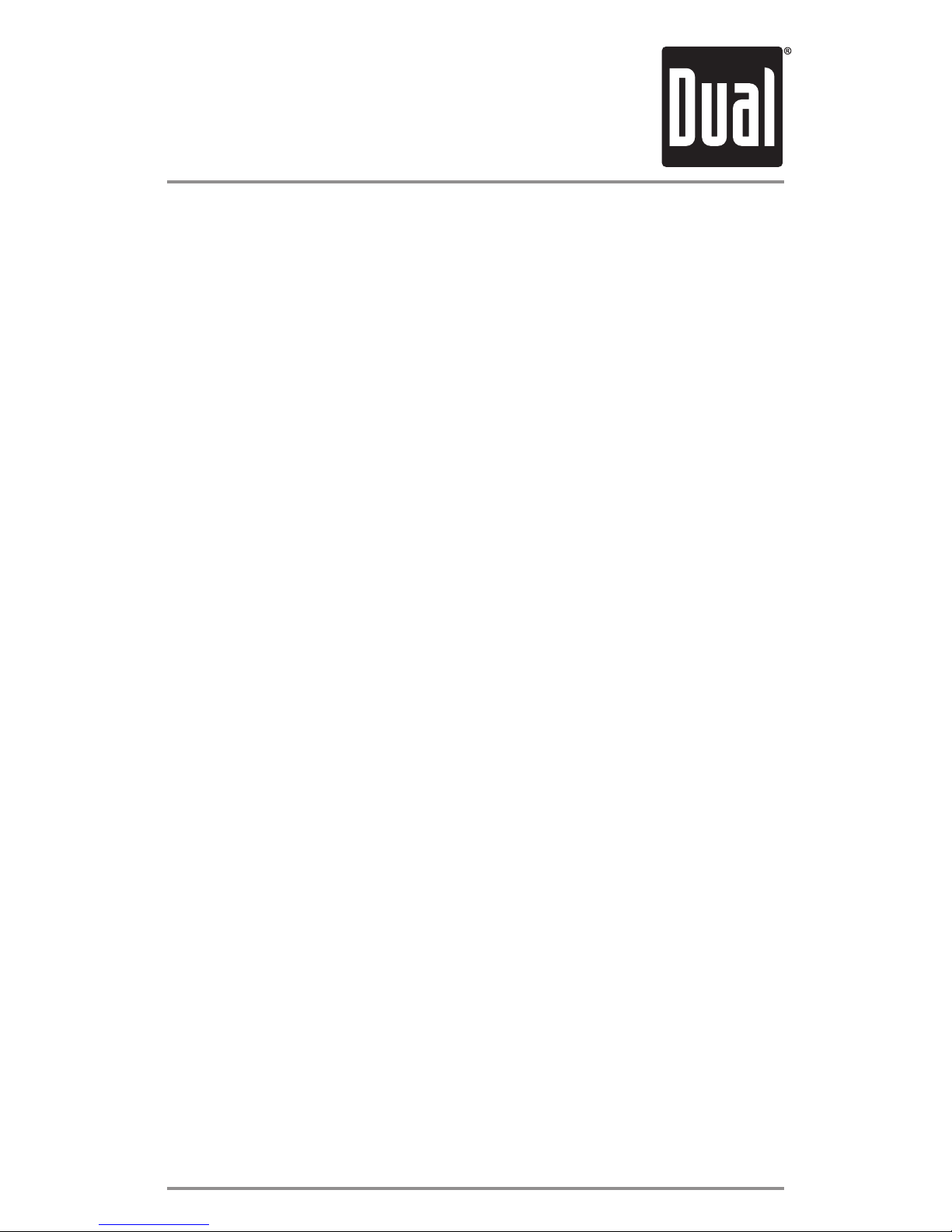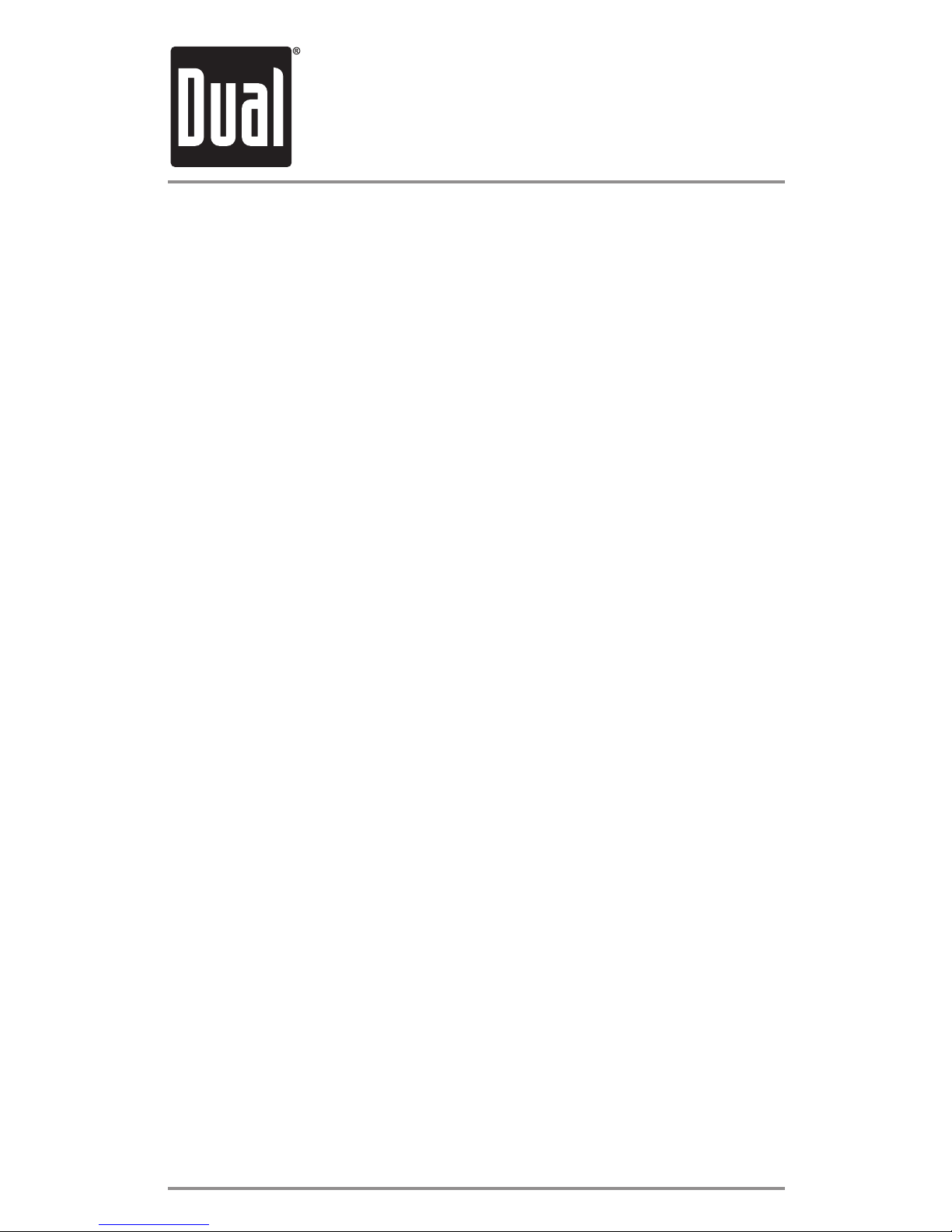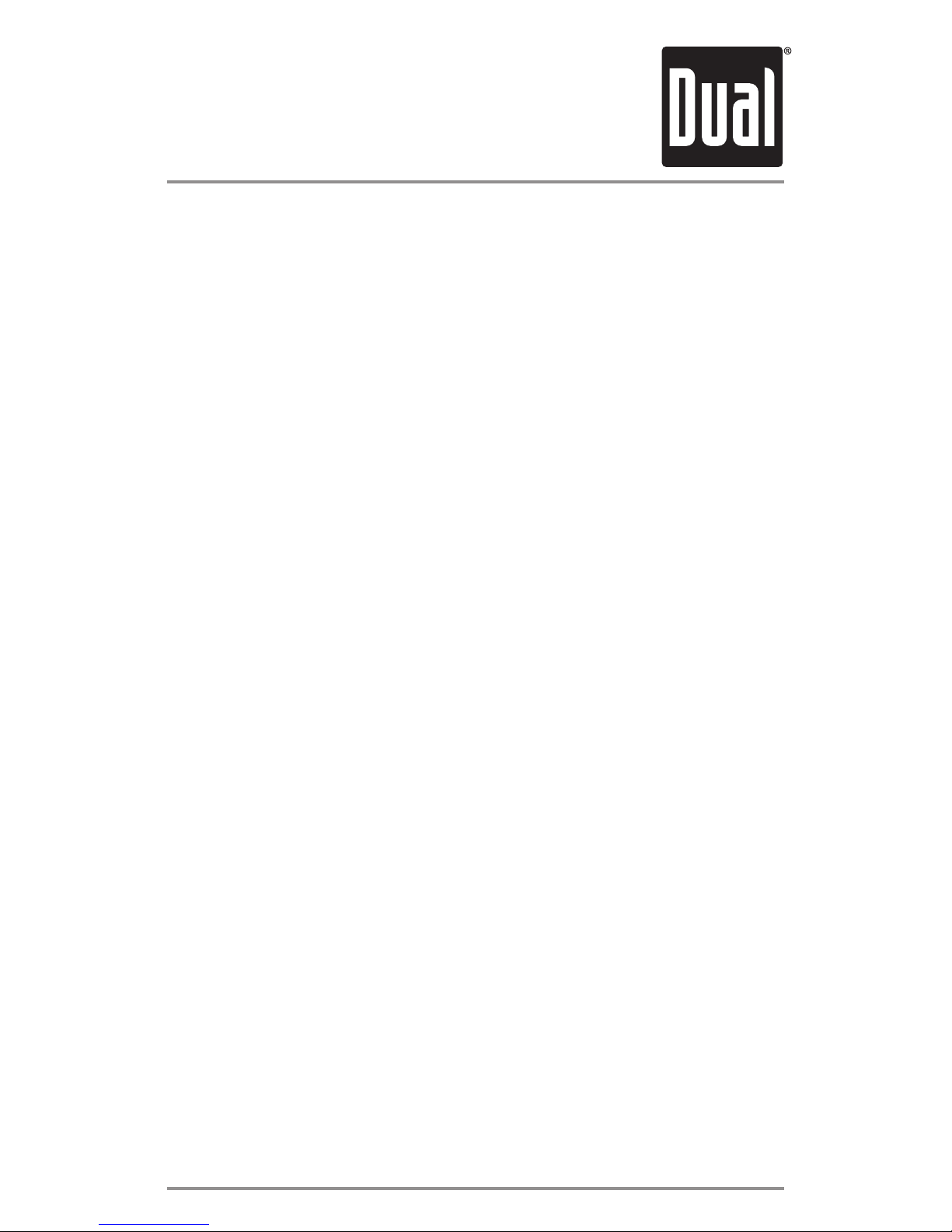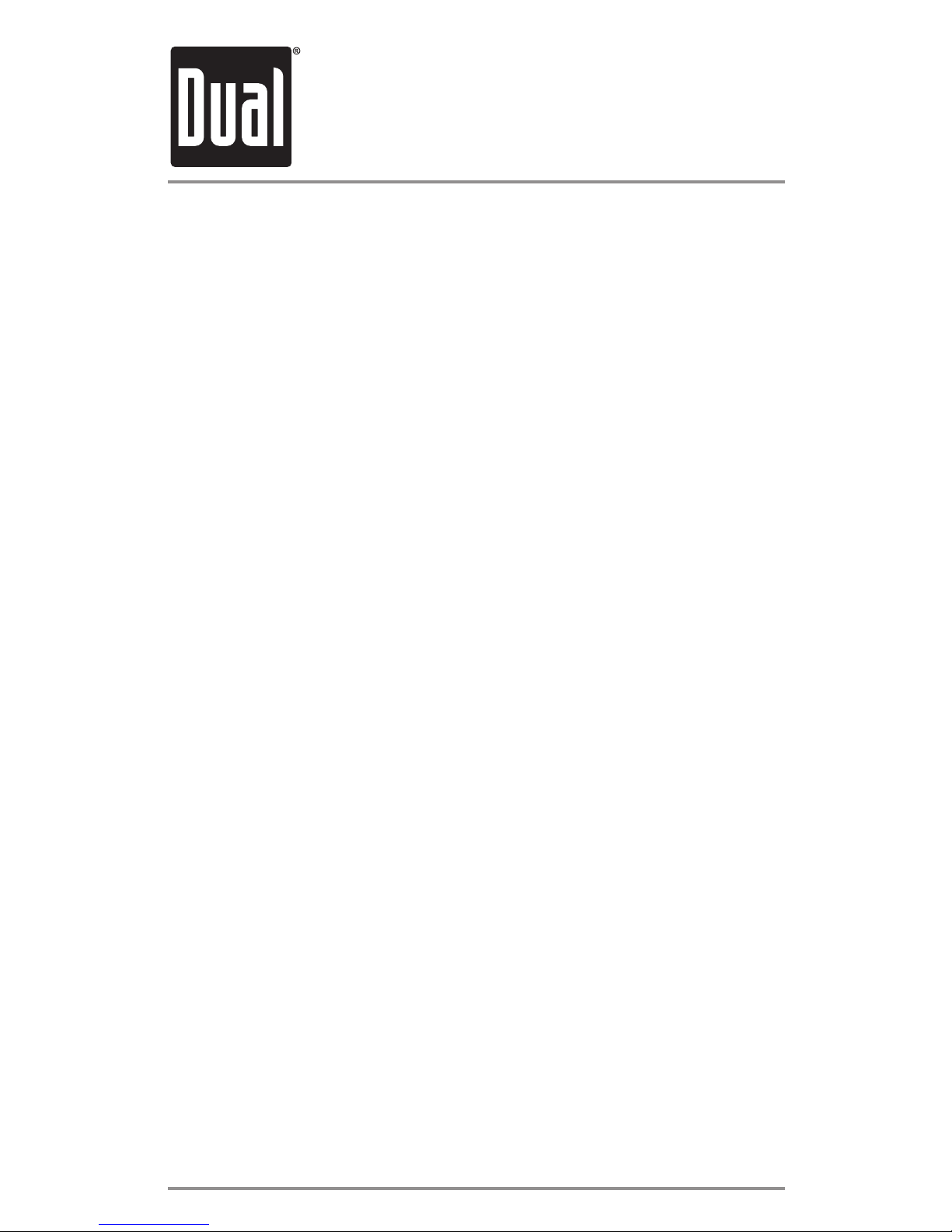XGPS170
6
to the “ADS-B” position to receive both GPS and
ADS-B signals. If you only need GPS information,
slide the switch to the middle position, “GPS”.
Battery status light. This light will ash red when
the battery level is low and the device requires
recharging. (See Charging on page 15.) During
charging, the light will glow solid red and it will
change to green when charging is complete. This
light is normally off while the XGPS170 is running.
Bluetooth status light. This blue light will indicate
whether the XGPS170 is searching for a device to
connect to, or has successfully paired to a device.
A slow blue ash (about once per second) indi-
cates the XGPS170 is not connected to any de-
vices but is ready to connect. A solid blue glow in-
dicates that the XGPS170 has successfully paired
with at least one device.
GPS status light. The GPS indicator will ash
green while the XGPS170 is searching for satel-
lite signals. The light will change to a steady green
when your location is successfully determined.
NOTE: when paired with an iPad, iPod touch or
iPhone the GPS status light will not illuminate until
an app is actively requesting information.
ADS-B status light. This light glows solid white
when the ADS-B receiver is active. The indicator
will quickly pulse brighter when it is receiving ADS-