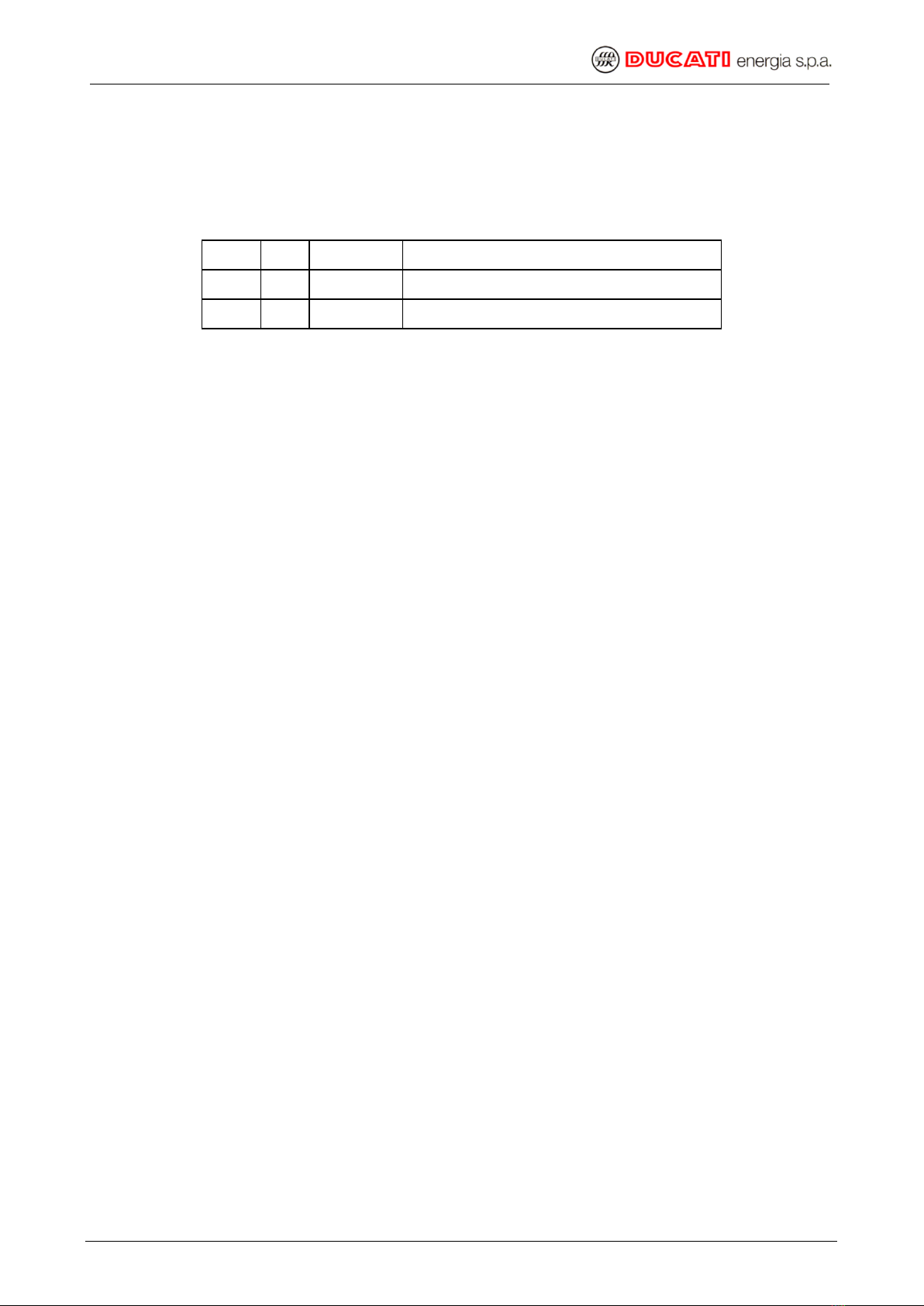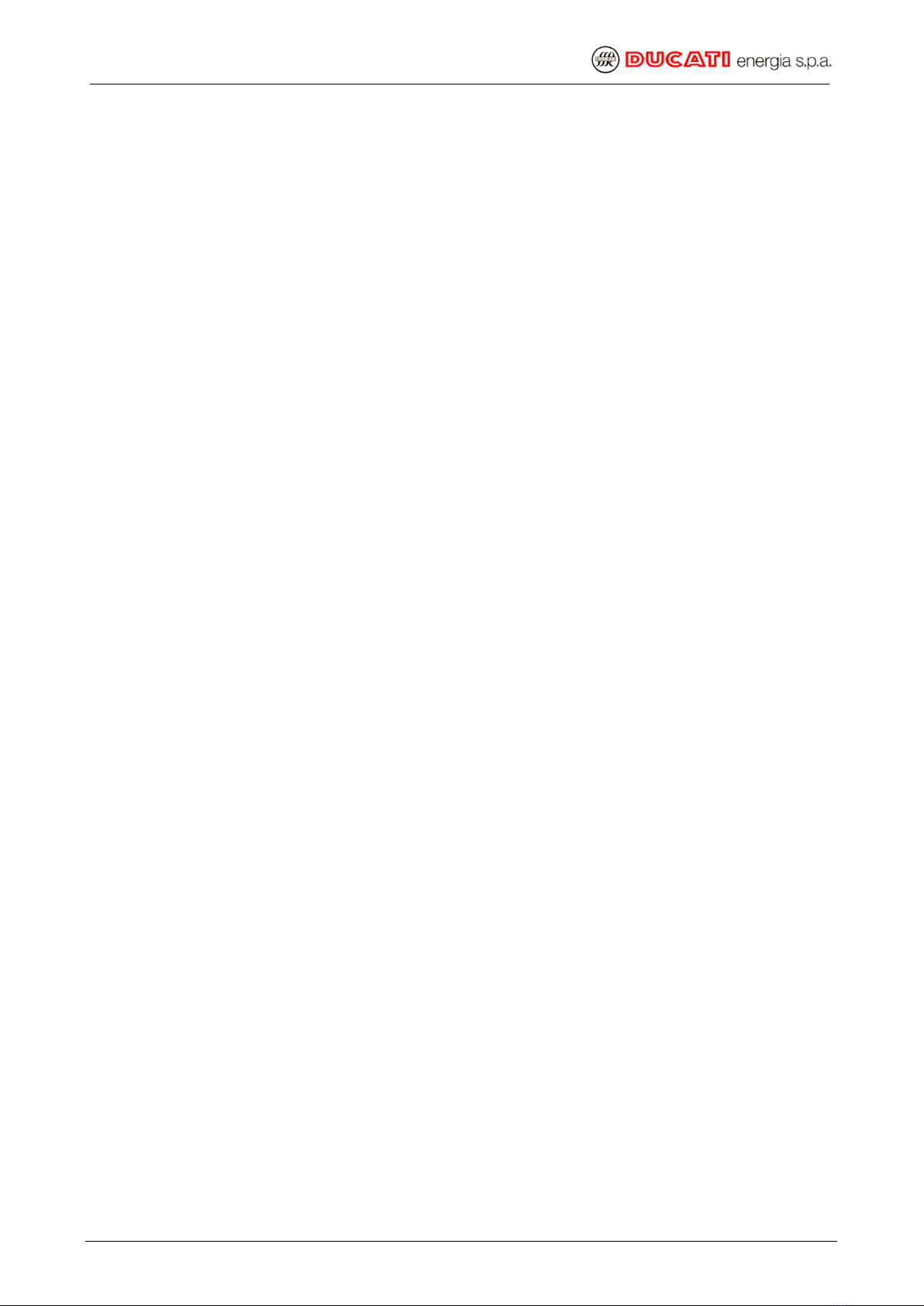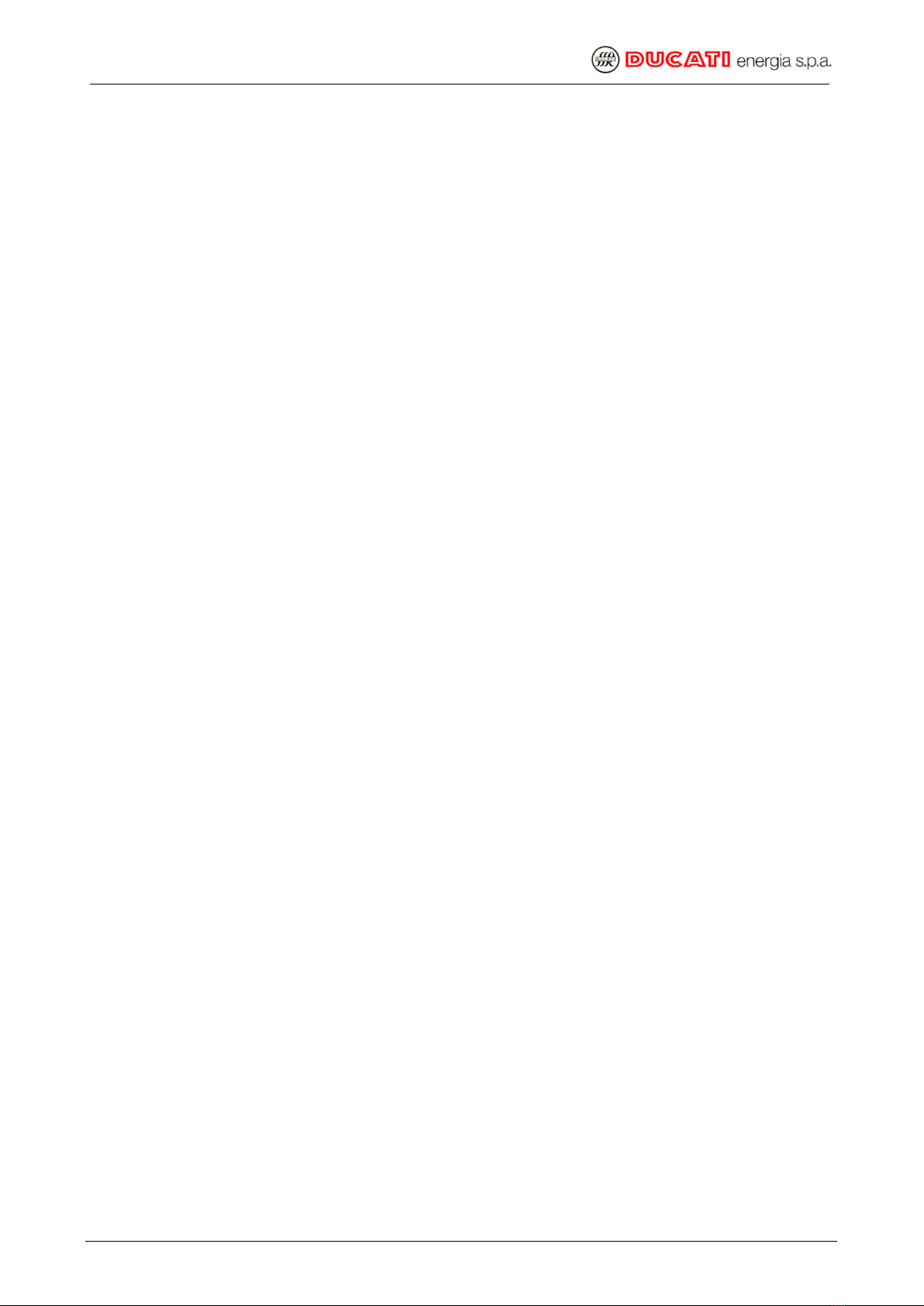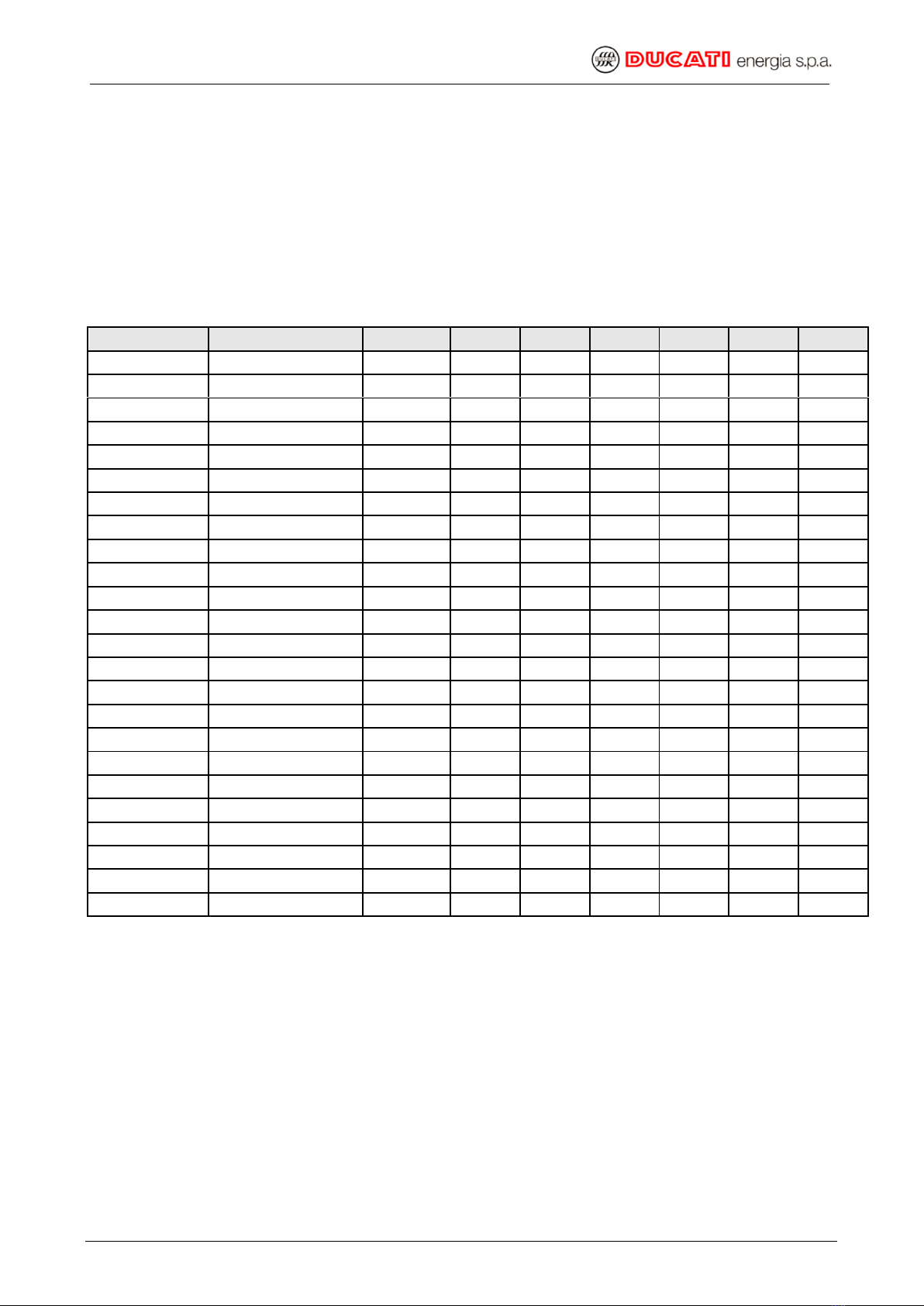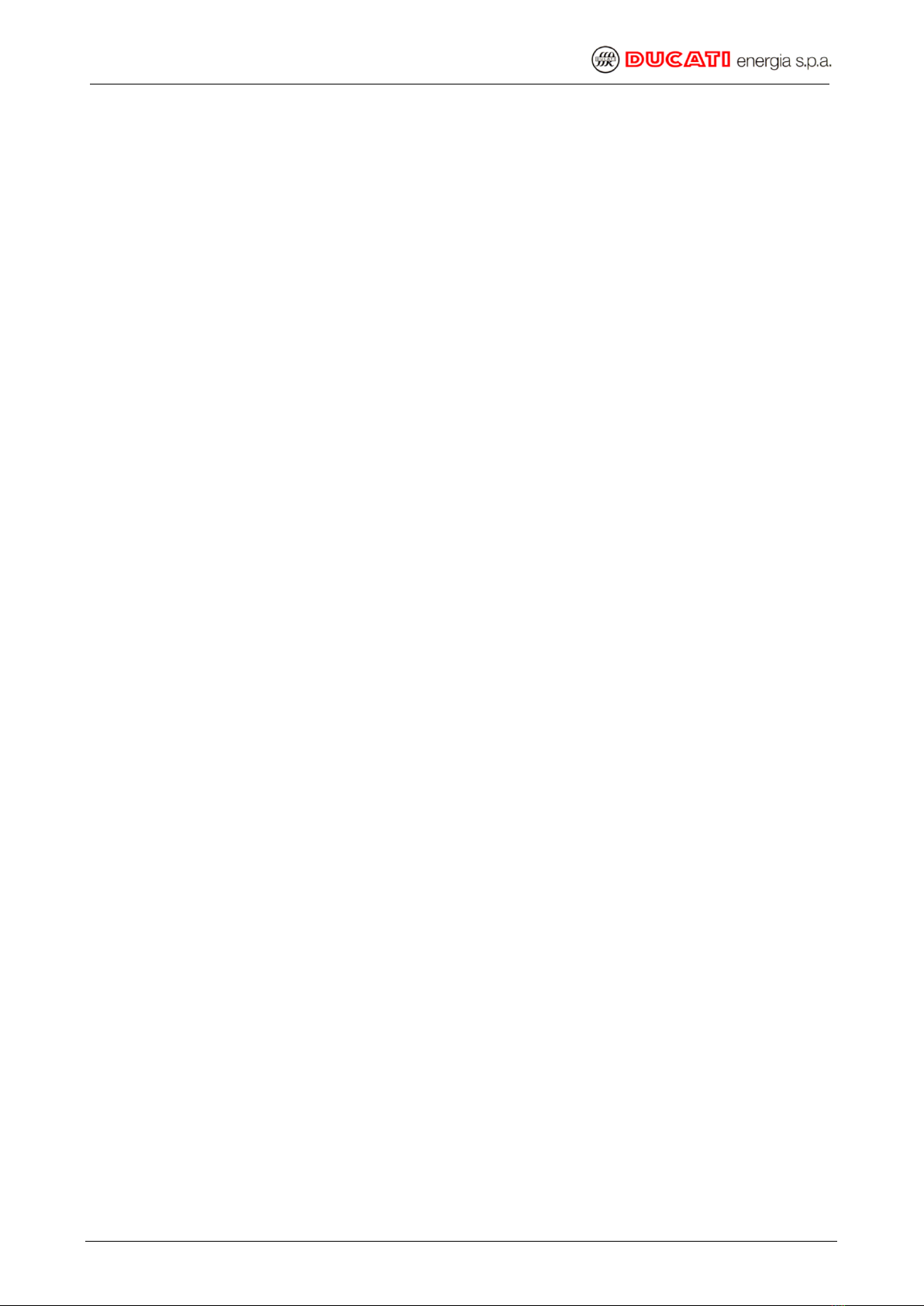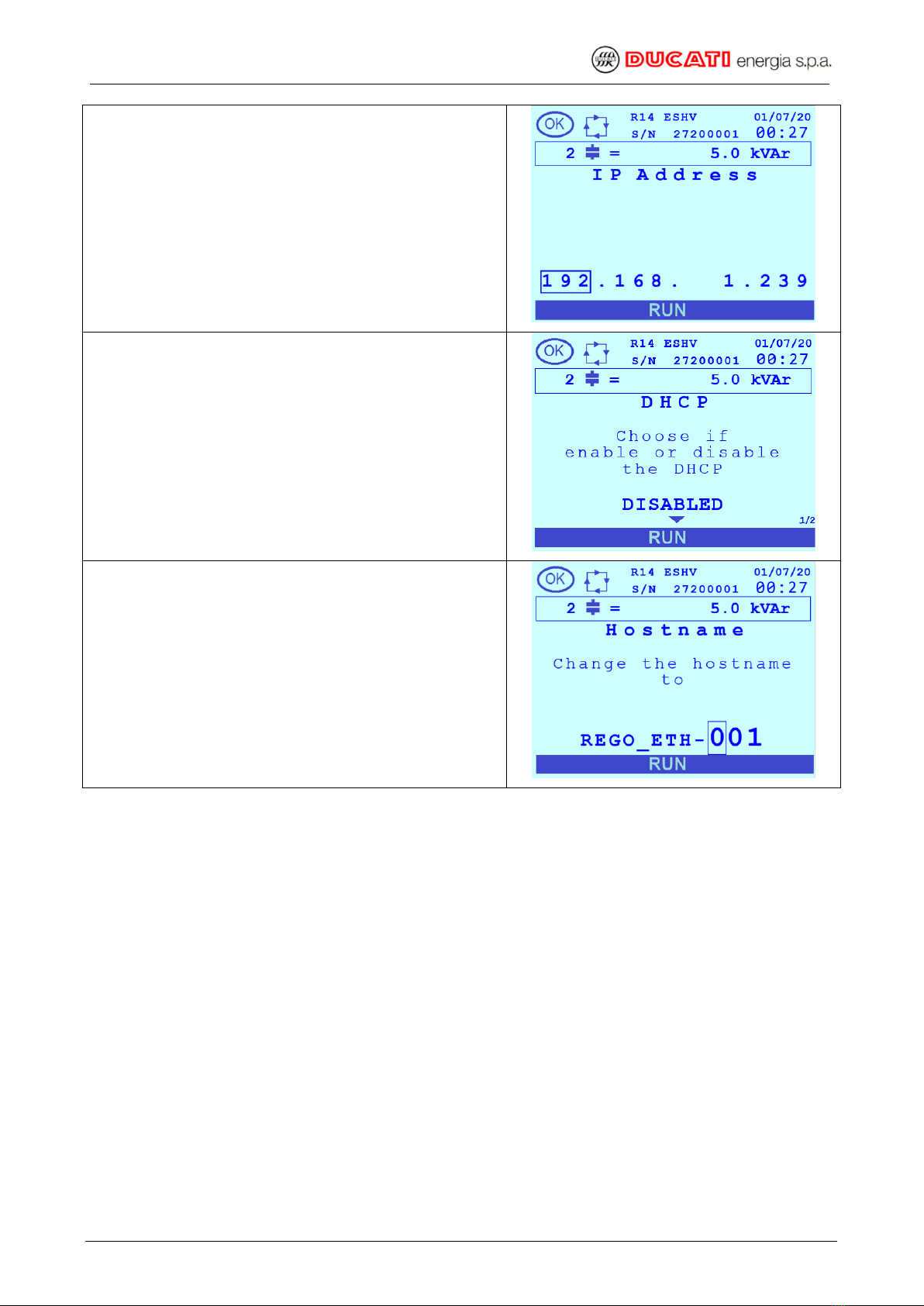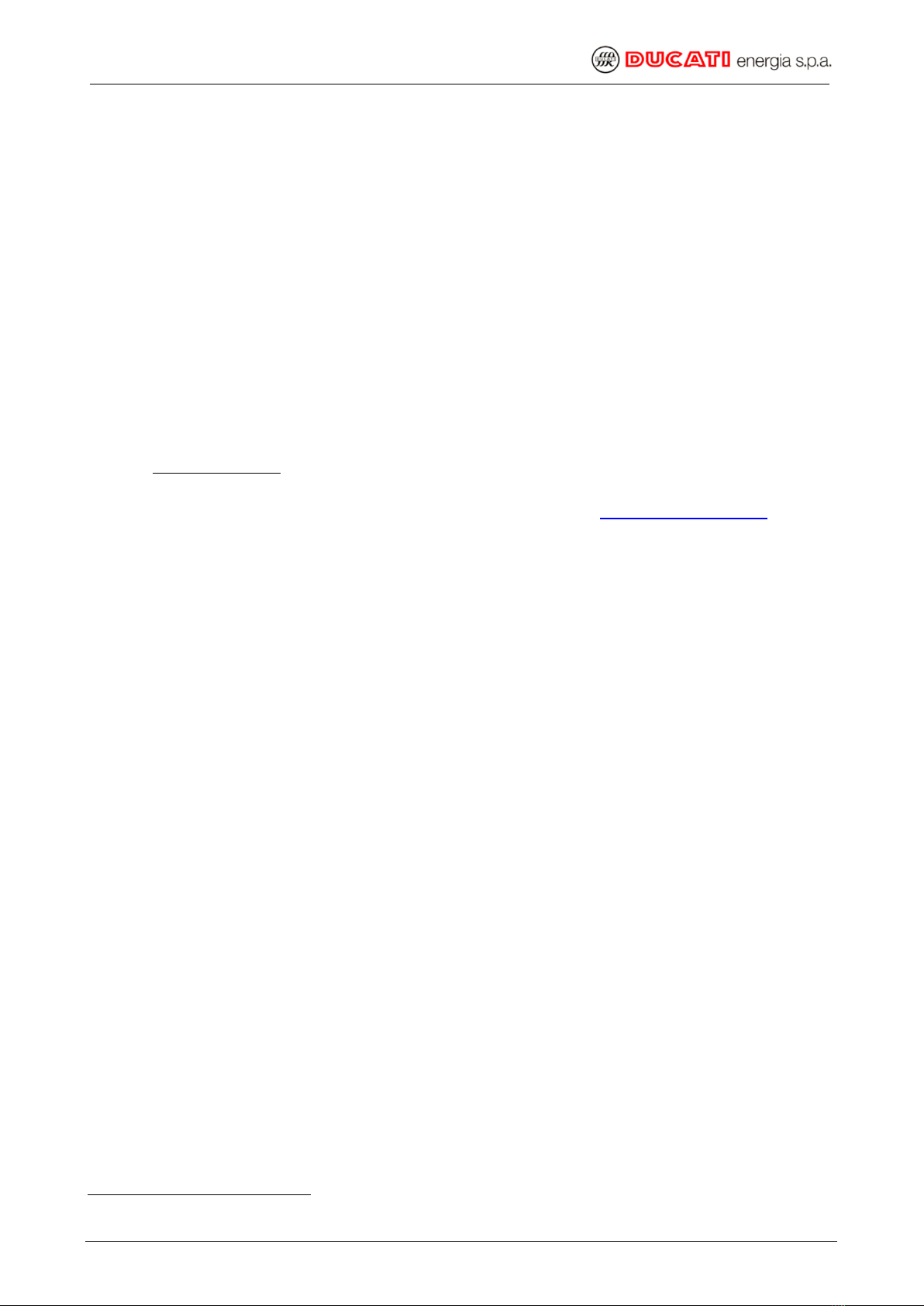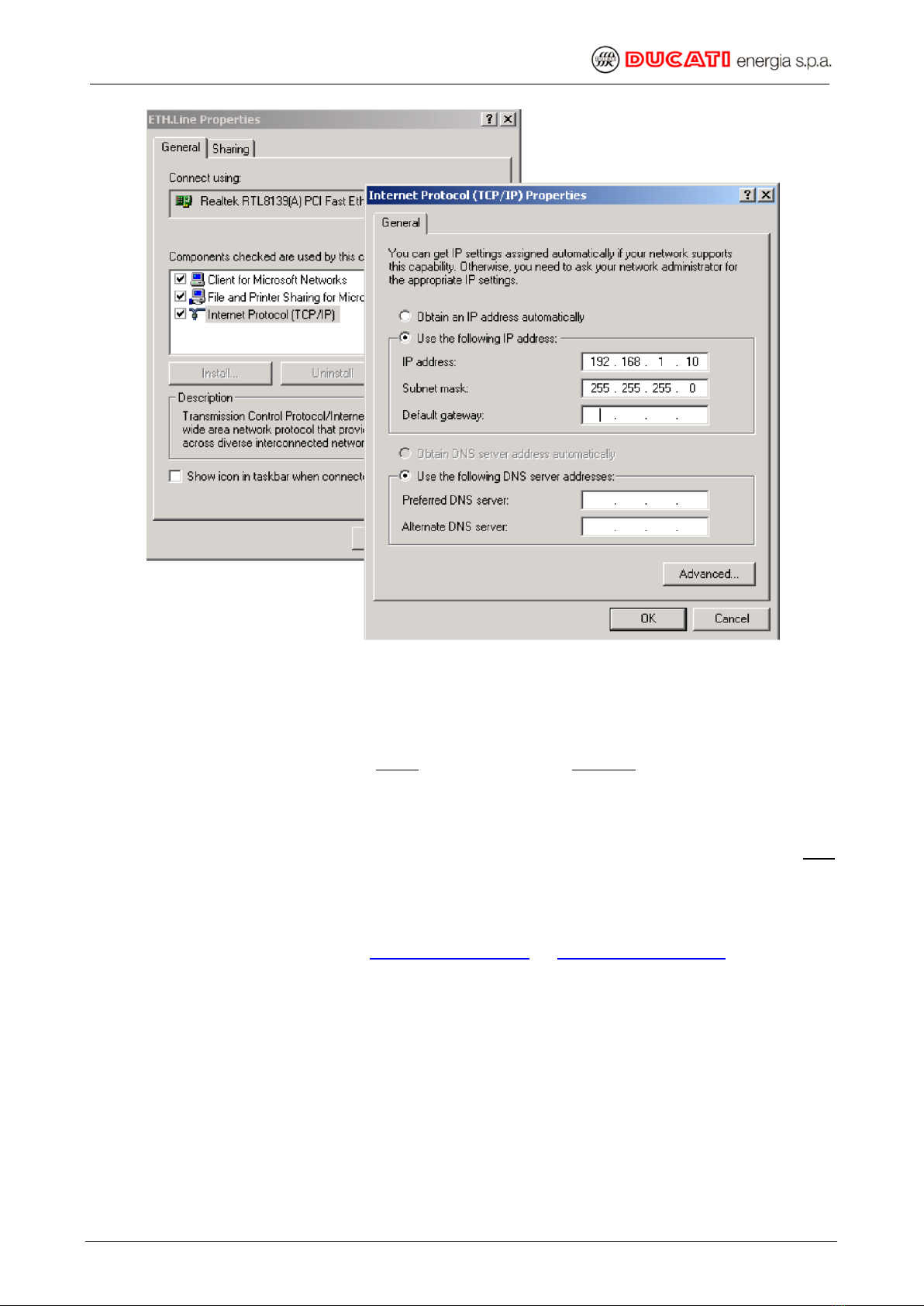PFC R14 Ethernet User Manual
FileName: Man_Ethernet_Eng_R14_v0rB.doc Pag. 9 di 30
2.1 DEFAULT SETTINGS
The default settings of the instrument are as follows:
DHCP = Disabled
IP address = 192.168.1.239
Hostname = REGO_ETH-001
2.2 INSTRUMENT CONFIGURATION
To configure the instrument for the first time, you can alternatively proceed in one of the
following ways:
1. Enable the DHCP from the setup menu of the instrument, connect the R14 to the Ethernet
network and then, from a PC also connected to the network, access the device with any
browser (Internet Explorer, Mozilla Firefox, etc.) typing http://REGO_ETH-001 (default
Host name
). At this point is possible to change appropriately all the configuration
parameters. Should the Host name be not available, read from the setup menu of the
instrument the IP address assigned (page “IP Address” of the menu “Ethernet”) and use it
to access.
2. First configure the PC with an IP = 192.168.1.xxx, with xxx other than 239, and with
Subnet Mask = 255.255.255.0. To do this start from Settings → Control Panel → Network
Connections → Local Area Connection (LAN) → Properties → Internet Protocol (TCP / IP)
(Properties), select “Use the following IP address” and set IP and Subnet mask with the
previous mentioned parameters (see next picture for more details). Then press “OK” and
confirm all the settings, then restart the PC to activate any changes made
The access to the instrument through its Host name will be possible only if the NetBios service is enabled.