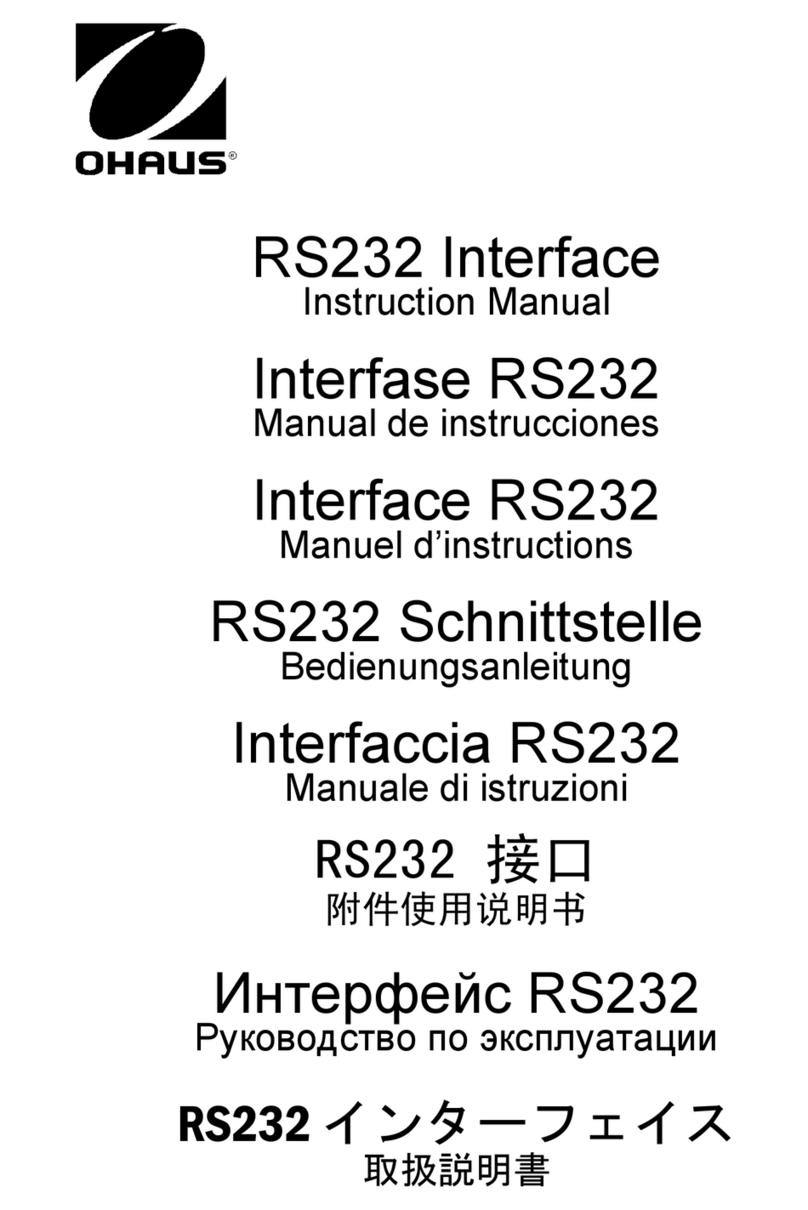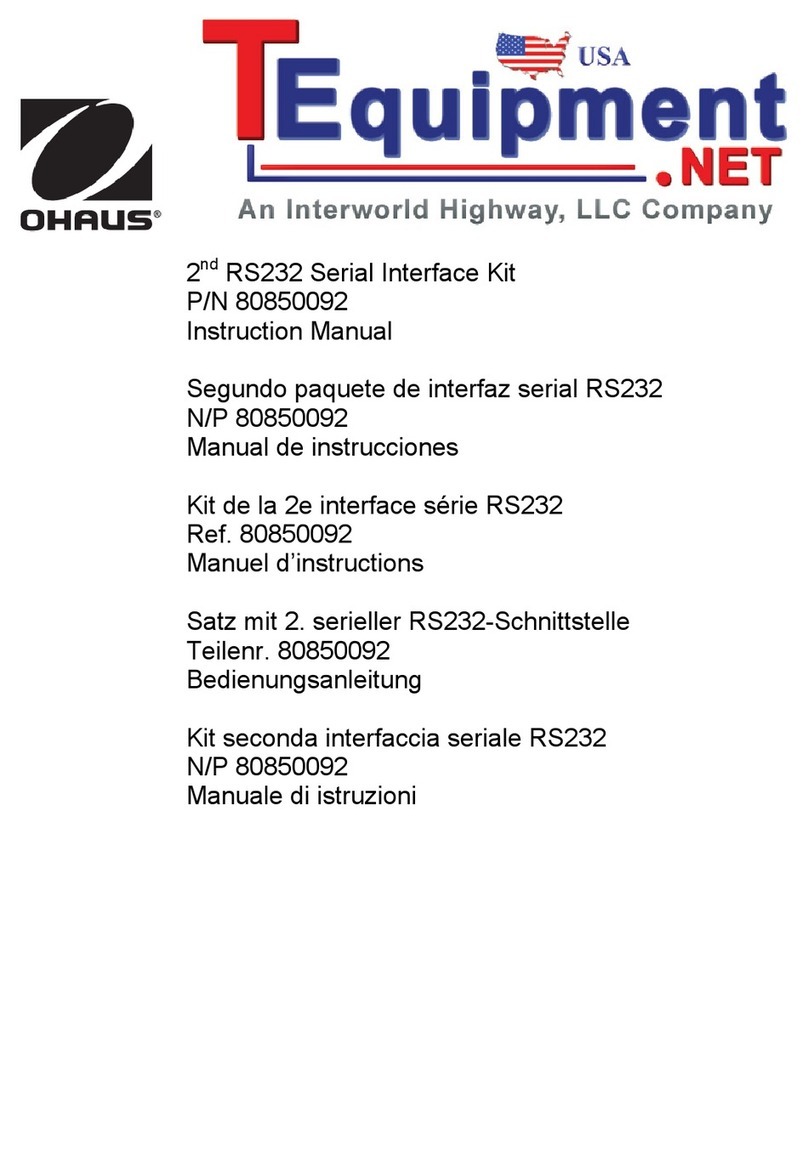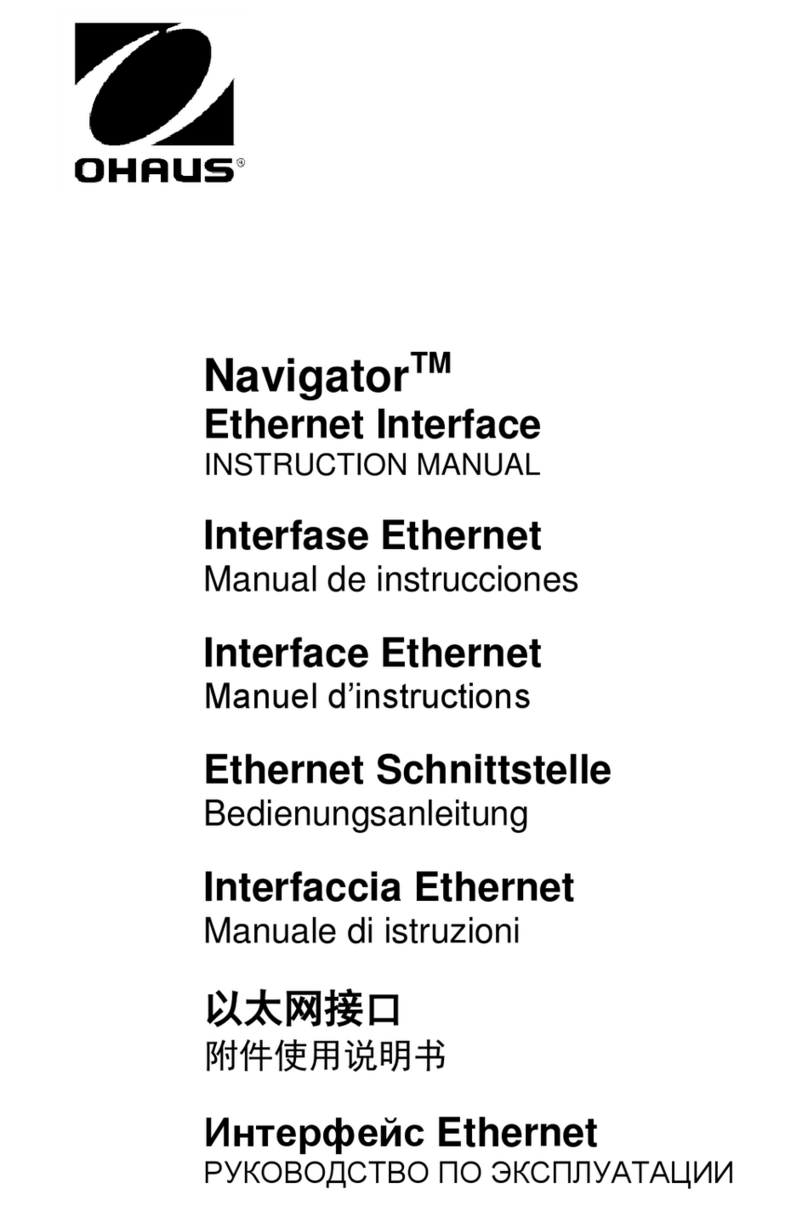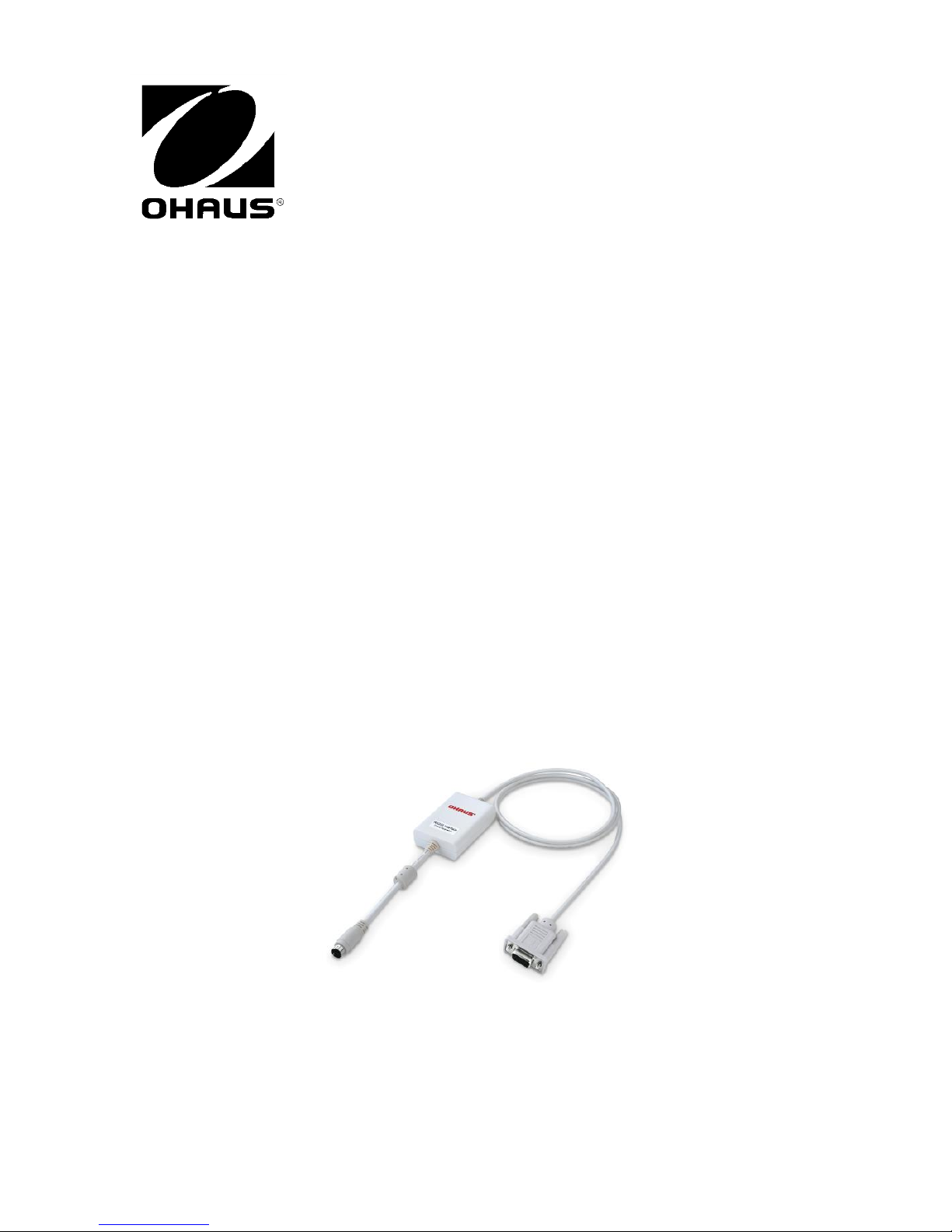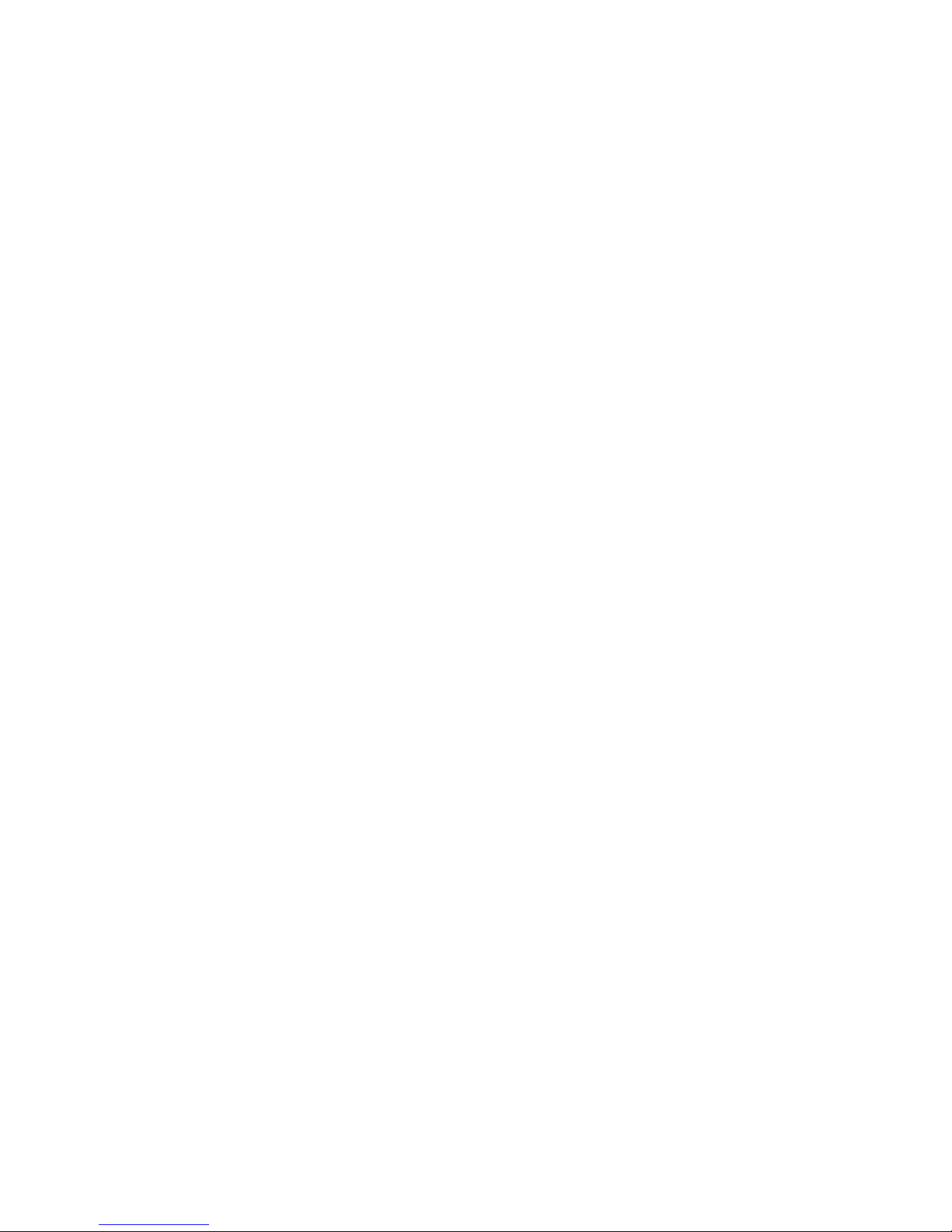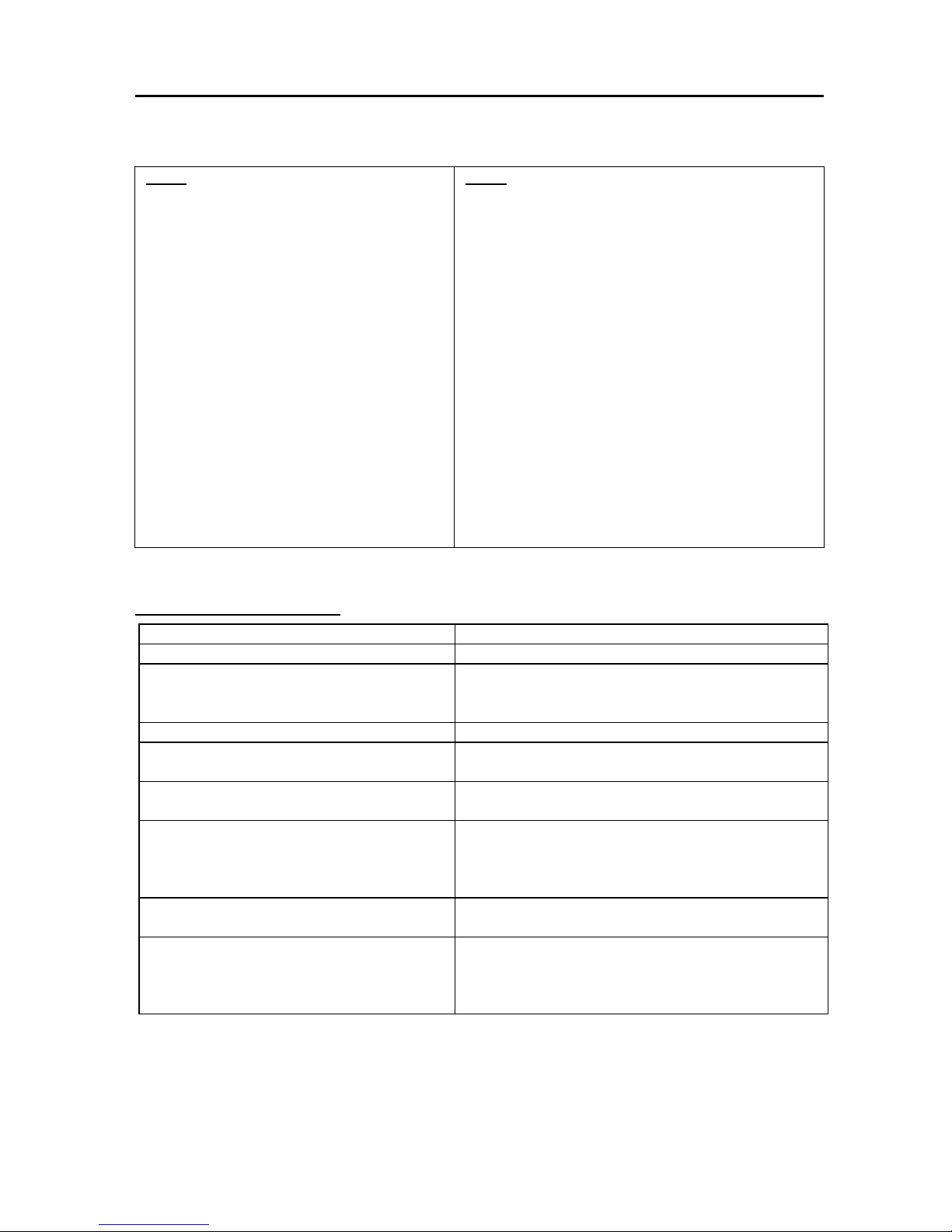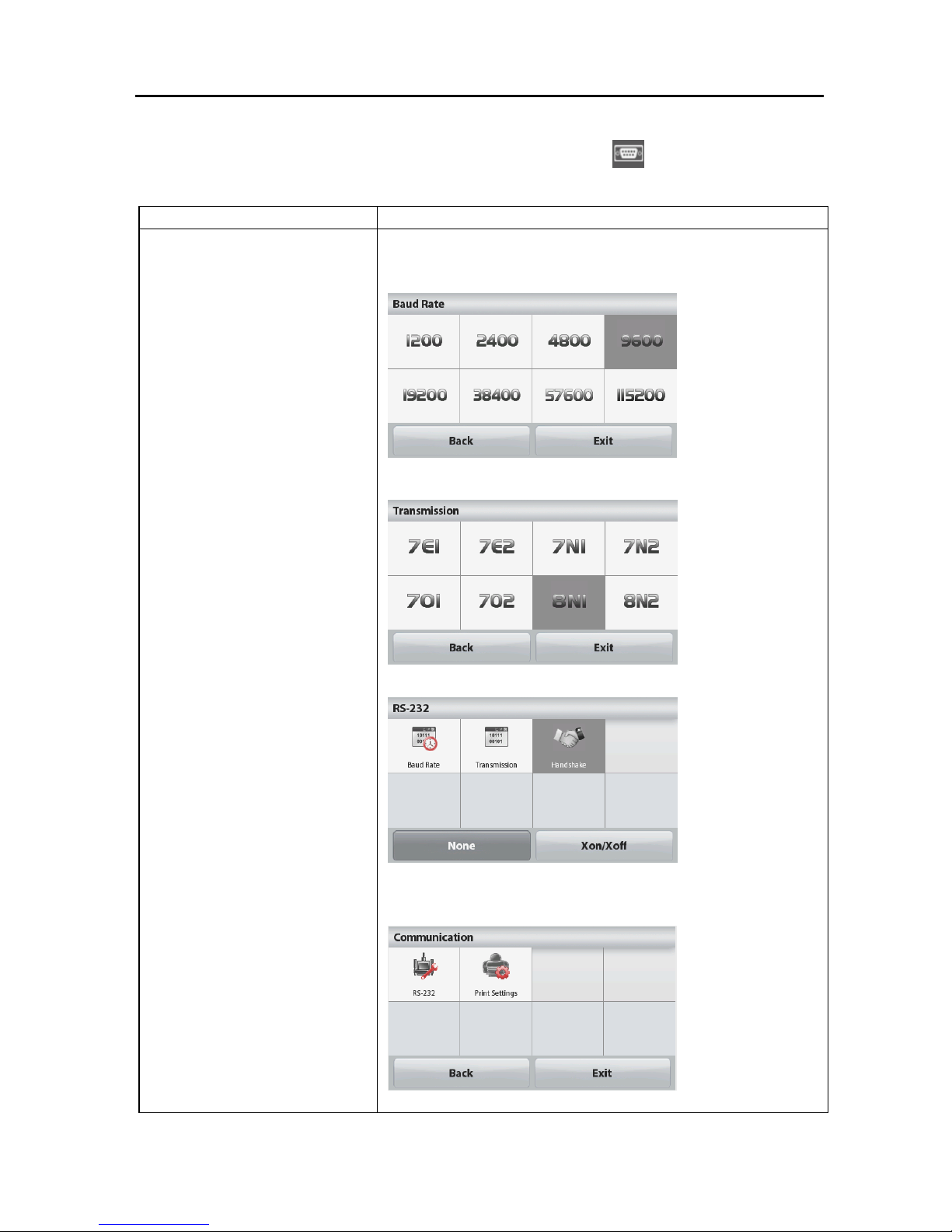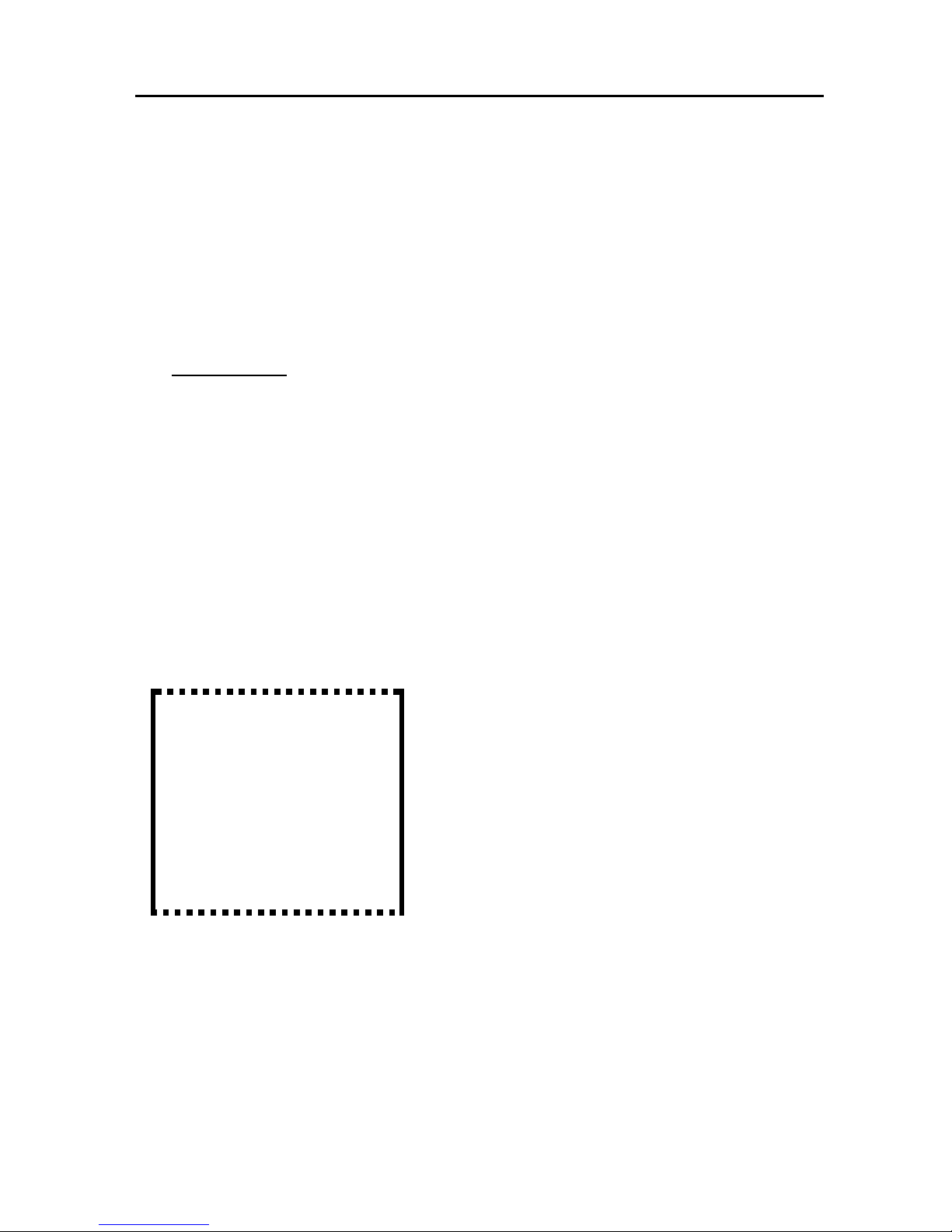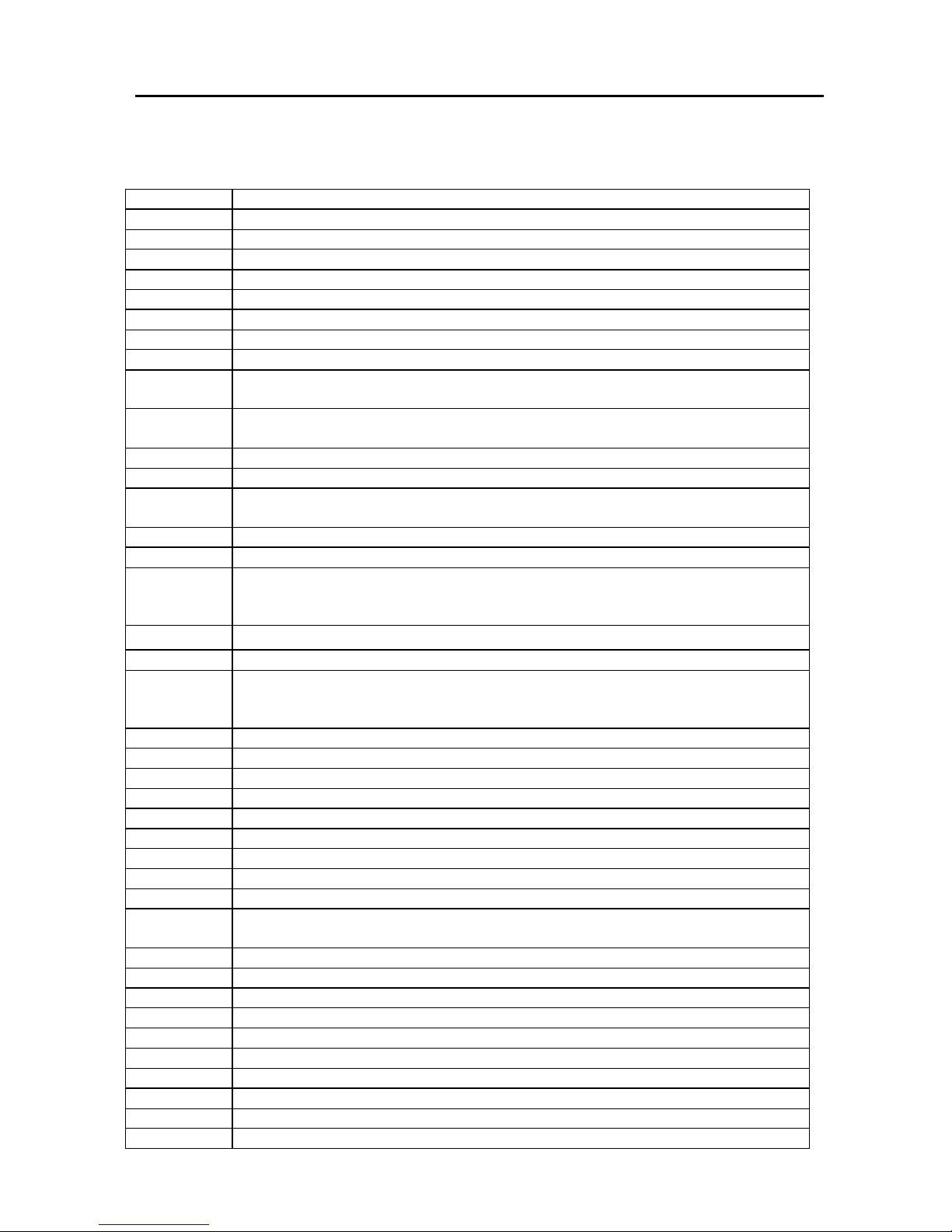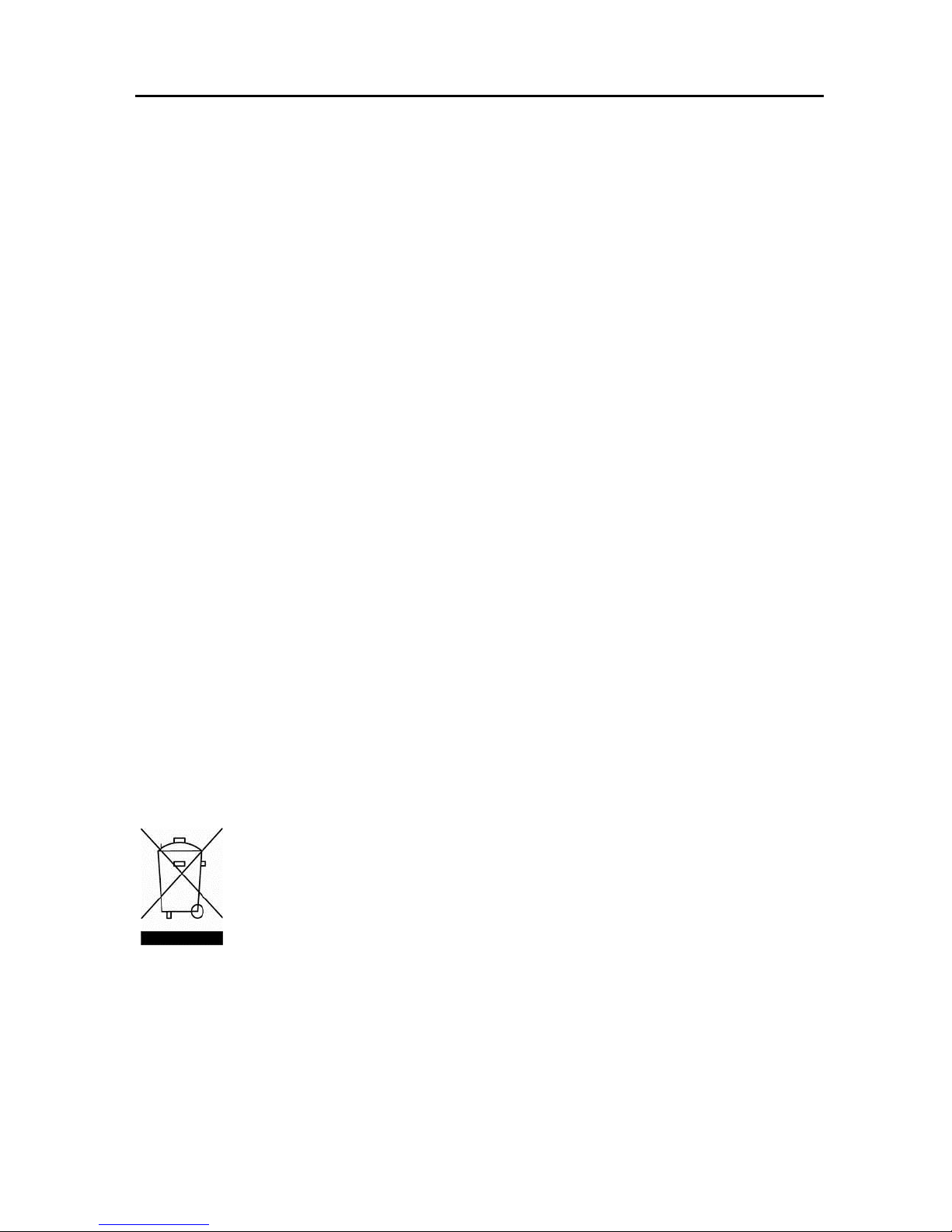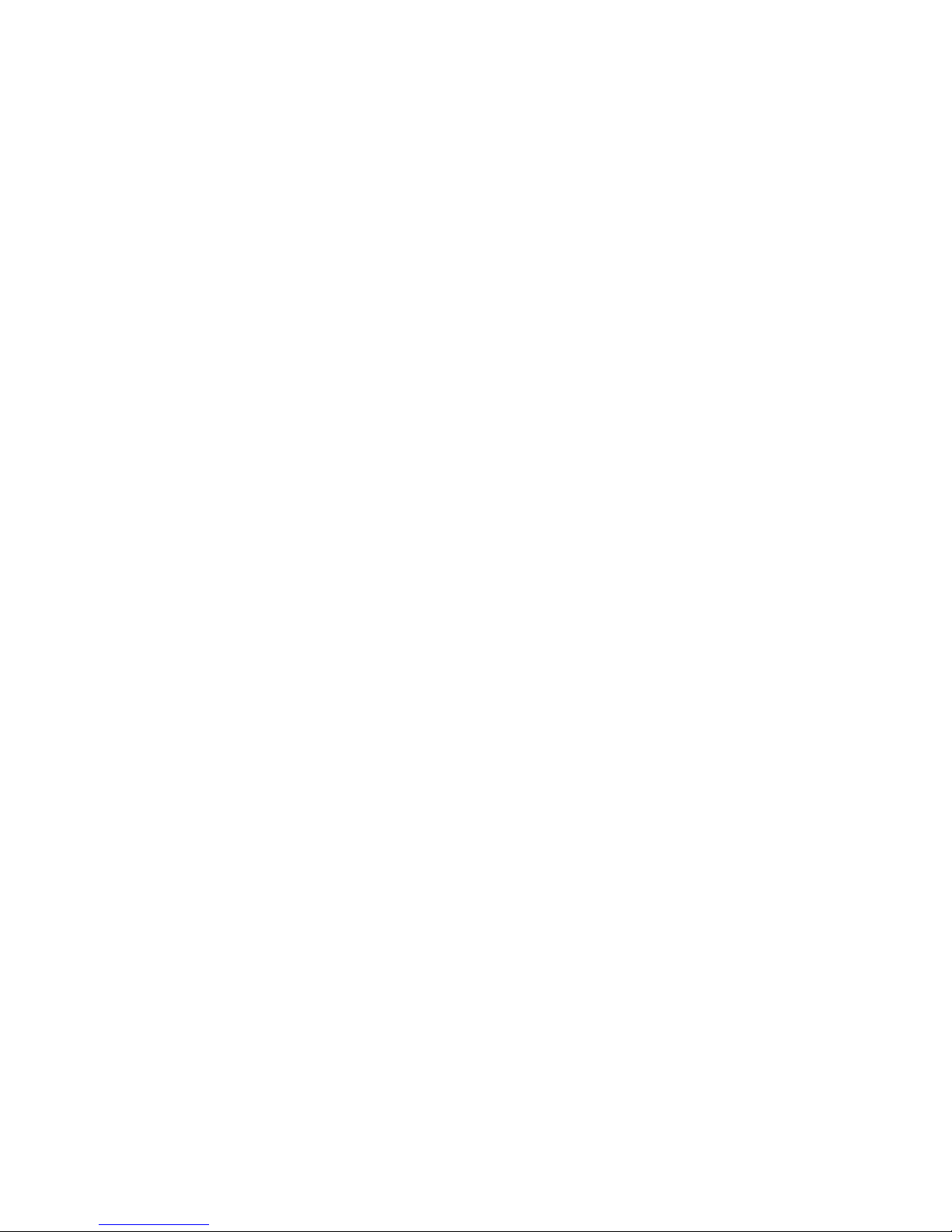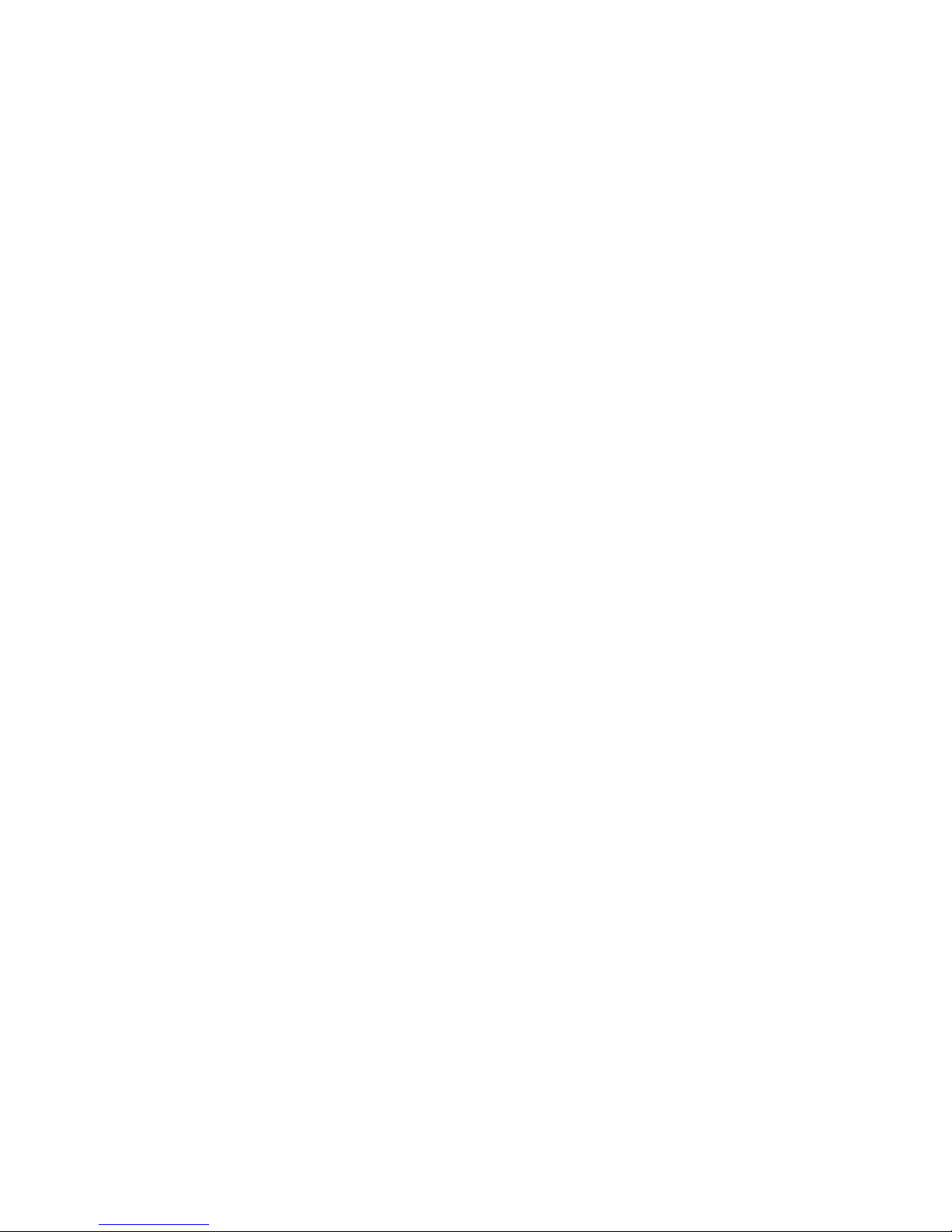EN-6 RS232 Interface
ACCESSORIES
For a complete listing of OHAUS printers and other accessories, contact OHAUS
Corporation or visit www.ohaus.com.
COMPLIANCE
This device complies with Part 15 of the FCC Rules. Operation is subject to the
following two conditions: (1) this device may not cause harmful interference, and (2)
this device must accept any interference received, including interference that may
cause undesired operation.
This equipment has been tested and found to comply with the limits for a Class B
digital device, pursuant to Part 15 of the FCC Rules. These limits are designed to
provide reasonable protection against harmful interference in a residential
installation. This equipment generates, uses and can radiate radio frequency
energy and, if not installed and used in accordance with the instructions, may
cause harmful interference to radio communications. However, there is no
guarantee that interference will not occur in a particular installation. If this
equipment does cause harmful interference to radio or television reception, which
can be determined by turning the equipment off and on, the user is encouraged to
try to correct the interference by one or more of the following measures:
- Reorient or relocate the receiving antenna.
- Increase the separation between the equipment and receiver.
- Connect the equipment into an outlet on a circuit different from that to which the
receiver is connected.
- Consult the dealer or an experienced radio/TV technician for help.
Please note that changes or modifications not expressly approved by the party
responsible for compliance could void the user’s authority to operate the equipment.
DISPOSAL
In conformance with the European Directive 2002/96/EC on Waste
Electrical and Electronic Equipment (WEEE) this device may not be
disposed of in domestic waste. This also applies to countries outside
the EU, per their specific requirements.
Please dispose of this product in accordance with local regulations at
the collecting point specified for electrical and electronic equipment. If
you have any questions, please contact the responsible authority or
the distributor from which you purchased this device.
Should this device be passed on to other parties (for private or
professional use), the content of this regulation must also be related.
For disposal instructions in Europe, refer to www.OHAUS.com/weee.
Thank you for your contribution to environmental protection.