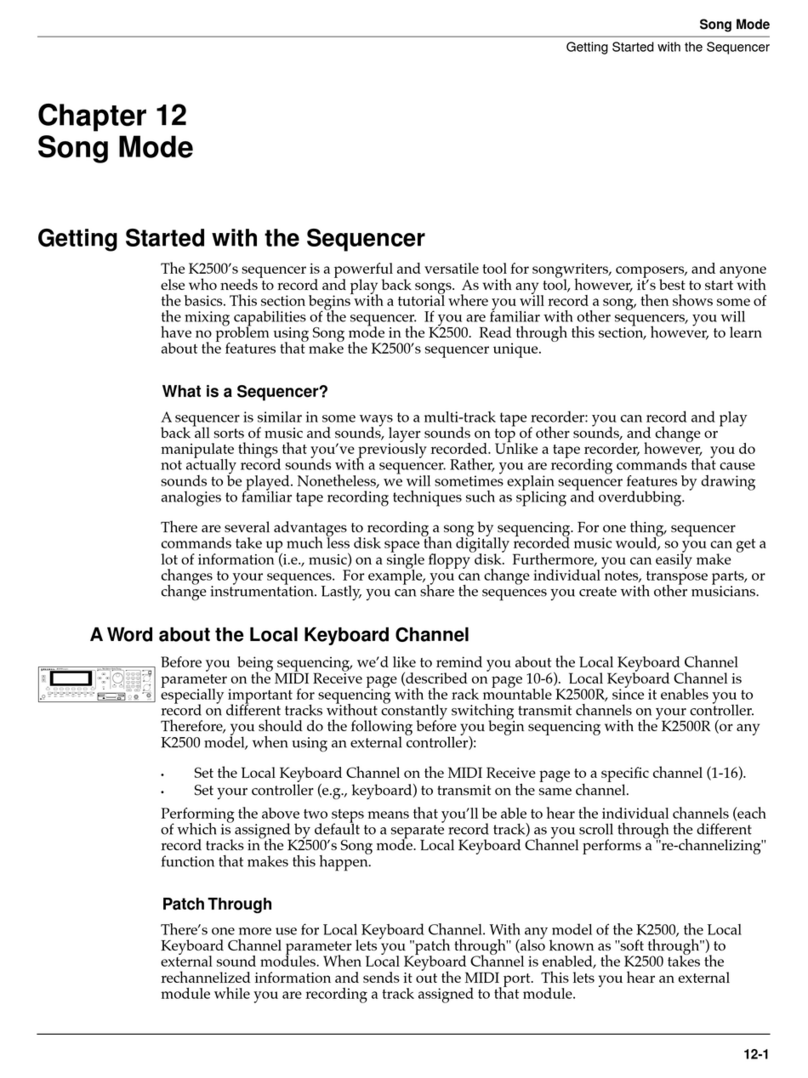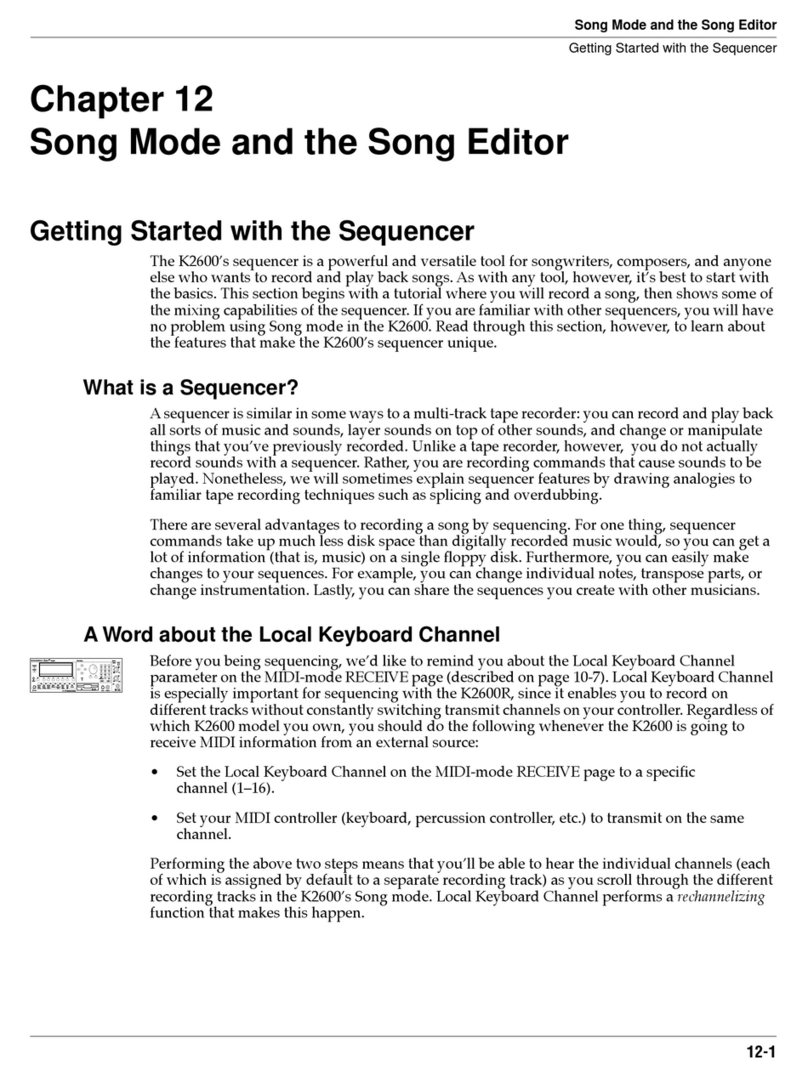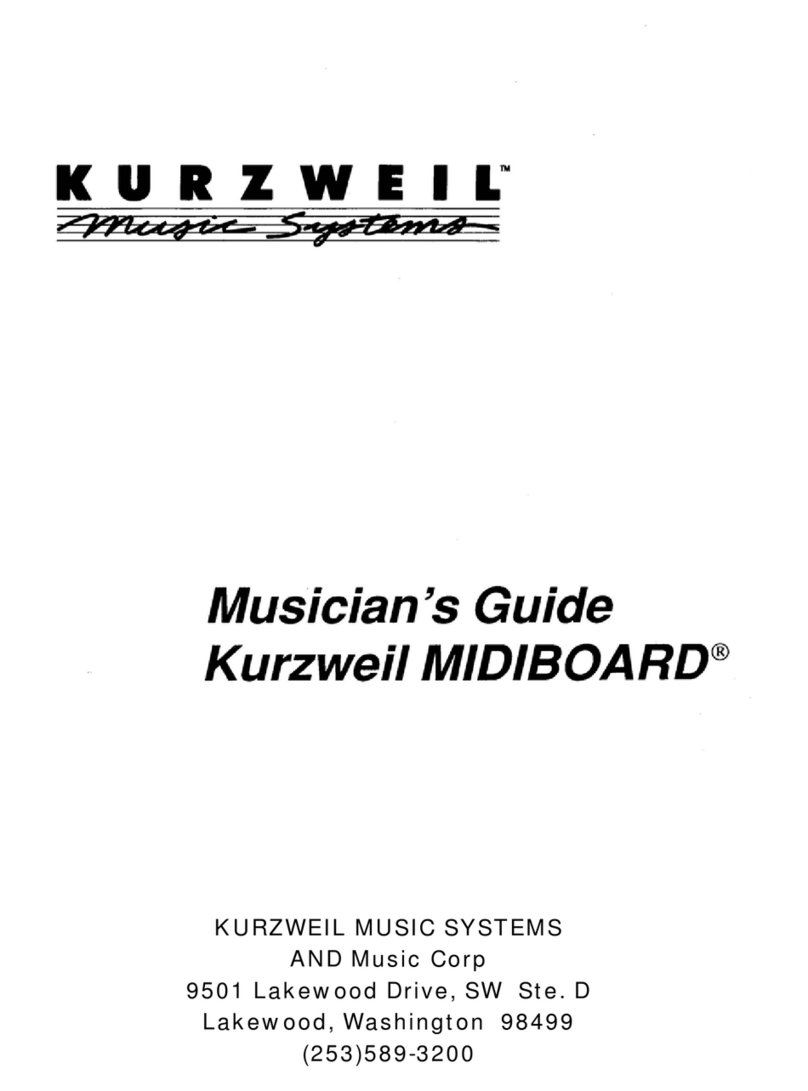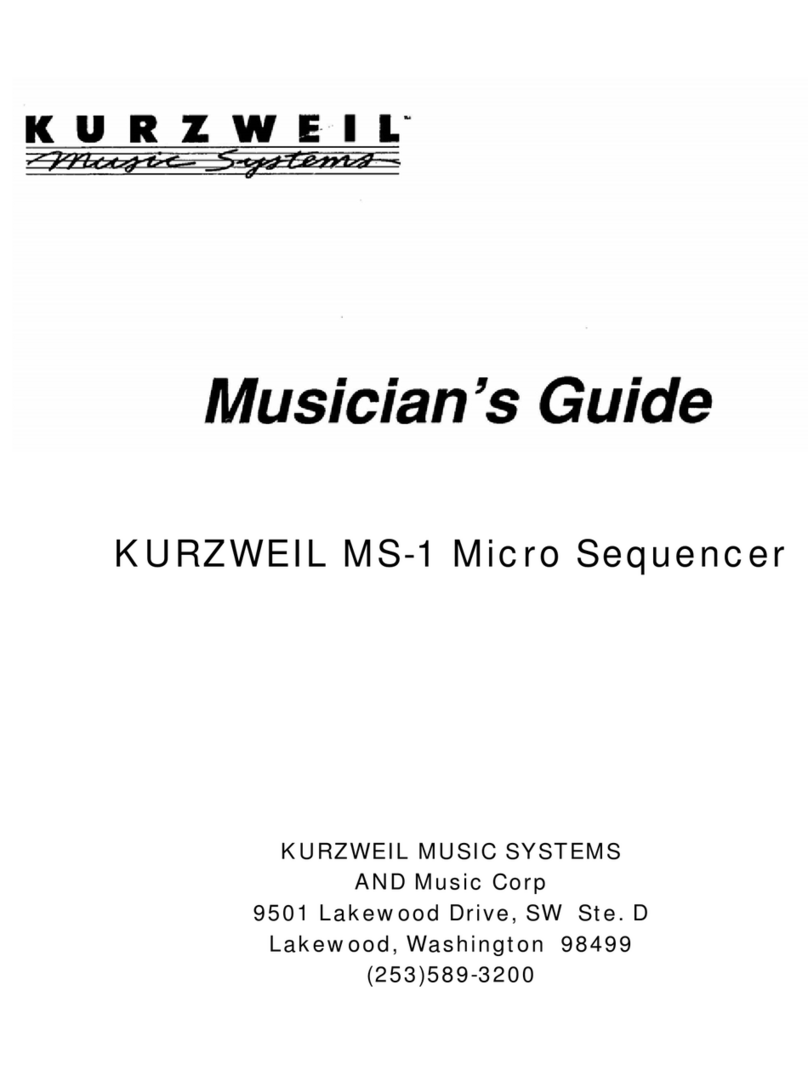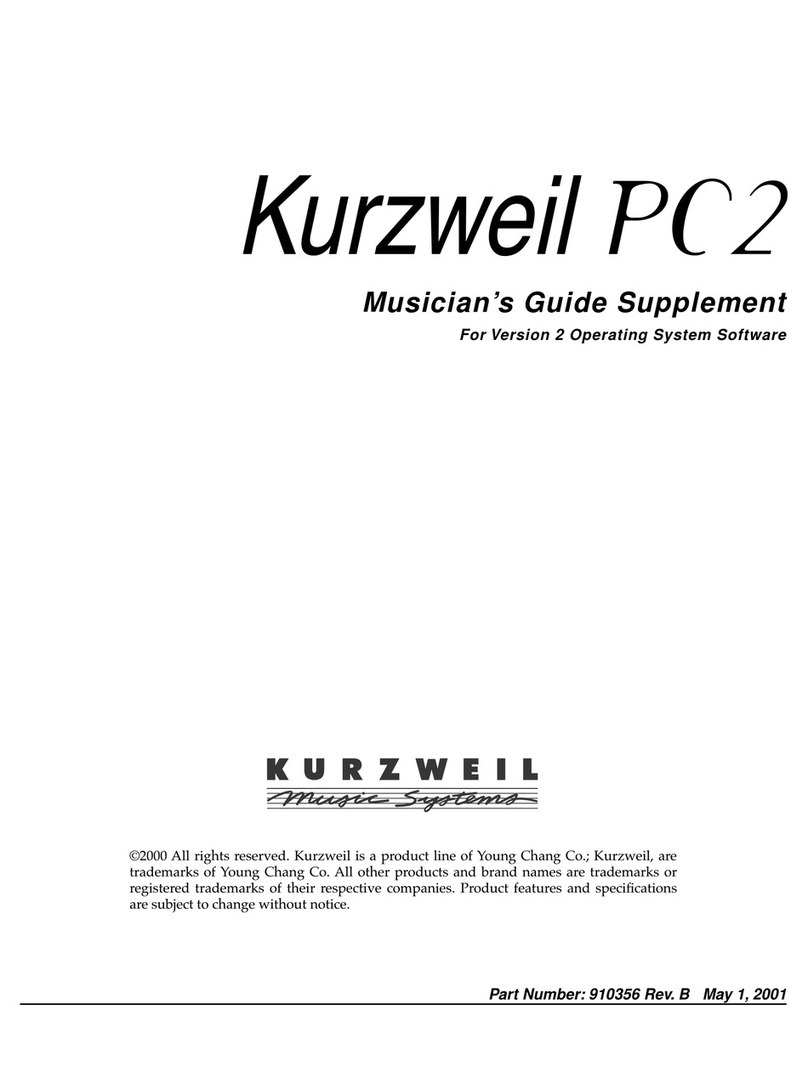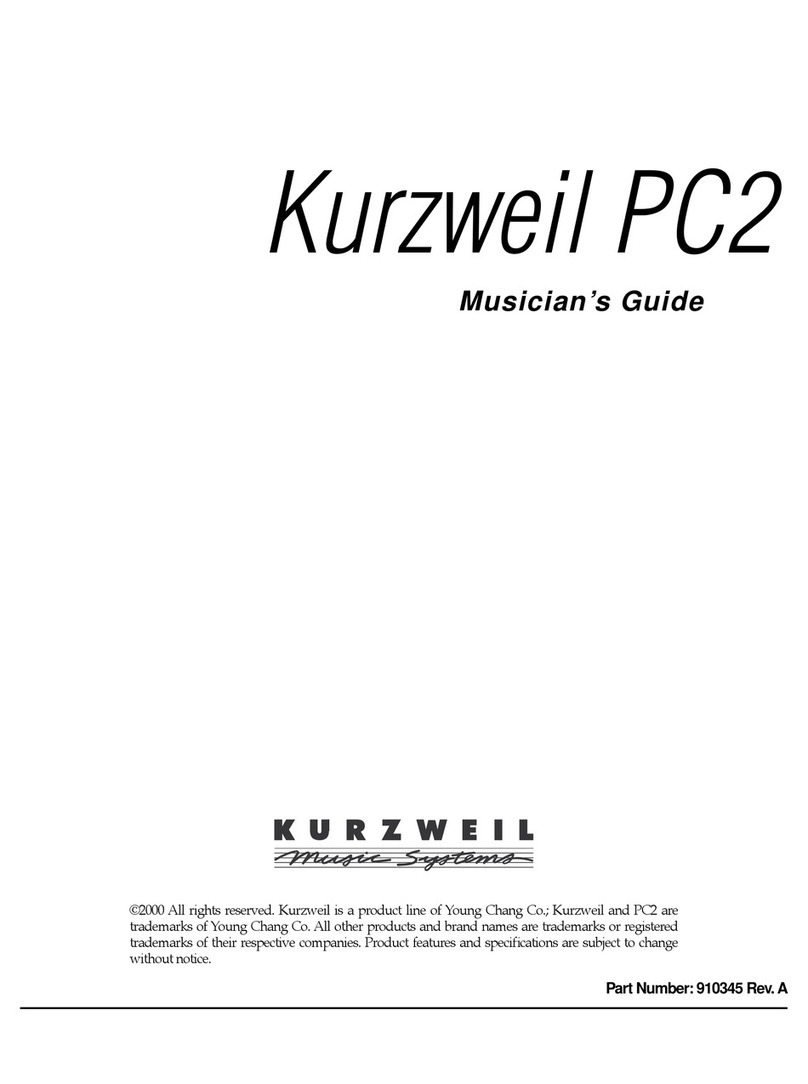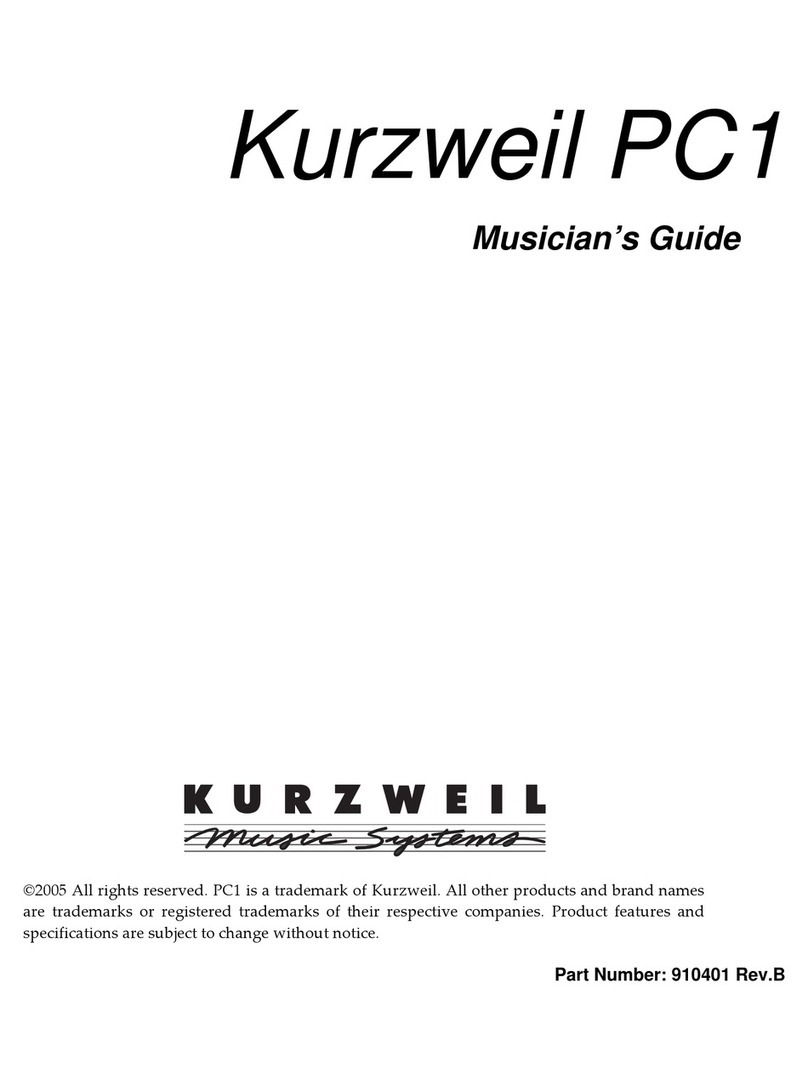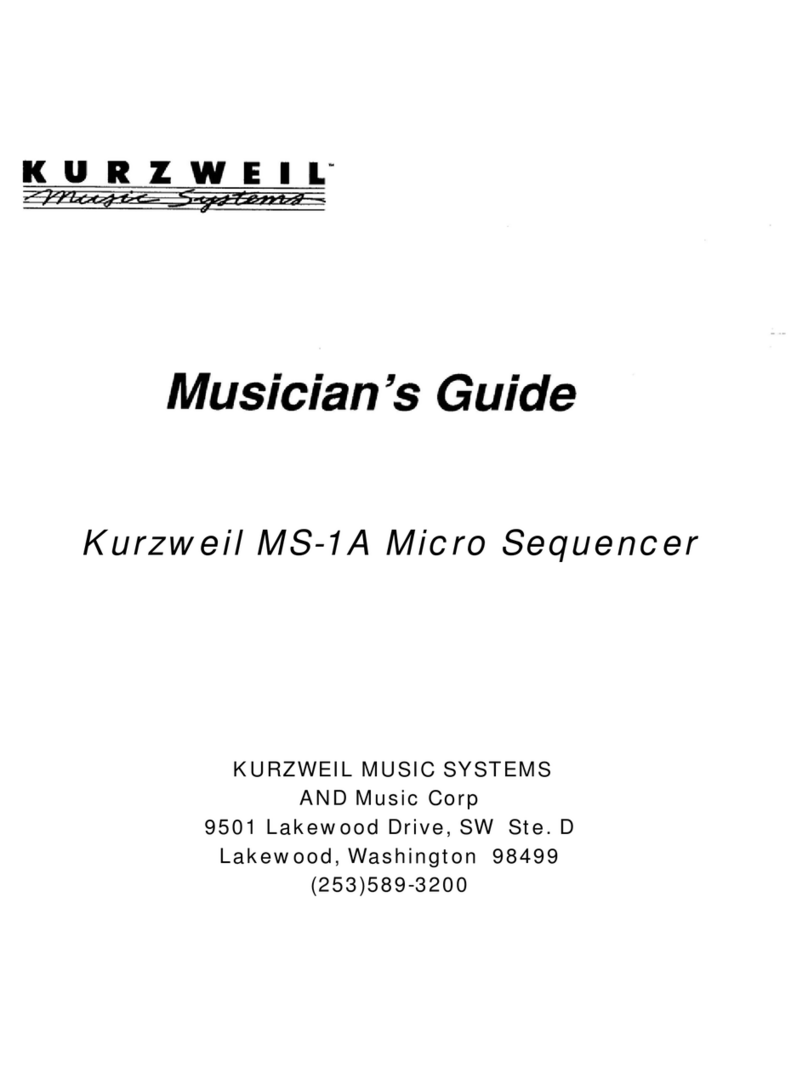8
Chapter 1. Started
After the update is complete, remove the SD card and reboot.
Note : If the [LCD Firmware Update] button is not activated in step 4 above, you can update by putting the
update.img file in the root path rather than the [upgradeSP7] folder of the SD card and rebooting to enter the
update screen.
The SP7 has a power saving feature (Global mode / Auto Power Off) that can automatically power off the SP7
after a period of inactivity. The Auto Power Off feature is enabled by default and can be set to 15 minutes, 30
minutes, 1 hour, 2 hours, 4 hours, or 8 hours. If no activity is detected during the set period of time, the SP7 will
automatically power off.
6.
Setting Up the SP7
If your SP7 keyboard has been out in the cold during shipping, give it time to warm up to room temperature before
powering it on, since condensation may have formed inside.
Place the SP7 on a keyboard stand or on a hard, flat, level surface.
Connect the DC power adaptor to the SP7 DC Power jack. (If you do not use the supplied power adapter, it may
cause malfunctions.)
Plug the power cable into the power outlet.
Plug the included Switch Pedal into the SW1 (SUSTAIN) jack on the SP7 rear panel.
If you have an additional switch pedal, plug it into the SW2 jack for Sostenuto control.
If you have a MIDI CC pedal (also known as a MIDI expression or volume pedal), plug it into the CC (VOLUME) jack
for volume control.
If you are using speakers, turn the master volume all the way down on your amplifier or mixer. Using standard
(1/4-inch) audio cables, first plug into the input jacks of your amplifier or mixer, then plug the other end of the cables
into the SP7 AUDIO OUT jacks. Connecting in this order minimizes the possibility of static discharge damage. For a
mono signal, only use the LEFT (MONO) jack, and leave the RIGHT jack unplugged.
If you are using headphones, connect stereo headphones to the ¼” headphone jack on the rear panel.
1.
2.
3.
4.
5.
6.
7.
8.
9.
Powering On the SP7
Press the POWER button on the right rear panel.
If you are using speakers, adjust the volume of your amp or mixer appropriately.
Slowly turn up the SP7 MAIN VOLUME knob and play some notes to check the volume level. (If you have a CC pedal
plugged into the CC jack, make sure it is set to the maximum volume position).
If using headphones, adjust the MONITOR knob to adjust the headphone volume appropriately.
If you are using a mixer and hear distortion, reduce the gain level on the mixer, or use the mixer’s Pad button if it has
one (a pad button typically decreases the audio input level by 20dB).
It is recommended to turn down the volume to minimum before powering down the SP7.
1.
2.
3.
4.
5.
6.
Auditioning SP7 Sounds
In SOUND Mode, select a Sound by tapping a preset name on screen, by using the [DECREASE -] and [INCREASE
+] buttons, turning the Alpha Wheel or by pressing Category buttons.
For details, see [1-7. SP7 Sounds] and [3-2. Select Sound Presets].
Listen to factory demo songs by pressing the GLOBAL button and then selecting Demo from the left on screen menu.
1.
2.
Automatic Power Saving
1-4. Quick Start