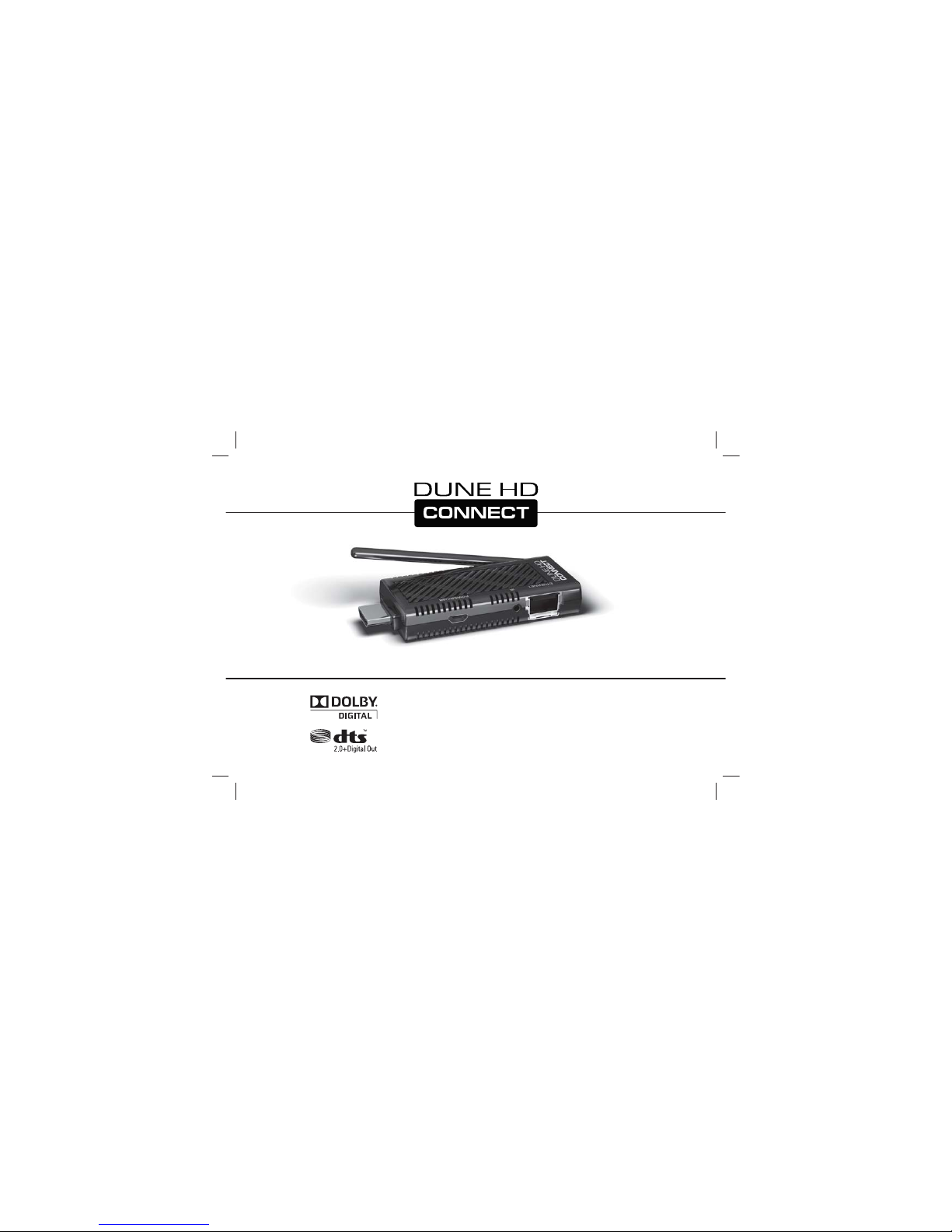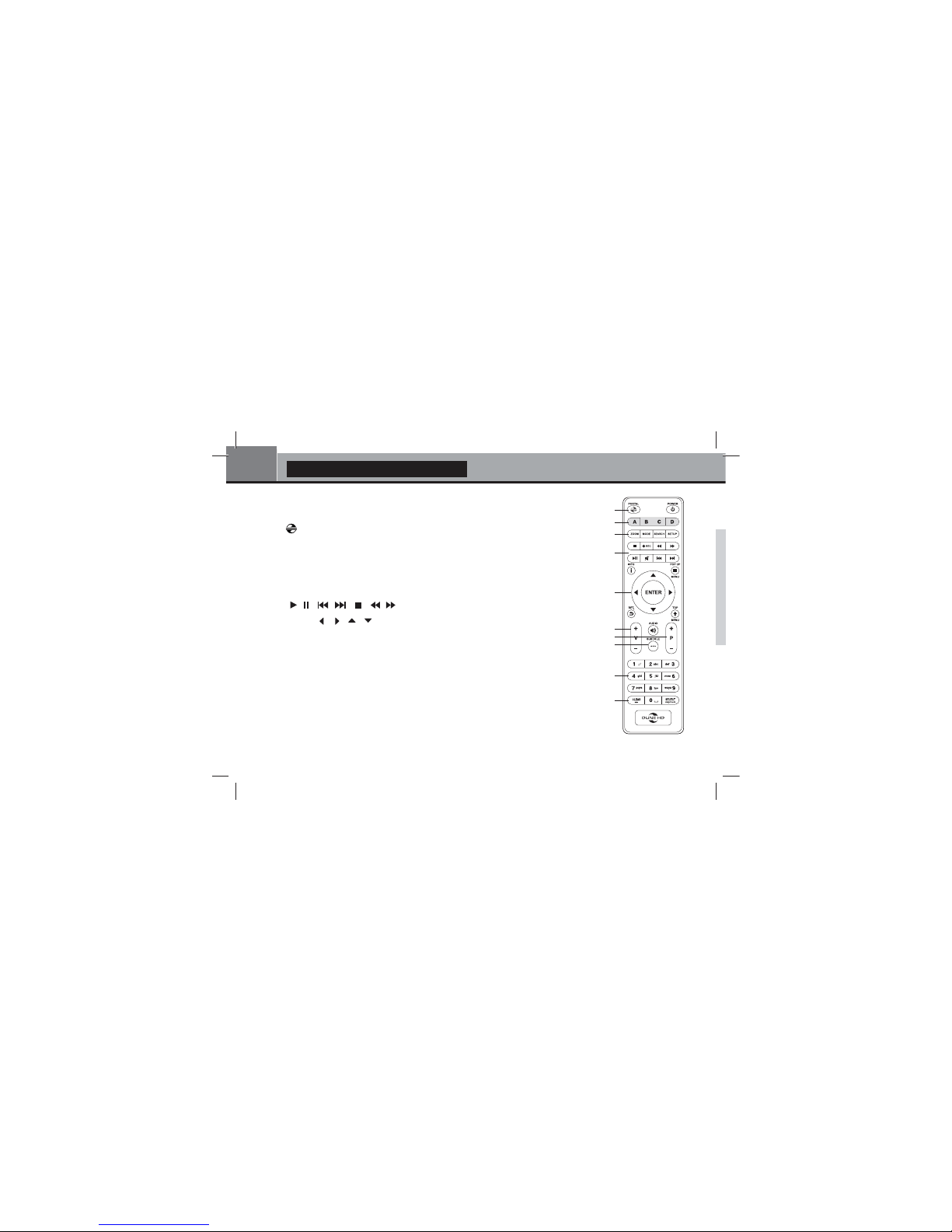10
Dune HD Connect Quick Start Guide
Getting Started
Ensure the RC has batteries installed.
Connect the player to your TV and to other A/V equipment in an appropriate way. Use HDMI connection to get the
best possible quality of video and audio. Make sure to switch off the player and all relevant A/V equipment before
connecting them. Ensure your TV and other A/V equipment are configured to use proper inputs.
Switch on the player. The player will perform its initial loading procedure, which may take up to about 1 minute. During
the loading procedure, "DUNE HD" logo is shown on the TV.
ƔIf you do not see "DUNE HD" logo on the TV when you switch on the player, it may mean some problem with the
connection between the player and the TV or that a wrong video input is chosen in the TV or A/V receiver/switch. In
such a case, recheck the cables and the settings of the TV or A/V receiver/switch, or try to use different cables or a
different way of connecting the player to the TV.
ƔIf you see "DUNE HD" logo on the TV when you switch on the player, but then the picture disappears and no other
picture appears during at least 10 seconds, it may mean that a wrong video output mode is configured in the player.
In such a case, press the "MODE" RC button, and then press one of the RC buttons "1", "2", "3", "4" or "5" to
switch to a different video output mode (see "Quick Setting of Video Output Mode").
Finally, you should see the main screen of the player menu. The main screen shows items allowing to use different
player functions and access all storage devices and network drives connected to the player.
Adjust the player settings as needed using "SETUP" item on the main screen of the player menu or «SETUP» RC
button. In particular, you may want to adjust video settings, audio settings, and network settings.