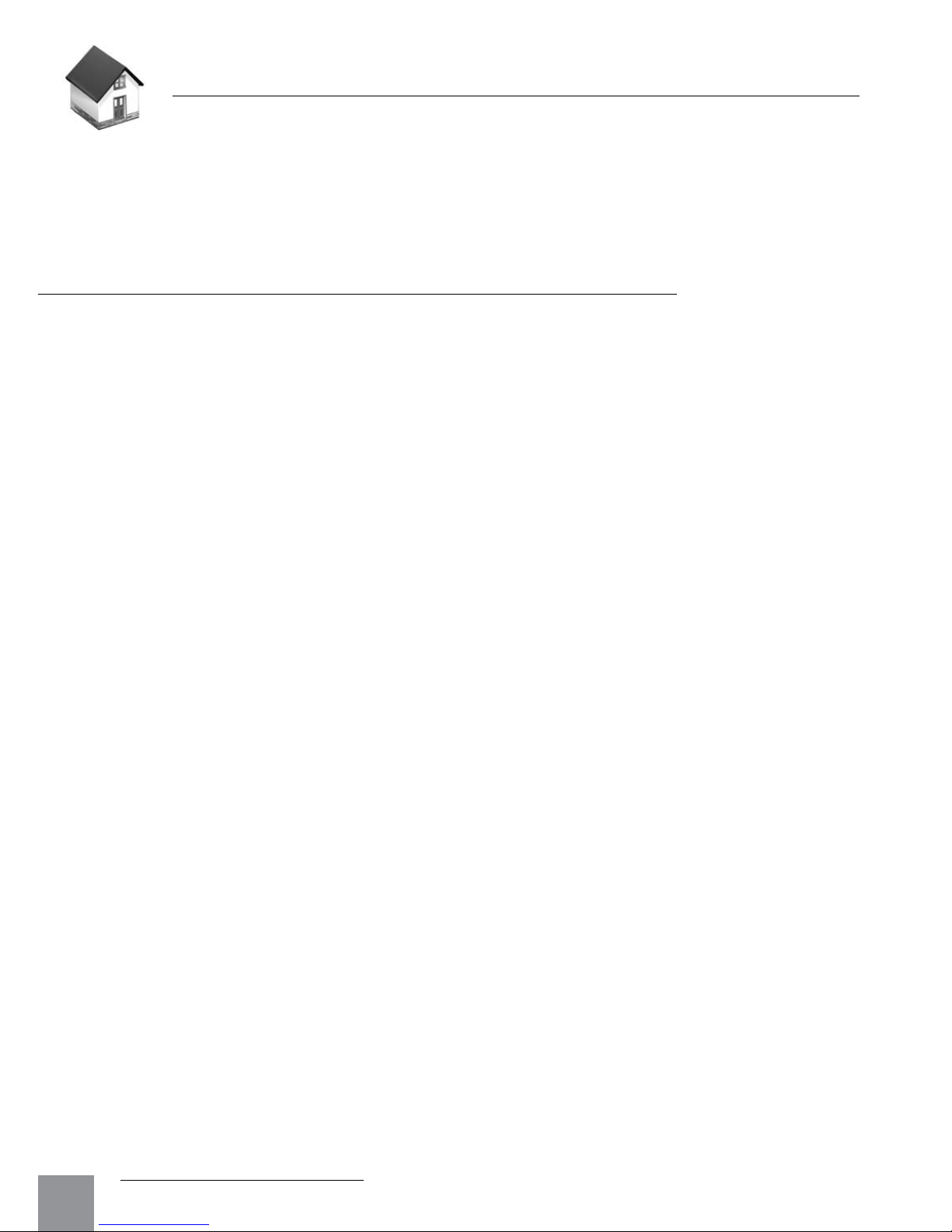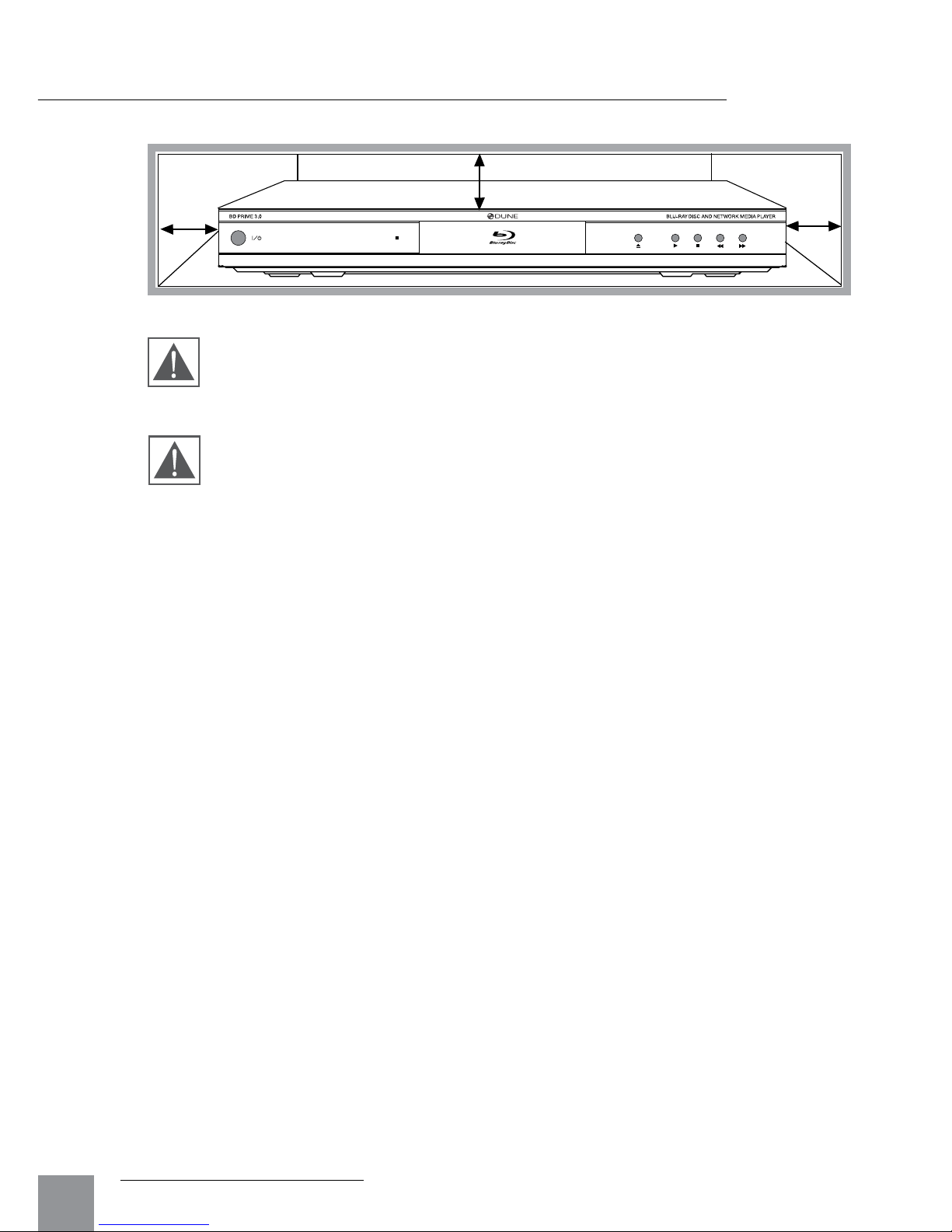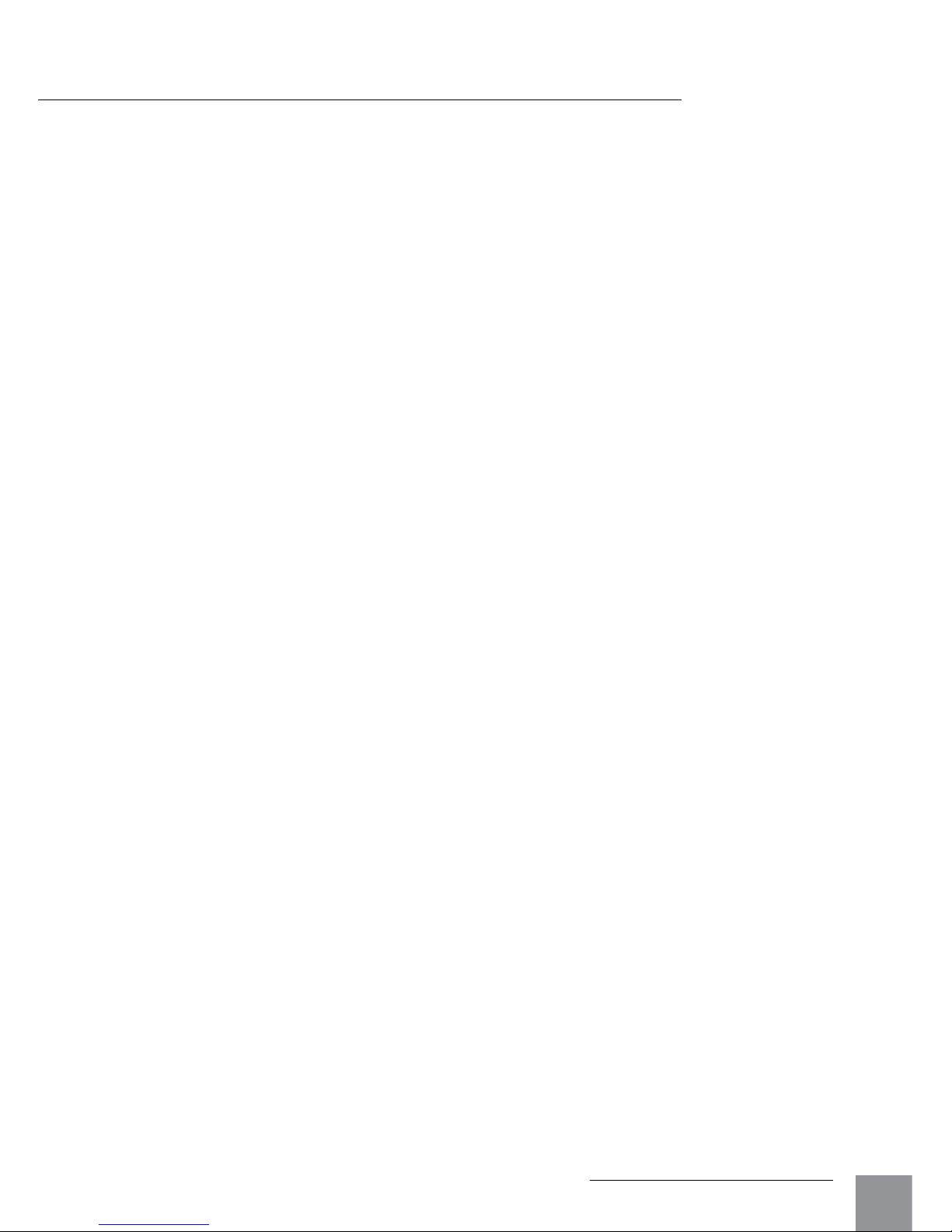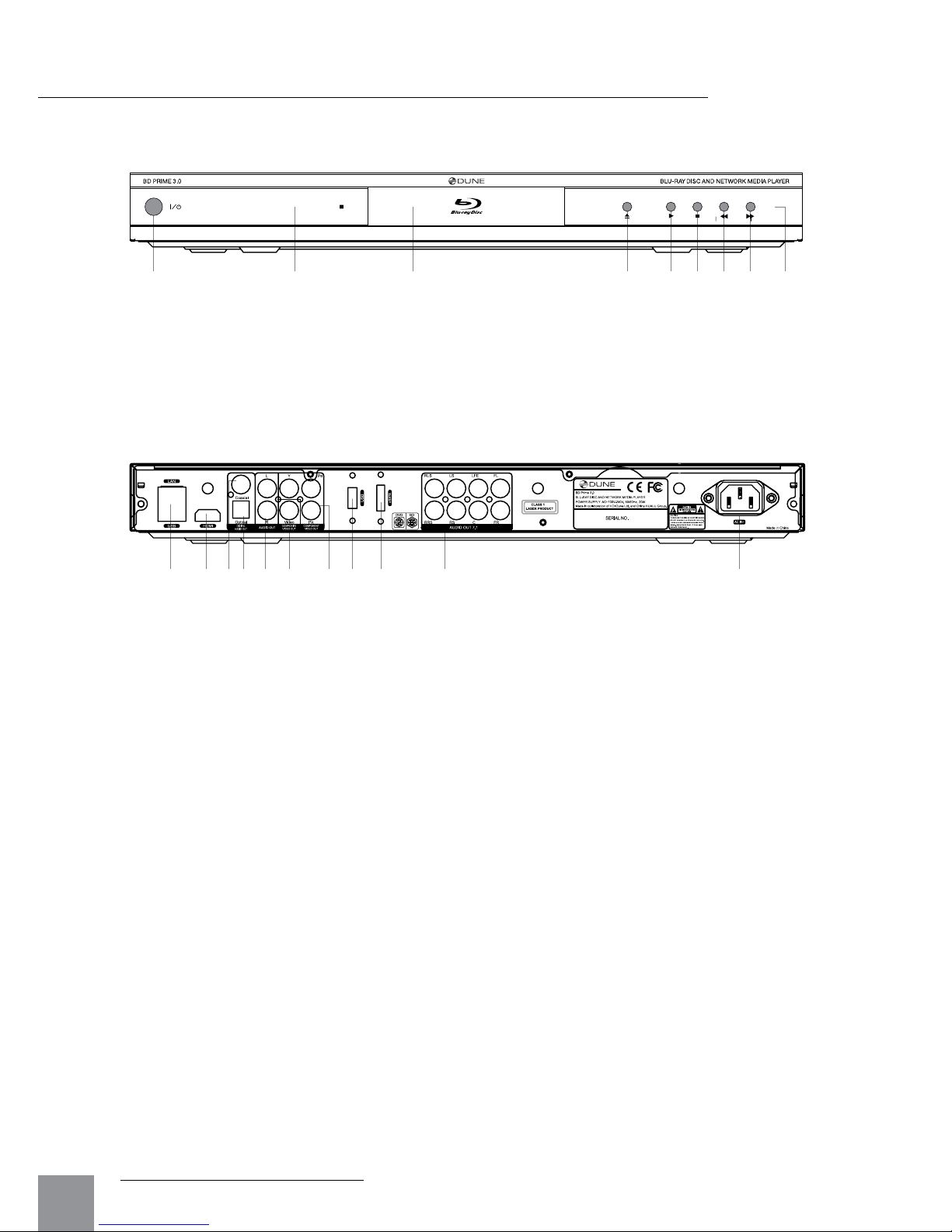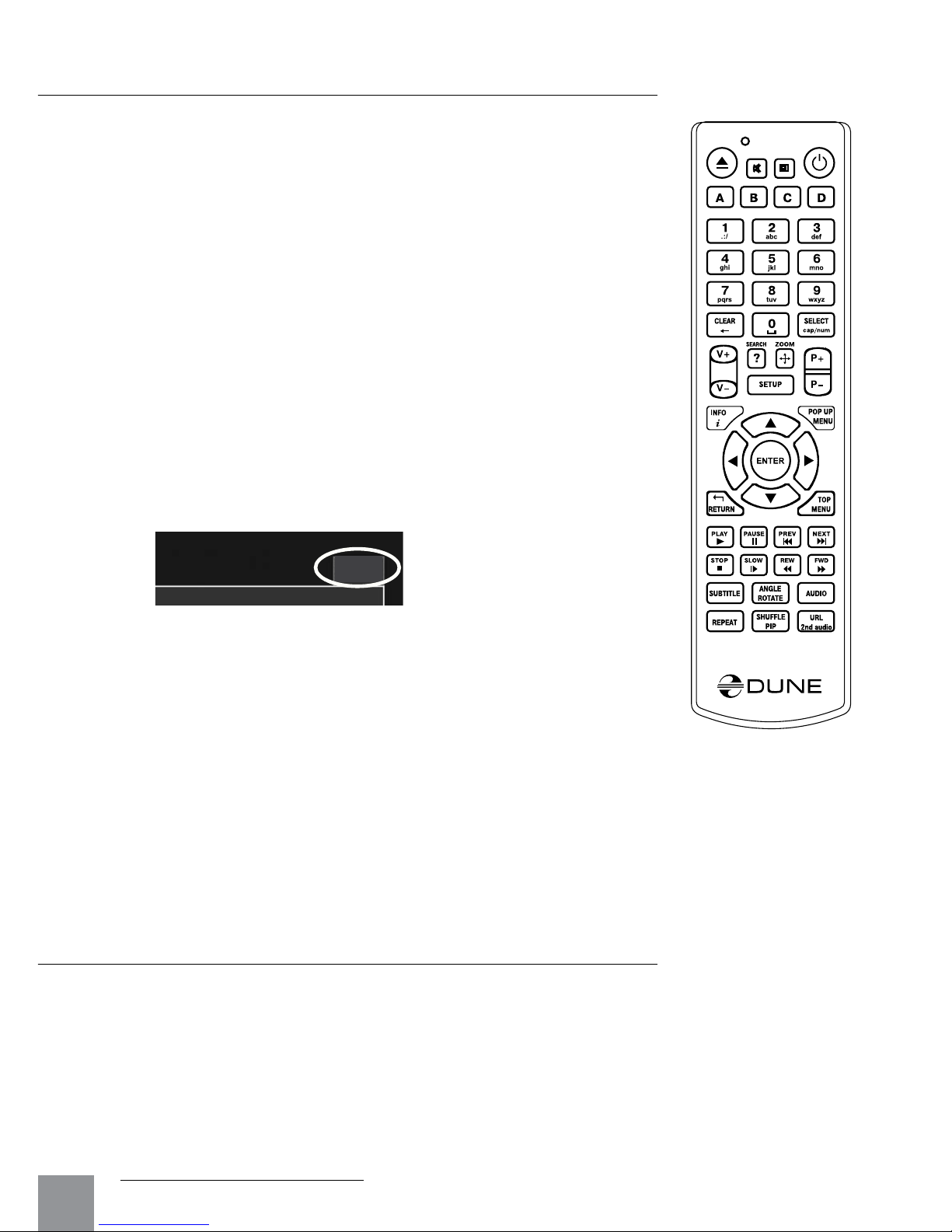Remote Control (RC)
1. Command indicator — flashes in response to RC button press-
ing.
2. EJECT — open/close the optical drive tray (if the external opti-
cal drive is connected). MUTE — turn the sound on/off. MODE
— switch the video mode; control some other player functions.
POWER — toggle the standby mode.
3. A (Red), B (Green), C (Yellow), D (Blue) — access Blu-ray disc
features; control some other player functions.
4. 0–9 — enter numbers and text; control some other player func-
tions.
5. SEARCH — jump to a specified playback position. ZOOM —
change the zoom factor for the video content being played. SET-
UP — enter/leave the main Setup menu; adjust playback settings
during playback.
6. V+/V– (volume up / volume down) — adjust the volume.
7. P+/P– (page up / page down) — scroll up and down in various
lists; control some other player functions.
8. Arrows (LEFT, RIGHT, DOWN, UP), ENTER, RETURN, TOP
MENU, POP UP MENU, INFO — main buttons for controlling
the player (navigate across the items on the screen, open/use
the currently selected item, go back to the previous screen, go
to main menu, show popup menu with actions, show information,
control some other player functions).
9. PLAY, PAUSE, STOP, SLOW, REW, FWD, PREV, NEXT —
control the playback.
10. SUBTITLE, URL/2nd audio, ANGLE/ROTATE, REPEAT, SHUFFLE/PIP, AUDIO —
control the playback and some other player functions.
Notes:
● Use alkaline AAA batteries.
● Observe polarity when inserting batteries.
● Direct the remote control to the player. There must be no obstacles between the RC and
the player. If the player is installed behind a tinted glass, the manufacturer may not guar-
antee an undisturbed functioning of RC.
●
If RC functions only at short distances or stops functioning, make sure to replace the batteries.
● Some RC buttons may have several functions depending on the current player mode.
● Some RC buttons may be available only in certain player modes or only during playback of
a certain content.
1
2
3
4
5
6
7
8
10
9
Remote Control (RC)
Chapter 2