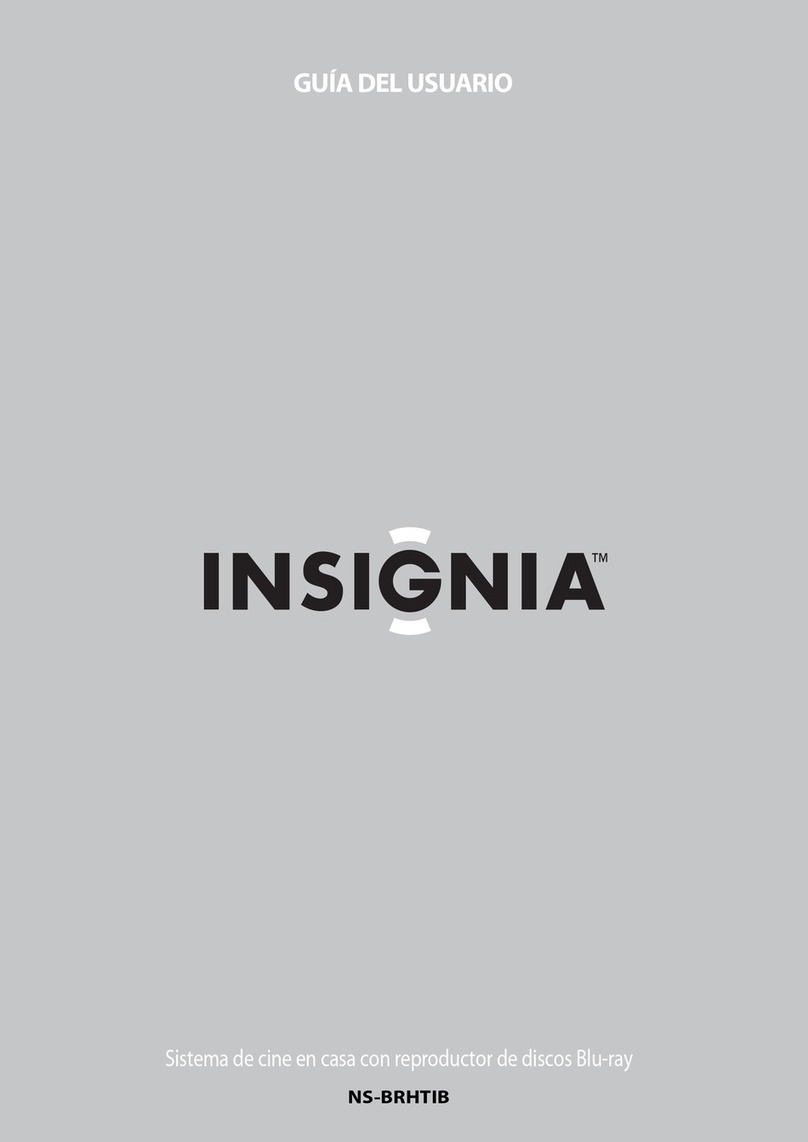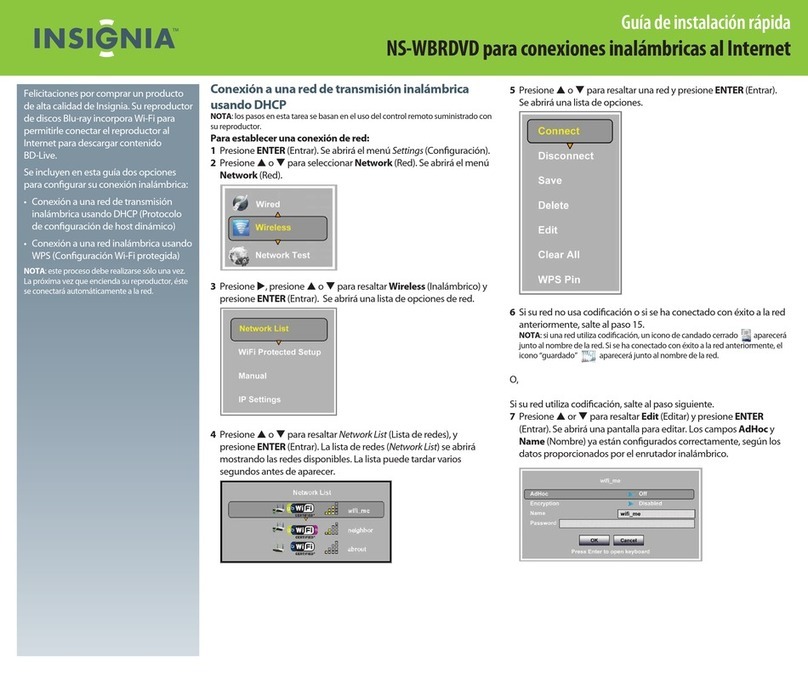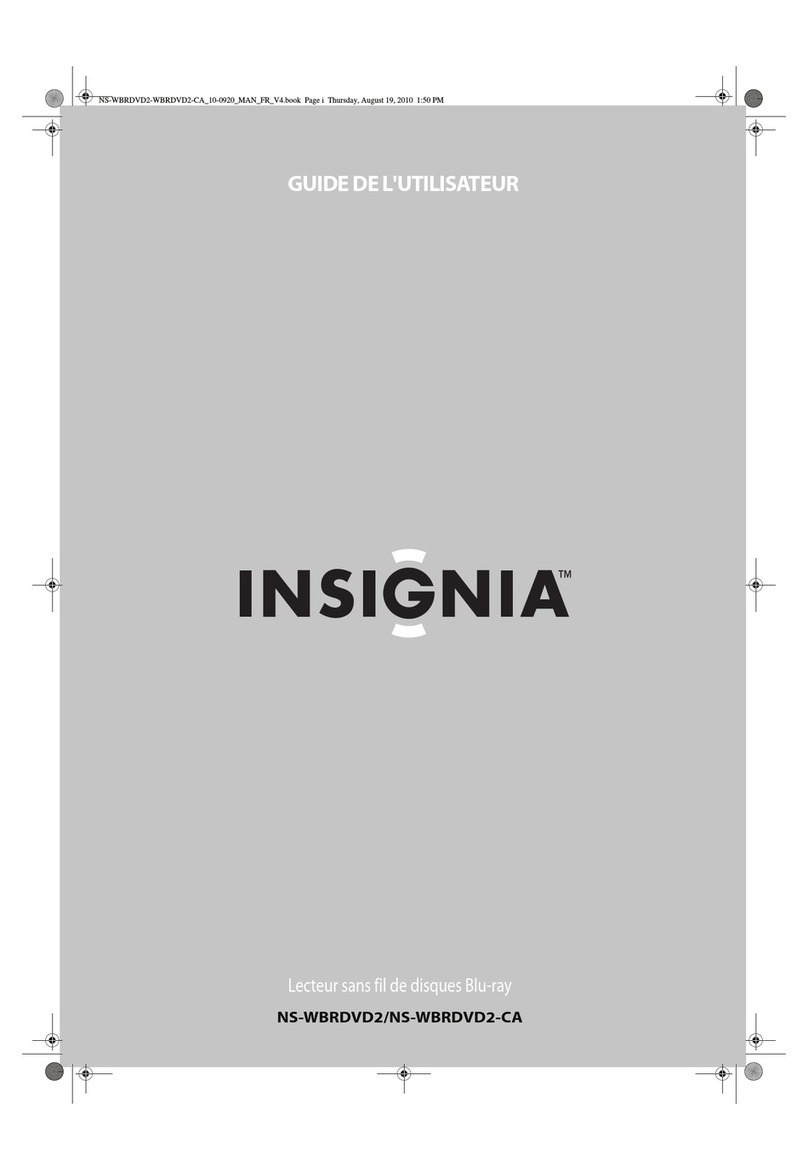My Blu-ray DVD player is not working at all.
•Unplug the power cord, wait 60 seconds, plug the cord back in again, then turn on your player.
•Try plugging the player into another outlet.
•Other devices (e.g., surround sound receiver, external speakers, fans, etc) may be interfering with your player. Try
turning one device off at a time to determine which device is causing the interference.
oOnce you have determined which device is causing interference, please move it further from the DVD player to
eliminate the interference.
I am programming my universal remote, what code is needed so I can use it with my Blu-ray DVD player?
•The remote codes for this Insignia Blu-ray DVD player are the same as those used for Sylvania Blu-ray DVD players.
How do I setup my Blu-ray DVD player with my TV?
•Make sure that your TV and player are off.
•Do you need help selecting the best connection?
oTo get the best digital audio and picture, use an HDMI connection.
oComponent is the 2nd best followed by Composite cables (RCA Cables, A/V Cables).
•What type of cable are you using?
oHDMI
Connect one end of an HDMI cable to the HDMI OUT jack on the back of your player.
Connect the other end of the cable to the HDMI IN jack on the TV.
NOTE: If you are using an HDMI connection, you do not need to make audio connections. The HDMI
connection carries both audio and video.
oComponent Video Cables are red, green and blue. The audio cables will be red and white.
Connect one end of a component video cable (Red, Green, and Blue) to the COMPONENT VIDEO
OUT jacks on the back of your player.
Connect the other end of the component cable to the COMPONENT VIDEO IN jacks on the TV.
Connect one end of the standard audio cable (Red and White) to the AUDIO OUT L/R jacks on the
back of your player.
Connect the other end of the audio cable to the AUDIO IN L/R jacks on the TV.
oComposite (A/V Cables, RCA Cables) have a yellow video cable, and red and white audio cables.
Connect one end of the standard video cable (Yellow) to the VIDEO OUT jack on the back of your
player.
Connect the other end of the video cable to the VIDEO IN jack on the TV.
Connect one end of the standard audio cable (Red and White) to the AUDIO OUT L/R jacks on the
back of your player.
Connect the other end of the audio cable to the AUDIO IN L/R jacks on the TV.
•When you are ready to begin watching DVDs, please make sure you press the Source/Input button your TV remote and
select the input that corresponds with the type of cable connection you used to connect your Blu-ray DVD player to your
TV.
My HDMI jack is not working.
•Make sure your cables are connected correctly and securely to the jacks on the TV and player.
•The cables you are using may be bad, try a new set.
•If possible, try the HDMI cable on another HDMI device.
•Do you have the correct input selected on your TV?
oPress the Source/Input button on the TV remote to select the HDMI input.
•Try connecting the player via the included composite cables.
oConnect one end of the standard video cable (Yellow) to the VIDEO OUT jack on the back of your player.
oConnect the other end of the video cable to the VIDEO IN jack on the TV.
oConnect one end of the standard audio cable (Red and White) to the AUDIO OUT L/R jacks on the back of your
player.
oConnect the other end of the audio cable to the AUDIO IN L/R jacks on the TV.
oNOTE: If the composite connection works, but the HDMI does not, please return the player to the store.