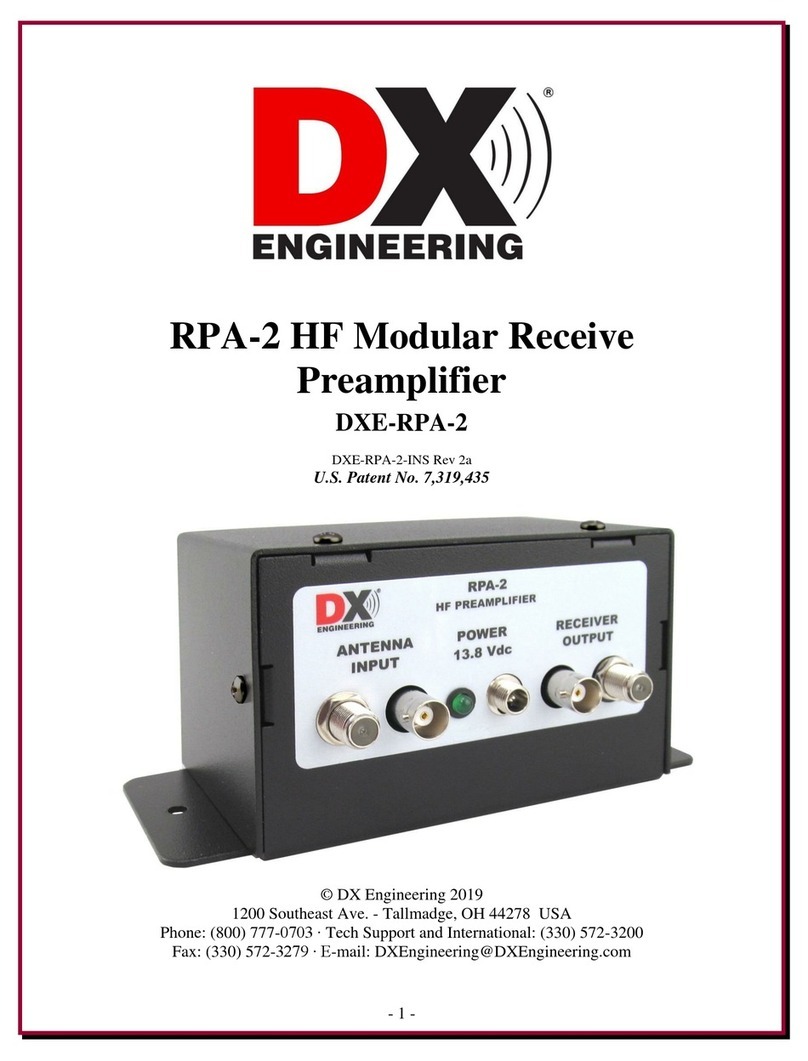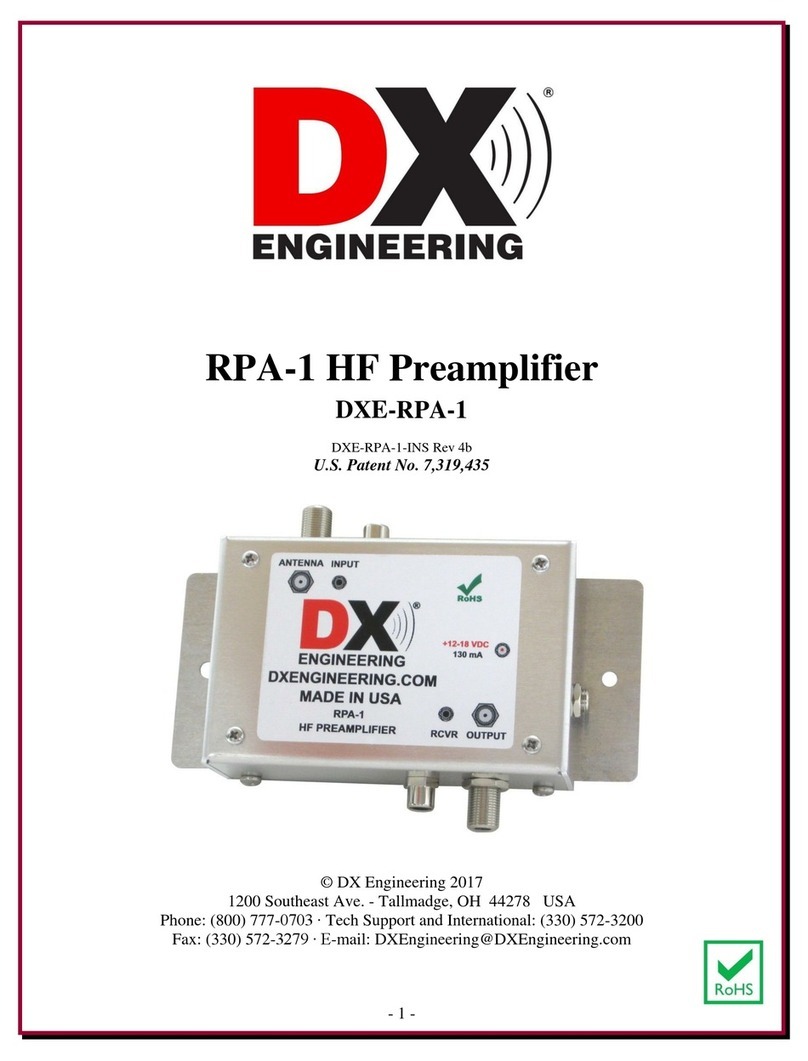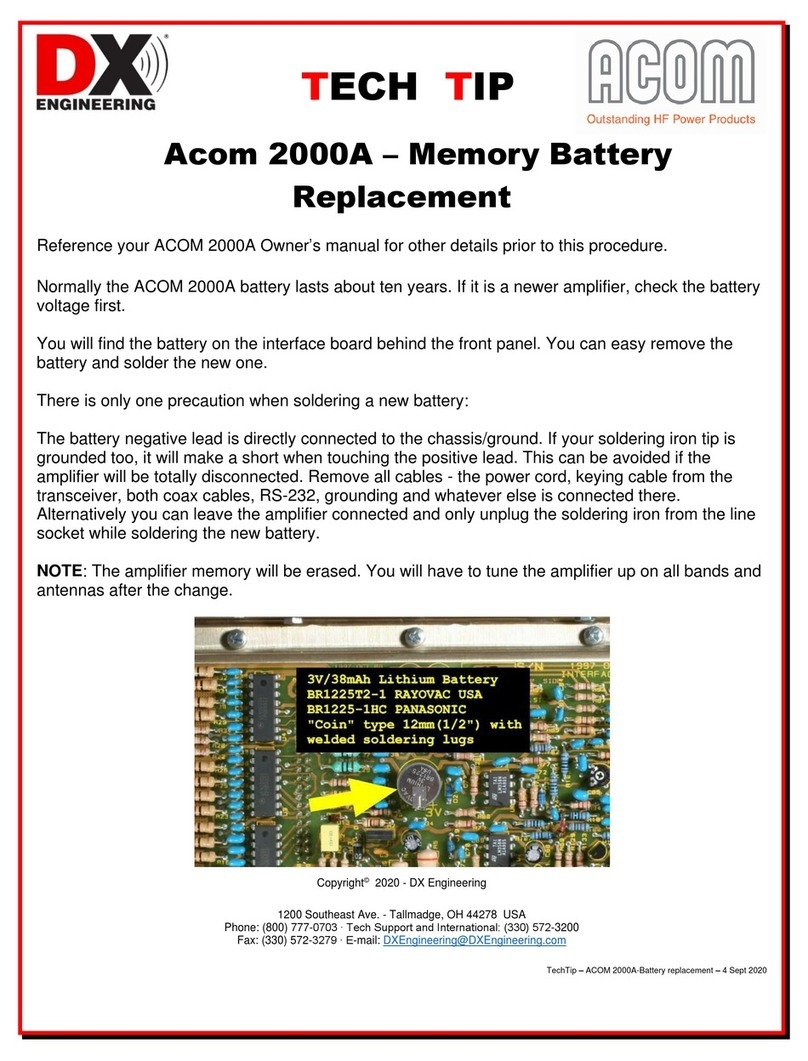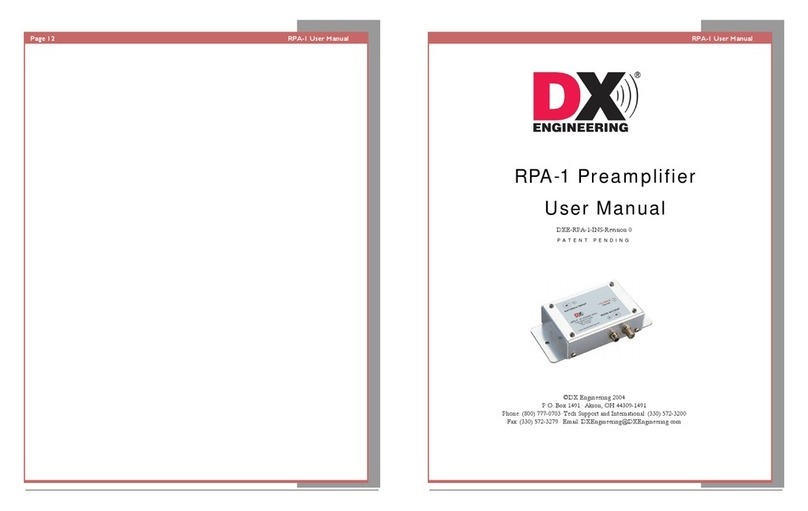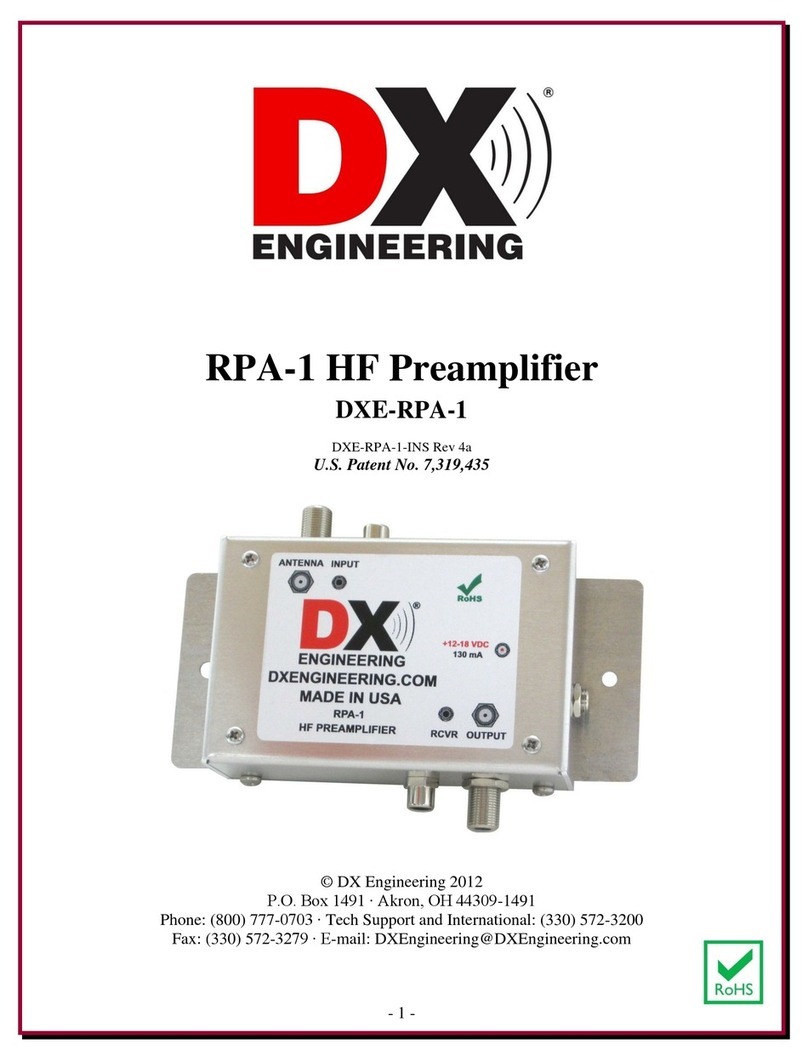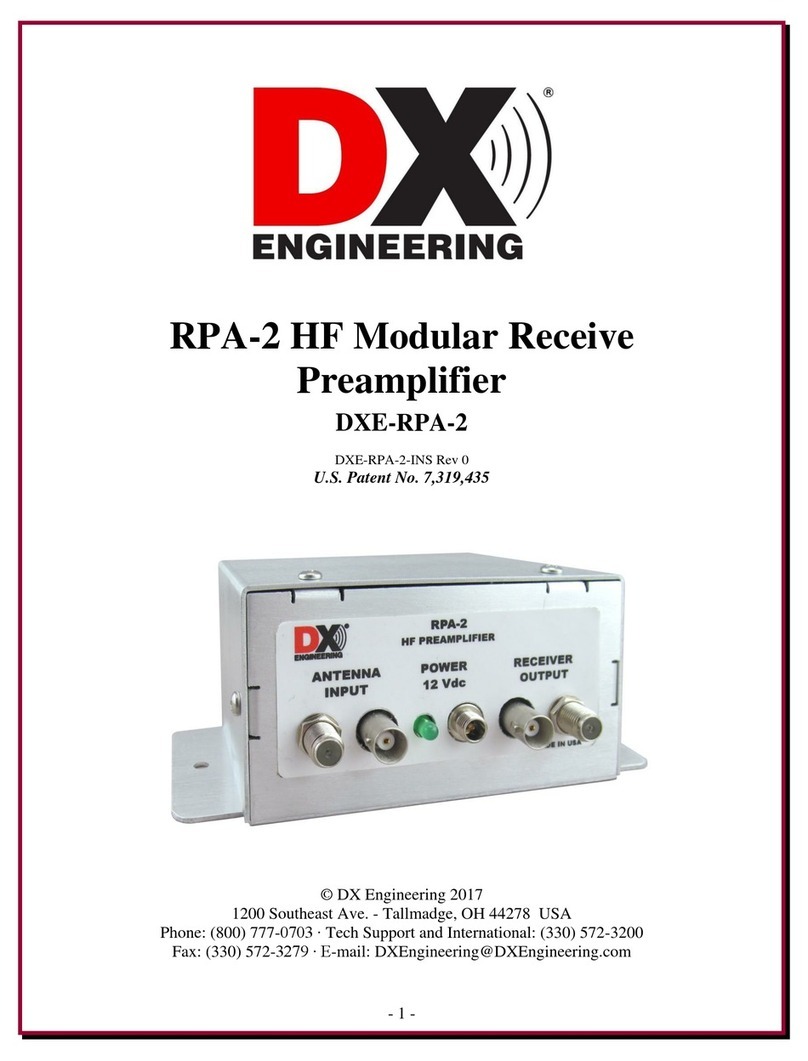4
Operating and installation instructions RF-KIT Power Amplifier RF2K-S
This device is NOT a TOY. It must not be handled by children or placed
within reach of children or even been operated.
The unit should only be opened or serviced by a qualied technician.
This device generates high frequency energy. Use the device with due
care regarding the system conguration.
When connected to an antenna, this linear amplier can generate
high-frequency electromagnetic elds, which must be evaluated ac-
cording to applicable national laws. All measures must be taken to
ensure the necessary insulation regarding human exposure (observe
minimum distances!).
The radio frequency energy generated by this device may interact
with some electronic devices such as pacemakers and debrillators.
Refer to the manufacturer instructions of a pacemaker or debrillator
for precautions in the vicinity of a radio frequency transmitter.
Immediately stop an ongoing transmission if malfunction or interfe-
rence with a pacemaker or debrillator is suspected!
DANGER - HIGH TENSION!
NEVER connect an antenna or remove an antenna
socket while the unit is transmitting!
This can cause electric shock or burns!
DANGER - HIGH TENSION!
NEVER operate the device without properly
mounted cover.
This can cause electric shock or burns!
DANGER - HIGH TENSION!
NEVER apply mains voltage before the linear
amplifier is Grounded.
Touching the linear amplifier in this case can
cause an electric shock!
WARNING!
NEVER operate the device with a mains voltage
other than the recommended 110-240 V mains
voltage.
This could cause a fire or destroy the device!
WARNING!
NEVER operate the device together with an
extension cord or multiple socket.
This could cause a fire or electric shock!
WARNING!
NEVER allow pieces of metal, wires or other
objects to touch the internal parts or connectors
on the back of the device!
This can cause electric shock or burns!
WARNING!
NEVER leave children alone with the device ready
for use!
Risk of injury due to electric shock!
WARNING!
The device is intended only for indoor use. NEVER
expose the device to liquids and NEVER operate it
in a humid environment!
This can cause electric shock, burns and destroy
the device!
WARNING!
The device gets hot during prolonged transmis-
sion operation!
NOTE:
Avoid using or installing the device in environ-
ments with temperatures below -10 ° C (+ 14 ° F)
or above + 40 ° C (+ 104 ° F).
Avoid the exposition to direct sunlight onto the
device and operation in extremely dusty env-
ironment.
NOTE:
Place the device only at a well-ventilated place!
Make sure that no objects are placed on the
device or near the ventilation openings, which
will hinder the heat dissipation.