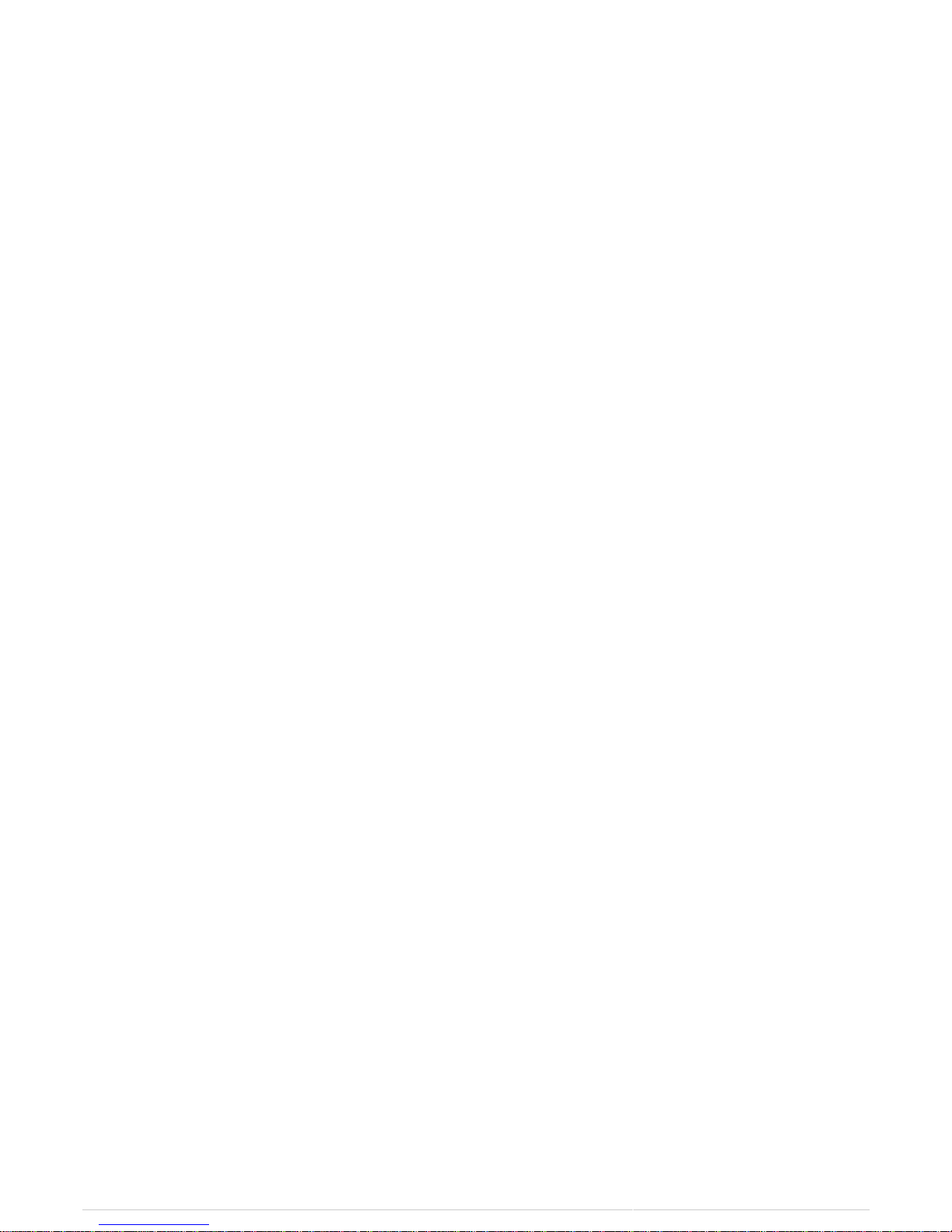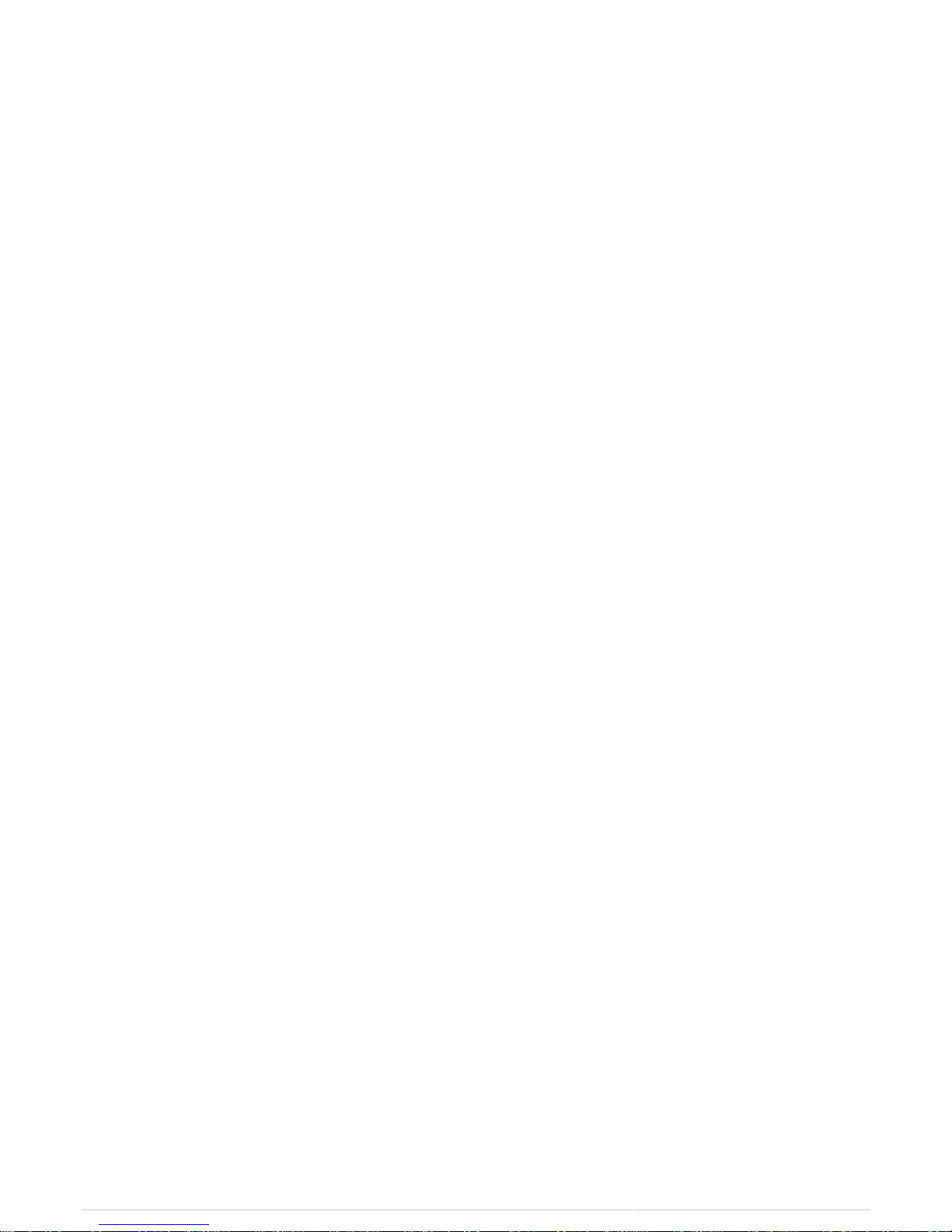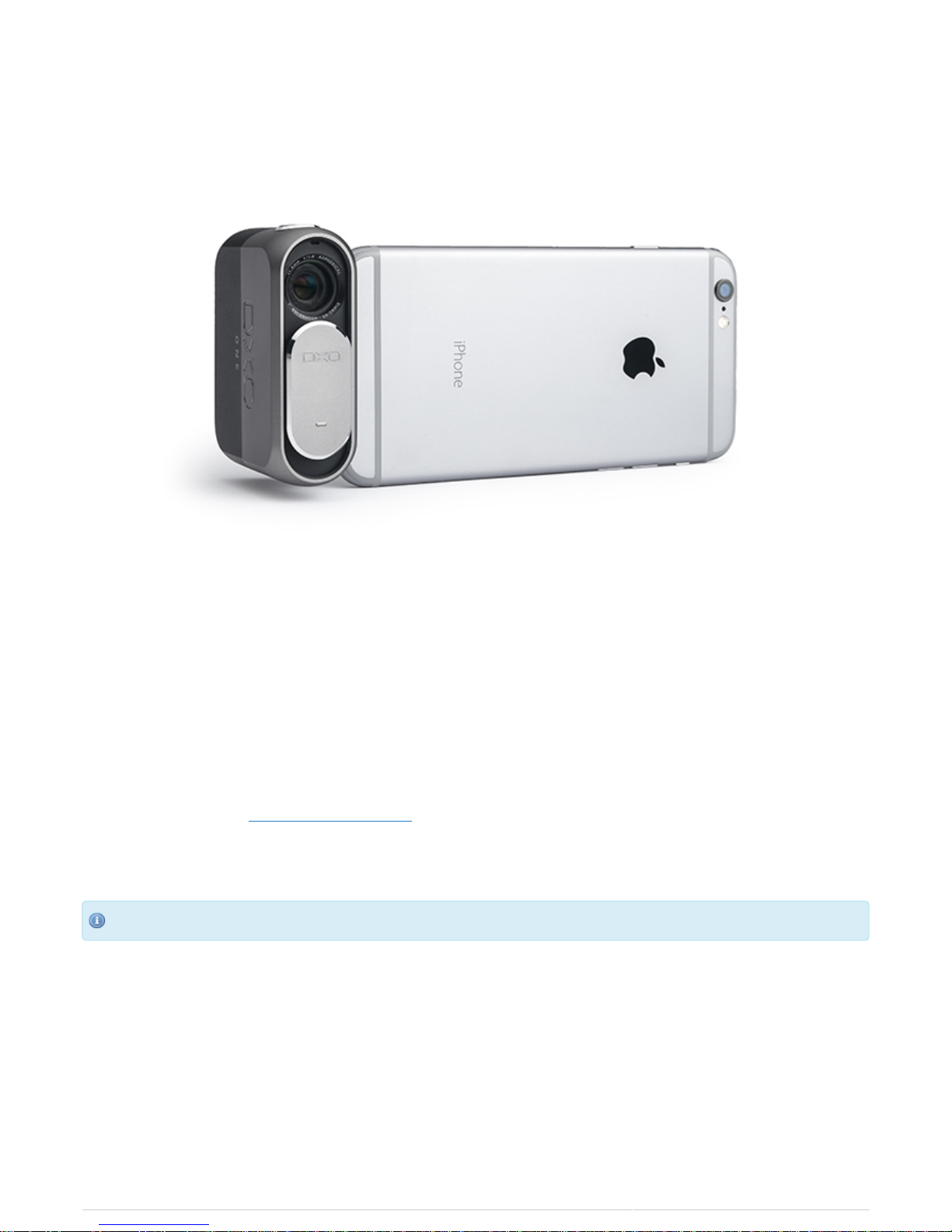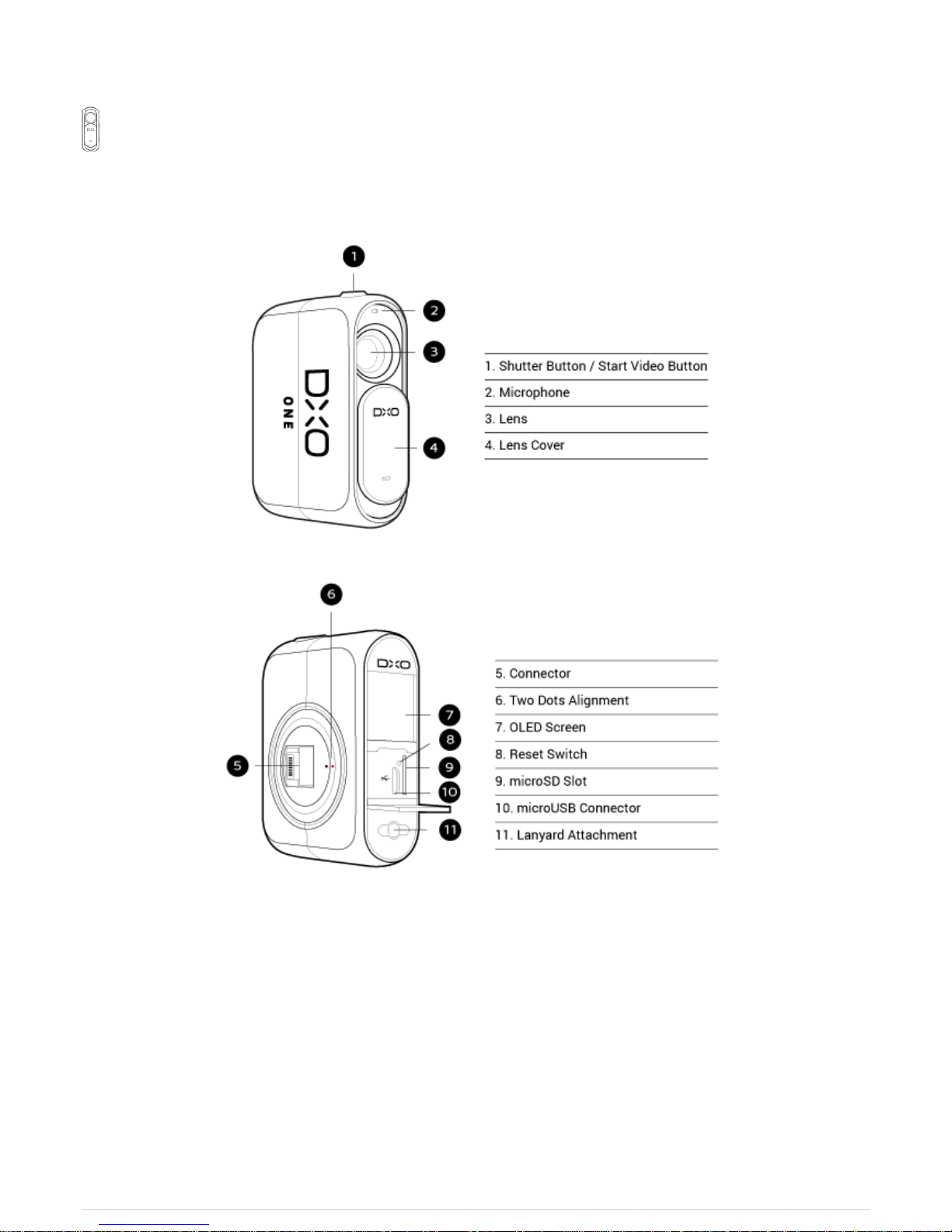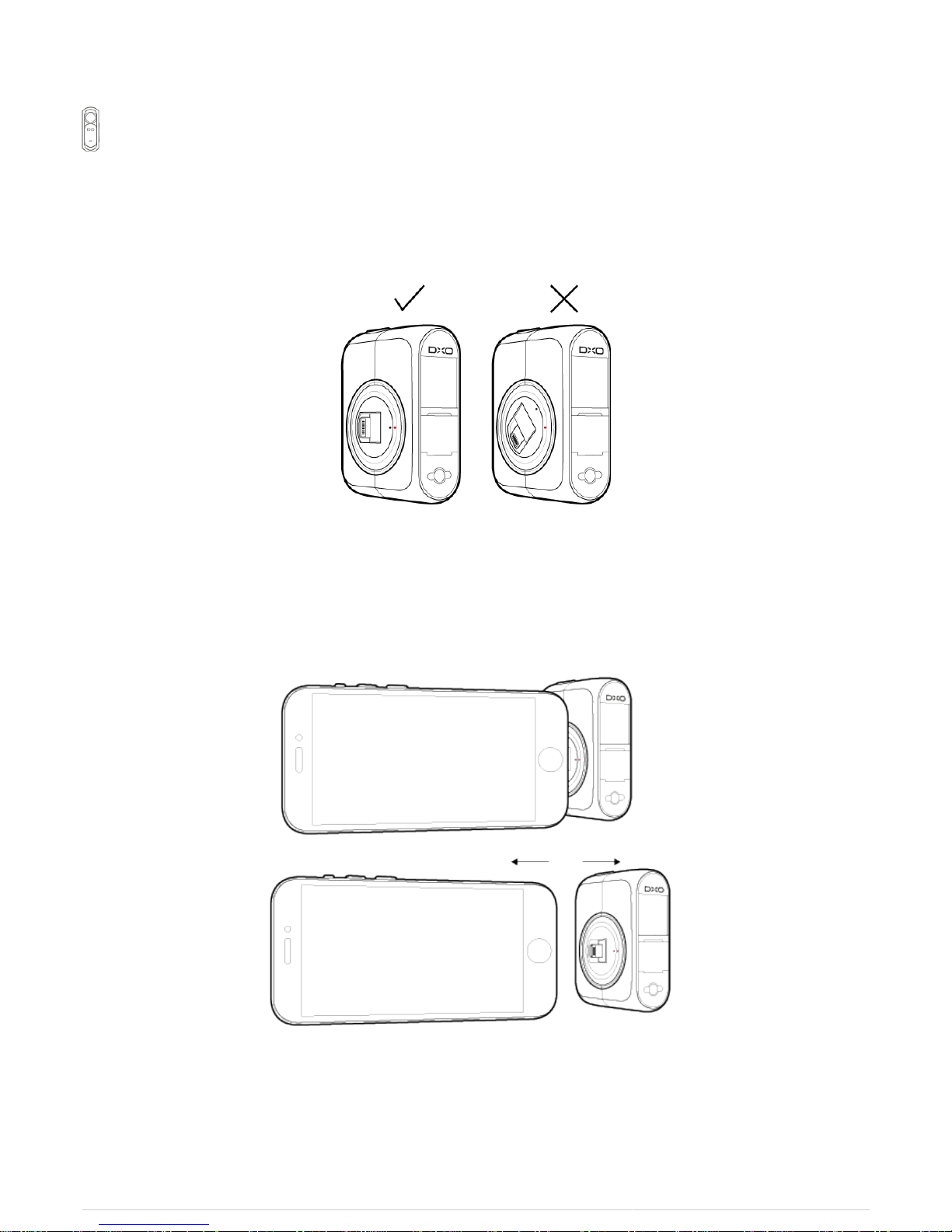DxO ONE - User Guide - Copyright © DxO Labs 1999-2015 - All rights reserved
Table of Contents
Introduction 1 ...........................................................................................................................................
Welcome 1 ........................................................................................................................................
DxO ONE at a glance 2 ......................................................................................................................
What's in the box 3 ...........................................................................................................................
Quick start 4 .....................................................................................................................................
When finished shooting 7 ..................................................................................................................
Conserving battery power 9 ..............................................................................................................
Safety precautions 11 .......................................................................................................................
Certifications 12 ................................................................................................................................
Getting Started 14 ...................................................................................................................................
Inserting the microSD card 14 ..........................................................................................................
Holding the camera 16 ......................................................................................................................
Make sure the battery is charged 18 ................................................................................................
Using your DxO ONE with your iPhone 21 .........................................................................................
Processing your images with DxO Connect 25 ..................................................................................
Formatting the microSD Card 27 ......................................................................................................
Connecting and disconnecting the camera 29 .........................................................................................
Turning the camera On and Off 29 ....................................................................................................
Opening the DxO ONE connector 30 .................................................................................................
Connecting the camera to the iPhone 31 ..........................................................................................
Closing the DxO ONE connector 32 ...................................................................................................
Launching the DxO ONE iOS application 34 ......................................................................................
OLED status screen 36 .............................................................................................................................
Icons displayed during operation 36 .................................................................................................
Connected capture modes 40 ..................................................................................................................
DxO ONE App at a glance 40 ............................................................................................................
Taking a picture 41 ...........................................................................................................................
Changing the capture mode 46 .........................................................................................................
Using scene modes 48 ......................................................................................................................
Using the advanced modes 51 ..........................................................................................................
Video mode 61 ..................................................................................................................................
Activating flash 66 ............................................................................................................................
Activating timer mode 67 ..................................................................................................................
Selfie mode 68 ..................................................................................................................................
Super RAW 70 ...................................................................................................................................
MicroSD card error messages 71 ......................................................................................................
Stand-alone Capture modes 73 ................................................................................................................
Select mode 73 .................................................................................................................................
Taking a picture 75 ...........................................................................................................................
Recording a video 77 ........................................................................................................................
Browsing and Sharing 79 .........................................................................................................................
Single photo review 79 .....................................................................................................................
Video review 82 ................................................................................................................................
Deleting photos in single image view 84 ...........................................................................................
Favorite photos 86 ............................................................................................................................
Gallery view 87 .................................................................................................................................
Using Multi-selection mode 90 ..........................................................................................................