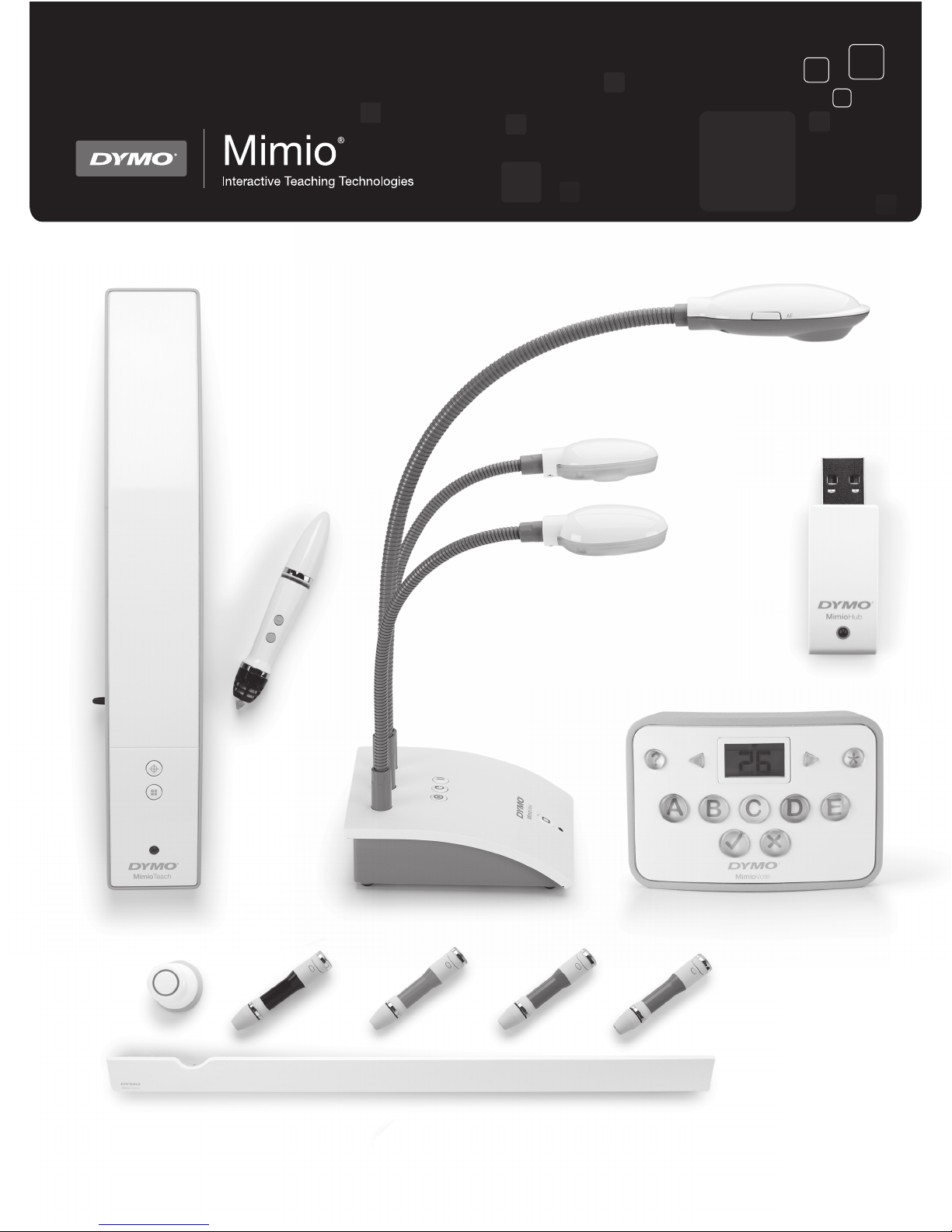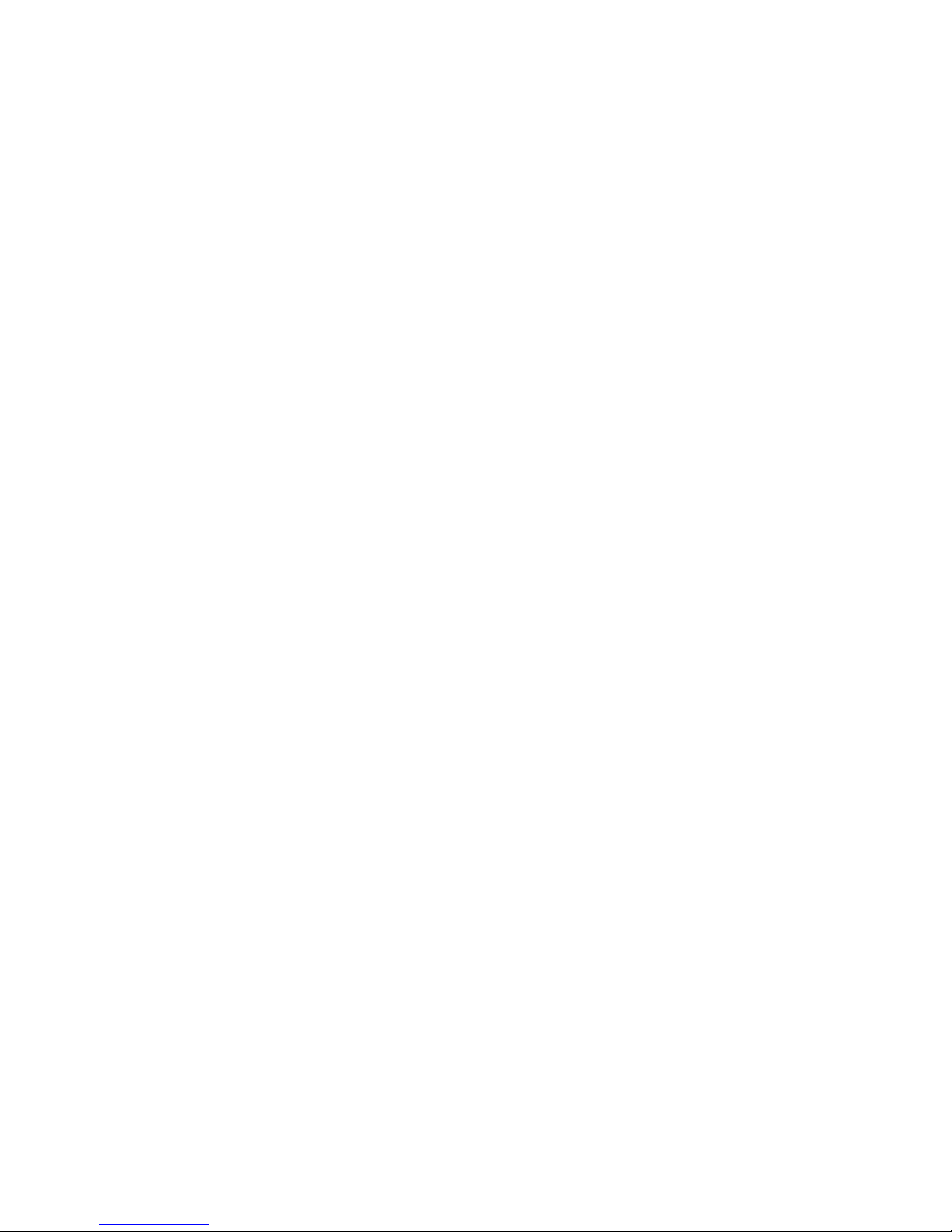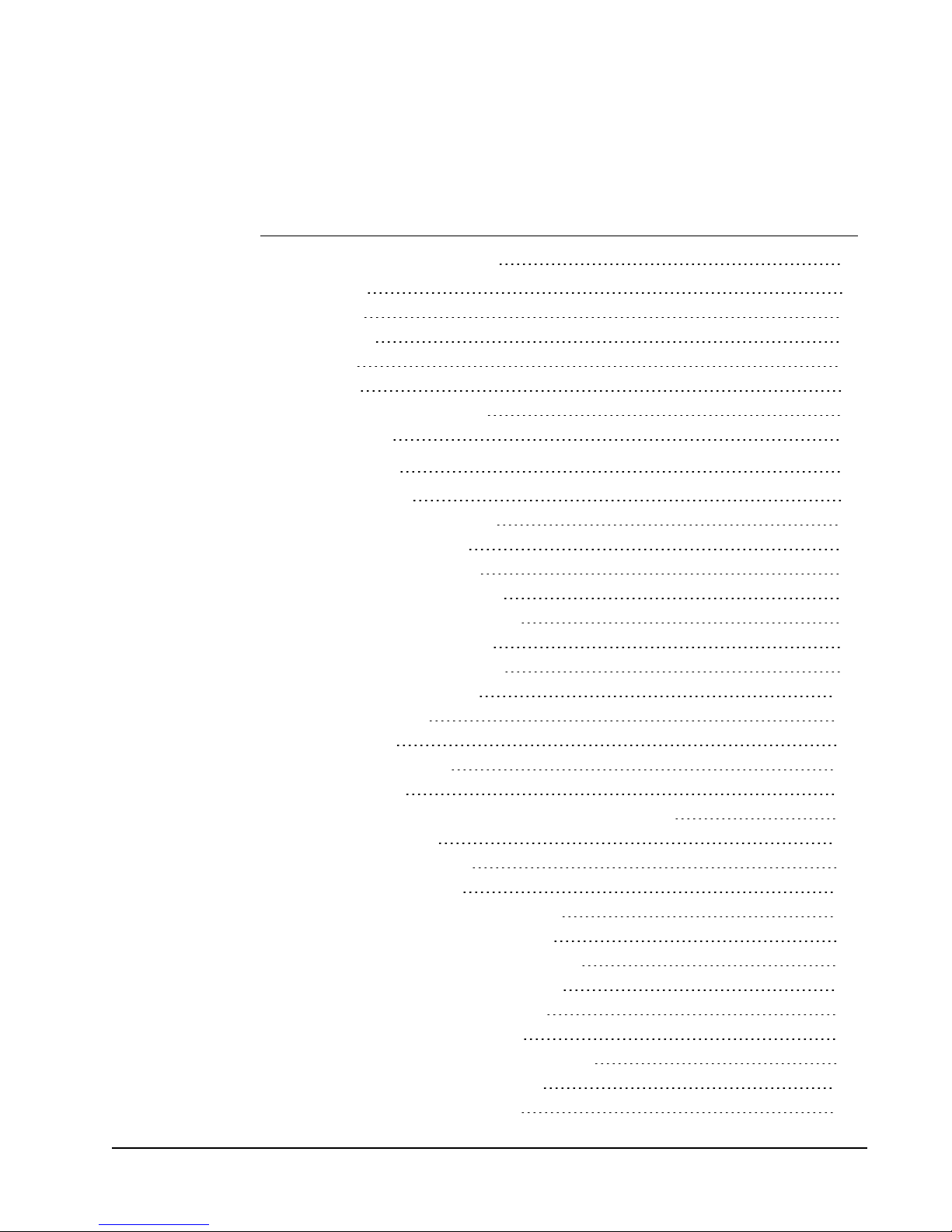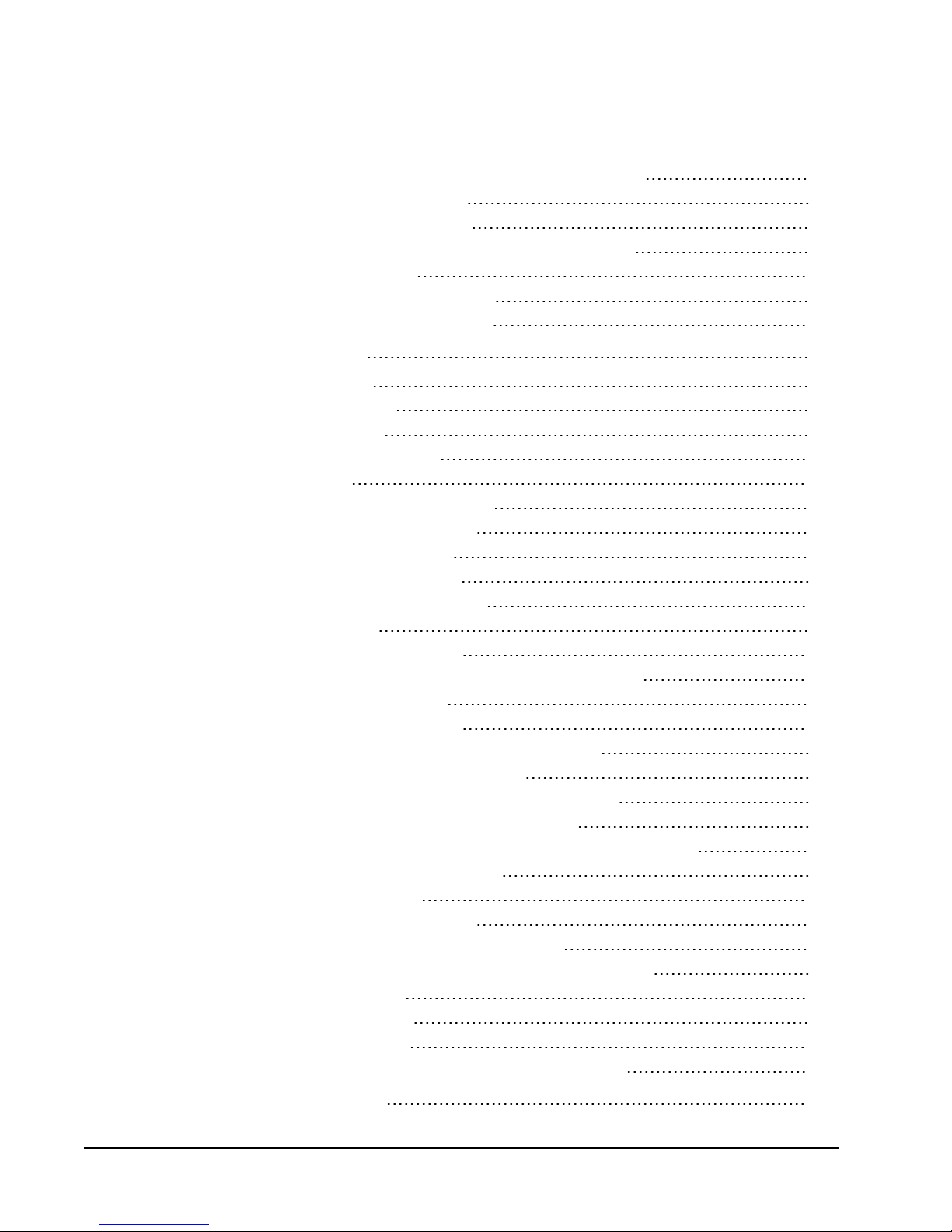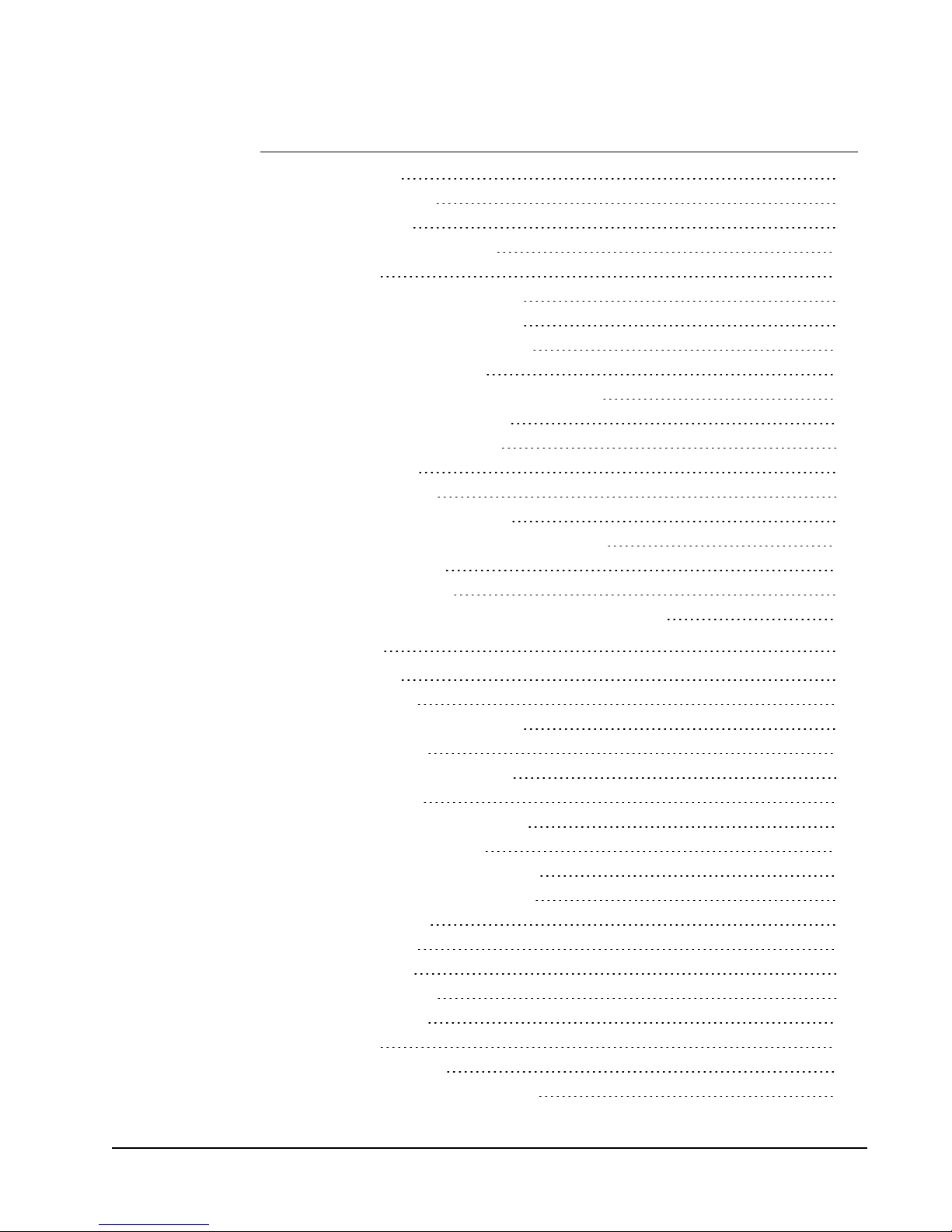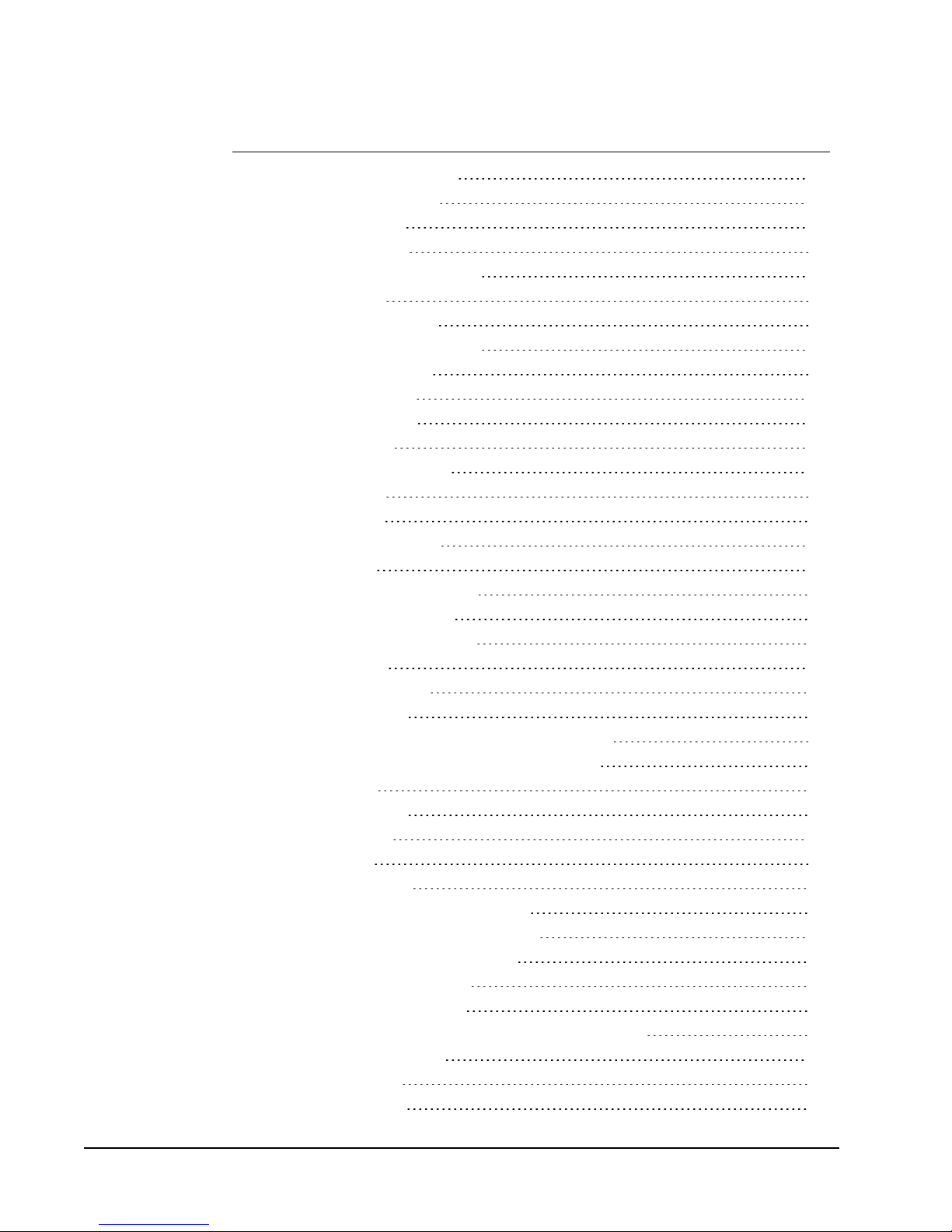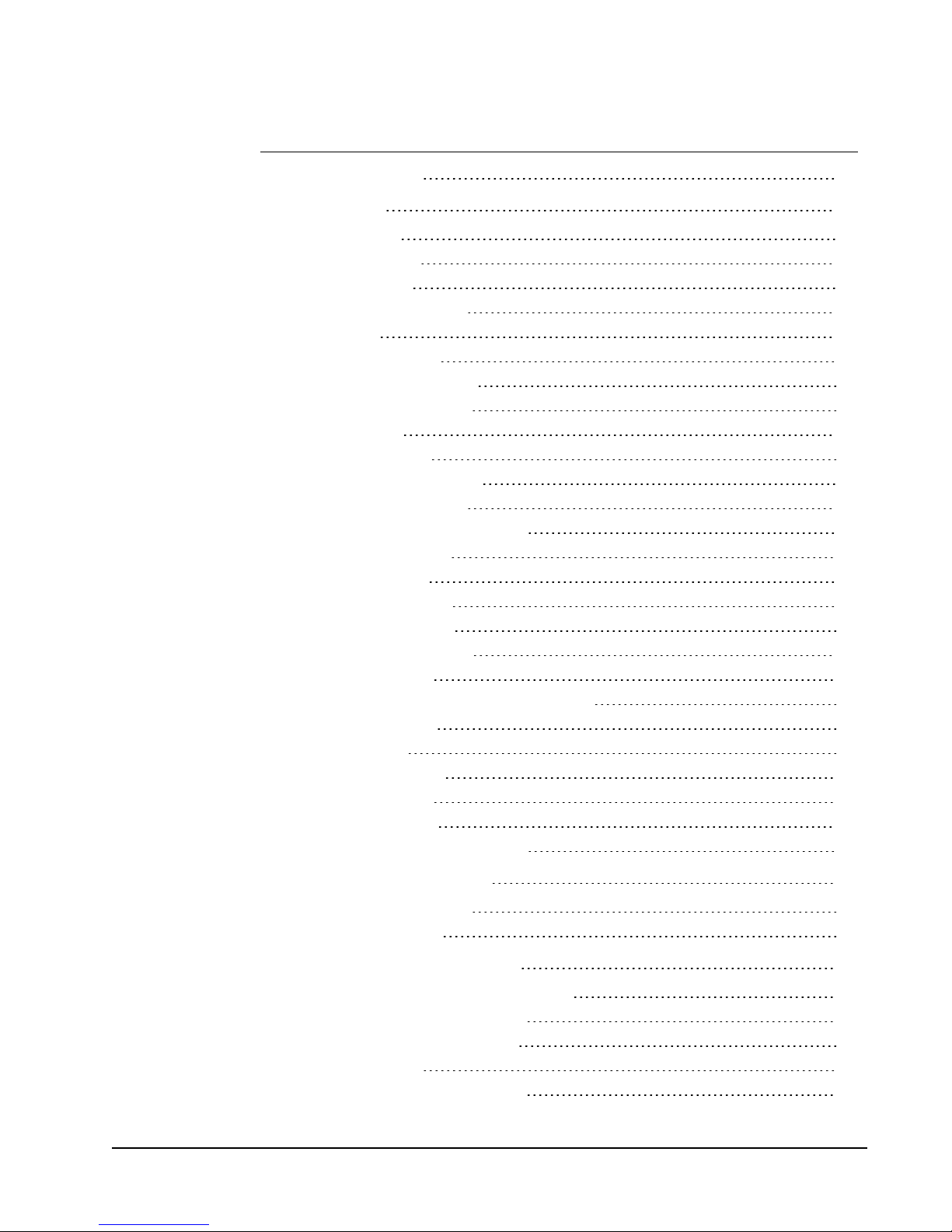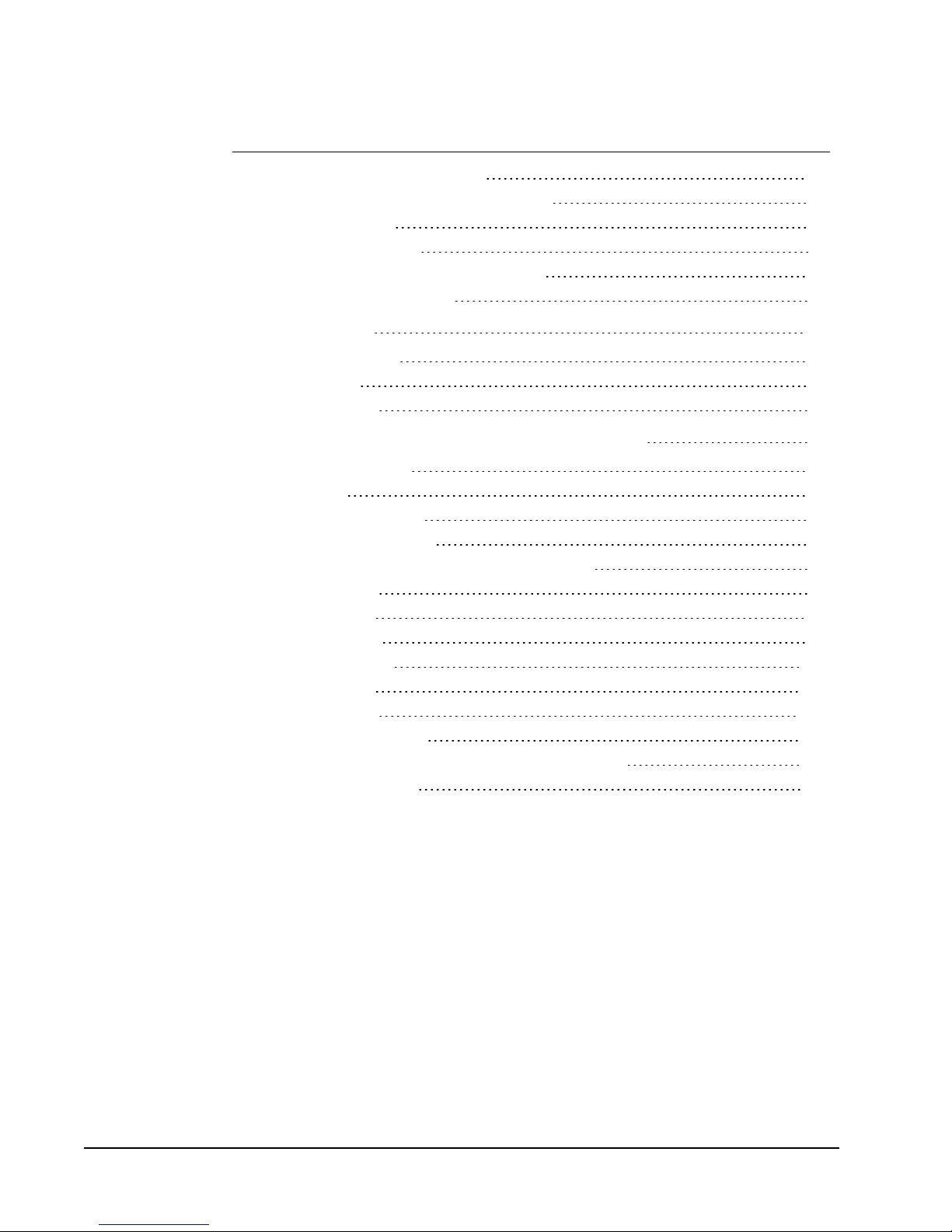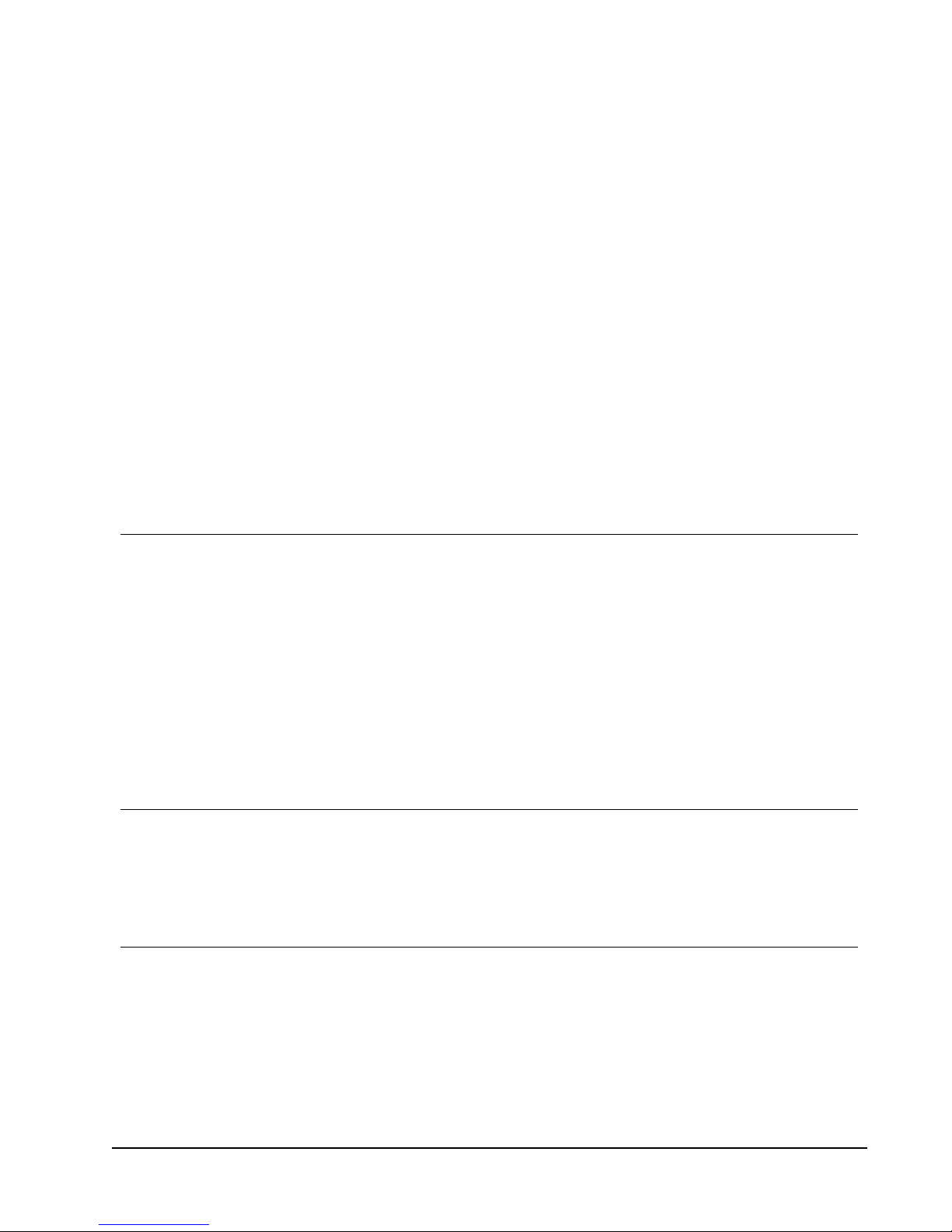Pasting an Annotation Snapshot Into Another Application 24
Printing Annotation Snapshots 25
Deleting Annotation Snapshots 25
Delivering Interactive Notebook Lessons and Presentations 25
Using Fullscreen View 25
Navigating Through a Presentation 25
Working with Multimedia Objects 26
MimioTeach 27
What's Included 27
About MimioTeach 27
Status Lights 28
About MimioStudio Tools 28
Getting Started 29
Setting Up the MimioTeach Stylus 29
Setting Up the MimioTeach Bar 30
Setting Up Interactive Mode 32
Projecting Your Desktop 32
Calibrating Interactive Mode 32
Using MimioTeach 33
Using the MimioTeach Stylus 33
Focusing Attention Using the Reveal and Spotlight Tools 34
Using the Reveal Tool 34
Using the Spotlight Tool 34
Marking Up the Display Using Screen Annotations 35
Enabling Screen Annotation Mode 35
Annotating the Screen Using MimioStudio Tools 36
Clearing All Annotations from the Display 38
Inserting Text Into an Application Using MimioStudio Text Tools 38
Using the On-Screen Keyboard 39
Using Writing Pad 39
Using Gesture Recognition 40
Using the Web Browser and Calculator Tools 40
Recording Desktop Actions and Audio in Interactive Mode 41
Caring for MimioTeach 41
Cleaning MimioTeach 41
Inserting the Batteries 41
Mounting MimioTeach to a Non-Magnetic Whiteboard 42
MimioCapture 43
iv