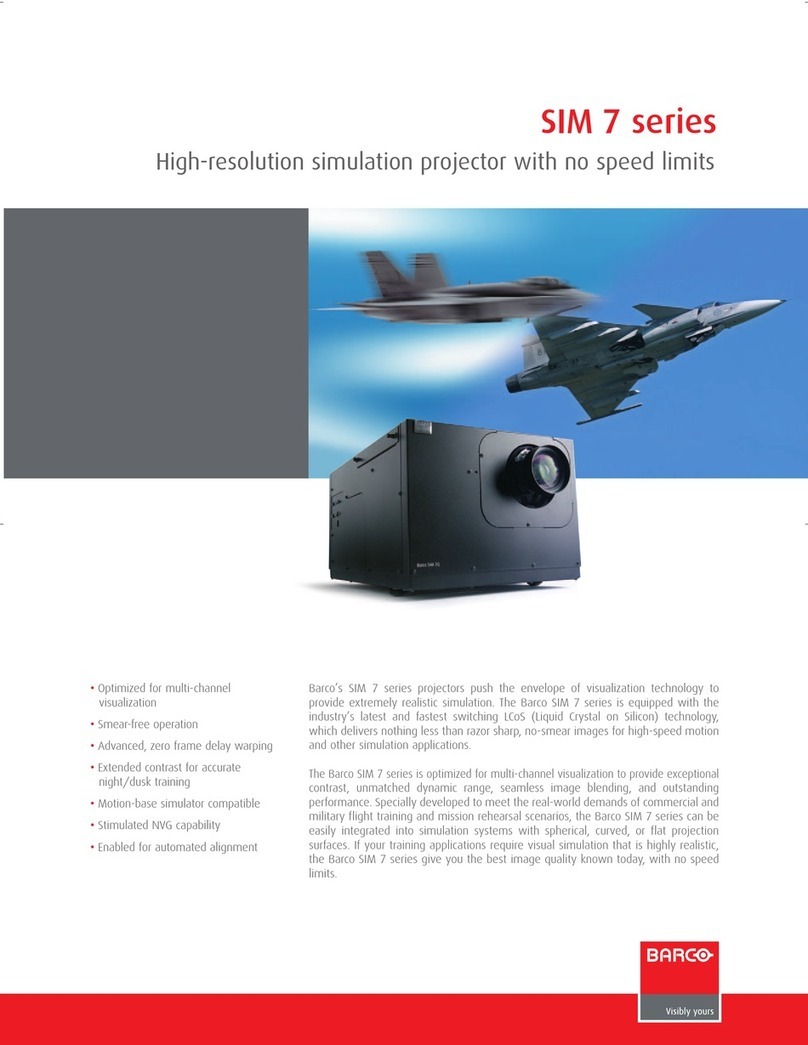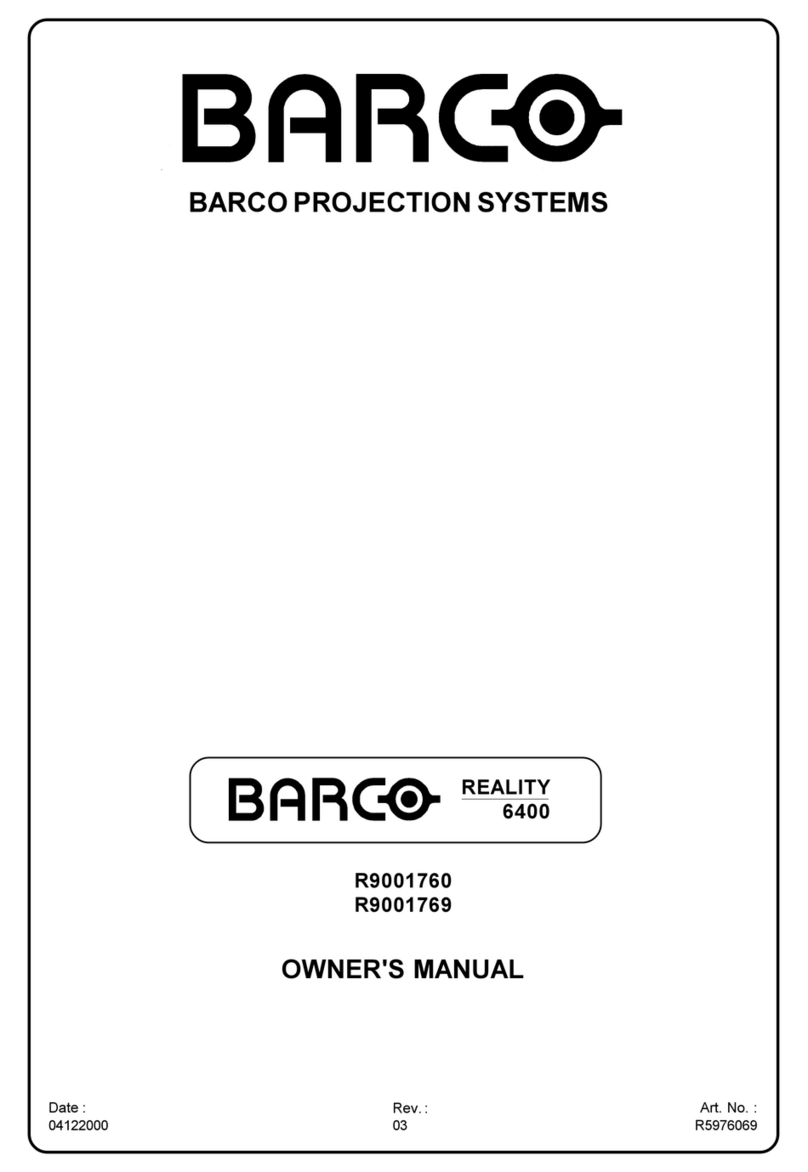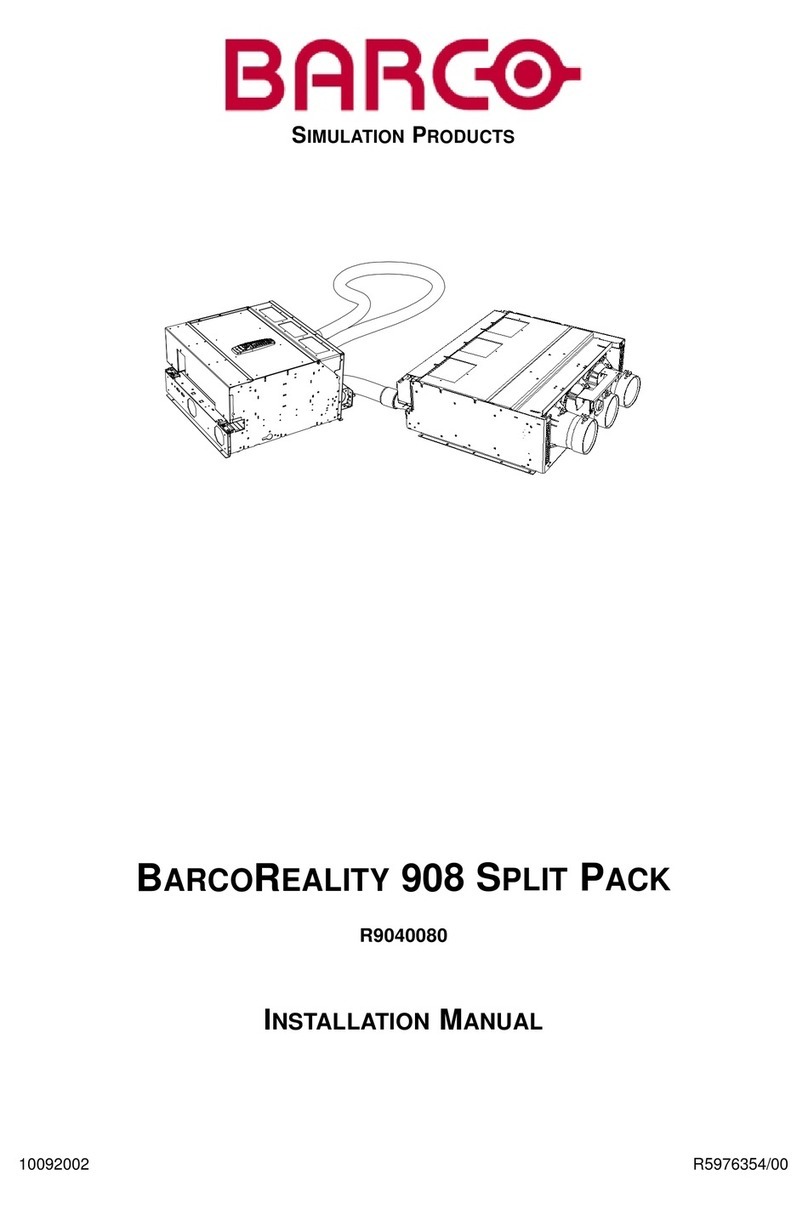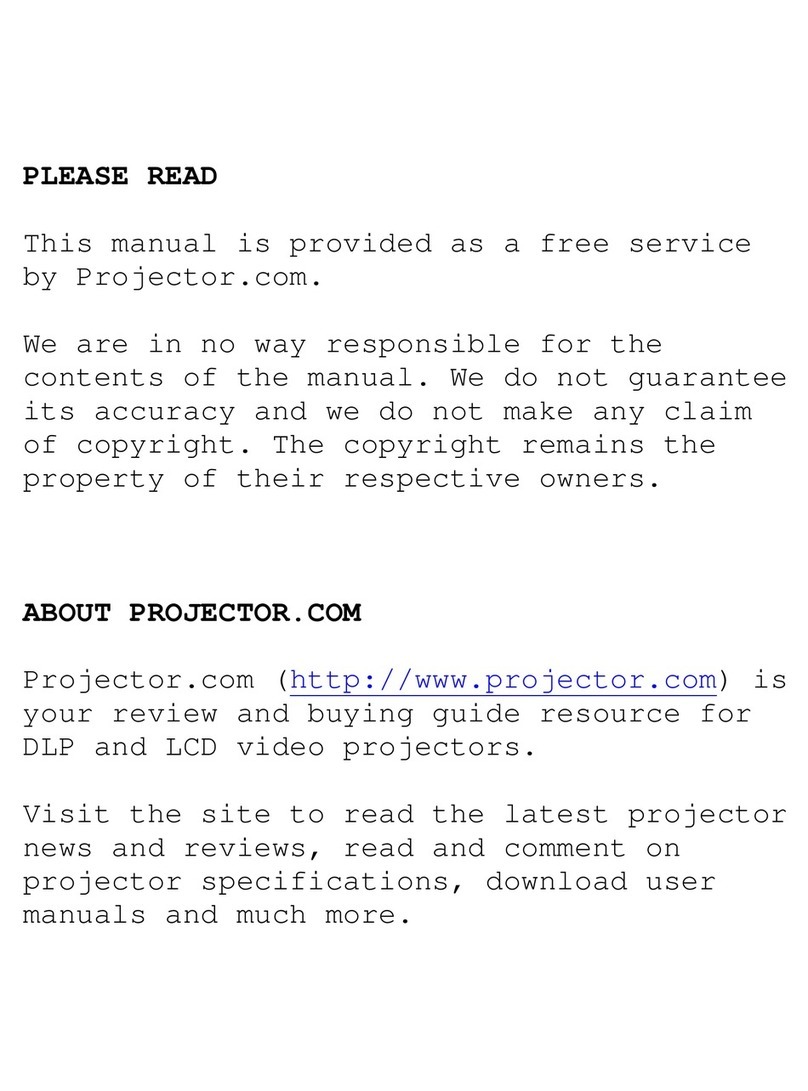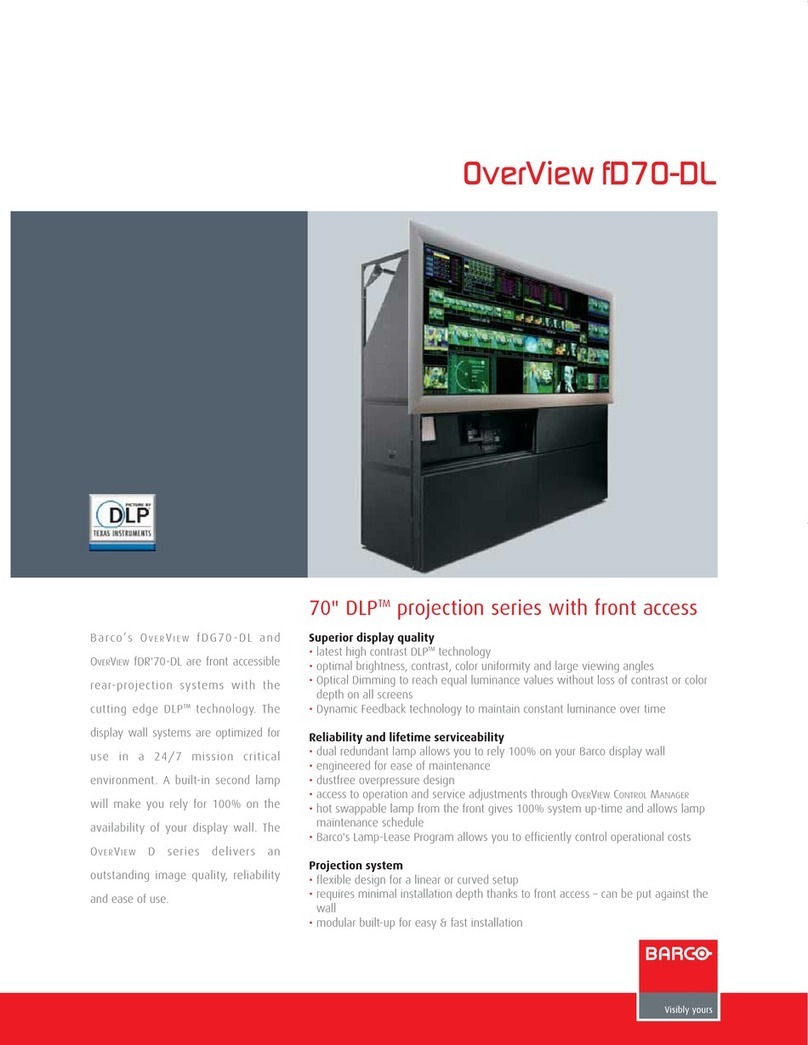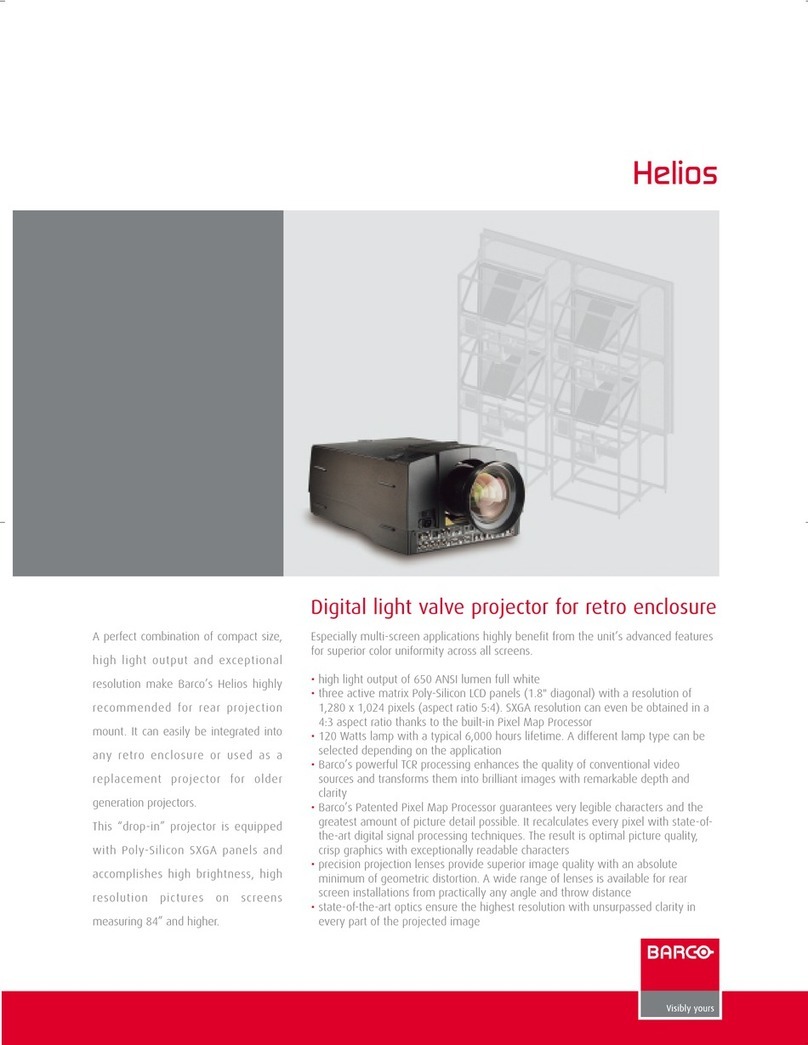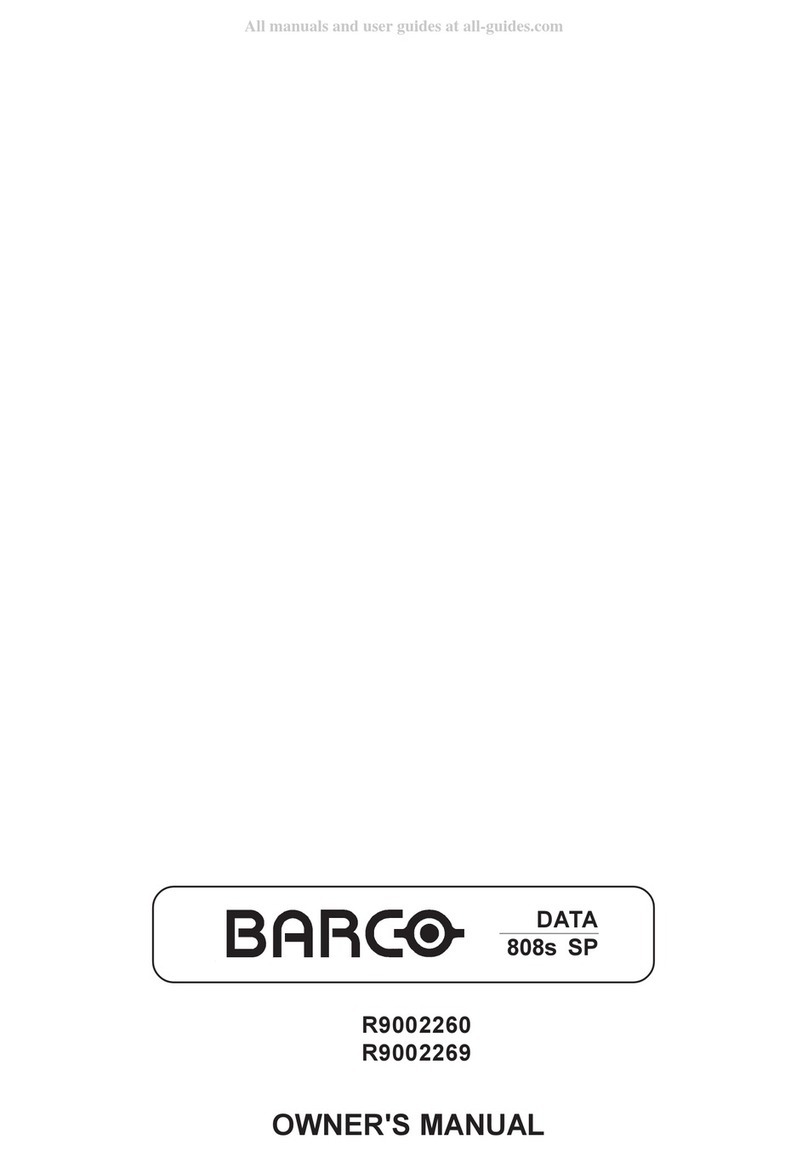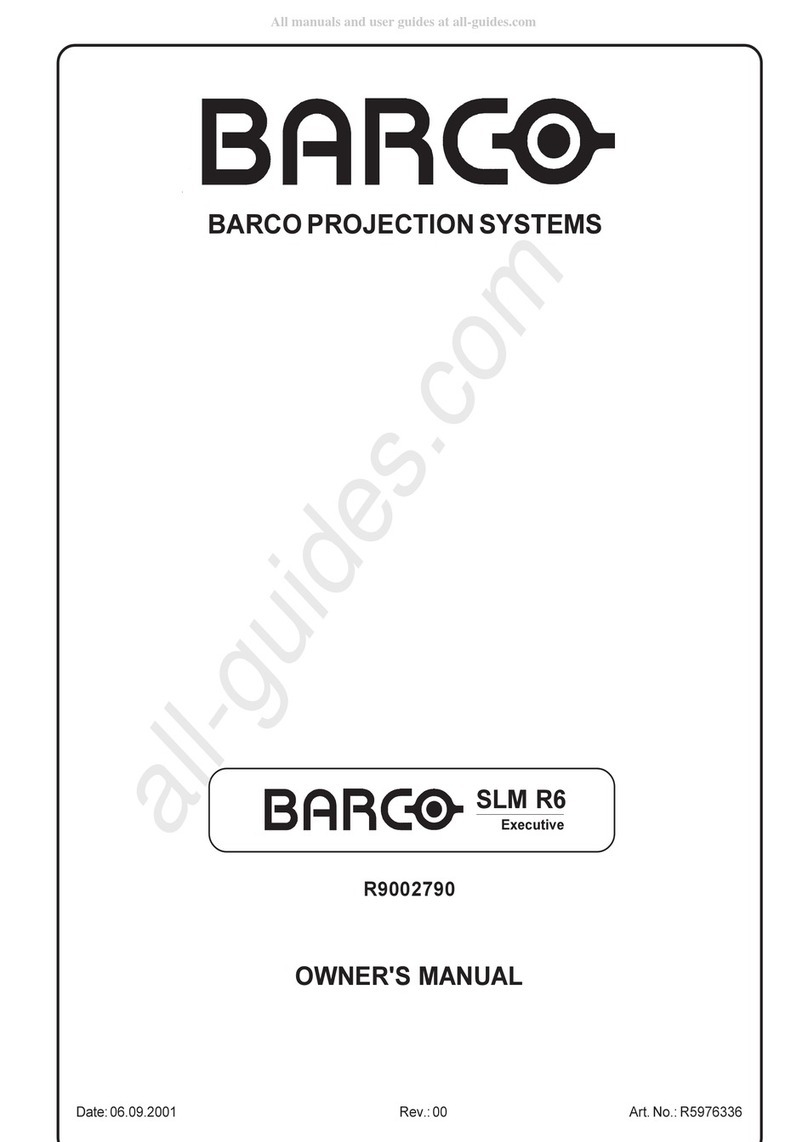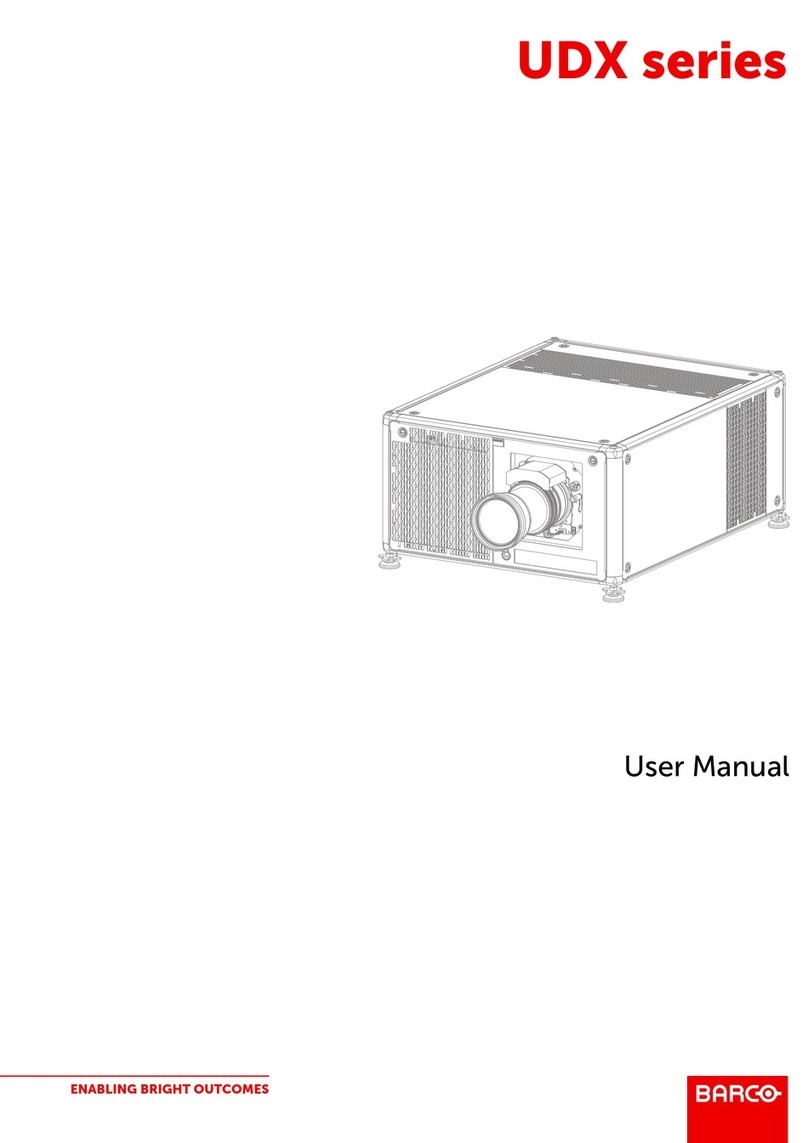Table of contents
7.4.1.3 Color (Video signals only) .............................................................................................. 60
7.4.1.4 Tint (NTSC video signals only). ........................................................................................ 60
7.4.1.5 Sharpness (Video signals only) ........................................................................................ 61
7.4.1.6 Gamma ................................................................................................................ 61
7.4.1.7 Phase (RGB signals only)..............................................................................................61
7.4.1.8 Noise Reduction (only for video signals) . . . ...........................................................................62
7.4.2 Gain control on Video.........................................................................................................62
7.4.2.1 Automatic Gain on Video............................................................................................... 62
7.4.2.2 Manual gain control on Video . . ........................................................................................63
7.4.3 Aspect ratio ................................................................................................................... 64
7.4.4 Input balance (RGB signals only) . . . . ........................................................................................ 68
7.4.5 Passive InfitecTM (Optional) .................................................................................................. 71
7.5 Image files ........................................................................................................................... 72
7.5.1 Introduction to Image files ....................................................................................................72
7.5.2 Load file .......................................................................................................................73
7.5.3 Forced file load................................................................................................................74
7.5.4 Auto Image....................................................................................................................75
7.5.5 Edit file ........................................................................................................................75
7.5.6 Save as (create a custom file)................................................................................................ 78
7.5.7 Rename file ...................................................................................................................79
7.5.8 Copy...........................................................................................................................79
7.5.9 Delete .........................................................................................................................80
7.6 Geometry ............................................................................................................................81
7.6.1 Introduction. . . .................................................................................................................81
7.6.2 Geometry files.................................................................................................................81
7.6.3 Accessing the Geometry menu .............................................................................................. 82
7.6.4 Geometry distortions..........................................................................................................82
7.6.5 Load . . . ........................................................................................................................ 84
7.6.6 Edit ............................................................................................................................85
7.6.6.1 Accessing the Geometry Edit menu ..................................................................................85
7.6.6.2 Geometry Edit wizard .................................................................................................. 86
7.6.6.3 Geometry Edit Modes ..................................................................................................88
7.6.6.4 Editing a geometry file .................................................................................................90
7.6.6.5 Axis link.................................................................................................................97
7.6.6.6 Shift Adjustment.......................................................................................................100
7.6.6.7 Transport Delay .......................................................................................................102
7.6.6.8 Sharpness .............................................................................................................104
7.6.6.9 Geometry Reset .......................................................................................................105
7.6.6.9.1 Reset all levels ..................................................................................................105
7.6.6.9.2 Restore to a level ...............................................................................................106
7.6.7 Rename a Geometry File . . . .................................................................................................108
7.6.8 Copy a Geometry File .......................................................................................................109
7.6.9 Delete a Geometry File ......................................................................................................110
7.7 Lamps...............................................................................................................................111
7.7.1 Lamp runtimes ...............................................................................................................111
7.7.2 Lamp mode ..................................................................................................................112
7.7.3 CLO ..........................................................................................................................113
7.7.3.1 The CLO menu ........................................................................................................113
7.7.3.2 CLO mode.............................................................................................................114
7.7.3.3 CLO Targets ...........................................................................................................115
7.7.3.3.1 CLO target in normal mode.....................................................................................115
7.7.3.3.2 CLO target in InfitecTM mode ...................................................................................116
7.7.3.3.3 Time of Day target ..............................................................................................117
7.7.3.4 Linked CLO............................................................................................................118
7.7.4 Dimmer control...............................................................................................................118
7.7.4.1 Dimmer set positions..................................................................................................118
7.7.4.2 Dimmer presets .......................................................................................................119
7.7.4.3 Manual Time of Day . . .................................................................................................121
7.7.4.4 Dimmer Limits .........................................................................................................122
7.7.5 History........................................................................................................................124
7.7.6 Reset lamp runtime ..........................................................................................................124
7.7.7 Clear lamp error............................................................................................................. .125
7.7.8 Lamp runtime warning .......................................................................................................126
7.8 General .............................................................................................................................127
7.8.1 Identification..................................................................................................................127
7.8.2 Pause.........................................................................................................................127
7.8.3 Freeze........................................................................................................................128
7.8.4 Standby Timer................................................................................................................128
7.8.5 Desktop ......................................................................................................................129
7.9 Display Setup.......................................................................................................................130
7.9.1 Textbox.......................................................................................................................130
7.9.2 Full screen synchronous representation . . ..................................................................................130
7.9.3 Menu bar position............................................................................................................131
7.9.4 Status bar position .......................................................................................................... .132
7.9.5 Slider box position .......................................................................................................... . 132
7.9.6 DynaColor....................................................................................................................133
2R59770324 SIM 5W 22/12/2011
Downloaded From projector-manual.com Barco Manuals